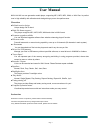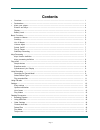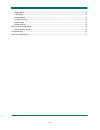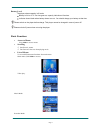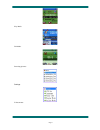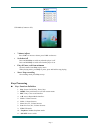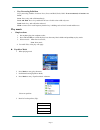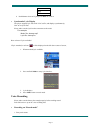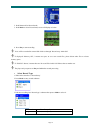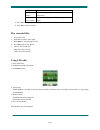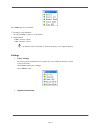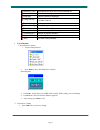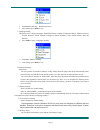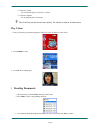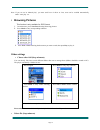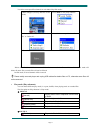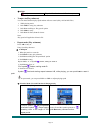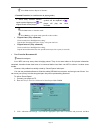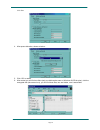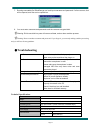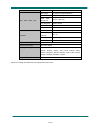- DL manuals
- Naxa
- MP3 Player
- NMV-149
- Instruction Manual
Naxa NMV-149 Instruction Manual
Summary of NMV-149
Page 2: User Manual
Page 1 user manual nmv-144/149 is a new generation media player, supporting mp1, mp2, mp3, wma, or wav files. Its perfect tone in high reliability with refined exterior design brings you an ultra performance. Overview ● refined exterior design unique design fits for hand. ● multi file format support...
Page 3: Contents
Page 2 contents • overview ……………………………………………………………………………………………………… 1 • declarations …………………………………………………………………………………………………… 1 • know your player …………………………………………………………………………………………… 4 exterior and keys …………………………………………………………………………………………… 4 display ………………………………………………………………………………………………………… 4 battery lev...
Page 4
Page 3 repeat mode ………………………………………………………………………………………………… 18 a-b repeat …………………………………………………………………………………………………… 18 karaoke mode ……………………………………………………………………………………………… 18 contrast function …………………………………………………………………………………………… 19 repeat times ……………………………………………………………………………………………… 19 repeat interval ……………………...
Page 5: Exterior and Key
Page 4 know your player exterior and key ① power on/off ⑥ usb port ② menu ⑦ play ③ next ⑧ last ④ vol ⑤ earphone hole • display.
Page 6
Page 5 battery level the player shows capacity in 9 levels battery is full on 3.7v. As time goes on, capacity indication will reduce. Indicator shows blank when battery almost ran out. You should charge your battery at that time. Please switch on the player before charge. This player cannot be charg...
Page 7
Page 6 play mode: fm mode: browsing pictures: settings: e-documents:.
Page 8
Page 7 usb mode (connect to pc): • volume adjust press vol+ to increase volume, press vol- to decrease. • switch on/off press and hold play to switch on when the player is off. Press and hold play to switch off when the player is on. • play & pause; exit from submenu on music mode, press play to pla...
Page 9
Page 8 • key processing definition keys processing includes 4 actions: press, press and hold, push, hold. If not mentioned, all actions are press. Press : press a key and valid immediately; press and hold : press a key and hold it at least 1.2s this action valid only once. Push : push a key, and val...
Page 10
Page 9 soft jazz dbb 6. Push next to select an eq and press mode to confirm. • synchronize lyric display the player supports lyric files with *.Lrc suffix, and displays synchronously. How to use lyric files? Please make sure the lyric has the same name to the music for example: music file: journey.M...
Page 11
Page 10 2. Push next scroll to record mode 3. Push mode to select record mod, screen will display as below: 4. Press play to start recording. Voice will be recorded in current fold which set through ’record stop / main fold’ if displayed “memory full”, it means mo space to save new record files, ple...
Page 12
Page 11 record fine voice control wav file, (recording controlled by voice, pause when mute) long-time voice control act file, (recording controlled by voice, pause when mute) 4. Press next to choose appropriate type and press mode to select it 5. Press play to start recording. Play recorded files 1...
Page 13
Page 12 press mode again to save channel. 7. Listening to a saved channel: you can press play to choose a saved channel. 8. Volume control vol+ : increase volume; vol- : decrease volume : 20 channels can be saved each in “general frequency” and “japan frequency” settings • entry settings you can set...
Page 14
Page 13 • list of menus: ○ ’recording time’ setting 1. System setting interface 2. Press mode to entry ‘recording time’ interface recording time: 3. Push vol+ setting from years ( vol- from seconds). While setting, year on twinkling. 4. Push next the value will increase ( last on opposite) 5. After ...
Page 15
Page 14 2. Push next for choosing ( last for previous) 3. After setting, press mode to exit. ○ language setting this player has 17 display languages: simplified chinese, english, traditional chinese, japanese, korean, french, germany, italian, spanish, portuguese, dutch, swedish, czech, danish, poli...
Page 16: Reading Documents
Page 15 ○ ’firmware version’ you can find the player’s firmware’s version. ○ ’firmware upgrade’ use for upgrade player’s firmware. Tips: press play can exit current menu quickly. The function is valid on all other menus. Play videos 1. Entry main menu, press next scrolling to “movie” (only available...
Page 17: Browsing Pictures
Page 16 note: if you are set in ‘manual play’ you must scroll text via next or last; texts can be scrolled automatically under ’auto play’ set. • browsing pictures this function is only available for jpeg format. 1. On main menu, press next/last choosing browsing pictures. 2. Press mode to entry cor...
Page 18
Page 17 you delete correspond files/channels in each music/play/fm modes. 。 1when stopped. (no stop interface in fm mode) 2.Press mode to entry stop submenu 3. Press next or last to choose ‘delete file’ or ‘delete all’. 4. Press mode to entry delete interface. 5.Press mode to confirm delete ‘delete ...
Page 19
Page 18 ○ intro ( intro) play the 10s of each music files in sequence • tempo rate(play submenu) you can choose different play speed and not affect to sound. (only valid to mp3 files) 1. While playing music 2. Push mode to entry play submenu 3. Push next scrolling to ‘play speed’ option 4. Push mode...
Page 20
Page 19 press last returns to repeat a-b status. 。 ○ contrast function (no such function in playing mode) 1. While entry contrast function, repeat symbol displayed as“ ”, the original sound will be played. 2. While finish original, repeat symbol will be replaced to“ ”, player will play the voice rec...
Page 21
Page 20 click start. 4. After space allocation, shown as below: 5. Click ‘ok’ to restart. 6. After restart you will find two disks (only one disk can be seen on windows 2k sp4or prior), click the encrypted disk (the second one), you will find three files, two are hidden, one is executable.
Page 22: Troubleshooting
Page 21 7. Running executable file ‘rdiskdecrypt.Exe’ and input username and password. If all are correct, disk will be opened, and files can be copied into. 8. You must enter username and password each time access encrypted disk. Warning: divide one disk into parts will remove all data, and so does...
Page 23
Page 22 time mp3 、 wma 、 wmv 、 asf max. Output (l) 10mw + (r)10mw (32ohm) mp3 bit rate 8k bps – 320k bps wma 、 wmv 、 asf bit rate 5k bps – 384k bps freq. Response 20hz to 20khz snr 85db distortion fm radio freq. Range 76mhz – 90mhz / 87mhz – 108mhz max. Stored channels 20 + 20 max. Output (l) 10mw +...