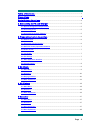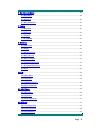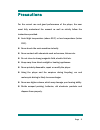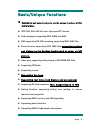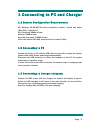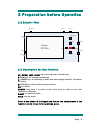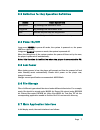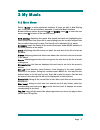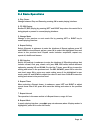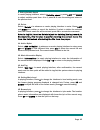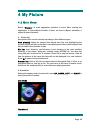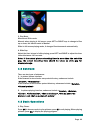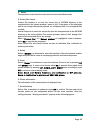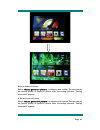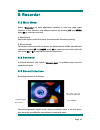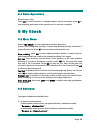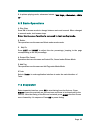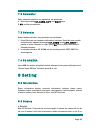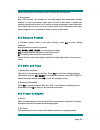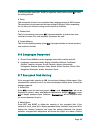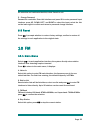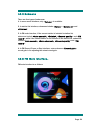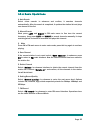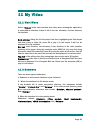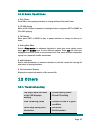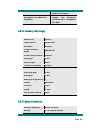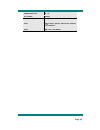- DL manuals
- Naxa
- Media Player
- NMV-154
- Instruction manual
Naxa NMV-154 Instruction manual
Summary of NMV-154
Page 2
Page 1 table of contents .................................................................................................................. 1 precautions ............................................................................................................................... 3 basic/unique fun...
Page 3
Page 2 6 my ebook mode ................................................................................................................ 18 6.1 main menu ....................................................................................................................... 18 6.2 submenu ...............
Page 4
Page 3 precautions for the correct use and good performance of the player, the user must fully understand the manual as well as strictly follow the instructions provided. Avoid high temperature (above 95 f) or low temperature (below 23 f). Never knock the main machine violently. Never contact with c...
Page 5
Page 4 basic/unique functions * highlighted and underlined parts are the unique functions of this digital player. 320*240, 260,000 full color, high speed tft screen audio playback: supporting mp3, wma, and wav rec: supporting fm, mic recording, supporting mp3, wav files picture browse: supporting jp...
Page 6
Page 5 1 connecting to pc and charger 1.1 system configuration requirements os: windows xp/2k/me/98 (driver installation needed) /linux9 and above /mac os 10 / windows 7 cpu: pentium-133mhz at least memory: 32mb at least hard disk free space, 100mb at least video card: above 640*480, enhanced color ...
Page 7
Page 6 2 preparation before operation 2.1 exterior view 2 1 m screen 320*240 key_power key_b key_a key_return key_up key_down key_reset key_hold key_right key_left key_ok usb adapter phone 2.2 description for key function up, down, left, right keys: move up, down, left and down. B: menu key, for pop...
Page 8
Page 7 2.3 definition for key operation definition action basic operations short press key pressing time less than 1.2 sec long press key pressing time more than 1.2 sec hold press the key and keep the key pressed note: unless otherwise specified, press in this manual means short press. 2.4 power on...
Page 9
Page 8 browse different applications in the main interface by pressing left and right keys; press ok to enter the application; press up and down to select files; press ok again to enter the selected file. Press m to return to the main interface level by level. 2.8 volume control volume control in fu...
Page 10
Page 9 3 my music 3.1 main menu select in main application interface. If there are files in now playing list, it will enter the list interface, otherwise, it enters all music interface. Browse different options by pressing up and down; press ok to enter the next menu; press m to return to the previo...
Page 11
Page 10 3.2 submenu submenu falls into three types: 1. In main menu mode, submenus include: , , , and 。 2. In music list mode, submenus include: , , times>, , , and 3. In playback list interface, submenus include: , , , , , , , , , , in/out> and note: in any submenu, browse different options by pres...
Page 12
Page 11 3.4 basic operations 1. Play, pause change between play and pause by pressing ok in music playing interface. 注:播放音乐显示歌词时屏蔽黑屏功能。 2. Ff, rev playing realize ff/rev playing by pressing left and right keys when the music file is being played or paused in normal playing interface. 3. Change music...
Page 13
Page 12 9. Setting variable speed in music playing interface, select ; press left and right to adjust variable speed from -4 to 4, press m to save the setting and return to the previous level. 10. Delete select in submenu or music playing interface to enter. Press left and right to confirm or cancel...
Page 14
Page 13 4 my picture 4.1 main menu select in main application interface to enter. After entering the application, it enters mylist interface if there are files in mylist; otherwise, it enters all music interface. 1.picture list here picture files can be selected according to their different types. N...
Page 15
Page 14 3. Play mode manual and slide mode. Manual: when playing in full screen, press left or right keys to change to files up or down; the default mode is manual. Slide: in full-screen playing mode, it changes files downwards automatically. 4. Slide gap adjust the time interval of slide playing, p...
Page 16
Page 15 2.delete the operation of this function is the same as that under music mode. 3. Protect file, cancel protect file function is to save the current file to picture directory of the encrypted disk; the system prompts “space is full” if the space of the encrypted disk is not enough; the system ...
Page 17
Page 16 8 set as power-on picture select in submenu and confirm. The user can set his favorite picture as power-on picture. After the setting succeeds, “setting succeeded!” pops up 9. Set as power-off picture select in submenu and confirm. The user can set his favorite picture as power-on picture. A...
Page 18
Page 17 5 recorder 5.1 main menu select in main application interface to enter the main menu interface of this function; view different options by pressing up and down; press ok to enter the next level. 1. Start record select this option, press ok to enter record interface and start recording. 注:此模式...
Page 19
Page 18 5.4 basic operations record, pause, stop press ok in record interface to change between record and pause; press m to stop recording and return to the previous level or continue recording. 6 my ebook 6.1 main menu select in main application interface and enter. If there is file being read cur...
Page 20
Page 19 2. In picture playing mode, submenus include , , to>. 6.3 basic operations 1. Play, stop press ok in browse mode to change between auto and manual. When changed to manual mode, text browse stops. Note: blank screen function is screened in text reading mode. 2. Delete the operations are the s...
Page 21
Page 20 7.2 calculator enter calculator interface, key operations are as follows: 1. Select by pressing up, down, left, and right keys. 2. Ok: confirm the selection 7.3 calendar enter calendar interface, key operations are as follows: 1. Press ok to pop out calendar confirmation interface. Select th...
Page 22
Page 21 blank screen status (screensaver time is 0) when the time expires. 2. Screensaver max. 300 seconds, 30 seconds for one step length; this parameters decides whether to enter screensaver mode and the time in this mode. 0 means not entering screensaver mode; non 0 means entering screensaver mod...
Page 23
Page 22 0-1200 seconds; press left, right to adjust the option values; press m to save the setting and exit. 3. Sleep this means the off time in no-operation state, ranging between 0-120 minutes. The operations are the same as the time setting of idling-off. After responding for one time, the off-ti...
Page 24
Page 23 the selection and reallocate the disk; select cancel to exit. 3. Change password password is resettable. Enter this interface and press ok to enter password input interface, press up, down, left, and right to select the input; select the tick on the lower right to confirm and return to passw...
Page 25
Page 24 10.2 submenu there are four types of submenus: 1. In menu mode interface, only is available. 2. In station list interface, submenus include , and . 3. In fm main interface, if the current station is included in station list, submenus include , , and record>; while if the current station is n...
Page 26
Page 25 10.4 basic operations 1. Auto search select in submenu and confirm, it searches channels automatically. After the search is completed, it updates the station list and plays one channel of the list. 2. Manual search short press left and right in fm main menu to fine tune the current frequency...
Page 27
Page 26 11 my video 11.1 main menu select in the main interface and enter; when entering the application, it enters mylist interface if there is file in the list, otherwise, it enters directory list interface. Now playing: listing the file list played last time; highlighting the files played last ti...
Page 28
Page 27 11.3 basic operations 1. Play, pause press ok in video playing interface to change between play and pause. 注:此模式下不支持多任务功能,屏蔽黑屏功能。 2. Ff, rev playing when a file is played or paused in playing interface, long press left or right for ff or rev playing. 3. File change short press left or right ...
Page 29
Page 28 • insufficient space encrypted disk password forgotten • adjust the encrypted partition as 0, reorganize the disk. 12.2 factory settings music level level 0 player mode sequential eq mode normal picture browse mode thumbnail picture player mode manual slide gap 2 sec record type wav channel ...
Page 30
Page 29 operation volt. 3.7v s/n ratio 90db fm distortion 0.5% lcd 320×240 qvga 260,000 colors, tft screen size 88*60*13 (mm).