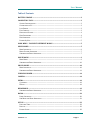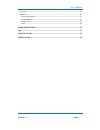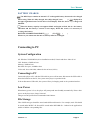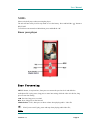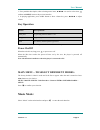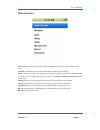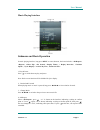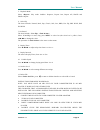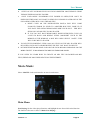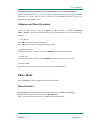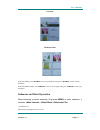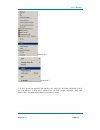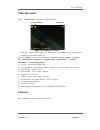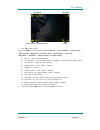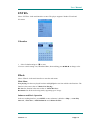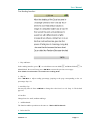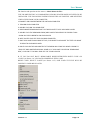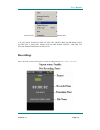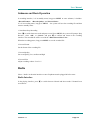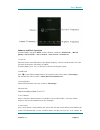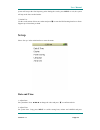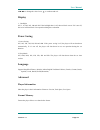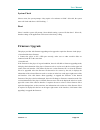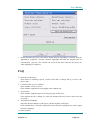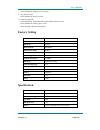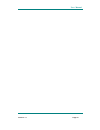- DL manuals
- Naxa
- Media Player
- NMV-169
- Instruction Manual
Naxa NMV-169 Instruction Manual
Summary of NMV-169
Page 2
User manual version 1.1 page 1 table of contents battery charge .......................................................................................................................... 3 connecting to pc .................................................................................................
Page 3
User manual version 1.1 page 2 l anguage ......................................................................................................................................................... 23 a dvanced ...............................................................................................
Page 4: Connecting to Pc
User manual version 1.1 page 3 battery charge: the mp3 player contains an internal 3.7v rechargeable battery that needs to be charged before using. When it is fully charged, this “fully charged” icon ( ) will be displayed in the upper right-hand corner of the device’s lcd display. With use, the batt...
Page 5: Note:
User manual version 1.1 page 4 note: please switch off power when not using the player. The unit will turn off by itself in stop mode to save the battery. Press and hold the “ ” button to re-start. To exit from current mode to main menu, press and hold the “m” know your player keys processing menu: ...
Page 6: Key Operation
User manual version 1.1 page 5 1. If no particular description, when selecting menu items, ◄◄/►► are used to select item, confirm and menu return to the previous interface. 2. In playing application, pressmiddle buttonto show volume bar, press ◄◄/►► to adjust volume. Key operation action basic opera...
Page 7: Main Interface
User manual version 1.1 page 6 main interface now playing: list the music played last time and highlight the one from which exited last time. Time. All music: list all the music files stored under music directory in the player. Artist: artist list; select one artist, the next level is the list of mu...
Page 8
User manual version 1.1 page 7 music playing interface submenu and basic operation in music playing interface, long press menu to enter submenu, the items includes: , , , , , , speed>, , 1. Play & pause press to switch between play and pause. Note: black screen function will be shielded for lyric di...
Page 9
User manual version 1.1 page 8 5.playback mode select . Play mode includes: sequence, repeat one, repeat all, shuffle and shuffle+repeat. 6.select eq the items includes: normal, rock, pop, classic, soft, jazz, dbb, user eq, srs wow, srs wow hd 7. Set sound the items include: user eq>, . Select user ...
Page 10: Movie Mode:
User manual version 1.1 page 9 6. Next locate your mp3 files on your computer. Most people store them in their”my music”folder 7. Once your music folder/mp3 file folder is open,click once to highlight the song you want to send to your mp3 player.One of the following steps will copy the mp3 file. A. ...
Page 11: Photo Mode:
User manual version 1.1 page 10 dir list: the function is the same as that of .Video playing interface in video playing interface, press any key to show the top and bottom bar, displaying the playing information of current video file and to execute the corresponding operation. The bar will disappear...
Page 12
User manual version 1.1 page 11 list mode thumbnail mode in the list mode, press ◄◄/►► to move up and down, long press ◄◄/►► to move fast up and down in the thumbnail mode, press◄◄/►► to move left or right, long press ◄◄/►► to move up and down. Submenu and basic operation when browsing a picture man...
Page 13
User manual version 1.1 page 12 2. Slide effect select the special playing effect: normal, fly in, chessboard, cut, erase, louver, random line and random. 3.delete the file operation is the same as that of music-delete the file> the cd driver that accompanied your mp3 player does not need to be inst...
Page 14
User manual version 1.1 page 13 (picture “01”) (picture”02”) 8. If you want to delete the photo, hit “delete” button or right click on the photo. A box will open.Click on the word “delete” and the photo will be removed from your mp3 player..
Page 15: Video Recorder
User manual version 1.1 page 14 video recorder select video recorder> in the main application interface 1. Press to start recording and press it again to pause. Press menu to exit, the system will automatically save the file before exit. Long press menu to enter the menu, including preview> view par...
Page 16
User manual version 1.1 page 15 1. Press to take picture; long press menu to enter the menu, includingpreview>,view parameter>,switch to dv>, white balance>,brightness>,exposure mode>,special effect>,save path >, resolution>, self-timer>, shutter sound> and date stamp> 1) preview :browse the taken p...
Page 17: Extra
User manual version 1.1 page 16 extra select in the main interface to enter. The player supports calendar. E-book and pc camera calendar: 1. Select calendar and press to enter 2. Press to switch among year, month and date, short and long press◄◄/►► to change value. Ebook select in the main interface...
Page 18
User manual version 1.1 page 17 text reading interface: 1.play and pause in the reading interface, press to switch between auto mode and manual mode . In manual mode, the text will stop, press ◄◄/►► to turn to the previous or next page. Note: blank screen function is screened in text reading mode. 2...
Page 19
User manual version 1.1 page 18 the function and operation are the same as music-delete the file>. The cd driver that accompanied your mp3 player does not need to be installed. The following instructions explain copying and deleting video files from your computer. 1.Connect usb cable between the uni...
Page 20: Recordings
User manual version 1.1 page 19 (picture “01”) (picture”02”) 8. If you want to delete the txt file. Hit “delete”button or right click on the file. A box will open.Click on the word “delete” and the txt will be removed from your player. Recordings select on the main interface to enter recording inter...
Page 21: Radio
User manual version 1.1 page 20 submenu and basic operation in recording interface, it is in standby status, long press menu to enter submenu, it includes: , and . If it is in recording status, long press menu ,the system will save the recording file and then return to standby status. 1. Start\pause...
Page 22
User manual version 1.1 page 21 submenu and basic operation in normal mode, long press menu to enter submenu, it includes: , quality>,, , , 1. Listen in select this item to enter fm interface, the channel frequency is the one exited last time. If it is the first time, the frequency is default as 87....
Page 23: Set Up
User manual version 1.1 page 22 system will stop at the first frequency point. During the search, press menu to exit, the system will stop at the last searched station. 7. Station list list the saved stations. Select one station and press to enter the fm listening interface to listen. Support up to ...
Page 24: Display
User manual version 1.1 page 23 ◄◄/►► to change the value. Press to conform and exit. Display 1.backlight off, 5, 10, 20s, 30s, 1m and 5m. If the backlight time is off, then no black screen. If it is not off, the screen will turn black if no operation during the set duration. Power saving 1. Power s...
Page 25: Firmware Upgrade
User manual version 1.1 page 24 system check select to enter, the system prompts: “may require a few minutes to finish”. Select ok, the system starts self-check and shows “self-checking…” reset select it and the system will prompt: “reset default setting, system will shut down”. Select ok, then the ...
Page 26: Faq
User manual version 1.1 page 25 1. Do not disconnect the player from the pc during firmware upgrading or repairing. After the upgrading is completed, a prompt “firmware upgrading succeeded, the program will exit automatically!” pops out. Now confirm, the tool will shut down and reset the player, the...
Page 27: Factory Setting
User manual version 1.1 page 26 check whether the language is set correctly. 6. Key does not work. Check whether the player is locked. 7. Cannot download file. Check whether the connection between pc and the player is correct. Check whether the memory space is full. Check whether usb cable is damage...
Page 28
User manual version 1.1 page 27.