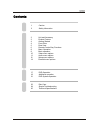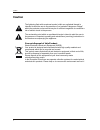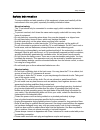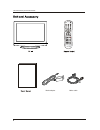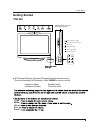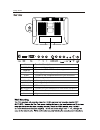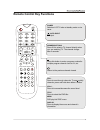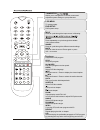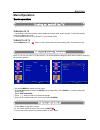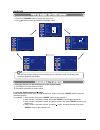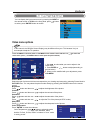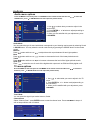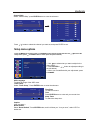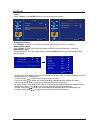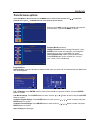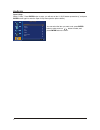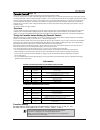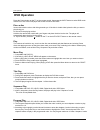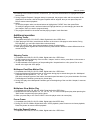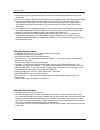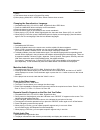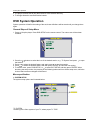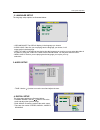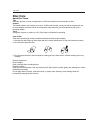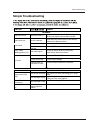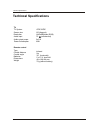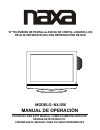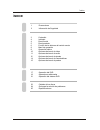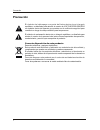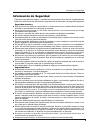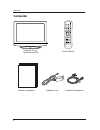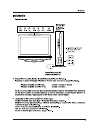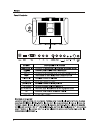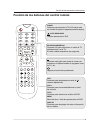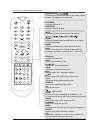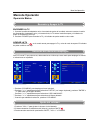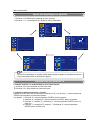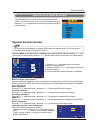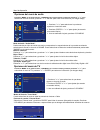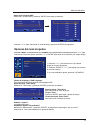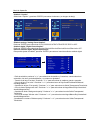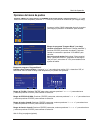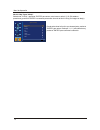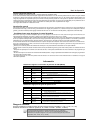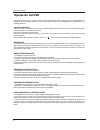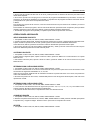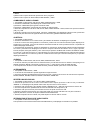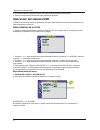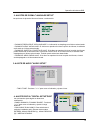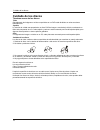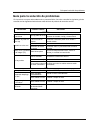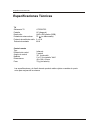- DL manuals
- Naxa
- LCD TV
- NX-556
- Instruction Manual
Naxa NX-556 Instruction Manual
Summary of NX-556
Page 1
Model :nx 556 - 19" widescreen hd lcd tv with dvd player.
Page 3
Unit and accessory product feature getting started front view rear view remote control key functions menu operation basic operation video menu options audio menu options setup menu options parental menu options dvd operation additional operation dvd system operation disc care simple troubleshooting ...
Page 4: Caution
Caution caution the lightening flash with arrowhead symbol, within an equilateral triangle is intended to alert the user to the presence of un-insulated "dangerous voltage" within the products enclosure that may be of sufficient magnitude to constitute a risk of electric shock to the persons. The ex...
Page 5
Safety information to ensure reliable and safe operation of this equipment, please read carefully all the instructions in this user guide, especially the safety information below. Electrical safety the tv set should only be connected to a mains supply which matches that stated on the label. To preve...
Page 6
Unit and accessory and product feature mains cable mains adaptor title menu lcd- menu input pmode smode mute cc mts goto subtitle program intro repeat a-b zoom angle play /pause slow /step audio stop dvd- setup.
Page 7: Getting Started
Getting started getting started ch vol power menu tv/av (ir) infrared receiver: receives ir signals from the remote control. (power on/standby) led indicator: press power to turn on and off, indicator on(red) standby mode indicator on(green) power on mode please insert a 12cm disc according to the s...
Page 8
5 getting started name function description power (dcin) vga in hdmi in vga signal from computer output ypbpr connect to the composite terminal of your dvd/vcr s-video in s-video signal input video in video signal input (audio)l/r audio signal input for av pc audio in pc audio input headphone connec...
Page 9: Remote Control Key Functions
Title menu lcd- menu input pmode smode mute cc mts goto subtitle program intro repeat a-b zoom angle play /pause slow /step audio stop dvd- setup title menu vol+/- ch+/- number buttons power auto eject dvd play list/ disc menu. Display press to display the source and channel’s information. Remote co...
Page 10
Title menu lcd- menu input pmode smode mute cc mts goto subtitle program intro repeat a-b zoom angle play /pause slow /step audio stop dvd- setup lcd-menu dvd-setup tv system setup. Dvd system setup. Mute smode pmode input thumbstick intro if you play cd,it will scan program with 3s. 7 a-b select an...
Page 11: Menu Operation
Press lcd-menu to display the main menu. Press repeatedly to select the setup(see the left picture), press enter or button to enter(see picture right). Select osd language. Press / button to select your desired language. When you are satisfied with your choice, press the lcd-menu. . Menu operation 8...
Page 12
Press the lcd-menu button to display the main menu. Use buttons to select and adjust the available menus. 9 the osd (on screen display) function enables you to adjust the screen conveniently since it provides graphical presentation. 1. Using the ch+/ch- on the front panel or on the remote control. P...
Page 13: Video Menu Options
Press the menu on the front panel or lcd-menu on the remote control and then use to select the video menu, press or enter button to enter it(see the picture below). 1. Use to select what you want to adjust in the video menu. 2. Press enter or / button to adjust(according to the hint below). 3. When ...
Page 14
11 audio mode you can select the type of sound which best corresponds to your listening requirements by selecting sound in sound menu. You may select the sound mode directly by pressing the smode button on the remote control. Balance press button and then use to adjust the audio output between left ...
Page 15: Setup Menu Options
12 press / button to select the channel you want set, and press enter to set. Channel skip select “channel skip”, press enter button to enter the submenu. Osd language to select language of the osd menu. Timer setup select “ timer setup”, press enter button to enter the submenu. Caption (see next pa...
Page 16
- caption style: press to select one of automatic and custom, when you select automatic, the others are disable and can not be adjusted. - font size: press to select one of medium/large and small. - font color: press to select one of red/green/blue/yellow/magenta/cyan/black and white. - font opacity...
Page 17: Parental Menu Options
14 press the menu on the front panel or lcd-menu on the remote control and then use to select the parental menu, press or enter button to enter it(see the picture below). Enter the code 0000 to enter the parental menu(see the picture below), or press lcd-menu to cancel. Program block(see below) chan...
Page 18
15 open v-chip select “v-chip”, press enter button to enter, you will see an item “u.S.(50 states+possessions)”, and press enter button again to enter the open v-chip menu(see the picture below). You can select the item you want to set, press enter button to enter, and use / button to select, and pr...
Page 19
16 (page 14) if used, this optional feature can “block” undesirable programming from appearing on the tv. Parental control offers the user a wide variety of options and settings that restrict or “block” the programming that can appear on the tv. Parental control allows the user the capability of def...
Page 20: Dvd Operation
17 dvd operation dvd operation press the power button on the tv or the remote control, then press the input button to select dvd mode. If there is no disc in the dvd player the screen will show "no disc". Place a disc insert a disc with the mirror side facing towards you. If the disc is double sided...
Page 21
18 4. According to the direction indicator on the menu, you can press arrow buttons to highlight where you want to enter. 5. During program playback, if program button is repressed, the program order and the contents will be displayed on the screen, and the program playback will be stopped; also you...
Page 22
19 2. While a disc is playing, press repeat button once and the repeat banner appears to show current repeat mode. A) in cd, hd-cd, wma or digital audio disc/jpeg sequence playback mode. Press repeat button again to turn on repeat mode. Press the button again on the remote to turn to the next repeat...
Page 23
20 3. Notes a) this feature does not work in program play mode. B) when playing wma, mp3 / jpeg discs, search feature does not work. Changing the soundtrack or language 1. Compatible with dvd, cd, hd-cd, wma, digital audio disc /jpeg discs. 2. Press the language button to display current soundtrack....
Page 24: Dvd System Operation
21 dvd system operation 3. The player will then start to play the first track, of the selected directory. 4. To change directories use the direction buttons. Dvd system operation system operation will define the setting of the set; these definitions will be stored until you change them again. Genera...
Page 25
-tone: use the button to move the scroll and adjust the tone. 22 dvd system operation 2. Language setup the language setup options are illustrated below: - osd language: the osd will display in the language you choose. - audio lang: if the disc you are playing has the language you choose, it will ou...
Page 26: Disc Care
23 disc care disc care about disc terms title generally, pictures or music compressed on a dvd are divided into several sections, "title". Chapter the smaller section unit of picture or music in a dvd under the title, usually one title is comprised of one or more chapters and each of them is numbere...
Page 27: Simple Troubleshooting
24 simple troubleshooting simple troubleshooting symptom remedy general dead. No led lit no power to the tv. Check all connections to the tv including the dc jack, mains lead and mains socket. Dead led lit red set still in standby. Press either the power button or the standby button on the remote co...
Page 28: Techincal Specifications
25 techincal specifications techincal specifications 60w power consumption tv tv system atsc / ntsc screen size 19"(diagonal) resolution 1440x900pixels (rgb) aerial input 75 (unbalanced) audio output power 2x3 w remote control type control distance control angle batteries dimensions weight infrared ...
Page 29: Manual De Operaciòn
Manual de operaciÒn favor de leer este manual completamente antes de operar este producto. Conservar el manual para futuras referencias 19" television de pantalla ancha de cristal liquido (lcd) de alta definiciÓn (hd) con reproductor de dvd modelo: nx-556.
Page 31: Índice
Contenido operación del dvd operaciones adicionales operación del sistema dvd cuidado de los discos guía para la solución de problemas especificaciones 3 iniciando panel frontal panel posterior función de los botones del control remoto menú de operación operación básica opciones del menú de video op...
Page 32: Precaución
Precaución precaución correcta disposición de este producto el símbolo del relámpago con punta de flecha dentro de un triangulo equilátero, es diseñado para advertir al usuario de voltajes peligrosos no aislados dentro del aparato que pueden ser de suficiente magnitud para constituir un riesgo de ch...
Page 33
Información de seguridad para tener una operación segura y confiable de este producto, favor de leer cuidadosamente todas las instrucciones de este manual, especialmente la información de seguridad siguiente: seguridad eléctrica información de seguridad este producto solo debe ser conectado a un tom...
Page 34: Contenido
Contenido contenido title menu lcd- menu input pmode smode mute cc mts goto subtitle program intro repeat a-b zoom angle play /pause slow /step audio stop dvd- setup unidad de tv con reproductor de dvd control remoto manual de operación adaptador ca/cc cordón de alimentación.
Page 36
8 8.
Page 37
Title menÚ lcd- menÚ input pmode smode mute cc mts goto subtitle program intro repeat a-b zoom angle play /pause slow /step audio stop dvd- setup title menÚ vol+/- ch+/- botones numÉricos poder auto expulsiÓn menú del disco / lista de reproducción del dvd display presionar para desplegar la fuente e...
Page 38
Title menu lcd- menu input pmode smode mute cc mts goto subtitle program intro repeat a-b zoom angle play /pause slow /step audio stop dvd- setup lcd-menu dvd-setup ajuste del sistema de tv. Ajuste del sistema del dvd. Mute smode pmode input navegaciÓn intro si reproduce un cd, reproduce los primero...
Page 39: Menú De Operación
Presionar " /" repetidamente para seleccionar "setup" (ver imagen izquierda), presionar "enter" o " " para entrar (ver imagen derecha). Presionar " /" repetidamente para seleccionar "osd language". Presionar " /" repetidamente para seleccionar el idioma deseado. Menú de operación 8 encender la tv 1....
Page 40
Presionar " /" para seleccionar y ajustar los menús disponibles. 9 la función de despliegue en pantalla (osd) habilita ajustar el estado de la pantalla de manera conveniente para proveer la presentación gráfica. 1. Usando "ch+/ch-" en el panel frontal o en el control remoto. Presionar "ch+" para aum...
Page 41: Opciones Del Menú De Video
Seleccionar el menú de video, presionar " " o "enter" para entrar en la selección (ver imagen abajo) 1. Presionar " /" para seleccionar lo que desea ajustar en el menú de video. 2. Presionar "enter" o " /" para ajustar (de acuerdo al recuadro inferior) . Puede desplegar el menú de la fuente de entra...
Page 42
Seleccionar el menú de audio, presionar " " o "enter" para entrar en la selección (ver imagen abajo) 11 modo de audio "audio mode" puede seleccionar el tipo de sonido que mejor corresponde a los requerimientos de lo que esta escuchando seleccionando sound en el menú de sound. Puede seleccionar el ef...
Page 43
12 presionar " /" para seleccionar el vanal deseado y presionar "enter" para ajustarlo. Saltar canal "channel skip" seleccionar "channel skip" y presionar "enter" para entrar al submenu. Idioma de despliegue "osd language" para seleccionar el idioma del menú de despliegue osd. Ajuste del reloj "time...
Page 44
- estilo de subtitulo: presionar " /" para seleccionar automático y costumbre, cuando selecciona automático, los otros son deshabilitados y no pueden ser ajustados. - tamaño de la letra "font size": presionar " /" para seleccionar de mediana, grande o pequeña. - color de la letra "font color": presi...
Page 45: Opciones Del Menú De Padres
14 ingresar el código "0000" para entrar al menú de padres bloque de programa "program block" (ver abajo) cambiar contraseña: seleccionar "change password" y presionar "enter" para entrar al submenu, entonces cancelar. Borrar ajuste de padres: seleccionar "clean parental setup" y presionar "enter", ...
Page 46
15 abrir v-chip "open v-chip" seleccionar "v-chip" y presionar "enter" para entrar, usted vera un articulo "u.S. (50 estados + posesiones), presionar "enter" nuevamente para entrar al menú de abrir v-chip (ver imagen de abajo) puede seleccionar la función que desea ajustar, presionar "enter" para en...
Page 47
16 audiencia general contenido no ofensivo para la audiencia g pg guias de sugerencia para padres pg-13 padres fuertemente precavidos r restricción de visión nc-17 no personas menores de 17 años x filmes fuertes no rating sin rango rango significado niños menores contenido no ofensivo para la mayorí...
Page 48: Operación Del Dvd
17 operación del dvd operación del dvd presionar "power" en la tv o control remoto, entonces presionar "input" para ingresar al modo de dvd. La pantalla de la tv despliega "read". Si no hay ningún disco colocado en la bandeja del disco, la pantalla de la tv despliega "no disc". Colocar un disco inse...
Page 49
18 operación del dvd 4. De acuerdo al indicador de dirección en el menú, puede presionar los botones de dirección para seleccionar donde desea empezar. 5. Durante la reproducción del programa, si el botón de programa "program" es presionado, el orden del programa y el contenido se despliegan en la p...
Page 50
19 operaciones adicionales 2. Durante la reproducción de un disco, presionar "repeat" una vez y el indicador de repetir se despliega en la pantalla, indicando el modo de repetición actual. A) durante la reproducción de un disco hd-cd, wma, audio digital o jpeg. Presionar "repeat" nuevamente para act...
Page 51
20 operaciones adicionales 3. Notas: a) esta función no opera durante la reproducción de un programa. B) esta función no opera en discos wma, audio digital y jpeg. Cambiando el audio o idioma 1. Compatible con discos dvd, cd, hd-cd, wma, audio digital y jpeg. 2. Presionar "language" para desplegar e...
Page 52: Operación Del Sistema Dvd
21 operación del sistema dvd 3. La unidad empieza la reproducción de la primera pista del directorio seleccionado. 4. Puede usar los botones de dirección para cambiar de directorio. . Operación del sistema dvd el sistema de operación define los ajustes de la unidad, estas definiciones son almacenada...
Page 53
- tono "tone": presionar "/" para mover el indicador y ajustar el tono. 22 2. Ajustes de idioma "language setup" las opciones de ajuste de idioma se ilustran a continuación: 3. Ajuste de audio "audio setup" 4. Ajuste digital "digital setup"digit operación del sistema dvd - idioma de despliegue "os...
Page 54: Cuidado De Los Discos
23 cuidado de los discos cuidado de los discos términos acerca de los discos titulo generalmente las imágenes o música comprimidos en un dvd están divididos en varias secciones llamadas titulo. Capitulo la sección de unidad mas pequeña de un disco dvd de imagen o musica bajo el titulo, usualmente un...
Page 55
24 guía para la solución de problemas guía para la solución de problemas problema general el indicador de poder no enciende no hay poder en la tv verificar las conexiones de la tv incluyendo el conector de entrada, clavija y tomacorriente indicador de poder en color rojo esta en modo de espera presi...
Page 56: Especificaciones Técnicas
25 especificaciones técnicas especificaciones técnicas 60 w potencia de entrada tv sistema de tv atsc/ntsc pantalla 19 " (diagonal) resolución 1440 x 900 pixeles (rgb) entrada de antena aérea 75 (no balanceada) potencia de salida de audio 2 x 3 w control remoto tipo distancia de control Ángulo de co...