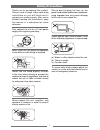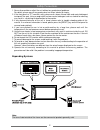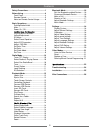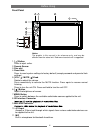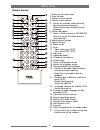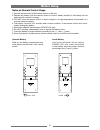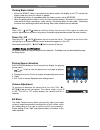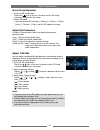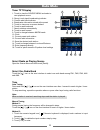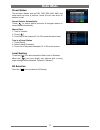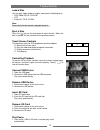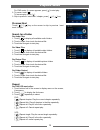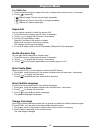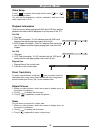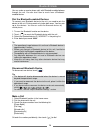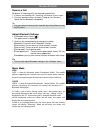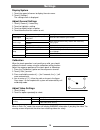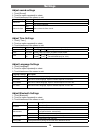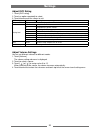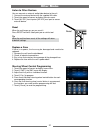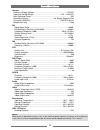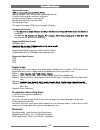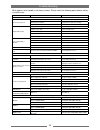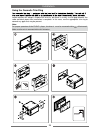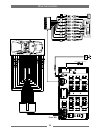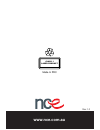- DL manuals
- NCE
- Car Video System
- NCE2DBT
- Instruction Manual
NCE NCE2DBT Instruction Manual
Summary of NCE2DBT
Page 1
Instruction manual nce2dbt bluetooth.
Page 2: Safety Precautions
1 safety precautions please don't change the fuse on the power cord without professional guidance, using improper fuse may cause damage to this unit or even cause fire. Please contact your nearest dealer if one of the following symptoms is experienced: (a). Water or other objects enters the unit. (b...
Page 3: Safety Precautions
2 safety precautions 1. Never disassemble or adjust the unit without any professional guidance. For details, please consult any professional car shop / dealer for inquiry. 2. If the front panel or tft monitor is dirty, please use a clean silicone cloth and neutral detergent to wipe off the spot. Usi...
Page 4: Contents
3 contents safety precautions ...................................1 before using .............................................4 front panel .............................................4 remote control.......................................5 notes on remote control usage ............6 basic operation...
Page 5: Before Using
4 front panel before using 1. [ ] button press to eject a disc. 2. Remote sensor 3. T o l s c s i d 4. Reset hole k c o l l a t n e r a p d n a d r o w s s a p t p e c x e ( t l u a f e d y r o t c a f o t s g n it t e s m e t s y s t e s e r o t s s e r p settings). 5. [vol / / mute / ] knob rotate...
Page 6: Before Using
5 before using remote control 1. Return to the home menu 2. Eject the disc 3. Access to tuner source 4. Access to disc source 5. - search an available radio station by decreasing tuning frequency - select the previous chapter/track for playback 6. Select radio band 7. - zoom in (picture menu of cd/u...
Page 7: Before Using
6 notes on remote control usage 1. Aim the remote control at the remote sensor on the unit. 2. Replace the battery from the remote control or insert a battery insulator if the battery has not been used for a month or longer. 3. Do not store the remote control in direct sunlight or in high temperatur...
Page 8: Basic Operations
7 parking brake inhibit • when the “brake” cable is connected to the brake switch, the display on the tft monitor will display video only when the vehicle is applied. • is set to reverse. • when the parkin brake inhibit is active, the ront monitor displays “warnin !!! It is ill l to view video while...
Page 9: Basic Operations
8 select preset equalizer 1. Enter the eq setup mode touch the [ ] icon in the user interface and the eq setup interface will display on the screen. 2. Select eq mode touch the desired eq selection: [ optimal ] / [ classic ] / [ rock ] / [ jazz ] / [ techno ] / [ pop ], and the eq mode will change. ...
Page 10: Basic Operations
9 basic operations set date /time 1. Touch [ ] on the playing source menu. 2. Touch [ time ]. The date/time setup menu is displayed. Set date 1. Touch [ date ]. 2. Touch the date information on the screen. A submenu is displayed. 3. Touch [ ] or [ ] to set year, month and day. Set clock mode 1. Touc...
Page 11: Radio Mode
10 select radio as playing source open the source menu and then touch [radio]. Select one radio band touch the [ ] icon on the user interface to select one radio band among fm1, fm2, fm3, am1 and am2. Tune auto tuning press and hold [ ] / [ ] icon on the user interface more than 1 second to seek a h...
Page 12: Radio Mode
11 radio mode preset station the unit has 5 bands, such as fm1, fm2, fm3, am1, am2, and each band can store 6 stations; hence the unit can store 30 stations in total. Search stations automatically touch [ ] to search station and store 6 strongest stations in current band automatically. Manual store ...
Page 13: P Layback Mode
12 load a disc you can play video, audio or images stored on the following discs: • dvd video, dvd-r, dvd-rw • vcd • audio cd, cd-r, cd-rw note: ensure that the disc contains playable content. Eject a disc press the [ ] key on the front panel to eject the disc. When the disc is ejected, the unit swi...
Page 14: Playback Mode
13 for dvd movie, if a menu appears, press [ ] to start play. 2. To pause, touch [ ]. To resume play, touch [ ]. 3. Skip to previous / next track / chapter, press [ ] / [ ] key. Previous/next touch [ ] / [ ] key on the screen to skip to previous / next track / chapter. Search for a folder for audio ...
Page 15: Playback Mode
14 for cd/mp3 files: 1. Touch anywhere except the upper left corner to display menu on the screen, if necessary. 2. Touch [ ] repeatedly: [ 1 ] repeat single: play the current single repeatedly. [ ] repeat all: play all in the disc or storage repeatedly. [ ] repeat off: cancel repeat play. Repeat a-...
Page 16: Playback Mode
15 video setup touch [ ] to access video setup mode, touch [ ] or [ ] to set the desired effect. You may set the brightness, contrast, saturation, and hue of the video output from 1 to 20. Playback information touch the screen when playing back dvd and vcd discs and the playback information will be ...
Page 17: Bluetooth Mode
16 you can make or receive phone calls with bluetooth-enabled phones through the unit. You can also listen to music from a bluetooth- enabled device. Pair the bluetooth-enabled devices to connect your bluetooth device to the unit, you need to pair the device to the unit. Pairing needs only to be don...
Page 18: Bluetooth Mode
17 receive a call by default, all incoming calls are received automatically. 1. If there is an incoming call, “incoming” will appear on the screen . 2. You may touch the screen to select [ hang up ] or [ answer ]. Speak into the bluetooth microphone. Tip • you can select to receive calls manually by...
Page 19: Settings
18 display system 1. Touch the upper left corner to display the main menu. 2. Touch [ settings ]. The settings menu is displayed. Adjust general settings 1. Touch [ general ], if necessary. 2. Touch to highlight a setting. 3. Touch to display/select an option. 4. Touch blank area of the screen to ex...
Page 20: Settings
19 adjust sound settings 1. Touch [sound]. 2. Touch an option repeatedly to select: 3. Touch blank area of the screen to exit. Sound settings options description subwoofer on turn on the subwoofer. Off turn off the subwoofer subwoofer filter 80hz select subwoofer filter criteria. 120hz 160hz adjust ...
Page 21: Settings
20 adjust dvd rating 1. Touch [dvd rating]. 2. Touch an option repeatedly to select. 3. Touch blank area of the screen to exit. Dvd rating options description set password set password to restrict the play of discs. The default password is 4321. Rating level kid safe acceptable for children. G accep...
Page 22: Other Modes
21 listen to other devices you can connect an external audio/video device to the unit. 1. Connect the external device with the supplied av cable. 2. Touch the upper left corner to display the main menu. 3. Touch [av-in 1] front input or [av-in 2] rear input to access external device. Reset when the ...
Page 23
22 general reference supply voltage .................................................................... 12v(dc) operating voltage range ........................................................10.5 - 15.8v(dc) max operating current .......................................................................
Page 24
23 supported formats: ·mp3 bit rate(date rate): 32-320 kbps and variable bit rate ·directory nesting up to a maximum of 8 levels ·number of albums/folders: maximum 99 ·number of tracks/titles: maximum 999 ·id3 tag v2.0 or later ·file name in unicode utf8(maximum length:128 bytes) unsupported formats...
Page 25: Troubleshooting
24 troubleshooting what appears to be trouble is not always serious. Please check the following points before calling a service center. Problem cause corrective action general unit can not power on unit fuse blown. Install new fuse with correct rating. Car battery fuse blown. Install new fuse with c...
Page 26: Installation
25 installation using the cosmetic trim ring vehicle dashes will accept a double-din chassis, but there is usually a small gap between the radio and dash is piece after installation is complete. In this case, use the appropriate trim ring to conceal any gaps that may be present. Note: for proper ope...
Page 27: Wire Connections
26 wire connections yellow / reverse camera input fuse 15a.
Page 28: Www.Nce.Com.Au
Www.Nce.Com.Au class 1 laser product made in prc rev. 1.0