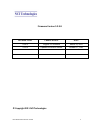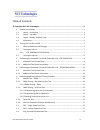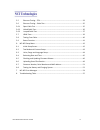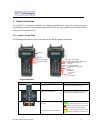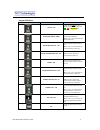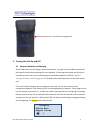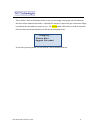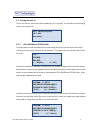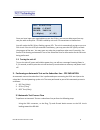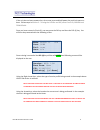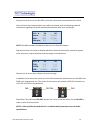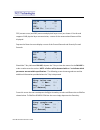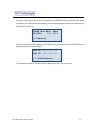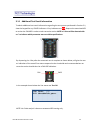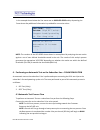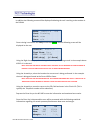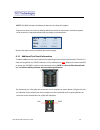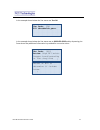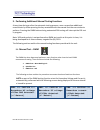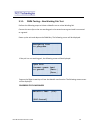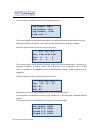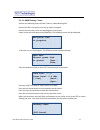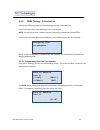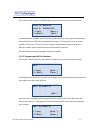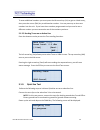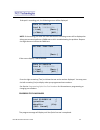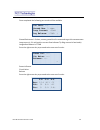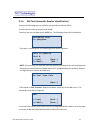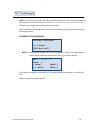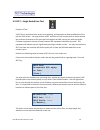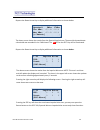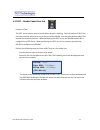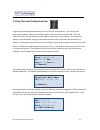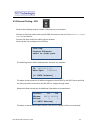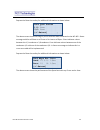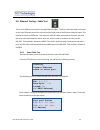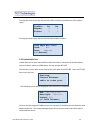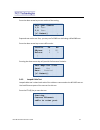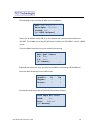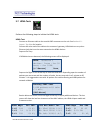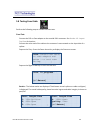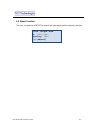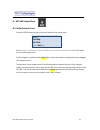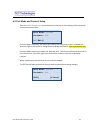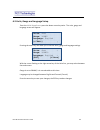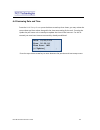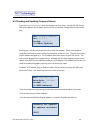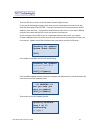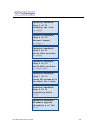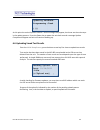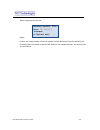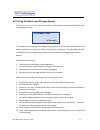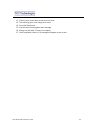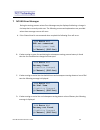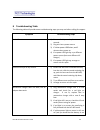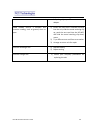- DL manuals
- NCI Technologies
- Handhelds
- NCI – 465 WMU
- User Manual
NCI Technologies NCI – 465 WMU User Manual
Summary of NCI – 465 WMU
Page 1
Nci – 465 wmu handheld user manual.
Page 2
Nci ‐ 465 firmware version 5.2.9.8 ii firmware version 5.2.9.8 revision level change notice date 5.2.8.3 original 5.2.8 release march 24, 2011 5.2.9.8 updated to current release october 17, 2011 © copyright 2011 nci technologies.
Page 3
Nci ‐ 465 firmware version 5.2.9.8 iii table of contents © copyright 2011 nci technologies ............................................................................................ Ii 1. Product introduction ............................................................................................
Page 4
Nci ‐ 465 firmware version 5.2.9.8 iv 5.5 ethernet testing – eth .............................................................................................. 33 5.6 ethernet testing – cable test .................................................................................... 35 5.6.1 open cabl...
Page 5
Nci ‐ 465 firmware version 5.2.9.8 1 1. Product introduction the nci ‐ 465 is a portable handheld unit designed specifically to meet and exceed customer expectations for fast turn ‐ up and fault diagnostics of pots, dsl, voip and iptv services with minimal training for the field technician. 1.1 layo...
Page 6
Nci ‐ 465 firmware version 5.2.9.8 2 keypad definitions key function/meaning description test ok ‐ tok depress this key after the test is complete to view the results of the pass , fail or marginal led indication. Digital multimeter ‐ dmm depress this key to perform a complete pots dmm test. See sec...
Page 7
Nci ‐ 465 firmware version 5.2.9.8 3 setup depress this key to setup up configuration information for the unit. Carriage return ‐ enter depress this key to execute the retest functionality or save data. 1.2 layout – top view the following views depict a top view layout of the connectors on the nci 4...
Page 8
Nci ‐ 465 firmware version 5.2.9.8 4 1.4 accessories the following views depict the accessories for the nci 465. Automotive power adapter 100 – 240 vac power adapter 100 – 240 vac power cord user’s manual on usb stick.
Page 9
Nci ‐ 465 firmware version 5.2.9.8 5 2. Turning the unit on and off 2.1 notes on batteries and charging the nci ‐ 465 uses new technology lithium ion batteries. A power control module ensures that the batteries cannot be overcharged or over depleted. A discharge and charge test function is included ...
Page 10
Nci ‐ 465 firmware version 5.2.9.8 6 there will be 5 dots at the bottom of the screen, as the charge is being put into the batteries, the dots will be replaced with blocks. A period of 5 minutes is required to get a minimum charge in the batteries to enable the system to run. The yellow power led wi...
Page 11
Nci ‐ 465 firmware version 5.2.9.8 7 2.2 turning the unit on to turn the unit on, press and hold the power key for 2 seconds. You should see the following screen in a second or so. 2.2.1 cid, order# and techid fields the boot sequence will take about 35 seconds during which time you will hear some r...
Page 12
Nci ‐ 465 firmware version 5.2.9.8 8 once you have input your required data, press the ok key, you are now able to perform any test you wish at this point. Techid is saved by unit until it is overwritten or blanked out. You will notice the dsl (4) key flashing a green led. The unit is automatically ...
Page 13
Nci ‐ 465 firmware version 5.2.9.8 9 if the unit has not been powered on, do so now, press and hold power key until unit starts to boot. Follow steps in section 2 ‐ turning the unit on and off, enter circuit id, order# and techid fields once you have entered a circuit id, you may press the ok key an...
Page 14
Nci ‐ 465 firmware version 5.2.9.8 10 depress the enter key on the nci 465 to save the information and associated test results. Once the enter key is depressed the user will be presented with the following statistical information regarding the actual upstream/downstream data rates and margin. Note :...
Page 15
Nci ‐ 465 firmware version 5.2.9.8 11 fec (correct errors) and crc (uncorrected physical layer errors) are shown. If the far ‐ end supports g.Inp physical layer retransmission, a count of the retransmitted frames will be displayed. Depress the down arrow to display a count of the errored seconds and...
Page 16
Nci ‐ 465 firmware version 5.2.9.8 12 the user can also from this screen run a speed test to google.Com by depressing the down arrow key. Once performed, the following screen will be displayed. Depress the enter key to perform the speed test. Depress the down arrow to display the ip address given to...
Page 17
Nci ‐ 465 firmware version 5.2.9.8 13 3.1.1 additional test result information to obtain additional test result information regarding the test process performed in section 2.1, view the keypad for any failed indicators. If any indicators are red , depress the associated key to review the failure in ...
Page 18
Nci ‐ 465 firmware version 5.2.9.8 14 in the example shown below the line status was an osp2 ver code and by depressing the down arrow key additional information is provided for corrective action. Note: the creation of the ver code shown above is accomplished by analyzing the test results against a ...
Page 19
Nci ‐ 465 firmware version 5.2.9.8 15 in addition the following screen will be displayed indicating the unit is training to the modem in the dslam once training is successful the 4 key will be solid green and the following screen will be displayed to the user using the right arrow keys, select the t...
Page 20
Nci ‐ 465 firmware version 5.2.9.8 16 note : the max indicates the maximum data rate the loop will support. Depress the down arrow key to display additional statistical information related to impulse noise protection, loop attenuation and loop length as shown below. Depress the up arrow key to displ...
Page 21
Nci ‐ 465 firmware version 5.2.9.8 17 in the example shown below the line status was test ok. In the example shown below the line status was an osp2 ver code and by depressing the down arrow key additional information is provided for corrective action. Ver code: tok all thresholds pass. Ver code: os...
Page 22
Nci ‐ 465 firmware version 5.2.9.8 18 5. Performing additional manual testing functions at any time during or after the automatic testing process a user can perform additional manual tests by either pressing the key associated with the manual test the user wishes to perform. Pressing the dmm button ...
Page 23
Nci ‐ 465 firmware version 5.2.9.8 19 5.1.1. Dmm testing – non ‐ working pair test perform the following steps to initiate a metallic test on a non ‐ working pair connect the test clips to the non ‐ working pair to be tested ensure green lead is connected to a ground power up the unit and depress th...
Page 24
Nci ‐ 465 firmware version 5.2.9.8 20 once testing is completed you will see the following screen this screen displays the capacitive loop length, the capacitive balance of the line as well as the longitudinal balance of the line. If any load coils are detected a count will be provided. Press the ri...
Page 25
Nci ‐ 465 firmware version 5.2.9.8 21 5.1.1.1 dmm testing – tones perform the following steps to place tones on a non ‐ working pair connect the rj11 test clips to the unit as shown on page 3. Connect the test clips to the non ‐ working pair to be tested. Power up the unit and depress the dmm key. T...
Page 26
Nci ‐ 465 firmware version 5.2.9.8 22 5.1.2. Dmm testing – in service pair perform the following steps to initiate testing a working subscriber line. Connect the test clips to the subscriber’s line to be tested. Note : for this test process, connect the test clips looking towards the central office....
Page 27
Nci ‐ 465 firmware version 5.2.9.8 23 key in the first test number – 5199581118 and press the enter key to save the number to enter additional numbers you must press the left arrow key (list) to get to a blank entry, then press the return (edit) key to add another number. You may enter up to three t...
Page 28
Nci ‐ 465 firmware version 5.2.9.8 24 to enter additional numbers you must press the left arrow key (list) to get to a blank entry, then press the return (edit) key to add another number. You may enter up to three test numbers into the unit. If you have three numbers programmed and you need to use a...
Page 29
Nci ‐ 465 firmware version 5.2.9.8 25 if the pair is a working pair, the following screen will be displayed. Note: if the working pair does not have dial tone the following screen will be displayed to allow you to manual perform a dmm test to aid in troubleshooting the problem. Depress the right arr...
Page 30
Nci ‐ 465 firmware version 5.2.9.8 26 once completed the following test results will be available ground resistance is 3 ohms; ensure ground lead is connected to get this measurement loop current is ‐ 31 ma (positive current flow indicates tip ring reversal of test leads) longitudinal balance is >75...
Page 31
Nci ‐ 465 firmware version 5.2.9.8 27 5.1.4. Ani test (automatic number identification) perform the following steps to initiate a test towards the central office. Connect the test clips to the pair to be tested. Power up the unit and depress the dmm key. The following screen will be displayed. If th...
Page 32
Nci ‐ 465 firmware version 5.2.9.8 28 note: the left arrow and the enter key shown above allow the user to enter ani numbers and save them in a list for future use. See section programming ani test numbers for instructions on programming up to three ani numbers. Once executed the following status sc...
Page 33
Nci ‐ 465 firmware version 5.2.9.8 29 5.2 selt – single ended line test purpose of test: a selt test is performed on a vacant (non ‐ working), and open pair to allow qualification of the pair for xdsl service. You may perform a selt test from a cross connect point or frame toward the customer to det...
Page 34
Nci ‐ 465 firmware version 5.2.9.8 30 depress the down arrow key to display additional information as shown below. The above screen shows the results from the spectral analysis test. The asterisks shown denote a threshold was exceeded in the 2 mhz band. The red led on the selt key will be illuminate...
Page 35
Nci ‐ 465 firmware version 5.2.9.8 31 5.3 delt – double ended line test purpose of test: the delt test is used to check a service when the pair is working. You may perform a delt test from the customer end of a service to the port of the dslam. You may also perform a delt test toward the customer pr...
Page 36
Nci ‐ 465 firmware version 5.2.9.8 32 5.4 ping test and file download test ping tests are performed automatically as part of the dsl test sequence. The tests may be performed manually. Connect an ethernet cable to the outer port of the nci ‐ 465. Press the ethernet key (8), and wait obtain a valid i...
Page 37
Nci ‐ 465 firmware version 5.2.9.8 33 5.5 ethernet testing – eth perform the following steps to initiate a ethernet test on a network. Connect an ethernet cable to the outside rj45 connector on the unit. See section 1.2 ‐ layout ‐ top view for location. Connect the other end of the cable into the ne...
Page 38
Nci ‐ 465 firmware version 5.2.9.8 34 depress the down arrow key for additional information as shown below. The above screen shows the integrity of the ethernet cable connected to the nci 465. Status message could be xxf short or xxf cross or snr low or xxf open. Short indicates a short between the ...
Page 39
Nci ‐ 465 firmware version 5.2.9.8 35 5.6 ethernet testing – cable test there are 3 different scenarios for testing ethernet cables. The first is with the cable connected to the outer ethernet port of the test set and the other end of the ethernet cable left open. This method is known as open test. ...
Page 40
Nci ‐ 465 firmware version 5.2.9.8 36 pressing the down arrow key will provide traffic statistics (should be zero since cable is open) pressing the down arrow key will provide performance statistics. 5.6.2 linked cable test linked cable test is when one end of the ethernet cable is connected to anot...
Page 41
Nci ‐ 465 firmware version 5.2.9.8 37 press the down arrow key to see results of the testing expected test results are pass, you may see fail snr low indicating a failed snr test. Press the down arrow key to see traffic results pressing the down arrow key will provide performance statistics. 5.6.3 l...
Page 42
Nci ‐ 465 firmware version 5.2.9.8 38 the following screen is displayed when test is completed. Notice the ip address is 192.168.11.2; this indicates that you have connected to the nci ‐ 465. The middle port of the nci ‐ 465 has an ip address of 192.168.11.1 and is a dhcp server. Press the down arro...
Page 43
Nci ‐ 465 firmware version 5.2.9.8 39 5.7 hpna tests perform the following steps to initiate the hpna tests. Hpna test: connect an ethernet cable to the outside rj45 connector on the unit. See section 1.2 ‐ layout ‐ top view for location. Connect the other end of the cable to the customer’s gateway,...
Page 44
Nci ‐ 465 firmware version 5.2.9.8 40 5.8 testing coax cable perform the following steps to initiate the coax tests. Coax test: connect the dsl ‐ to ‐ coax adapter to the outside rj11 connector. See section 1.2 ‐ layout top view for location. Connect the other end of the cable to the customer’s coax...
Page 45
Nci ‐ 465 firmware version 5.2.9.8 41 5.9 retest function the user can perform a retest function from sub ‐ menus within a primary test key. Coax: length-term 4: 100ft-open quality: pass [ ┘ -retest].
Page 46
Nci ‐ 465 firmware version 5.2.9.8 42 6. Nci 465 setup menu 6.1 initial setup screen press the setup button to get to the initial setup screen shown here. See section 2 ‐ turning the unit on and off, enter circuit id, order# and techid for details on the initial setup screen a fully charged unit wil...
Page 47
Nci ‐ 465 firmware version 5.2.9.8 43 6.2 test mode and contrast setup from the initial setup screen , press the down arrow key to start setting up the test mode and screen contrast level. Press the down arrow key, the cursor will flash on the arrow next to the test mode line, press the right or lef...
Page 48
Nci ‐ 465 firmware version 5.2.9.8 44 6.3 units, gauge and language setup from the initial setup screen press the down arrow key twice. The units, gauge and language screen will appear. Pressing the enter key will allow you to edit the units, gauge and language settings. With the cursor flashing on ...
Page 49
Nci ‐ 465 firmware version 5.2.9.8 45 6.4 reviewing date and time from the initial setup screen press the down arrow key three times, you may review the current date and time values along with the time zone setting for the unit. Pressing the update key will cause unit to attempt to update the time v...
Page 50
Nci ‐ 465 firmware version 5.2.9.8 46 6.5 checking and updating firmware release from the initial setup screen , press the down arrow four times. You will see the current ldp server address, the firmware version of the unit and the configuration version of the unit. Pressing the enter key will cause...
Page 51
Nci ‐ 465 firmware version 5.2.9.8 47 press the esc key to return to the firmware release display screen. If you see the following message, check that you are connected to the internet on the outer ethernet port of the nci ‐ 465. If you are connected, verify that you have a valid ip address, press t...
Page 52
updating handheld… s...
Page 53
Nci ‐ 465 firmware version 5.2.9.8 49 at this point the unit will power itself off. Other messages may appear, but these are the main steps in the update process. Press the power key to power the unit back on and a message update complete will appear and unit will continue booting up. 6.6 uploading ...
Page 54
Nci ‐ 465 firmware version 5.2.9.8 50 when completed you will see notes: if there are a large number of tests to upload, and you disconnect from the process, the remaining tests are stored on the nci ‐ 465 until the next upload attempt. You will not lose any test results. Pending upload: 0000 last: ...
Page 55
Nci ‐ 465 firmware version 5.2.9.8 51 6.7 customer number, serial number and mac address from the initial setup screen , press the down arrow key six times to set customer number or check board serial number and mac address. The customer number determines what parameter files are used with your unit...
Page 56
Nci ‐ 465 firmware version 5.2.9.8 52 6.8 testing the battery and charging system from the initial setup screen , press the down arrow key seven times to start the battery and charging system tests. The purpose of the discharge and charge testing functions is to allow the user to determine if a batt...
Page 57
Nci ‐ 465 firmware version 5.2.9.8 53 12. If pass is seen, press down arrow key once more 13. This will bring you to the charge test screen 14. Press the start button 15. You will see a running please wait message 16. Charge test will take 3.5 hours to complete 17. Once completed a pass or fail mess...
Page 58
Nci ‐ 465 firmware version 5.2.9.8 54 7 nci 465 error messages during the testing process various error messages may be displayed indicating a change in the loop that is currently under test. The following screens and explanations are provided when these message screens will occur. A. If the ground ...
Page 59
Nci ‐ 465 firmware version 5.2.9.8 55 8 troubleshooting table the following table will provide some troubleshooting steps you may use before calling for support. Symptom troubleshooting steps unit will not turn on 1) press and hold power key for two seconds 2) plug unit into a power source 3) if yel...
Page 60
Nci ‐ 465 firmware version 5.2.9.8 56 fully charged), try a different automotive adapter dmm module returns a constant and incorrect reading, such as ground, short or open 1) ensure the test cord is inserted correctly into the unit, slide the metal retaining clip up, push the test cord into the nci ...