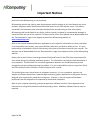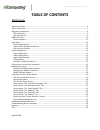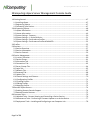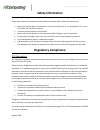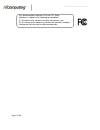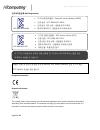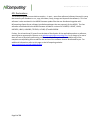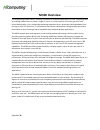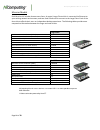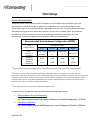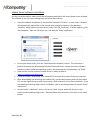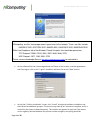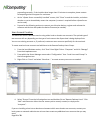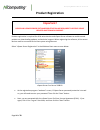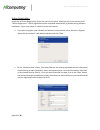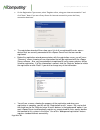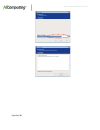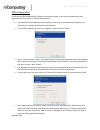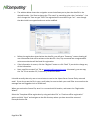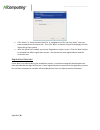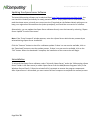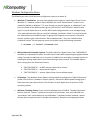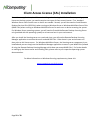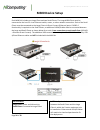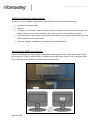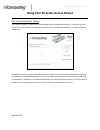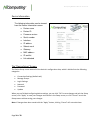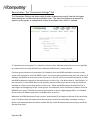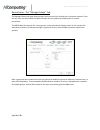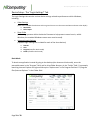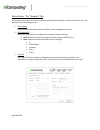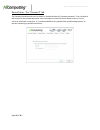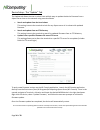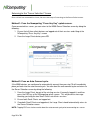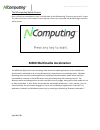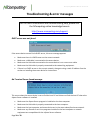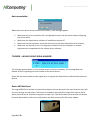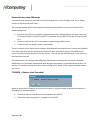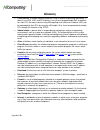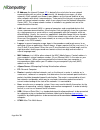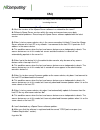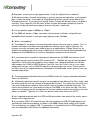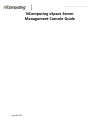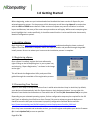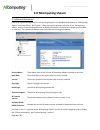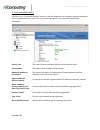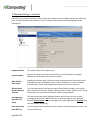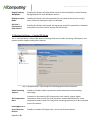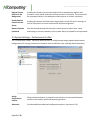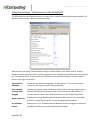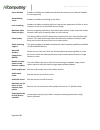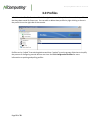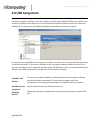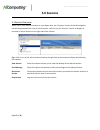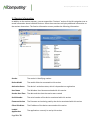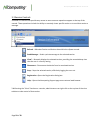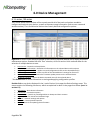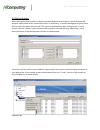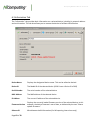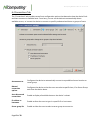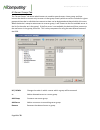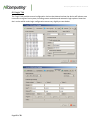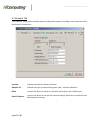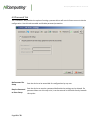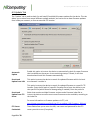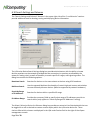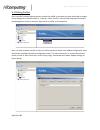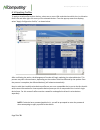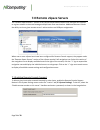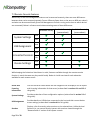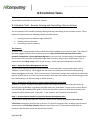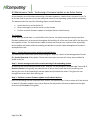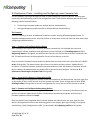- DL manuals
- NComputing
- Server
- M300
- User Manual
NComputing M300 User Manual
Summary of M300
Page 1
M300 ethernet virtual desktop with vspace server™ user manual.
Page 2: Important Notices
Ncomputing m300 user manual rev.02.21.12 page 2 of 78 important notices please note that reproduction of this user manual in whole or in part, without express written permission from ncomputing, is not permitted. Ncomputing reserves the right to make improvements and/or changes to this user manual a...
Page 3
Ncomputing m300 user manual rev.02.21.12 page 3 of 78 microsoft® windows® licenses. You are licensed by ncomputing to use the vspace server software under the terms of the eula. You must also acquire the appropriate number of windows server licenses and client access licenses for each device or user...
Page 4: Table Of Contents
Ncomputing m300 user manual rev.02.21.12 page 4 of 78 table of contents m300 guide important notices ......................................................................................................................................... 2 safety information ...........................................
Page 5
Ncomputing m300 user manual rev.02.21.12 page 5 of 78 ncomputing vspace server management console guide 1.0 getting started ...................................................................................................................................... 47 1.1 installing vspace ...................
Page 6: Safety Information
Ncomputing m300 user manual rev.02.21.12 page 6 of 78 safety information refer to the following to prevent any physical injury or loss of assets caused by damage to the product. A user must read this user manual carefully before use and properly follow the instructions. • make sure that the place of...
Page 7
Ncomputing m300 user manual rev.02.21.12 page 7 of 78 this device complies with part 15 of the fcc rules. Operation is subject to the following two conditions: (1) this device may not cause harmful interference, and (2) this device must accept any interference received, including interference that m...
Page 8
Ncomputing m300 user manual rev.02.21.12 page 8 of 78 전자파적합등록 (emc registration) european community: disposal information: this symbol means that according to local laws and regulations your product should be disposed of separately from household waste. The separate recycling of your product will he...
Page 9
Ncomputing m300 user manual rev.02.21.12 page 9 of 78 gpl declarations the ncomputing m300 access device contains – in part – some free software (software licensed in a way that ensures your freedom to run, copy, distribute, study, change and improve the software). This free software is also contain...
Page 10: M300 Overview
Ncomputing m300 user manual rev.02.21.12 page 10 of 78 m300 overview the ncomputing vspace server™ desktop virtualization software dramatically cuts your computing costs by enabling multiple users to share a single pc, server or virtual machine. Each user gets their own virtual desktop with a rich, ...
Page 11
Ncomputing m300 user manual rev.02.21.12 page 11 of 78 m-series models each m-series kit includes three access clients. A central, large client which is connected via ethernet to your existing network environment, and two small clients which connect to the large client. Each of the three clients aff...
Page 12: Host Setup
Ncomputing m300 user manual rev.02.21.12 page 12 of 78 host setup system requirements while the vspace server software itself can support up to 45 m300 client connections, the host specifications required to provide an optimal user experience will vary by the number of users connecting to a given ho...
Page 13
Ncomputing m300 user manual rev.02.21.12 page 13 of 78 vspace server software installation per the instructions below, always check the ncomputing website for the latest vspace server software. The software on the cd in your package may not be the latest version. • insert the software installation c...
Page 14
Ncomputing m300 user manual rev.02.21.12 page 14 of 78 • at the software end user license agreement and terms of use screens, read the agreements and if you agree, click on the "i agree" checkbox, and then click on the "next" button. • at the final “confirm installation” screen, click “install” to b...
Page 15
Ncomputing m300 user manual rev.02.21.12 page 15 of 78 proceeding normally. If the installer takes longer than 15 minutes to complete, please contact ncomputing technical support for assistance. • at the "vspace server successfully installed" screen, click “close” to end the installer, and select wh...
Page 16: Product Registration
Ncomputing m300 user manual rev.02.21.12 page 16 of 78 product registration product registration is required for all m-series devices and vspace server software to enable normal product use, downloading updates, and technical support. When registering the software, all the access devices must be con...
Page 17
Ncomputing m300 user manual rev.02.21.12 page 17 of 78 online registration in the case of online registration, follow the instructions below. Otherwise skip to the section titled “offline registration.” online registration will be completed automatically if possible during software installation. If ...
Page 18
Ncomputing m300 user manual rev.02.21.12 page 18 of 78 • on the registration type screen, select “register online, using your internet connection” and click “next.” note: if you use a proxy server for internet connectivity, enter the proxy connection data here. • the registration wizard will then sh...
Page 19
Ncomputing m300 user manual rev.02.21.12 page 19 of 78.
Page 20
Ncomputing m300 user manual rev.02.21.12 page 20 of 78 offline registration in the case of offline registration, follow the instructions below. If you have completed the online registration section, skip to “using the access device.” • if you don’t have standard internet connectivity, you can use st...
Page 21
Ncomputing m300 user manual rev.02.21.12 page 21 of 78 • the window below shows the navigation screen that allows you to place the data file in the desired location. Feel free to change the “file name” to something other than “activation” – but don’t change the “save as type” field. The registration...
Page 22
Ncomputing m300 user manual rev.02.21.12 page 22 of 78 • click “select” or “select the activation file” to navigate to the file, and click “open” once you have located the correct license file. Then click “next” to load the license file and apply it to the vspace server host system. • after the offl...
Page 23
Ncomputing m300 user manual rev.02.21.12 page 23 of 78 updating the vspace server software the latest ncomputing software can be obtained from http://www.Ncomputing.Com/downloads you can check this location periodically for newly posted software. Simply download the installation file, read the relea...
Page 24
Ncomputing m300 user manual rev.02.21.12 page 24 of 78 windows configuration notes the following are some initial windows configuration notes to be aware of. • windows 7* installation: you must have administrative rights to install vspace server 6 onto windows 7*. However, unlike in server 2008 r2, ...
Page 25
Ncomputing m300 user manual rev.02.21.12 page 25 of 78 client access license (cal) installation for multi-user applications, in addition to installing and activating the windows server operating system license on the host system, you need to acquire two types of client access licenses. First, standa...
Page 26: M300 Device Setup
Ncomputing m300 user manual rev.02.21.12 page 26 of 78 m300 device setup each m300 kit includes one large client and two small clients. The large m300 client must be connected to the host pc via an ethernet switch, router, or other network connection. Each of the small clients must be connected to t...
Page 27
Ncomputing m300 user manual rev.02.21.12 page 27 of 78 additional hardware requirements in addition to host hardware requirements, each m-series device will need the following: • keyboard and mouse (usb) • monitor • a category 5 or 6 network cable to connect each of the smaller client devices to the...
Page 28: Important!
Ncomputing m300 user manual rev.02.21.12 page 28 of 78 m300 firmware update it is always recommended to use the latest available version of firmware on your m300 device. Each installation of vspace server includes the latest firmware, so no additional downloads are necessary to complete this process...
Page 29
Ncomputing m300 user manual rev.02.21.12 page 29 of 78 using your m-series access device the “server selection” screen the “server selection” screen is the first to appear when the m300 device starts. From here, you can connect to a host, refresh the available connections list, view device informati...
Page 30
Ncomputing m300 user manual rev.02.21.12 page 30 of 78 device information the following information can be viewed from the device information screen: o device name o device id o firmware version o serial number o interface o ip address o subnet mask o gateway o mac address o ip conflict o link detec...
Page 31
Ncomputing m300 user manual rev.02.21.12 page 31 of 78 device setup - the “connection settings” tab the connection settings tab allows administrators to determine exactly how the client goes about looking for and connecting to available hosts. The client can be preset to connect to specific server g...
Page 32
Ncomputing m300 user manual rev.02.21.12 page 32 of 78 device setup - the “manage groups” tab the manage groups tab gives administrators more control over their device’s connection options. From this tab, they can add, modify and delete groups of host systems by following the on-screen instructions....
Page 33
Ncomputing m300 user manual rev.02.21.12 page 33 of 78 device setup - the “login settings” tab the login settings tab contains various device settings related to performance within windows, including: • video settings (each of the 3 m300 client devices within a given kit must run the same resolution...
Page 34
Ncomputing m300 user manual rev.02.21.12 page 34 of 78 device setup - the “network” tab the network tab contains the device’s network communication settings, as well as a ping test tool. The settings that can be configured are: • device name used to identify the device within the vspace server manag...
Page 35
Ncomputing m300 user manual rev.02.21.12 page 35 of 78 device setup - the “password” tab the password tab allows the user to enable or disable the device’s firmware password. If set, the device will prompt for the password anytime a user attempts to access the device setup screen or tries to cancel ...
Page 36
Ncomputing m300 user manual rev.02.21.12 page 36 of 78 device setup - the “update” tab the update tab allows the user to select from multiple ways to update the device firmware from a vspace server host on the network using several methods. • search and update from the local subnet this setting inst...
Page 37
Ncomputing m300 user manual rev.02.21.12 page 37 of 78 returning to the “server selection” screen once a client has connected to a host, there are two ways of returning to the server select screen. Method 1: from the ncomputing “press any key” splash screen. Once connected to a server, you can retur...
Page 38
Ncomputing m300 user manual rev.02.21.12 page 38 of 78 the ncomputing splash screen once a client has connected to a host, it will be taken to the ncomputing “press any key to start” screen. The client will return to this screen if a user logs out. Once a key is pressed, the windows login interface ...
Page 39
Ncomputing m300 user manual rev.02.21.12 page 39 of 78 troubleshooting & error messages dhcp server was not found if the access device cannot find a dhcp server, this error message appears. • make sure there is a dhcp server on the current network. • make sure a lan cable is connected to the access ...
Page 40
Ncomputing m300 user manual rev.02.21.12 page 40 of 78 host unreachable… when the access device cannot connect to the host pc, this message appears. • make sure the server connection list is configured correctly. See the section about configuring the access device. • make sure the vspace server soft...
Page 41
Ncomputing m300 user manual rev.02.21.12 page 41 of 78 connection was closed message “connection was closed but your data is not lost and application is still running on the server. Please connect to the terminal server later.” this message appears when the connection stops due to abnormalities occu...
Page 42: Glossary
Ncomputing m300 user manual rev.02.21.12 page 42 of 78 glossary • client device: a network computing device using ncomputing patented technology. It doesn't use cpu, vga, and pc chipsets; it only uses a programmable soc to connect to a host pc. An access device using ncomputing user extension protoc...
Page 43
Ncomputing m300 user manual rev.02.21.12 page 43 of 78 • ip address: the internet protocol ( ip ) is basically the set of rules for one network communicating with any other (or occasionally, for broadcast messages, all other networks). Each network must know its own address on the internet and that ...
Page 44: Faq
Ncomputing m300 user manual rev.02.21.12 page 44 of 78 faq q: must the versions of the vspace server software in a network be the same? A: different vspace server versions within the same environment can cause data communication problems. Please keep all vspace server software updated with the lates...
Page 45
Ncomputing m300 user manual rev.02.21.12 page 45 of 78 q: why does a warning message appear when i install the vspace server software? A: windows provides a firewall that displays a security warning message when a new network port is used (see below). If you click the “keep blocking” button, you wil...
Page 46: Ncomputing Vspace Server
Ncomputing m300 user manual rev.02.21.12 page 46 of 78 ncomputing vspace server management console guide.
Page 47: 1.0 Getting Started
Ncomputing m300 user manual rev.02.21.12 page 47 of 78 1.0 getting started before beginning, make sure you’ve downloaded and installed the latest version of vspace for your selected operating system. For the purpose of this document we will be using vspace 6 in conjunction with the l300 and m300 acc...
Page 48: 2.0 Ncomputing Vspace
Ncomputing m300 user manual rev.02.21.12 page 48 of 78 2.0 ncomputing vspace 2.1 vspace information launch the vspace management console by navigating from the windows start button to “ncomputing vspace,” and then click on “nc-console.” once the console launches, left-click on the “ncomputing vspace...
Page 49
Ncomputing m300 user manual rev.02.21.12 page 49 of 78 2.2 license information left-click on the “license information” section of the left navigation tree to display licensing information for the vspace software on your host. The license information screen provides the following information: license...
Page 50
Ncomputing m300 user manual rev.02.21.12 page 50 of 78 2.3 system settings - common left-click on the “system settings” section of the left navigation tree to display settings that affect the host, as well as devices that connect to it. The “common” tab provides the following options and information...
Page 51
Ncomputing m300 user manual rev.02.21.12 page 51 of 78 display desktop wallpapers enabling this feature will allow device users to select and display custom desktop backgrounds within their windows sessions. Display last user name enabling this feature will auto-populate the user name of the last us...
Page 52
Ncomputing m300 user manual rev.02.21.12 page 52 of 78 register future devices in the background enabling this feature instructs the vspace host to automatically register and activate l-series and m-series devices that connect in the future. This process will be completed silently in the background ...
Page 53
Ncomputing m300 user manual rev.02.21.12 page 53 of 78 2.6 system settings – performance profiles advanced the advanced menu allow administrators to create, edit, or delete individual performance profiles. The specific settings and their effects are detailed below. Administrators can add or remove p...
Page 54
Ncomputing m300 user manual rev.02.21.12 page 54 of 78 cursor shadow enables or disables the shadow seen beneath the mouse cursor. (mouse shadows are not supported) allow blinking cursor enables or disables the blinking cursor effect. Font smoothing enables or disables smoothing which can improve th...
Page 55: 3.0 Profiles
Ncomputing m300 user manual rev.02.21.12 page 55 of 78 3.0 profiles left-click on the “profiles” section of the left navigation tree to display information on device profiles that have been saved for future use. You can edit or delete these profiles by right-clicking on them in the profile list on t...
Page 56: 4.0 Usb Assignment
Ncomputing m300 user manual rev.02.21.12 page 56 of 78 4.0 usb assignment left-click on the “usb assignment” section of the left navigation tree to display information on usb controllers available to the host. From this interface, you can assign individual usb ports to specific user sessions. By def...
Page 57: 5.0 Sessions
Ncomputing m300 user manual rev.02.21.12 page 57 of 78 5.0 sessions 5.1 session overview when one or more devices connects to your vspace host, the “sessions” section of the left navigation tree will be populated with a list of active sessions. Left-click on the “sessions” section to display an over...
Page 58
Ncomputing m300 user manual rev.02.21.12 page 58 of 78 5.2 session information in addition to the session summary, you can expand the “sessions” section of the left navigation tree to reveal information about individual sessions. Select these sessions to display additional information on the session...
Page 59
Ncomputing m300 user manual rev.02.21.12 page 59 of 78 5.3 session controls a number of controls that provide easy access to some common operations appear at the top of the console. These operations include the ability to remotely view a specific session or to send that session a message. Refresh – ...
Page 60: 6.0 Device Management
Ncomputing m300 user manual rev.02.21.12 page 60 of 78 6.0 device management 6.1 l-series / m-series the l-series and m-series sections of the console provide all of the tools and options needed to configure and maintain your devices, as well as important usage information (such as user name and ses...
Page 61
Ncomputing m300 user manual rev.02.21.12 page 61 of 78 6.2 device groups when dealing with large numbers of devices spread throughout several logical or physical groups (for example, deployments across several office floors or classrooms), it can be advantageous to group these devices within the vsp...
Page 62
Ncomputing m300 user manual rev.02.21.12 page 62 of 78 6.3 information tab the “information” tab provides basic information on a selected device, including its network address and serial number. This tab also allows you to rename the device to facilitate identification. Device name displays the desi...
Page 63
Ncomputing m300 user manual rev.02.21.12 page 63 of 78 6.4 connections tab the “connections” tab provides several host configuration options that determine how the device finds and then connects to available hosts. From here, you can set the device to automatically detect available servers, or instr...
Page 64
Ncomputing m300 user manual rev.02.21.12 page 64 of 78 6.5 server groups tab the “server groups” tab allows administrators to combine several servers into a group, and then instruct the device to connect only to servers in that group. Exactly which servers are included in a given group and the order...
Page 65
Ncomputing m300 user manual rev.02.21.12 page 65 of 78 6.6 login tab the “login” tab provides several configuration choices that determine how the device will behave once it connects to a given host system, including screen resolution and automatic login options. Note that the l-series and m-series ...
Page 66
Ncomputing m300 user manual rev.02.21.12 page 66 of 78 screen resolution sets the screen resolution and color depth to be used by the device once it connects to a host. Note that for the m-series, all three clients in an m-series kit share the same resolution and color depth settings. Vertical refre...
Page 67
Ncomputing m300 user manual rev.02.21.12 page 67 of 78 6.7 network tab the “network” tab provides standard network configuration options, including a choice between static and dynamic ip acquisition. Interface indicates the device’s network interface. Optimize for indicates the type of network being...
Page 68
Ncomputing m300 user manual rev.02.21.12 page 68 of 78 6.8 password tab the “password” tab provides the option of setting a password that will restrict future access to device configuration. Use this tab to enable and disable password protection. No password for setup sets the device to be accessibl...
Page 69
Ncomputing m300 user manual rev.02.21.12 page 69 of 78 6.9 update tab the “update” tab is used to check for and install (if available) firmware updates for the device. This tab allows you to select from several different update methods, and can be set to draw firmware updates from inside your networ...
Page 70
Ncomputing m300 user manual rev.02.21.12 page 70 of 78 6.10 search settings and columns the “search settings and columns” features in the upper-right side of the “l and m-series” sections provide additional tools for locating, sorting and displaying device information. The l/m-series device search s...
Page 71
Ncomputing m300 user manual rev.02.21.12 page 71 of 78 6.11 configuration profiles as of vspace version l-6.5.1., the ncomputing vspace console includes the ability to save l-series device settings and apply those settings to other l-series devices across the network. While administrators retain the...
Page 72
Ncomputing m300 user manual rev.02.21.12 page 72 of 78 6.13 editing profiles once a profile is created, administrators can edit the profile in the same way they would apply changes to the settings of an individual device. To do this, select “profiles” from the left navigation tree within the managem...
Page 73
Ncomputing m300 user manual rev.02.21.12 page 73 of 78 6.14 applying profiles to apply a saved profile to other devices, select one or more l/m-series devices within the l or m-series device list and then right-click on any of the selected devices. From the pop-up menu that displays, select “apply c...
Page 74: 7.0 Remote Vspace Servers
Ncomputing m300 user manual rev.02.21.12 page 74 of 78 7.0 remote vspace servers the “remote vspace servers” section of the console allows administrators with multiple host systems on a given network to view and manage multiple hosts from one location. Additional features include the ability to view...
Page 75
Ncomputing m300 user manual rev.02.21.12 page 75 of 78 7.2 remote console features while many of the host management features can be accessed remotely, there are some differences between what can be accessed remotely (from a different vspace host on the same or different subnet) and what can be acce...
Page 76: 8.0 Common Tasks
Ncomputing m300 user manual rev.02.21.12 page 76 of 78 8.0 common tasks this section provides some examples of frequently-encountered administrative tasks that utilize many of the features outlined in the previous sections. 8.1 helpdesk tasks - remote viewing and controlling a device session for thi...
Page 77
Ncomputing m300 user manual rev.02.21.12 page 77 of 78 8.2 maintenance tasks - performing a firmware update on an active device in this example, we will simulate performing a firmware update on a device that is currently in use. To do this we need to give the current user advanced notice of the impe...
Page 78
Ncomputing m300 user manual rev.02.21.12 page 78 of 78 8.3 deployment tasks – installing and configuring a new computer lab for this example, we will go through the steps of initially deploying a series of devices, verifying their connectivity and performing some initial configuration tasks. These a...