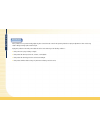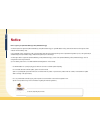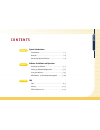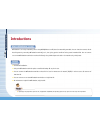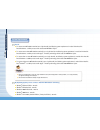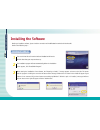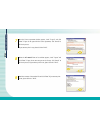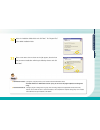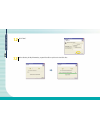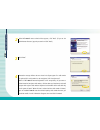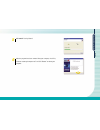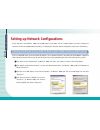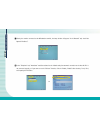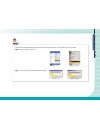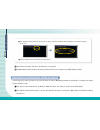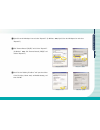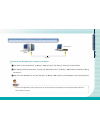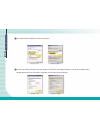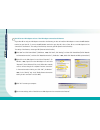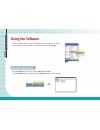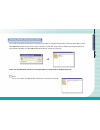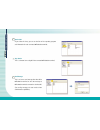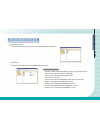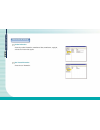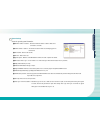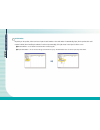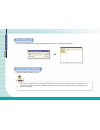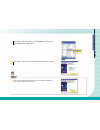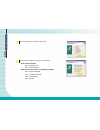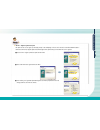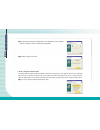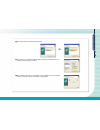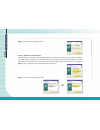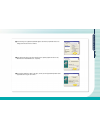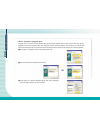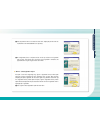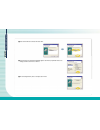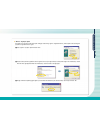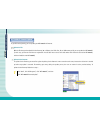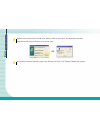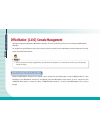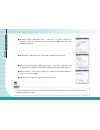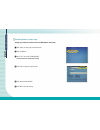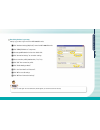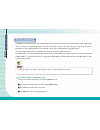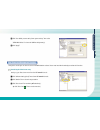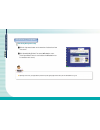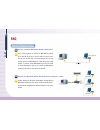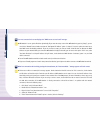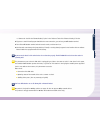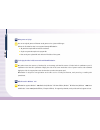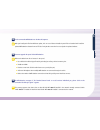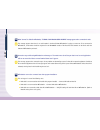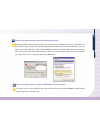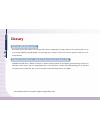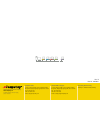- DL manuals
- NComputing
- Network Hardware
- OfficeStation L110
- User Manual
NComputing OfficeStation L110 User Manual
Summary of OfficeStation L110
Page 1
Officestation (l110) user ’ s guide fast ethernet version one pc + officestation solution = 10 happy users..
Page 2: Safety Instructions
Safety instructions safety instructions the following instructions pertain to the risk of fire, electric shock or bodily injury. Please read all of these instructions carefully. 1. Save these instructions for later use. 2. Follow all of the instructions and warnings marked on this product or include...
Page 3
Safety instructions maintenance if the product does not operate normally, adjust only those controls that are covered in the operating instructions. Improper adjustment of other controls may result in damage and may require extensive repair. Unplug this product from the main power outlet and call fo...
Page 4: Before You Read
Before you read before you read trademarks ncomputing, ncomputing co., ltd. The ncomputing logo, and other ncomputing trademarks are the property of ncomputing co., ltd. And may be registered in the united states and/or other countries. Officestation, expanion, woip and utma are trademarks or regist...
Page 5: Notice
Notice ▶ registration process may vary depending on your model. Notice how to register your s/w serial number(s) and s/w activation key(s) you will be required to register the s/w serial number(s) and s/w activation key(s) for your officestation unit(s) either via the internet or through out offline...
Page 6
How to use officestation how to use officestation ▶ to connect the officestation terminal directly to a host pc, use a crossover lan cable or direct lan cable using the crossover adapter. If you don't use a switch hub or router to connect the officestation, terminal, an additional lan adapter is req...
Page 7: Unpacking The Box
Unpacking the box unpacking the box remove all the items from the box and make sure that the box includes the following items. Unpacking the box officestation(l110) system user's guide (optional) ac power adapter software installation cd direct lan (cat5 lan) cable (optional) ac power adapter + ac p...
Page 8: C O N T E N T S
Contents contents c o n t e n t s system introductions introductions ₩₩₩₩₩₩₩₩₩₩₩₩₩₩₩₩₩₩₩₩₩₩₩₩₩₩₩₩₩₩₩₩₩₩₩₩₩₩₩₩₩₩₩₩₩₩₩₩₩ 1-2 overview ₩₩₩₩₩₩₩₩₩₩₩₩₩₩₩₩₩₩₩₩₩₩₩₩₩₩₩₩₩₩₩₩₩₩₩₩₩₩₩₩₩₩₩₩ 1-6 connecting peripheral devices ₩₩₩₩₩₩₩₩₩₩₩₩₩₩₩₩₩₩₩₩₩₩₩₩₩₩₩₩ 1-8 software installation and operation installing the softw...
Page 9
Introductions overview connecting peripheral devices.
Page 10: Introductions
1-2 system introductions introductions what is officestation (l110)? Officestation is an unique networking device using woip(windows over ip) based on networking standards. You can share the resources of the host pc system by connecting officestation terminal(s) to it, thus giving you the benefit of...
Page 11
1-3 system introductions operates as a host pc or terminal server. Windows 2000 professional or windows xp home edition/professional or windows 2000 server or windows server 2003 (standard edition/enterprise edition) 10 officestations host pc user user user user user officestation (l110) conceptual ...
Page 12
1-4 system introductions system requirements ● to connect one officestation terminal to a single host pc, the following system requirement is needed of the host pc : intel ® pentium ® 4 1.3 ghz processor with at least 256 mb ram or higher. ● to connect two to three officestation terminal(s) to a sin...
Page 13
1-5 system introductions.
Page 14: Overview
1-6 system introductions overview front lights up when the system is on. Power indicators blinks when officestation communicates with host pc. Lan operation indicator lights up when officestation configuration is ready communicate with host pc. Ready indicator.
Page 15
1-7 system introductions rear connection for ac power adapter. Power inlet(dc-in) jack turns on/off the system. Power switch connection for speakers or headphone. Speaker/headphone jack to connect officestation to the host pc, plug the network cable into the host pc. Lan (rj45) port connection for a...
Page 16
1-8 system introductions connecting peripheral devices to connect the peripheral devices to officestation, refer to the following. (the peripheral devices are optional) connect ehternet cable connecting the peripheral device connect power cord.
Page 17
1-9 system introductions connecting officestation (l110) with host pc hub or router(optional) host pc (optional) user host pc (optional) cross cable direct lan cable direct lan cable user 1 user 2 user 3 (supports over 100 mbit switching) connecting via network hub or router direct connecting.
Page 18
Installing the software setting up network configurations using the software officestation (l110) console management.
Page 19: Installing The Software
2-2 software installation and operation installing the software before you install the software, please check the connection of the officestation terminal with the host pc. Refer to the following steps : turn on the host pc and insert the software installation cd into the cd drive after after your c...
Page 20
2-3 software installation and operation if the server has the latest version, you will be asked if you want to install the latest version as shown on the left. Click “yes” if you want to install, or click “no” if you want to install the version on the cd. The new version will be downloaded as shown ...
Page 21
2-4 software installation and operation 8 9 when the nct-2000-xp-terms of use window appears, check "i agree" and click "next". If you do not want to agree to the license, click "cancel" to finish the process. If you want to print in out, please click the “ print”. Read the contents of the readme fi...
Page 22
2-5 software installation and operation 10 ▶ administrator password : if you logon by using this password, you can control the network administrator console. You should remember the "administrator password". If not, you can't execute the program add/delete and management setting. ▶ network control c...
Page 23
2-6 software installation and operation after collecting of help information, program files will be copied to the hard disk drive. 13 click "next". 12.
Page 24
2-7 software installation and operation click "start", click "all programs", click “nct-2000-xp”, and then click “uninstall nct-2000-xp”. (for cancellation of s/w serial key registration, please refer to "nct-2000-xp internet registration" on section 2-32 in user's guide) 1 uninstalling software to ...
Page 25
2-8 software installation and operation click “next”. 3 instruction message similar to the one shown in the figure appears if a serial number is registered. If a serial number is to be unregistered, click “unregister now”. Refer to “nct-2000-xp internet registration” when unregistering. If you want ...
Page 26
2-9 software installation and operation nct-2000-xp is being deleted. 5 after the programs have been removed from your computer, check “yes, i want to restart my computer now” and click "restart" to reboot your computer. 6.
Page 27
2-10 software installation and operation setting up network configurations if your computer is using windows 2000 or xp or 2000 server or server 2003 and has a network adapter, you have to configure the network to connect with any officestation terminal(s). To configure your computer's network confi...
Page 28
2-11 software installation and operation check "obtain an ip address automatically" and "obtain dns server address automatically," and then click “ok”. Turn on the officestation terminal for configuration settings. Click the “setup”..
Page 29
2-12 software installation and operation viewing the monitor connected to the officestation terminal, the setup window will appear. In the “network” tab, check “get dynamic ip address”. In the "ts options" tab, "autodetect" would be activated as the default setting for automatic connection to the ho...
Page 30
2-13 software installation and operation ▶ you have to know the allocated ip address that the host pc received automatically. You can see the ip address of the host pc as follows : click "start" on the host pc. Click “run”. Type “cmd” in the input box. The dos prompt window will appear..
Page 31
2-14 software installation and operation if you finished the setting, click “save”. Click “connect”. (or try again) your officestation terminal should be connected to the host pc. You are now ready to use your officestation terminal. Type "ipconfig" in the dos command line and press enter. Ip addres...
Page 32
2-15 software installation and operation right click on the lan adapter icon and select “properties”. (in windows 2000, right click on the lan adapter icon and select “properties”) click “internet protocol (tcp/ip)” and click the “properties”. (in windows 2000, click “internet protocol (tcp/ip)” and...
Page 33
2-16 software installation and operation in the “network” tab, check "use static ip address" and input the ip and gateway address you want to use. Turn on the officestation terminal for configuration. Click the “setup”. Or in the "ts options" tab, select "ts 2" and click "edit" then, input the ip ad...
Page 34
2-17 software installation and operation directly connecting the officestation (l110) terminal to a host pc host pc has one lan adapter and no connection to the internet ▶ to connect several officestation systems to a single host pc, you must have equal number of lan adapters to the number of office...
Page 35
2-18 software installation and operation click “internet protocol (tcp/ip)” and click the “properties”. Check "use the following ip address" and input as below and click “ok”. (for example, ip address is 192.168.0.1 and subnet mask is 255.255.255.0. According to the host pc's configuration, the ip a...
Page 36
2-19 software installation and operation in the “network” tab, check "use static ip address" and input ip and gateway address as below. (for example, ip address is 192.168.0.1 and subnet mask is 255.255.255.0. According to host pc's configuration, the ip address should be different) in the “ts optio...
Page 37
2-20 software installation and operation if your host pc has only one lan adapter connected to the internet, you have to install the lan adapter to connect the officestation terminal to your host pc. To connect the officestation terminal to your host pc, refer to “host pc has one lan adapter and no ...
Page 38
2-21 software installation and operation.
Page 39: Using The Software
2-22 software installation and operation using the software if you install the software, you can see the group and its program lists. To see the software group and lists, click “start”, click “all programs”, click “nct-2000-xp”. Running nct-2000-xp console using nct-2000-xp console you can control t...
Page 40
2-23 software installation and operation explaining software settings(local) function you can refer to the options and function of each option. If you select the “software settings(local)” window, you will be able to see the “nct-2000-xp management console” window. Type the password and click “ok”. ...
Page 41
2-24 software installation and operation if you select this item, you can see the lists of the operating programs and information for each connected officestation terminal. Station #01 this is a shortcut icon to logoff of the connected officestation terminal. Stop station this is an icon to send mes...
Page 42
2-25 software installation and operation viewing the information of each station this shows the running process lists of the connected officestation terminal(s). Application loaded shows the information of the connected officestation terminal(s). Information explanation of information items ● statio...
Page 43
2-26 software installation and operation information & settings shows the product information, manufactured date, manufacturer, copyright, and web site for technical support. Product information shows the user information. User license information.
Page 44
2-27 software installation and operation shows the general system information. Maximum number of stations : shows the maximum number of stations that can be connected to a host pc. Current number of stations : the number of stations which are currently logged on to the host pc. This machine : name o...
Page 45
2-28 software installation and operation depending on the product, either user has to input the serial number or the serial number is automatically input (for the product with serial number included) when installing the software. In order to input manually, click right mouse in the right side of the...
Page 46
2-29 software installation and operation.
Page 47
2-30 software installation and operation ▶ serial number and activation key for the product purchased should be registered by user using internet or other method. Serial number should be unregistered when changing to new computer, reformatting or changing hard disk. Serial number and activation key ...
Page 48
2-31 software installation and operation ▶ if you select the “disable password protection” option, during software installation, the window requiring the password will not appear. Click “start”, click “all programs”, click “nct-2000-xp”, and then click “nct-2000-xp internet registration”. 1 click “n...
Page 49
2-32 software installation and operation choose one of the methods to register and click “next”. 4 ● on line : connected to the internet “on line – register by internet” “on line – unregister via internet” ● off line : not connected to the internet or on-line registration is not available “off line ...
Page 50
2-33 software installation and operation ▶ “on line – register by internet” option this option can be used to register by connecting directly to the ncomputing's ftp server when the host pc with nct-2000-xp installed is connected to the internet. Program update and technical support can be provided ...
Page 51
2-34 software installation and operation ❹ start registering the serial number if all information is correct. Registration may not be completed if host pc is turned off or internet is disconnected during registration. ❺ registration is complete. Click “finish”. ▶ “on line – unregister via internet” ...
Page 52
2-35 software installation and operation ❹ start unregistering serial number if all information is correct. Registration may not be completed if host pc is turned off or internet is disconnected during registration. Select serial number to be unregistered and click “next”. Screen showing user's regi...
Page 53
2-36 software installation and operation ❺ the unregistration process is complete. Click “finish”. ▶ “off line – registration via file/email” option this option can be used when the host pc with nct-2000-xp installed is not connected to the internet or on-line registration is not available. After se...
Page 54
2-37 software installation and operation ❹ select file path and name to be created and click “next”. Default file path and name are “my document” and “rgfserialnumber.Txt”, respectively. ❺ if successfully completed as shown in the figure, send the file with registration information to the registrati...
Page 55
2-38 software installation and operation ▶ “off line – unregistration via file/email” option this option must be used when canceling registration after registered through registration center or agent using file created with “off line - registration via file / e-mail document” option. After creating ...
Page 56
2-39 software installation and operation ❹ select file path and name to be created and click “next”. Default file path and name are “my document” and “urgfserialnumber.Txt” respectively. ❺ the unregistration process is completed. Please send the file created to the registration center or agent. Seri...
Page 57
2-40 software installation and operation select serial number to be canceled and click “next”. Screen showing user's registration information appears. Click “back” if information needs to be changed, otherwise click “next” to continue. The "cancel registration" process is complete. Click “finish”..
Page 58
2-41 software installation and operation text file received from the registration center or agent has two sets of six digit numbers, a total of twelve digits in the “activate key” section. Enter this twelve digit approval number into “activate key” section as shown on the right figure. ▶ “off line –...
Page 59
2-42 software installation and operation nct-2000-xp internet update if you finished registering, you can update your nct-2000-xp via internet. With the file that you downloaded via the internet, (on a diskette, hard disk drive, cd, or usb memory stick) you can update the nct-2000-xp. (in this case,...
Page 60
2-43 software installation and operation to do continuous upgrade, you have to do “internet registration”. If you have already registered, update will go on by click the “register later”. In the case of not doing “internet registration” please do update “internet registration” by click the “register...
Page 61
2-44 software installation and operation after finishing download of update file, program set up will proceed as section 2-3 of "software installation and operation". 6 installed version and the version in the ftp can be confirmed. If ftp has newer version, click “download” to download. (download ma...
Page 62
2-45 software installation and operation.
Page 63
2-46 software installation and operation officestation (l110) console management thank you for buying the ncomputing officestation terminal(s). This user’s guide tells you how to use and configure the officestation terminal(s). This program user's guide follows the basic process that you will use to...
Page 64
2-47 software installation and operation connected with host pc in local network. (green color icon) disconnected with host pc in local network. (blue color icon) turn off state but as of old connected with host pc more than one times. (red color icon) click “hardware settings(lan/local)” in the nct...
Page 65
2-48 software installation and operation ▶ officestation information (connections settings, network settings, setup password and language) changed in the “utma/utsa device setup” menu will be applicable officestation after is rebooted. Connections settings : officestation setup → same item as “ts op...
Page 66
2-49 software installation and operation auto connection function with the “auto connection” function, you can easily connect to a host pc without using the officestation main setup screen. Turn on your officestation device. Next, you will automatically go into the windows logon dialog box screen wi...
Page 67
2-50 software installation and operation introducing the auto connection setup click “setup” to setup your connection menu. Setting up your auto connection menu from officestation main setup click “ts options”. Select “ts 2” then click “enable/disable”. (you must disable the autodetection selection)...
Page 68
2-51 software installation and operation click “hardware settings (lan/local)” menu from nct-2000-xp console. Click “utma/utsa devices” setup menu. Select the target officestation devices then double click. Click “connection settings” to connection settings. Click “ts 2” connection profile. (you mus...
Page 69
2-52 software installation and operation auto logon function with the “auto logon” function, you can easily connect to a host pc(s) without fill in the windows logon dialog box. Turn on your officestation device. Click “connect” of main setup screen. Automatically go in to the windows main screen du...
Page 70
2-53 software installation and operation click “hardware settings(lan/local)” menu from nct-2000-xp console. Click “utma/utsa devices” setup menu. Select target officestation devices then double click. Click “connection settings” to connection settings. Select connection profile(autodetection, ts 2,...
Page 71
2-54 software installation and operation usb device assignment(s) the usb port in the host pc can be set to use usb storage devices connected to the host pc in each officestation. When a usb storage device is connected, the usb storage devices connected to each port is shown on the screen. Change th...
Page 72
2-55 software installation and operation click “use default prevent setting from system settings” then select “utma mac address” to share the usb port assignment(s). Click “apply”. View screen and management function through the console you can view the screen of the officestation selected. Users mu...
Page 73
2-56 software installation and operation ▶ depending on the model, your officestation’s functions may look slightly different than those from this nct-2000-xp user's guide. Officestation(s) management introducing management setup click the right mouse button on the menu bar of selected user form vie...
Page 74
Faq glossary fcc information to use.
Page 75: Faq
A-2 faq faq network configuration setting how do i connect the officestation directly to the host pc? Q use a crossover adapter to connect the officestation terminal to the host pc. If you use a crossover cable to connect to the host pc, you do not need a crossover adapter. You can only directly con...
Page 76
A-3 faq if a router/hub is connected to the host pc, how do i connect an officestation terminal to the host pc with a static ip address? Q you have to allocate the static ip address of the host pc and the officestation to officestation terminal(s) through a router/hub. (contact your network manager ...
Page 77
A-4 faq i am not connected and a screen displays the "dhcp server was not found" message. Q ● officestation is set to get the ip address dynamically. If you enter the setup screen of the officestation by pressing “setup”, you can check in the “network” tab and make sure that the "get dynamic ip addr...
Page 78
A-5 faq 6. Remove the check for the “remote desktop” option in the “advanced” tab of the “advanced settings” window. ● if you use a certain firewall program that blocks the outer connection, you can't use your officestation terminal. ● turn off the officestation terminal and wait several seconds, an...
Page 79
A-6 faq what games can i play? Q you can run only 2d games and internet casual games such as a java and flash type. Refer to the list below for what is not supported through officestation : ● 3d games that require gpu or hardware accelerator. ● single user game that requires the program cd. ● runs a...
Page 80
A-7 faq i want to upgrade the speed of the officestation. Q refer to the below items for an increase in the speed: ● use a cpu which utilizes hyper-threading technologies and large l2 cache memory size. ● install more ram. ● purchase a new hard disk drive with faster access speeds.(fast rpm) ● add m...
Page 81
A-8 faq when “connect” is clicked in officestation, “ts error - invalid or no serial number” message appears and no connection is made. Q this message appears when there is no serial number in the host pc that officestation is trying to connect to. To be connected to officestation, serial number sho...
Page 82
A-9 faq status of serial number appears as “expired” and officestation can not be connected. Q this happens when user changed host pc's system date to the date earlier than the date nct-2000-xp is installed. Change host pc's system date to the current date. A connection stops after the message shown...
Page 83
A-10 faq can i have the user's name appear when logging on officestation? Q yes, you can. In the initial screen of officestation, select “setup” → “ts options” → “edit” and screen same as the figure appears. Name same as the one entered in the “user name” will appear on windows log on screen. Only e...
Page 84
A-11 faq usb storage device connected to host pc can not be used in officestation. Q you must change the setting to use usb storage device in officestation. After executing nct-2000-xt, select “software setting (local)” → “information & settings” → “system settings” and screen same as figure appears...
Page 85: Glossary
A-12 glossary glossary multi user woip(windows over ip) new network protocol that enables a pc to operate multi windows simultaneously in virtual memory and the registered multi user can access through tcp/ip by using officestation. This technology does not require a high priced server and supports ...
Page 86: Fcc Information to Use
A-13 fcc information to use fcc information to use change or modification not expressly approved by the party responsible for compliance could void the user’s authority to operate the equipment note this equipment has been tested and found to comply with the limit for a class b digital device, pursu...
Page 87
Headquarter office 2nd floor, daeyoung bldg, 1423-6, gwanyang1-dong, dongan-gu, anyang-city, gyeonggi-do, korea 431-870 tel : 82-31-422-5157 fax : 82-31-422-5158 email : sales@ncomputing.Com hardware r&d, techsupport 2nd floor, daeyoung bldg, 1423-6, gwanyang1-dong, dongan-gu, anyang-city, gyeonggi-...