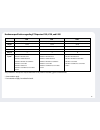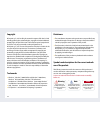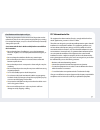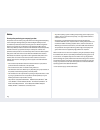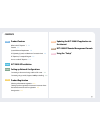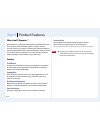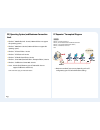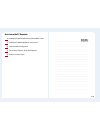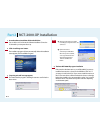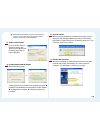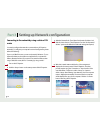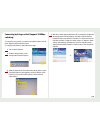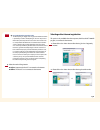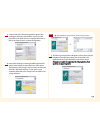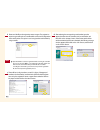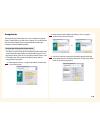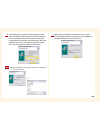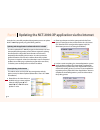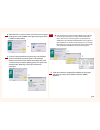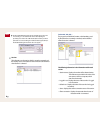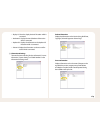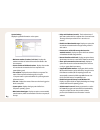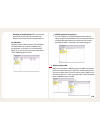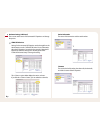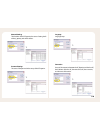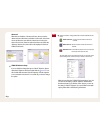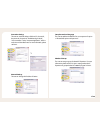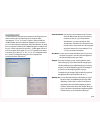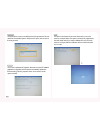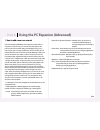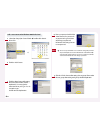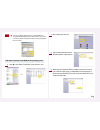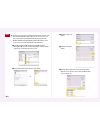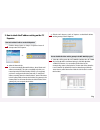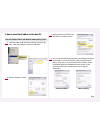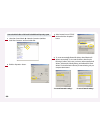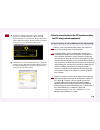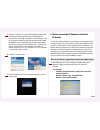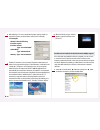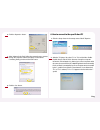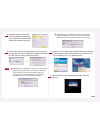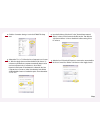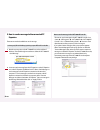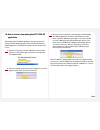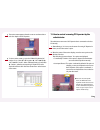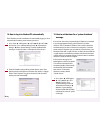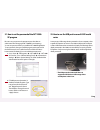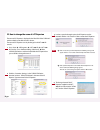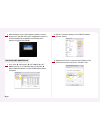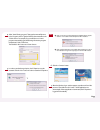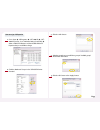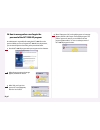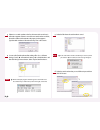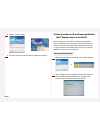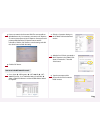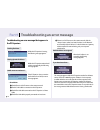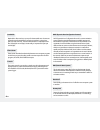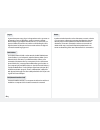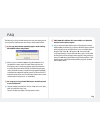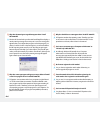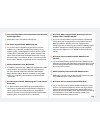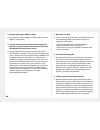- DL manuals
- NComputing
- Touch terminals
- PC Expanion L100
- User Manual
NComputing PC Expanion L100 User Manual - Part 3
3-1
Setting up Network configuration
Part 3
You need to configure the network to connect with any PC Expanion
terminal(s). To configure your computer's network configurations, please
refer to the following :
Connecting to the network by using a cable or DSL
router
If you use a Cable/DSL router, you can use dynamic IP addresses. (To use
dynamic IP addresses, the router must support DHCP or a dynamic IP
address allocation function) If you want to use static IP addresses when
using a Cable/DSL router, refer to “Connecting by using a switch.”
Turn on the PC Expanion.
1
Click the
2
With the L120 and L200 models, the list of host computers is
displayed in the startup screen of the PC Expanion. The other
products require using the “Connection to” drop-down list. If the
user clicks either
within
name is displayed automatically. The name of the host computer
will be displayed for up to 8 host computers. Click the
button. Start using the PC Expanion.
4
Select the ‘Network’ tab. Then Select ‘Get Dynamic IP address’ and
click the
address” option as the default. No additional settings are required.)
3
Summary of PC Expanion L100
Page 1
Pc expanion user s guide fast ethernet version pc expanion표지 2006.10.27 11:43 am 페이지1 syj_print in 2540dpi 100lpi t.
Page 2
1 hardware specification regarding pc expanion l100, l120, and l200 dimension weight protocol serial port* usb port operating system 8.46inch(w) x 6.30inch(d) x 1.57inch(h) 0.83 lb woip (windows® over ip) / loip (linux over ip) x x windows® xp home edition windows® xp professional windows® 2000 prof...
Page 3
2 trademarks ● windows , windows 2000 professional, windows 2000 server, windows xp home edition, windows xp professional and windows xp media edition, windows server 2003, windows small business server 2003 are trademarks of microsoft corporation. ● intel , pentinum 4, and xeon are trademarks of in...
Page 4
3 ● be sure that the place of installation is not too hot (temperature above 35c degrees) or too cold (temperature below 0c degrees), or too wet. ● be sure to keep the mainframe safe from any severe impact. ● be sure that the product does not come into direct contact with benzene or paint thinner. ●...
Page 5
4 ● any other operating systems including new operating systems require special software, which can be purchased separately, or an upgrade of the software is available at extra cost. ● this product is an independent terminal device which provides for the emulation of windows, not a computer. Unlike ...
Page 6
5 contents product features part 1 nct-2000-xp installation part 2 setting up network configurations part 3 connecting to the network using a cable or dsl router 3-1 connecting using a switch (supports 100mbps switching) 3-2 what is the pc expanion ? 1-1 features 1-1 system minimum requirement 1-2 o...
Page 7
6 using the pc expanion (advanced) part 8 1. How to add a new user account 8-1 2. How to check the ip address setting of pc expanion 8-5 3. How to check the ip address of the host pc. 8-7 4. How to connect between the pc expanion and the host pc using network equipment. 8-9 5. How to connect the pc ...
Page 8
7 21. How to set the password of the nct-2000-xp program 8-29 22. How to use the usb port in case of l2xx model series 8-29 23. How to change the name of the pc expanion 8-30 24. How to run a specific program when the pc expanion connects to the host pc 8-31 25. How to manage grouped pc expanions un...
Page 9: Product Features
1-1 product features part 1 what is the pc expanion ? The pc expanion is a unique networking device using woip(windows over ip) or loip(linux over ip) networking standards. Users can share the resources of the host pc system by connecting a pc expanion terminal(s) to it, providing the benefit of hav...
Page 10
1-2 system minimum requirement the minimum hardware requirements to connect one pc expanion terminal to a single host pc, the following system requirements apply : intel pentium 4 1.3 ghz processor with at least 512 mb ram or higher. To connect two to three pc expanion terminal(s) to a single host p...
Page 11
1-3 ● windows 2000 professional : 10 units (l200 model does not support this operating system.) ● windows 2000 server : 30 units (l200 model does not support this operating system.) ● windows xp home edition : 10 units ● windows xp professional : 10 units ● windows xp media center edition : 10 units...
Page 12
1-4 how to use the pc expanion install the pc expanion (refer to the quick installation guide ) 1 install the nct-2000-xp application on the host pc 2 setup the network configuration 3 turn on the pc expanion, set up the pc expanion 4 click the “connect” button 5.
Page 13: Nct-2000-Xp Installation
2-1 nct-2000-xp installation part 2 insert the software installation cd into the cd drive. Turn on the host pc and insert the software installation cd into the cd drive after your computer boots up. 1 click button. The installation program will start automatically. When the installation screen appea...
Page 14
2-2 click button. The installation program will start automatically. When the installation wizard screen appears, click “next”. 5 click button. If you click the button, you will see a notice with the html type. 6 please make sure to disable or uninstall any anti-virus or firewall software that may b...
Page 15
2-3 click the button. Read the contents of the readme file and click “next”. If you would like to print this out, please click “print”. 9 click the button. Select the installation default folder and click "next." the “program files” folder is the default installation folder. 10 if you want to instal...
Page 16
2-4 network control console : a management application that manages local user groups and can also manage individual computers and the connected pc expanions click the button. If you would like to review or change any settings, click “back”. If you are satisfied with the settings, click “next” to be...
Page 17: Part 3
3-1 setting up network configuration part 3 you need to configure the network to connect with any pc expanion terminal(s). To configure your computer's network configurations, please refer to the following : connecting to the network by using a cable or dsl router if you use a cable/dsl router, you ...
Page 18
3-2 connecting by using a switch (supports 100mbps switching) to connect by using a switch, you need to set a static ip address on both the pc expanion terminal and the host pc. To configure an ip address as static, follow these steps : turn on the pc expanion. 1 click the button on the startup scre...
Page 19: Product Registration
4-1 product registration part 4 the user must be registered in order to receive continuous support such as upgrades of the application software and after sales service. The following method can be used for registering the user via the internet. After clicking on the button on the windows login scree...
Page 20
4-2 personal information protection policy the ncomputing inc. Highly values any personal information which is provided by customers. Ncomputing inc. Observes the personal information protection provision clause of the "laws related to the use and promotion of information and communication networks"...
Page 21
4-3 a window for user's information registration appears. Please click on the button to correct the information, or click on the button to continue the registration. 3 the registration of the serial number starts when all the information has been inputted correctly. Please take note that if the comp...
Page 22
4-4 a window with user's information registration appears. After checking the information with which the user has provided, please click on the button to correct the information, or click on the button to continue the registration. 3 please select a directory for creating the offline registration fi...
Page 23
4-5 please send the file to the registration center or agent. The registration center or agent will send out a text file which can be used for registration of the serial number. This option is used to register the serial number by using a text file. 6 if you would like to cancel the registration bef...
Page 24
4-6 please select the 'on line – unregister by internet', and then click on the button. 1 unregistration after registering the serial number, if you wish to replace the computer which is currently being used with a new computer, or to modify the hard disk, the serial number must be unregistered befo...
Page 25
4-7 please select the 'off line -unregister via file/email' option for unregistration, and then click on the button. 1 cancellation of registration offline (file/email) serial numbers can be unregistered offline in the same manner that they are registered offline. Please select the serial number wit...
Page 26
4-8 a file creating process is required for the unregistration of the serial number. Please confirm the destination of the storage and the name of the file, and then click on the button. The storage folder is ‘my documents’ and the file name is ‘urgf serial number.Txt’. If you wish to change the sto...
Page 27: Part 5
5-1 updating the nct-2000-xp application via the internet part 5 a user who has successfully completed the registration process can update the nct-2000-xp program by using the following methods. Updating with the application installation cd which is included in order to update the nct-2000-xp progra...
Page 28
5-2 please click on the button so that the user can compare the program in the nct-2000-xp server against the program which has been currently installed. 4 as shown in the picture below, the current version and the latest version on ncomputing’s internet server can be confirmed. If there is a new ve...
Page 29: Part 6
6-1 nct-2000-xp remote management console part 6 remote management of the nct-2000-xp is automatically implemented with the installation. When the installation of the application is completed, the nct-2000-xp group is automatically created in the program group. To confirm the installation of the nct...
Page 30
6-2 when the user uses the pc expanion, the user can set the status of ‘num lock’ key or ‘caps lock’ key or ‘scroll lock’ key. Keyboard setting the user can send a message to the connected pc expanion or a specific pc expanion. For more information, please see “9. How to send a message to the connec...
Page 31
6-3 the 'nct-2000-xp management console' window appears when the is selected from the menu. After inputting the password, please click on the button. (if the 'disable password protection' was selected during the installation of the application, the 'nct-2000-xp management console' does not appear.> ...
Page 32
6-4 ● display id : shows the display device of the station which is connected. ● hardware id : displays the virtual hardware of the station which is connected. ● keyboard id : displays the information on the keyboard of the station which is connected. ● pointer id : displays the information on the m...
Page 33
6-5 system settings displays the general information on the system. ● maximum number of stations (incl. Host) : displays the maximum number of stations that can be connected to the host computer. ● current number of additional stations : displays the number of users that are connected to the host co...
Page 34
6-6 ● autologon on the host station : if the user name and password are set, the station can start without the windows logon screen of the host computer when on. Serial numbers displays the serial numbers and status of the registration. The serial numbers can be added or deleted by using the right b...
Page 35
6-7 hardware settings (lan/local) the user can set the status of the connected pc expanions and change the options. 4 1 utma/utsa devices settings for the connected pc expanions can be changed from the administration console. (“utma/utsa device” shows information about the pc expanions connected to ...
Page 36
6-8 network settings the ip address of the pc expanion, the status of setting the ip address, gateway, and a mac address. Password settings the status of the password in the setup of the pc expanion. Language language setup connection status of the connection between the pc expanion and the host pc,...
Page 37
6-9 advanced when the user clicks the button, the user sets the desired columns. When the user clicks the , the column moves up. When the user clicks the button, the column moves down. If the user selects the column and clicks the button, the column will not be displayed in the list of utma/utsa dev...
Page 38
6-10 connection settings the user can set the ip address of the host pc, the user id, the password, the option of “enable autologon mode,” “auto-connection” mode, “automatic application”, and the resolution and the refresh rate. For more information, please see part 8. Setup password and language th...
Page 39: Using The “Setup”
7-1 using the “setup” part 7 the pc expanion allows users to set various settings such as ip settings, host computer to connect to, resolution, etc. Users can set the settings in pc expanion as well as in the nct-2000-xp console of a host computer as described in part 6. This section describes proce...
Page 40
7-2 options or ts options you can set the host computer to be connected to the pc expanion and set the resolution and user name for the host computer. Select ‘autodetection’, ‘ts 2’ or ‘ts 3’ in the ‘ts options’ screen and click the button. It will then be displayed in the to> list on the pc expanio...
Page 41
7-3 update this is used to update the pc expanion firmware. Once the nct-2000-xp application is upgraded, the pc expanion automatically updates the firmware during a booting sequence. Users do not need to use this option manually. Password this option allows a user to set a bios password for protect...
Page 42: Part 8
8-1 using the pc expanion (advanced) part 8 1. How to add a new user account user accounts personalize windows for each person who shares a computer. You can choose your own account name, picture, and password, and choose other settings that will apply only to you. A user account gives you a persona...
Page 43
8-2 add a user account under windows 2000 professional ▶ ▶ ▶ double-click passwords> 1 click the button. 2 click the button after typing the user id, the full name, and the explanation, you must type the same name when you log on. You do not need to type the full name and explanation. 3 enter your p...
Page 44
8-3 you can reconfigure groups for a user account. Double-click ▶ , select a user account and click the button to change the group in the user account. Note add new user accounts under windows xp operating system. ▶ control panel> double-click icon. 1 click “create a new account” 2 type a name for t...
Page 45
8-4 the user can only create the administrator and the limited user account under windows xp home edition. However, the user can create new user account similar to the windows 2000 operating system under windows xp professional. The following information is for the user to create a new user account ...
Page 46
8-5 2. How to check the ip address setting on the pc expanion how to check the ip address on the pc expanion. Click the button or of button of startup screen of pc expanion. 1 select the ‘network’ tab. To use an automatically allocated ip address, select ‘obtain an ip address automatically.’ this op...
Page 47
8-6 select the corresponding pc expanion and then double-click or click the ‘device settings’ icon. You can confirm the current ip address and gateway address in the network settings field. To change the ip address, click the button. 2 to use an automatically allocated ip address, select ‘obtain an ...
Page 48
8-7 how to check the ip address with windows 2000 operating system. ▶ ▶ ▶ select ‘local area connection’ and then double-click it. 1 click the button. 2 3. How to check the ip address of the host pc. Select ‘internet protocol(tcp/ip)’ and then click the button. 3 to use an automatically allocated ip...
Page 49
8-8 how to check the ip address of the host pc under windows xp operating system. ▶ ▶ ▶ select ‘local area connection’ and then double-click. 1 click the button. 2 select ‘internet protocol (tcp/ip)’ and then click the button. 3 to use an automatically allocated ip address, select ‘obtain an ip addr...
Page 50
8-9 the user can check the ip address of the host pc under dos environment. ▶ ▶ ▶ or ▶ ▶ type ‘cmd’ and then click the button. Then type ‘ipconfig’ command and click the key. You can see the ip address of the host pc. In windows xp, you can easily confirm the ip address settings with or without open...
Page 51
8-10 click the button. 4 when the windows logon window appears, type the user name and the password. 5 connecting with a switch (supports 100mbps switching) ‘setup the ip address of the pc expanion by referring to ‘2. Setting and confirming the ip address of pc expanion’. If you are using a switch, ...
Page 52
8-11 click the arrow in the pc expanion initial screen and select a host computer from the list. If ‘autodetection’ is selected in the ▶ of the pc expanion, up to 8 host computers within the same sub-network of the nct-2000- xp application are automatically found and listed. Automatically found host...
Page 53
8-12 after referring to “3. How to check the ip address setting of the host computer” in part 8, set the ip address of the host pc manually. Select the ‘use the following ip address’ option. Ip address column : type “192.168.010.002” subnet mask : type “255.255.255.0” gateway : type “192.168.010.001...
Page 54
8-13 click the button. 2 select ‘advanced’ tab. Check “allow other network users to connect through this computer’s internet connection” in the internet connecting sharing window and click “ok” button. 3 click the button. 4 click the button in the startup screen of the pc expanion. 1 6. How to conne...
Page 55
8-14 enter the ip address of the host computer to connect to the terminal server network address field. For the ip address of a host computer, refer to ‘3. Setting and confirming the ip address of a host computer.’ if the ip address is incorrect, the host computer will not be connected. Click the bu...
Page 56
8-15 input the ip address of the host pc in the “terminal server network address” column of the “edit connection profile” window. Then click the button. 4 click the button or the button in order to save the changed option. The user must restart the pc expanion. Please click the button in order to re...
Page 57
8-16 how to configure the pc expanion. Click the button in the startup screen on the pc expanion. 1 7. How to connect to the specific host pc automatically select the ‘ts options’ tab, select ‘ts 2’ or ‘ts 3’, click the disable> button and click the button. To connect to a specified host computer au...
Page 58
8-17 click the icon in the ‘utma/utsa setup view.’ 2 select either ‘ts 2’ or ‘ts 3’ from the ‘host computer list to connect to,’ click the button and then click the button. To connect to a specified host computer automatically, there must be one host computer in the list on the pc expanion’s initial...
Page 59
8-18 in order to save the changed option, the pc expanion must be restarted. Click the button in order to restart the pc expanion. 6 if the pc expanion is currently being connected and used, a warning message appears. If you click the button, the pc expanion restarts. However, since the current envi...
Page 60
8-19 select the host pc that is connected to the pc expanion in the “utma/utsa- server connection list” and then click the button. 3 select ‘use auto logon’ in the ‘connection information settings’ screen. Be sure to enter your ‘user name’ and ‘password’ and click the button. The auto logon function...
Page 61
8-20 a user can send a message from the pc expanion to other pc expanion or to other pc expanion of different host pc. Select to send a message to the pc expanion connected to the same host computer. To send a message to another host computer or the pc expanion connected to another host computer, se...
Page 62
8-21 after installing the nct-2000-xp application, whenever the host pc is rebooted, the nct-2000-xp program will run automatically. If the nct- 2000-xp application is disabled, the pc expanion cannot connect to the host pc. 10. How to start or stop running the nct-2000-xp application move the mouse...
Page 63
8-22 the user can terminate the pc expanion that is presently connected to the host pc. 11. How to terminate an active pc expanion. Go to ▶ ▶ ▶ console>. Go to ▶ select and then select the pc expanion that you want to terminate. 1 when the user clicks the right mouse button after selecting the corre...
Page 64
8-23 the station screen appears where the user can set the resolution and color depth on the pc expanion. 3 to view a station screen, go to in the “utma/utsa devices list” window. Go to ▶ ▶ ▶ . Select ▶ , select the corresponding pc expanion from the device list and then click at the bottom of the s...
Page 65
8-24 the pc expanion provides a mechanism for automatically logging on a host computer without entering a user name and password. 14. How to log in to the host pc automatically go to ▶ ▶ ▶ xp console>. Go to ▶ settings> ▶ select and then double-click the ‘autologon on the host station’ on the right ...
Page 66
8-25 set the time. Then click button or button. The range of timing is from 1 until 999 seconds. 2 when a host computer is shutdown or restarted, and if a pc expanion user selects the button, the host computer will not be shutdown. A the message will appear saying that a station user canceled the sh...
Page 67
8-26 please refer to ’12. How to see the screen of a running pc expanion’ and ’13. How to control the running of a pc expanion by an administrator’ in part 8 regarding the function of viewing the pc expanion and controlling the pc expanion remotely. 17. How to view and control a pc expanion go to ▶ ...
Page 68
8-27 type a numeric character. The range is from 0 to 999 minutes. In order to stop a ‘connected’ pc expanion automatically, set this value to ‘0’. When the period of time passes since pc expanion enters ‘disconnected’ status, the ‘disconnected’ pc expanion will be forcibly terminated. 2 remote desk...
Page 69
8-28 when nct-2000-xp program is installed on a host computer and you are using a pc expanion to connect to the host computer, the background image appears only once when a connection has been established for the first time with the host computer. The background image appears only while you are crea...
Page 70
8-29 be sure to set your password to prevent anyone other than an administrator from changing the nct-2000-xp console settings. You can set a password when you install the nct-2000-xp application. To set a password when you install the program, enter a password in the ‘new password” and ‘confirm pas...
Page 71
8-30 the name of a pc expanion is displayed in the ‘alias’ field of the “utma info” window when the user clicks the button. The name of a pc expanion can only be changed in the nct-2000-xp console. 23. How to change the name of a pc expanion go to ▶ ▶ ▶ xp console>. Go to ▶ select and then double-cl...
Page 72
8-31 how to set under the pc expanion click the button in the startup screen of the pc expanion. You can set a pc expanion so that it can run only one program. So, if a pc expanion user exits the program, the user is automatically logged off and cannot use any other program than the one specified. 1...
Page 73
8-32 when the windows logon window appears, type the user id and the password. Then click button. The application should now run automatically. If the set application is terminated, the pc expanion is logged off automatically. 5 go to ▶ ▶ ▶ 2000-xp console>. Go to ▶ select and then double-click the ...
Page 74
8-33 select ‘start following program’ then type the execute file name in the ‘program’ column. Type the folder for the execute file in the ‘folder’ column. For example, if you would like to run ‘memo’ program automatically, type the following information; program: notepad.Exe, folder: c:\windows. Th...
Page 75
8-34 the nct-2000-xp console’s ‘hardware settings (lan/local)’ device list shows all pc expanions that are currently connected to the network or were connected. A user can more efficiently manage pc expanions by grouping them. Group pc expanions according to the procedures below. 25. How to manage g...
Page 76
8-35 go to ▶ ▶ ▶ 2000-xp console>. Go to ▶ select and then double-click the pc expanion that you would like to change. 1 click the in the “utma/utsa device overview”. 2 how to assign a pc expanion click the button. 3 select the group that you would like to group in “available groups” and click the b...
Page 77
8-36 an administrator is responsible for setting the nct-2000-xp console password. When you lose or forget an nct-2000-xp console password, you can reset the password according to the procedures below. 26. How to manage when user forgets the password of the nct-2000-xp program run the nct-2000-xp pr...
Page 78
8-37 the serial number of the current version of a pc expanion is embedded in the product. To view a serial number, click the button on the pc expanion’s initial screen. The serial number of a product manufactured before the year 2005 is not embedded. The serial number of a product manufactured befo...
Page 79
8-38 if there is no a serial number on the list, the insert window with user’s information appears. If there is more than one serial number on the list, the serial number and the activation key input window appears. Type the serial number and the activation key. Then button. 3 you can add all serial...
Page 80
8-39 go to ▶ ▶ ▶ 2000-xp console>. Go to ▶ select the . 1 to delete a serial number, select the serial number to be deleted, right-click and select from the pop-up menu. If the serial number is in use, you cannot delete the number. You can figure out whether a serial number is in use or not by check...
Page 81
8-40 you can set the resolution and frequency of the pc expanion to be used when it is connected to a host computer in advance. The specified resolution and frequency overrules the resolution and frequency settings made when you initially set up the host computer. 29. How to set the resolution and f...
Page 82
8-41 click the in the “utma/utsa device overview” window. 2 select the host pc that is connected to the pc expanion in the “utma-/utsa-server connection list.” then click button. 3 select the desktop size and the frequency. Then click the button. 4 in order to save the changes, the pc expanion must ...
Page 83
8-42 click the button. 6 the screen with the resolution and the color depth set is displayed. 7 30. How to set the user id and the password before the pc expanion logs in to the host pc if the pc expanion is connected to a host computer, the windows logon screen appears. You can preset your user nam...
Page 84
8-43 enter a user name in the ‘user name’ field. The user name allows alphabet letters only. You can enter a user name in a pc expanion. You cannot enter a password in a pc expanion. Since a password is private profile information, pc expanion cannot save the information. Click the button to save th...
Page 85
8-44 in order to save the changes, the pc expanion must be restarted. Click the button in order to restart the pc expanion. 5 if the user is currently using the specific pc expanion, the following figure will appear. Click the button and the pc expanion will be restarted. L if the specific pc expani...
Page 86
8-45 click the button. 3 the ncx-2000-xp program is being uninstalled. 4 when the program is uninstalled completely the following message window appears. Please select the 'yes, i want to restart my computer now', and then click on the button. 5 you can set a usb storage device connected to a host c...
Page 87: Part 9
9-1 troubleshooting an error message part 9 troubleshooting an error message that appears in the pc expanion reading flash data… while the pc expanion is booting, the following message appears. Getting dynamic ip address … while the pc expanion receives the ip address automatically, the following me...
Page 88
9-2 no terminal server found or not all services initialized yet, please click on the connection list and try again when the pc expanion is set to find the host pc automatically, “autodetection” is set in . However the pc expanion may not find the host pc where the nct-2000-xp program is installed. ...
Page 89
9-3 connection was closed but data is not lost and application is still running at server side. Please connect terminal server later. This message appears when the connection stops due to problems or abnormality occurs in the host pc or network equipment. Check the host pc or the network equipment w...
Page 90: Glossary
A-1 glossary appendix regarding pc expanion host computer the computer which is connected to a pc expanion, or a computer in which the nct-2000-xp program has been installed. Station a pc expanion which is connected to a host computer, and is called a station of the host computer. Woip (windows over...
Page 91
A-2 bandwidth bandwidth is often used as a synonym for data transfer rate - the amount of data that can be carried from one point to another in a given time period (usually a second). This kind of bandwidth is usually expressed in bits (of data) per second (bps). Occasionally, it's expressed as byte...
Page 92
A-3 ethernet ethernet is the most widely-installed local area network (lan) technology. Specified as ieee 802.3. Fast ethernet fast ethernet or 100base-t provides transmission speeds up to 100 megabits per second and is typically used for lan backbone systems. Firewall firewall is a set of related p...
Page 93
A-4 log on in general computer usage, logon is the procedure used to get access to an operating system or application, usually in a remote computer. Almost always a logon requires that the user has (1) a user id and (2) a password. Often, the user id must conform to a limited length such as eight ch...
Page 94: Faq
A-5 faq a message (shown below) repeatedly appears while installing nct-2000-xp. What is the problem? The following is a list of possible situations that may arise during the use of your product. Simple answers and solutions are provided for each : q when you try to install nct-2000-xp using the ins...
Page 95
A-6 why does the warning message below appear when i install nct-2000-xp? Q windows xp service pack 2 provides reinforced firewall that displays a security warning message when a new port is used. The message also appears when you install another program such as messenger. If you select in the messa...
Page 96
A-7 how many pc expanions can be connected to one host pc via the network equipment ? Q please refer to “part 1. The features of the product.” a will this with windows® 98 or windows me? Q pc expanion supports windows® 2000 professional, windows® 2000 server, windows® xp home edition, windows® xp pr...
Page 97
A-8 can the product support 10mbps or 1gbps? Q no, pc expanion supports 100mbps. The product cannot run under 10mbps or 1gbps properly. A i can only move the mouse cursor but cannot do anything else while i am using the pc expanion. The pc expanion status in the nct-2000-xp console appears to be run...
Page 98
Part no. 160-0155 rev. A you may also contact technical support at 1-888-365-1210 monday ~ friday between the hours of 9:00 am ~ 5:00 pm pst to speak with a technical support representative..