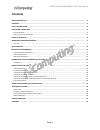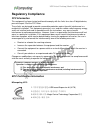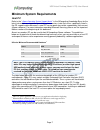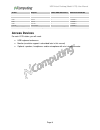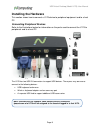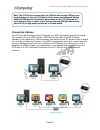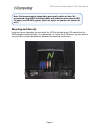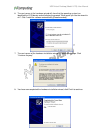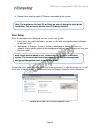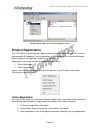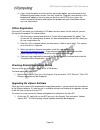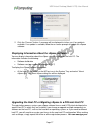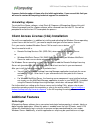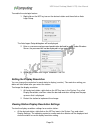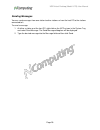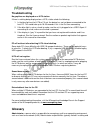- DL manuals
- NComputing
- Adapter
- VIRTUAL DESKTOP KIT U170
- User Manual
NComputing VIRTUAL DESKTOP KIT U170 User Manual
Summary of VIRTUAL DESKTOP KIT U170
Page 1
Ncomputing.Com usb virtual desktop kit (model u170) with vspace user manual.
Page 2: Important Notices
Usb virtual desktop (model u170) user manual page 2 important notices please note that reproduction of this user manual in whole or in part, without express written permission from ncomputing, is not permitted. Ncomputing reserves the right to make improvements and/or changes to this user manual and...
Page 3: Contents
Usb virtual desktop (model u170) user manual page 3 contents important notices ............................................................................................................................................ 2 contents ........................................................................
Page 4: Safety Information
Usb virtual desktop (model u170) user manual page 4 safety information refer to the following information to prevent any physical injury or loss of assets caused by damage to the product. A user must read this user manual carefully before use and properly follow the instructions. Make sure that the ...
Page 5: Regulatory Compliance
Usb virtual desktop (model u170) user manual page 5 regulatory compliance fcc information this equipment has been tested and found to comply with the limits for a class b digital device, pursuant to part 15 of the fcc rules. These limits are designed to provide reasonable protection against harmful ...
Page 6: Product Overview
Usb virtual desktop (model u170) user manual page 6 product overview the ncomputing u170 kit enables users to dramatically cut computing costs by sharing the untapped power of existing computers. The u170 access device and ncomputing vspace software work together to efficiently harness excess comput...
Page 7: Minimum System Requirements
Usb virtual desktop (model u170) user manual page 7 minimum system requirements host pc refer to the “ vspace operating system support matrix ” in the ncomputing knowledge base for the latest information on supported operating system versions (note that unless specifically listed in the os support m...
Page 8: Access Devices
Usb virtual desktop (model u170) user manual page 8 vendor chipset usb or ehci controllers maximum bandwidth amd sb710 2 120 mb/s broadcom ht1100 3 180 mb/s intel ich8 2 120 mb/s intel ich9 2 120 mb/s intel ich10 2 120 mb/s nvidia ion series 2 120 mb/s * note: this is not a comprehensive list of chi...
Page 9: Installing The Hardware
Usb virtual desktop (model u170) user manual page 9 installing the hardware this section shows how to connect a u170 device to peripheral equipment and to a host pc. Connecting peripheral devices refer to the illustrations below for information on the ports used to connect the u170 to peripherals an...
Page 10
Usb virtual desktop (model u170) user manual page 10 connection options the u170 may be attached to a host pc through any usb 2.0-compliant connection method. This includes the use of usb 2.0 hubs, usb 2.0 extension cables and usb 2.0 active extenders. Each segment of a usb connection, from device t...
Page 11
Usb virtual desktop (model u170) user manual page 11 mounting and security using two screws (provided) you can attach the u170 to the back of an lcd monitor that has vesa-compliant mounting holes, as shown below. To secure the u170 device, you can attach a security cable using the provided slot (bet...
Page 12
Usb virtual desktop (model u170) user manual page 12 ncomputing vspace software installation this user manual applies to vspace 4, 5 and 6 for windows. Note that screen shots included below for reference may vary slightly depending on the version of vspace and the operating system you are installing...
Page 13
Usb virtual desktop (model u170) user manual page 13 6. The next screen in the hardware wizard will show that the operating system has identified the u170 device and will display the prompt “what would you like the wizard to do?” click “install the software automatically [recommended].” 7. The next ...
Page 14
Usb virtual desktop (model u170) user manual page 14 9. Repeat these steps for each u170 device connected to the system. User setup there are two options for setting up users on a multi-user system: 1. Local users: for small installations, you can use the user management tool in windows to add local...
Page 15: Product Registration
Usb virtual desktop (model u170) user manual page 15 windows server 2003 user account management screen product registration the u170 usb virtual desktop and vspace software that you install on the host pc must be registered with ncomputing. Prior to registration, user sessions will be limited to 60...
Page 16
Usb virtual desktop (model u170) user manual page 16 4. If you select the option to use the online registration option, you will connect to the ncomputing registration service. You may select the “register future devices in the background ” option so that any time you install a new u170 to the syste...
Page 17
Usb virtual desktop (model u170) user manual page 17 2. Click the “connect” button. A message will be displayed to inform you if an update is available. If an update is available, follow the on-screen prompts to update the vspace software. Displaying information about the vspace software you can dis...
Page 18: Additional Features
Usb virtual desktop (model u170) user manual page 18 license a limited number of times after the initial registration. If you exceed this limit you will need to contact ncomputing technical support for assistance. Uninstalling vspace to uninstall the vspace software, select start>all programs>ncompu...
Page 19
Usb virtual desktop (model u170) user manual page 19 to enable the auto-login feature: 1. Right-click on the nctray icon on the desired station and then click on auto- login setup. The auto logon setup dialog box will be displayed. 2. Enter a username and password combination defined for users under...
Page 20
Usb virtual desktop (model u170) user manual page 20 sending messages you can send messages from one station to other stations or from the host pc to the stations connected to it. To send a message: 1. At either a station or at the host pc, right-click on the nctray icon in the system tray and selec...
Page 21: Troubleshooting
Usb virtual desktop (model u170) user manual page 21 troubleshooting no graphics are displayed on a u170 station. If there is nothing being displayed on a u170, station check the following: 1. Is the blue light on the u170 on? If not, the device has not yet been enumerated to the host pc. This could...
Page 22
Usb virtual desktop (model u170) user manual page 22 configuring system hardware and software, establishing and managing user accounts, upgrading software and performing backup and recovery tasks. Download: the network transmission of a file from one computer system to another. Firewall: a set of re...