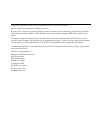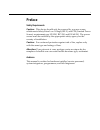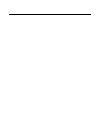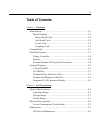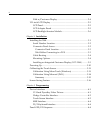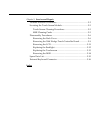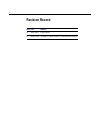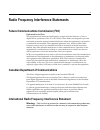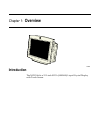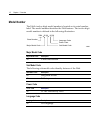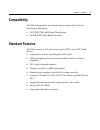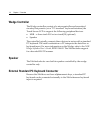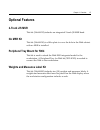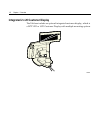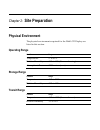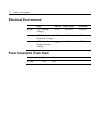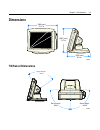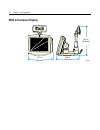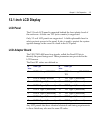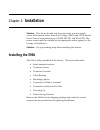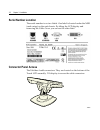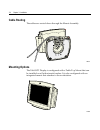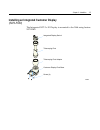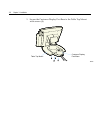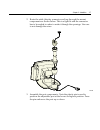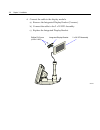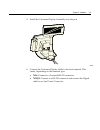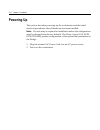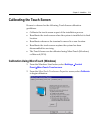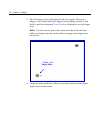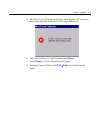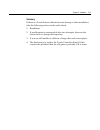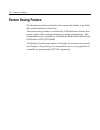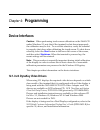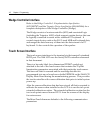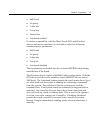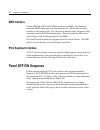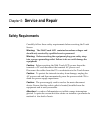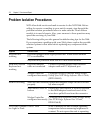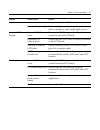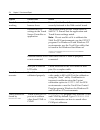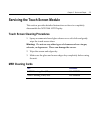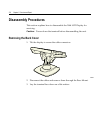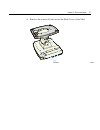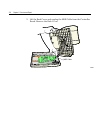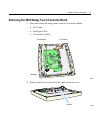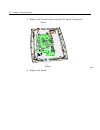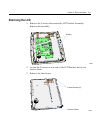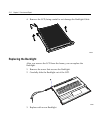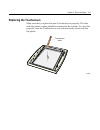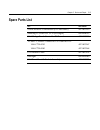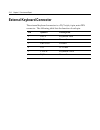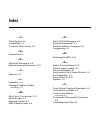- DL manuals
- NCR
- Touch terminals
- 5964
- User Manual
NCR 5964 User Manual - Msr Interface
4-4
Chapter 4: Programming
MSR Interface
3-track MSR and JIS 2-track MSR heads are available. The harness
from the MSR head plugs into the main board. All decode circuitry
resides on the main board. The decoder is based on the Trigantor chip
currently used in NCR Retail products. The keyboard should not be
used while a card is being swiped in the MSR.
ISO and JIS card formats are supported in the initial release. All MSR
data is sent to the host via the Wedge Controller.
PS/2 Keyboard Interface
A PS/2-style keyboard connector permits alphanumeric entry and non-
touch applications to be used through a standard PC keyboard. You
cannot connect and use a Wedge Keyboard in this port.
Panel OFF/ON Sequence
Before turning the Panel Off, turn off the video using Sequencer
Register 1 bit 5 (SR01[S]) in the same manner as IBM recommends for
the standard VGA. To make Video Off more effective, some additional
delay should be included before Panel Off.
By turning the Video Off via SR01[5], the Sequencer is no longer
refreshing the screen. This gives the Sequencer enough bandwidth to
work with the Panel Off logic to do an orderly shutdown of the video
output.
Summary of 5964
Page 1
Ncr 5964 12.1-inch touch lcd release 1.0 user's guide b005-0000-1324 issue b.
Page 2
The product described in this book is a licensed product of ncr corporation. Ncr is a registered trademark of ncr corporation. It is the policy of ncr corporation (ncr) to improve products as new technology, components, software, and firmware become available. Ncr, therefore, reserves the right to c...
Page 3: Preface
I preface safety requirements caution: this device should only be powered by a power source which meets safety extra low voltage (selv) and lps (limited power source) requirements per ul1950, iec 950, and en 60 950. The power source must be certified by the appropriate safety agency for the country ...
Page 4
Ii.
Page 5: Table of Contents
Iii table of contents chapter 1: overview introduction ...........................................................................................1-1 model number ...............................................................................1-2 major model code ........................................
Page 6
Iv 5964 w/customer display ............................................................2-4 12.1-inch lcd display .........................................................................2-5 lcd panel........................................................................................2-5 lcd adapt...
Page 7
V chapter 5: service and repair problem isolation procedures .............................................................5-2 servicing the touch screen module...................................................5-5 touch screen cleaning procedures .............................................5-5 msr ...
Page 8: Revision Record
Vi revision record issue date remarks a feb 2002 first issue b may 2002 added touch screen calibration section.
Page 9
Vii radio frequency interference statements federal communications commission (fcc) information to user this equipment has been tested and found to comply with the limits for a class a digital device, pursuant to part 15 of fcc rules. These limits are designed to provide reasonable protection agains...
Page 10
Viii voluntary control council for interference (vcci) international radio frequency interference statement warning: this is a class a product. In a domestic environment this product may cause radio interference in which case the user may be required to take adequate measures..
Page 11: Overview
Chapter 1: overview 19429 introduction the ncr 5964 is a 12.1-inch svga (800x600) liquid crystal display with touch screen..
Page 12: Model Number
1-2 chapter 1: overview model number the 5964's twelve-digit model number is located on its serial number label. The model number identifies the 5964 features. The twelve-digit model number is defined in the following illustration. 5964 20 90 90 00 language code major model code class number sub mod...
Page 13: Compatibility
Chapter 1: overview 1-3 compatibility the 5964 is designed as an optional input/output device for the following workstations: • ncr 7452/7453-4000 retail workstation • ncr realpos 7456 retail terminal standard features the 5964 contains a 12.1-inch active matrix (tft) color lcd touch screen: • integ...
Page 14: Wedge Controller
1-4 chapter 1: overview wedge controller the wedge controller consists of a microcontroller and associated circuitry that permits (via a “pc standard” keyboard interface) the touch screen lcd to support the following peripheral devices: • msr - a three-track iso or two-track jis (optional) • speaker...
Page 15: Optional Features
Chapter 1: overview 1-5 optional features 2-track jis msr this kit (5964-k012) includes an integrated 2-track jis msr head. No msr kit this kit (5964-k010) is a filler plate to cover the hole in the 5964 cabinet with no msr is installed. Peripheral tray mount for 5964 this kit is used to attach the ...
Page 16
1-6 chapter 1: overview integrated 2 x 20 customer display the 5964 can include an optional integrated customer display, which is a 5972 vfd or lcd customer display with multiple mounting options. 19452.
Page 17: Site Preparation
Chapter 2: site preparation physical environment the physical environments required for the 5964 lcd display are listed in this section. Operating range condition range temperature 5° to 45°c relative humidity 10% to 90% (non-condensing) atmospheric pressure 3000 meters (max.) storage range conditio...
Page 18: Electrical Environment
2-2 chapter 2: site preparation electrical environment voltage tolerance current (typical) current (max) 12.1”lcd +12 v supply voltage ±10% 1000 ma 1500 ma +5v external keyboard voltage ±5% n/a 250 ma +5v external wedge scanner voltage ±5% n/a 250 ma power consumption (touch head) typical maximum 12...
Page 19: Dimensions
Chapter 2: site preparation 2-3 dimensions 19555 (348 mm) 13.7 in. (252 mm) 9.9 in. (297 mm) 11.7 in. Tilt/swivel dimensions 20305 swivel angle 88.0 swivel angle 88.0 hinge tilt angle 87.6.
Page 20: 5964 W/customer Display
2-4 chapter 2: site preparation 5964 w/customer display 19557 12.9 in. (328 mm) 13.7 in. (348 mm) 16.6 in. (42.2mm).
Page 21: 12.1-Inch Lcd Display
Chapter 2: site preparation 2-5 12.1-inch lcd display lcd panel the 12.1-inch lcd panel is mounted behind the front plastic bezel of the enclosure. At least one tft (active matrix) is supported. Only 3.3-volt lcd panels are supported. A field replaceable fuse for safety protects power to the panel. ...
Page 22
2-6 chapter 2: site preparation lcd backlight inverter module power for the lcd backlight is supplied by an inverter circuit, which is integrated on the lcd controller board in the 12.1” lcd. While the inverter can be set to various levels of brightness, the 12.1” lcd can only turn the backlight to ...
Page 23: Installation
Chapter 3: installation caution: this device should only be powered by a power supply source which meets safety extra low voltage (selv) and lps (limited power source) requirements per ul1950, iec 950, and en 60 950. The power source must be certified by the appropriate safety agency for the country...
Page 24: Serial Number Location
3-2 chapter 3: installation serial number location the serial number is on two labels. One label is located under the msr (card-swipe) on the unit chassis. By tilting the lcd display and removing the cable cover you can see the other label. Connector panel access the 5964 has 4 cable connectors. The...
Page 25
Chapter 3: installation 3-3 connector panel location wedge scanner ps/2 keyboard rs-232 dvi 19454 5964 cables connecting to a pos please refer to your terminal’s hardware user’s guide for installation instructions and to the site preparation guide for the proper hole sizes to cut when routing this c...
Page 26: Cable Routing
3-4 chapter 3: installation cable routing the cables are routed down through the mount assembly 19455 mounting options the 5964 lcd display is configured with a table-top mount that can be installed on a flat horizontal surface. It is also configured with an integrated mount that attaches to the wor...
Page 27
Chapter 3: installation 3-5 installing an integrated customer display (5972-f040) the integrated 5972 2 x 20 display is mounted to the 5964 using feature 5972-f040. 20050 customer display post base telescoping post adapter telescoping post integrated display swivel screw (4).
Page 28
3-6 chapter 3: installation 1. Secure the customer display post base to the table top mount with screws (4). Table top mount customer display post base 19456.
Page 29
Chapter 3: installation 3-7 2. Route the cable (display connector end) up through the mount components as shown below. This is a tight fit and the connector has to be angled in order to make it though the openings. Use care to not damage the wires. 20100 3. Assemble the post components.. Note the pl...
Page 30
3-8 chapter 3: installation 4. Connect the cable to the display module. A) remove the integrated display bracket (2 screws). B) connect the cable to the 2 x 20 vfd assembly. C) replace the integrated display bracket. 20101 2 x 20 vfd assembly integrated display bracket phillips ph screw (4-24 x 0.62...
Page 31
Chapter 3: installation 3-9 5. Install the customer display assembly onto the post. 19452 6. Connect the customer display cable to the host terminal. This varies, depending on the terminal type. • 7456: connect to a powered rs-232 connector • 7452/53: connect to a rs-232 connector and connect the pi...
Page 32: Powering Up
3-10 chapter 3: installation powering up this section describes powering up the workstation and the initial checkout procedures after all hardware has been installed. Note: no unit setup is required at installation unless the configuration must be changed from factory defaults. The wedge support dis...
Page 33: Calibrating The Touch Screen
Chapter 3: installation 3-11 calibrating the touch screen be sure to observe for the following touch screen calibration guidelines: • calibrate the touch screen as part of the installation process. • recalibrate the touch screen when the system is installed at its final location. • recalibrate whene...
Page 34
3-12 chapter 3: installation 3. The following screen is displayed with two targets. Place your finger on the target that has a finger icon pointing towards it and hold it until the statement touch enable is displayed over the finger icon. Note: for best results, press the screen near the circle and ...
Page 35
Chapter 3: installation 3-13 5. The microtouch calibration dialog box then appears. Do not touch the screen until this dialog box is no longer displayed. 6. From the calibration complete screen, select done . 7. Select close to exit the microtouch program. 8. From the control panel, select file →clo...
Page 36
3-14 chapter 3: installation calibration using microcal (dos) the calibration program looks at where your finger is when you lift it off the screen, not where you touch it. Therefore, calibrate the screen as follows: 1. Touch the screen near the calibration target. 2. Keep your finger on the screen ...
Page 37
Chapter 3: installation 3-15 summary if there is a touch screen calibration issue during or after installation, take the following actions in the order listed: 1. Recalibrate. 2. If recalibration is unsuccessful after two attempts, then run the noise check to change the frequency. 3. If you are stil...
Page 38: Screen Saving Feature
3-16 chapter 3: installation screen saving feature the display has a time-out function that causes the display to go blank after several minutes of inactivity. The screen saving feature is controlled by ncr platform software that comes as part of the standard terminal operating system image. This fu...
Page 39: Programming
Chapter 4: programming device interfaces caution: when performing touch screen calibration on the 5964 lcd under windows 95, note that if the terminal is shut down improperly the calibration may be lost. To avoid this situation, verify the terminal is properly shut down after calibrating the touch s...
Page 40: Wedge Controller Interface
4-2 chapter 4: programming wedge controller interface refer to the wedge controller 1.0 implementation specification (497-0001747) and the trigantor device specification (006-8601066) for a complete description of the wedge controller (wedge) the wedge consists of a microcontroller (8051) and associ...
Page 41
Chapter 4: programming 4-3 • 9600 baud • no parity • 7 data bits • 2 stop bits • format hex • autobaud enabled for better compatibility with the microtouch dos and windows drivers and mouse emulator it is desirable to select the following communications parameters: • 9600 baud • no parity • 8 data b...
Page 42: Msr Interface
4-4 chapter 4: programming msr interface 3-track msr and jis 2-track msr heads are available. The harness from the msr head plugs into the main board. All decode circuitry resides on the main board. The decoder is based on the trigantor chip currently used in ncr retail products. The keyboard should...
Page 43: Service and Repair
Chapter 5: service and repair safety requirements carefully follow these safety requirements before servicing the touch screen. Warning: the 5964 touch lcd contains hazardous voltages and should only serviced by qualified service personnel. Warning: before servicing the equipment plug your safety st...
Page 44: Problem Isolation Procedures
5-2 chapter 5: service and repair problem isolation procedures ncr offers both on-site and mail-in service for the ncr 5964. Before calling for service or mailing in your unit for repair, step through the problem isolation procedures below to make sure the touch screen module is in need of repair. A...
Page 45
Chapter 5: service and repair 5-3 symptom probable cause solution temperatures below 5° c. Unit in direct sunlight for best display quality, keep the unit out of direct sunlight or other bright light sources. Lines in lcd display internal lcd harness loose re-seat the lcd harness at the touch screen...
Page 46
5-4 chapter 5: service and repair symptom probable cause solution touch screen not working touch screen sensor harness loose ensure that the touch screen sensor harness is securely fastened to the 5964 control board. Incorrect rs-232 settings in the touch screen controller or application the default...
Page 47: Msr Cleaning Cards
Chapter 5: service and repair 5-5 servicing the touch screen module this section provides detailed instructions on how to completely disassemble the ncr 5964 lcd display. Touch screen cleaning procedures 1. Spray an ammonia-based glass cleaner on a soft cloth and gently wipe the touch screen clean. ...
Page 48: Disassembly Procedures
5-6 chapter 5: service and repair disassembly procedures this section explains how to disassemble the 5964 lcd display for servicing. Caution: power down the terminal before disassembling the unit. Removing the back cover 1. Tilt the display to access the cable connectors. 19453 2. Disconnect the ca...
Page 49
Chapter 5: service and repair 5-7 4. Remove the screws (4) that secure the back cover of the 5964. 19458 screws.
Page 50
5-8 chapter 5: service and repair 5. Lift the back cover and unplug the msr cable from the controller board. Remove the back cover msr cable 19459.
Page 51
Chapter 5: service and repair 5-9 removing the 5964 wedge touch controller board 1. Disconnect the following cables from the controller board. • flex cable • backlight cable • touchscreen cable 19460 backlight touchscreen flex cable 2. Remove the 4 hex screws from the cable connector row. Screws 194...
Page 52
5-10 chapter 5: service and repair 3. Remove the 5 screws that secure the pc board to the panel. 19462 screws screws 4. Remove the board.
Page 53: Removing The Lcd
Chapter 5: service and repair 5-11 removing the lcd 1. Remove the 2 screws that secure the lcd bracket assembly. Remove the assembly. 19469 screws 2. Loosen the 2 screws on one end of the lcd bracket, but do not remove them. 3. Remove the third screw. 19470 loosen screws (2) remove screw.
Page 54: Replacing The Backlight
5-12 chapter 5: service and repair 4. Remove the lcd, being careful to not damage the backlight cable. 19464 replacing the backlight after you remove the lcd from the frame, you can replace the backlight. 1. Remove the screw that secures the backlight. 2. Carefully slide the backlight out of the lcd...
Page 55: Replacing The Touchscreen
Chapter 5: service and repair 5-13 replacing the touchscreen make sure that you place the new touchscreen in properly. The side with the plastic coating should be situated on the outside. To view this properly, turn the touchscreen to one side and verify which side has the plastic. 19465 touchscreen...
Page 56: Removing The Msr
5-14 chapter 5: service and repair removing the msr 1. Remove the msr screws (2). Screws 19466 2. Disconnect the msr cable from the pc board. Caution: use care replacing the cable. 19467.
Page 57: Spare Parts List
Chapter 5: service and repair 5-15 spare parts list part part number 5-wire resistive touchscreen (0.11-inch thick) 497-0423210 samsung 12.1-inch tft lcd (hi-bright) 006-8604312 5964 wedge touch controller pc board 497-0423512 y-cable - champ connector to dvi and rs-232 1416-c739-0010 497-0423567 14...
Page 58: External Keyboard Connector
5-16 chapter 5: service and repair external keyboard connector the external keyboard connector is a ps/2-style, 6-pin, mini-din connector. The following table lists the function of each pin. Pin symbol description 1 data keyboard data 2 n/c unused 3 ground ground 4 +5v 5v power 5 clock keyboard cloc...
Page 59: Index
Index —c— cable routing, 3-4 compatibility, 1-3 connector panel access, 3-2 —d— dimensions, 2-3 —e— electrical environment, 2-2 external keyboard connector, 5-16 —f— features, 1-3 —i— installation, 3-1 integrated customer display installing, 3-5 —m— microtouch touchscreen, 3-11 model number, 1-2 mou...