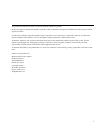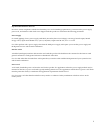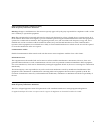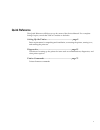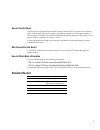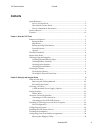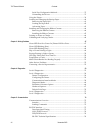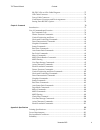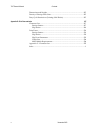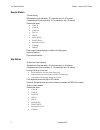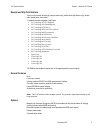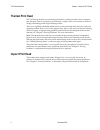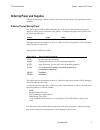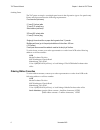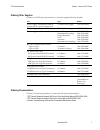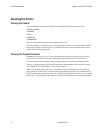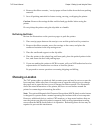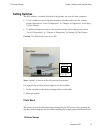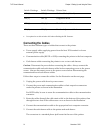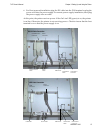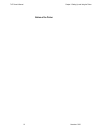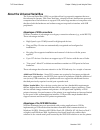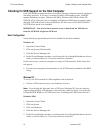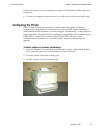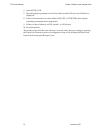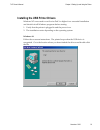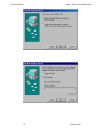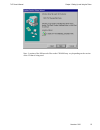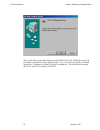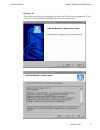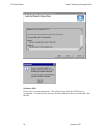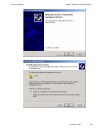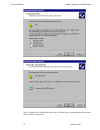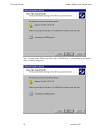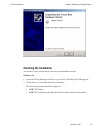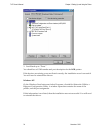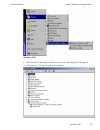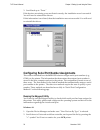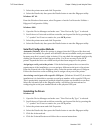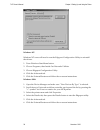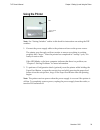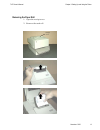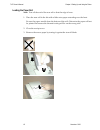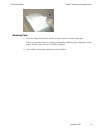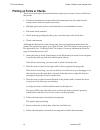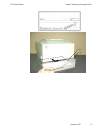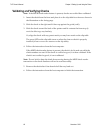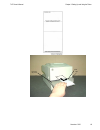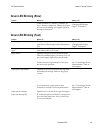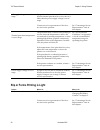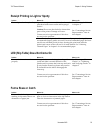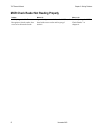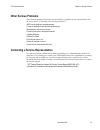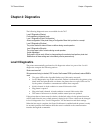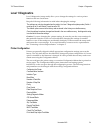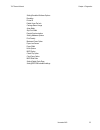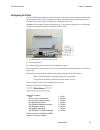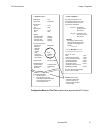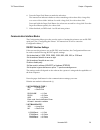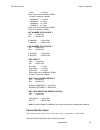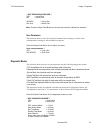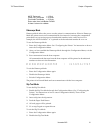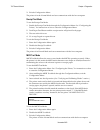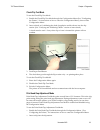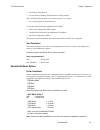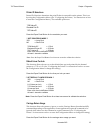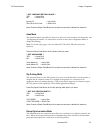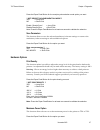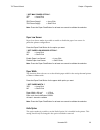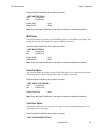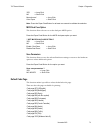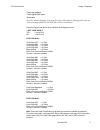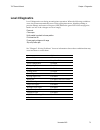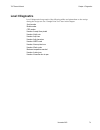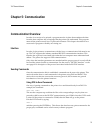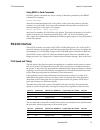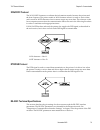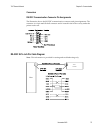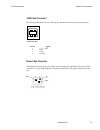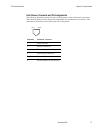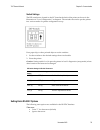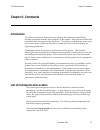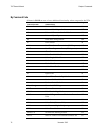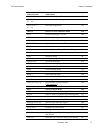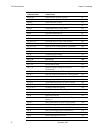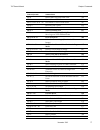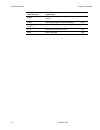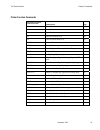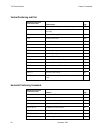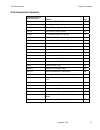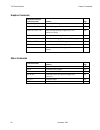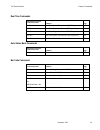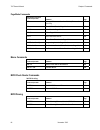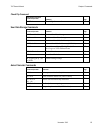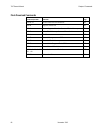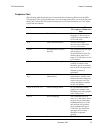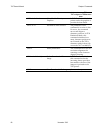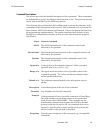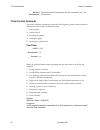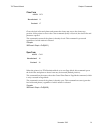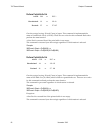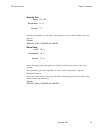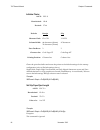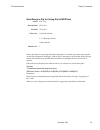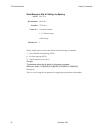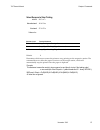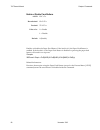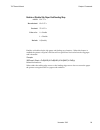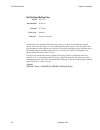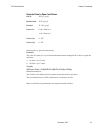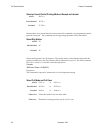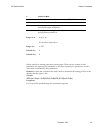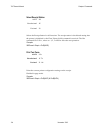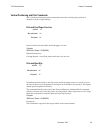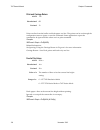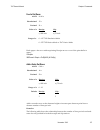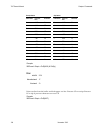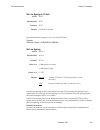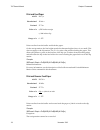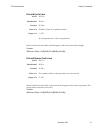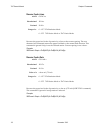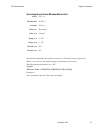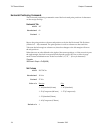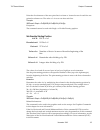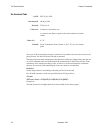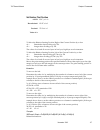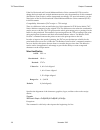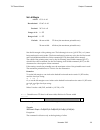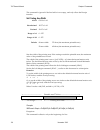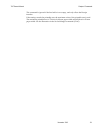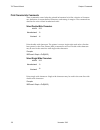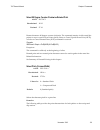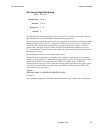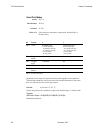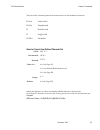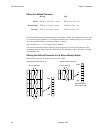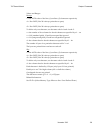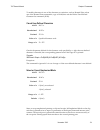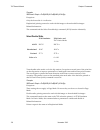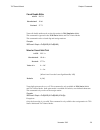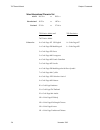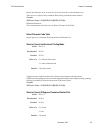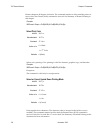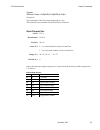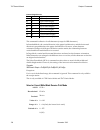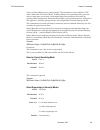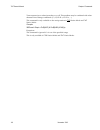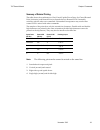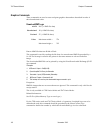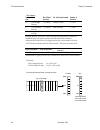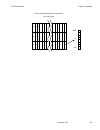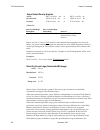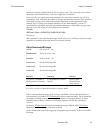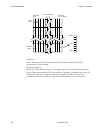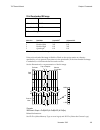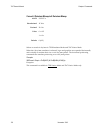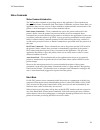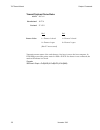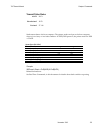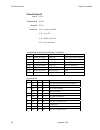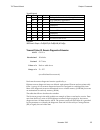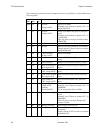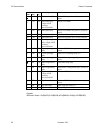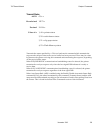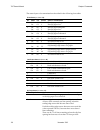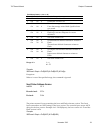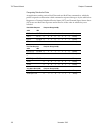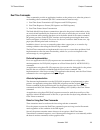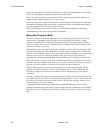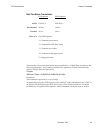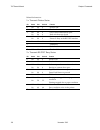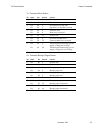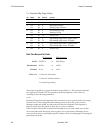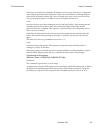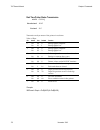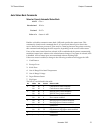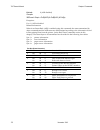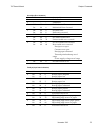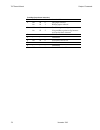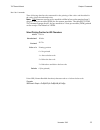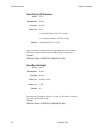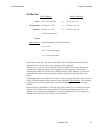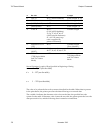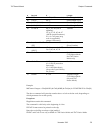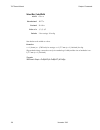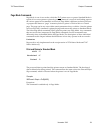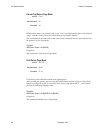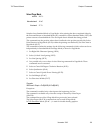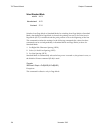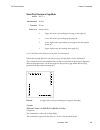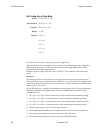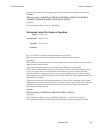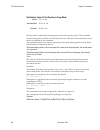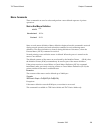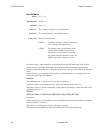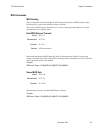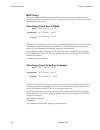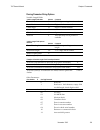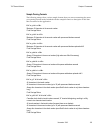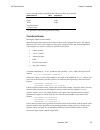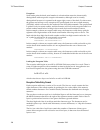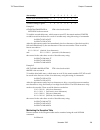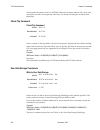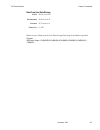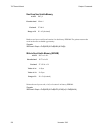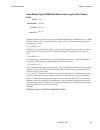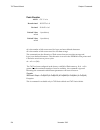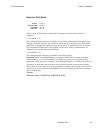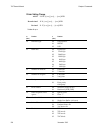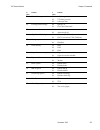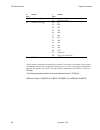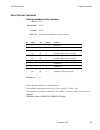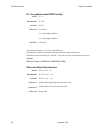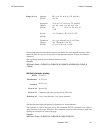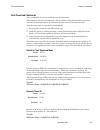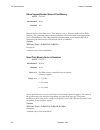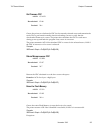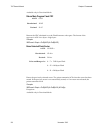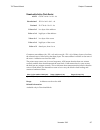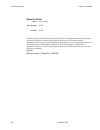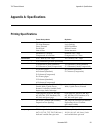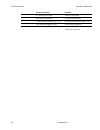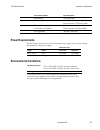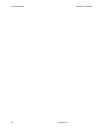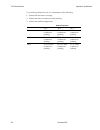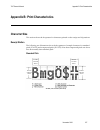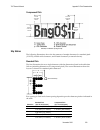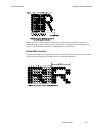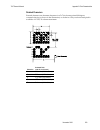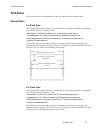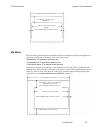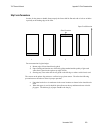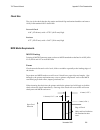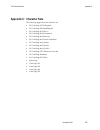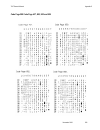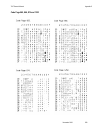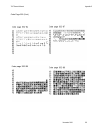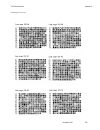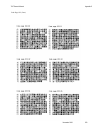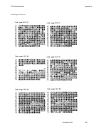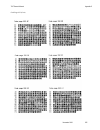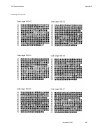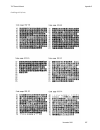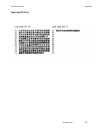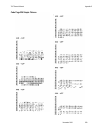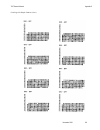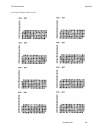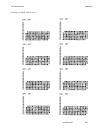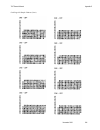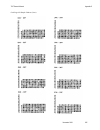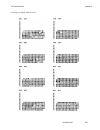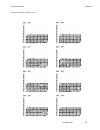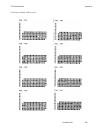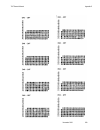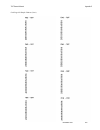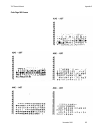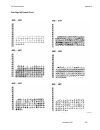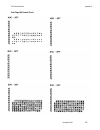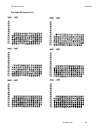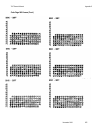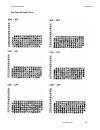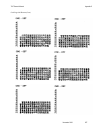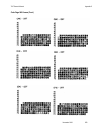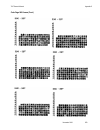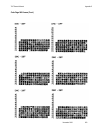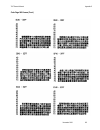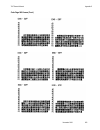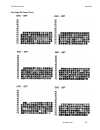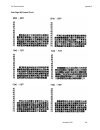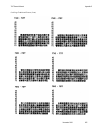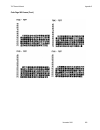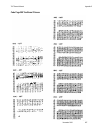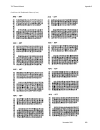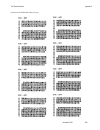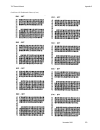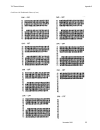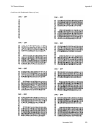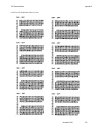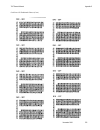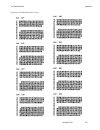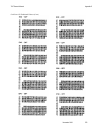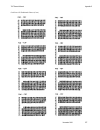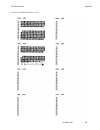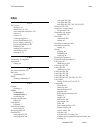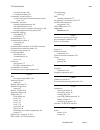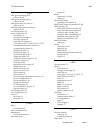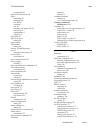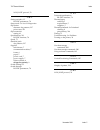- DL manuals
- NCR
- Printer
- 7167
- Owner's Manual
NCR 7167 Owner's Manual
Summary of 7167
Page 1
Ncr 7167 two station pos printer release 1.0 owner's manual b005-000-1406 revision c november, 2002.
Page 2
Ii the product described in this book is a licensed product of ncr corporation. Ncr is the registered trademark of ncr corporation. Other trademarks and registered trademarks are the property of their respective holders. It is the policy of ncr corporation (ncr) to improve products as new technology...
Page 3
Iii important information to the user in order to ensure compliance with the product safety, fcc and ce marking requirements, you must use the power supply, power cord, and interface cable which were shipped with this product or which meet the following parameters: power supply ul listed (qqgq), cla...
Page 4
Iv federal communications commission (fcc) radio frequency interference statement warning: changes or modifications to this unit not expressly approved by the party responsible for compliance could void the user’s authority to operate the equipment. Note: this equipment has been tested and found to ...
Page 5: Quick Reference
V quick reference this quick reference will direct you to key areas of the service manual. For a complete listing of topics, consult the table of contents or the index. Setting up the printer .................................................... Page 9 basic requirements for unpacking and installatio...
Page 6: Revision Record
Vi how to use this book use this book as a general and technical reference manual and as a guide when replacing parts on the printer. The service guide is intended as a guide for service representatives, field engineers, and those who will be installing and learning about the 7167 printer. It can al...
Page 7: Contents
7167 owner’s manual contents november 2002 vii contents quick reference ..........................................................................................................V how to use this book.........................................................................................Vi who shou...
Page 8
7167 owner’s manual contents november 2002 viii serial port configuration methods ................................................................. 37 uninstalling the drivers ................................................................................... 37 using the printer.......................
Page 9
7167 owner’s manual contents november 2002 ix rs-232c 9-pin to 9-pin cable diagram........................................................... 75 usb cable connector ........................................................................................ 76 power cable connector ........................
Page 10
7167 owner’s manual contents november 2002 x dimensions and weight......................................................................................... 215 density of receipt print lines............................................................................... 215 duty cycle restrictions (p...
Page 11: Features and Options
7167 owner’s manual chapter 1: about the 7167 printer november 2002 1 chapter 1: about the 7167 printer the 7167 printer is a fast, quiet, relatively small and very reliable multiple- function printer. It prints receipts, validates and prints checks, and prints on a variety of single- or multiple-pa...
Page 12
7167 owner’s manual chapter 1: about the 7167 printer november 2002 2 receipt station thermal printing standard pitch (host selectable): 15.2 characters per inch, 44 columns compressed pitch (host selectable): 19.0 characters per inch, 56 columns resident bar codes • code 39 • code 93 • code 128 • u...
Page 13
7167 owner’s manual chapter 1: about the 7167 printer november 2002 3 receipt and slip print stations variety of print modes: double high (receipt station only), double strike (slip station only), double wide, upside down, and rotated 14 resident character language code pages: • pc code page 437 (us...
Page 14: Thermal Print Head
7167 owner’s manual chapter 1: about the 7167 printer november 2002 4 thermal print head the 7167 receipt station uses a thermal print head for printing receipts, and is extremely fast and quiet. Since it uses heat to print directly on paper, there is no cassette or ribbon to change, eliminating soi...
Page 15: Ordering Paper and Supplies
7167 owner’s manual chapter 1: about the 7167 printer november 2002 5 ordering paper and supplies thermal receipt paper, ribbon cassettes, and forms can be ordered. Documentation is also available. Ordering thermal receipt paper the 7167 requires ncr qualified thermal paper to be used on the thermal...
Page 16
7167 owner’s manual chapter 1: about the 7167 printer november 2002 6 ordering forms the 7167 prints on single- or multiple-part forms in the slip station (up to five-part forms). Forms and slips must meet the following requirements: front insertion (minimum): 51 mm (2.0 inches) wide 70 mm (2.75 inc...
Page 17
7167 owner’s manual chapter 1: about the 7167 printer november 2002 7 ordering other supplies contact your ncr sales representative to order the supplies listed in the table. Item type number power supply with attached cable to printer and u.S. Power supply cord 75 watt power supply 7167-k331-v001 p...
Page 18: Cleaning The Printer
7167 owner’s manual chapter 1: about the 7167 printer november 2002 8 cleaning the printer cleaning the cabinet the external cabinet materials and finish are durable and resistant to these items: cleaning solutions lubricants fuels cooking oils ultraviolet light there is no scheduled maintenance req...
Page 19: What Is In The Box?
7167 owner’s manual chapter 2: setting up and using the printer november 2002 9 chapter 2: setting up and using the printer what is in the box? The following items are packed in the shipping box: • printer enclosed in a plastic bag and foam pack • ribbon cassette • thermal receipt paper roll cardboa...
Page 20
7167 owner’s manual chapter 2: setting up and using the printer november 2002 10 removing the packing material 1. Remove the printer from the foam pack and plastic bag. 2. Open the front cover and remove the carriage holder. 3. Remove the head gap holder from the slip table. Receipt cover carriage h...
Page 21: Choosing A Location
7167 owner’s manual chapter 2: setting up and using the printer november 2002 11 4. Remove the ribbon cassette / receipt paper roll and cables from the foam packing material. 5. Save all packing materials for future storing, moving, or shipping the printer. Caution: remove the carriage holder and th...
Page 22
7167 owner’s manual chapter 2: setting up and using the printer november 2002 12 c) wall mounted power supply (option) the 75 watt power supply may be mounted on a vertical wall by using the holes on the cover. Mount the screws on the wall using the following recommended mount dimensions. Use a #8 w...
Page 23: Setting Switches
7167 owner’s manual chapter 2: setting up and using the printer november 2002 13 setting switches the dip switches, located at the back of the printer, are used for three purposes: • to set variables for several printer functions (see the sections for the various printer functions in “level 1 diagno...
Page 24: Connecting The Cables
7167 owner’s manual chapter 2: setting up and using the printer november 2002 14 switch 1 settings switch 2 settings printer state off (0) off (0) on-line mode (default) on (1) off (0) diagnostic mode off (0) on (1) * flash download mode on (1) on (1) vendor adjustment mode • it is optional to set t...
Page 25
7167 owner’s manual chapter 2: setting up and using the printer november 2002 15 6. For host powered installation plug the dc cable into the pos terminal or plug the power cord into the power supply for remote power supply installation, then plug the power supply into an outlet. At this point, the p...
Page 26
7167 owner’s manual chapter 2: setting up and using the printer november 2002 16 bottom of the printer.
Page 27
7167 owner’s manual chapter 2: setting up and using the printer november 2002 17 about the universal serial bus the universal serial bus (usb) is a peripheral bus for personal computers that was first released in january 1996. Since that time, virtually all intel architecture personal computers have...
Page 28
7167 owner’s manual chapter 2: setting up and using the printer november 2002 18 checking for usb support on the host computer if the usb interface communications is required, the host computer must be equipped and setup properly. If it is not, you need to install a usb interface card. With the requ...
Page 29: Configuring The Printer
7167 owner’s manual chapter 2: setting up and using the printer november 2002 19 if this entry exists, your host computer is set up for usb operation.If this entry does not appear: • consult your computer documentation to see if usb must be enabled in the bios setup. Configuring the printer usb is a...
Page 30
7167 owner’s manual chapter 2: setting up and using the printer november 2002 20 4. Reset the printer. The printer beeps, prints the current configuration, then waits for you to make a selection from the main menu on the printout. Back of printer bottom cover dip switch switch 2 is shown in the off ...
Page 31
7167 owner’s manual chapter 2: setting up and using the printer november 2002 21 follow the instructions on the scrolling menu, pressing the paper feed button to make selections. Indicate yes with a long click, and no with a short click. • press and hold the paper feed button for at least one second...
Page 32
7167 owner’s manual chapter 2: setting up and using the printer november 2002 22 6. Select rs232/usb. 7. Skip through the parameters with short clicks until set flow control method is displayed. 8. Follow the instructions to select either xon/off or dtr/dsr, then skip the remaining communications pa...
Page 33
7167 owner’s manual chapter 2: setting up and using the printer november 2002 23 installing the usb printer drivers windows nt users need to run service pak 3 or higher for a successful installation and should exit all windows programs before starting. 1. Verify that the printer is plugged in and th...
Page 34
7167 owner’s manual chapter 2: setting up and using the printer november 2002 24.
Page 35
7167 owner’s manual chapter 2: setting up and using the printer november 2002 25 note: location of the ionetworks files on the cd-rom may very depending on the version of the cd that is being used..
Page 36
7167 owner’s manual chapter 2: setting up and using the printer november 2002 26 also verify that you have the windows 98 usb hot patch, id: q236934, created: 08- jul-1999 and modified: 10aug-1999 installed. To verify if this hot patch is installed check file c:\windows\system32\drivers\usbhub.Sys. ...
Page 37
7167 owner’s manual chapter 2: setting up and using the printer november 2002 27 windows nt the printer beeps when it is plugged in to show the usb device is recognized. Click on the file you downloaded and follow the on-screen instructions..
Page 38
7167 owner’s manual chapter 2: setting up and using the printer november 2002 28 windows 2000 follow the on-screen instructions. The printer beeps when the usb device is recognized. Go to the location where you downloaded the drivers and double click the file..
Page 39
7167 owner’s manual chapter 2: setting up and using the printer november 2002 29.
Page 40
7167 owner’s manual chapter 2: setting up and using the printer november 2002 30 note: location of the ionetworks files on the cd-rom may very depending on the version of the cd that is being used..
Page 41
7167 owner’s manual chapter 2: setting up and using the printer november 2002 31.
Page 42
7167 owner’s manual chapter 2: setting up and using the printer november 2002 32 note: location of the ionetworks files on the cd-rom may very depending on the version of the cd that is being used..
Page 43: Checking The Installation
7167 owner’s manual chapter 2: setting up and using the printer november 2002 33 checking the installation you need to verify that the device drivers were installed correctly: windows 98: 1. Open the device manager window, as you did in “checking for usb support.” 2. Scroll down to “universal serial...
Page 44
7167 owner’s manual chapter 2: setting up and using the printer november 2002 34 3. Scroll back up to “ports.” you should see a com number and port description for the ncr printer. If the devices are missing or are not listed correctly, the installation wasn’t successful. You will need to reinstall ...
Page 45
7167 owner’s manual chapter 2: setting up and using the printer november 2002 35 windows 2000: 1. Open the device manager window, as you did in “checking for usb support.” 2. Scroll down to “universal serial bus controllers.”.
Page 46
7167 owner’s manual chapter 2: setting up and using the printer november 2002 36 3. Scroll back up to “ports.” if the devices are missing or are not listed correctly, the installation wasn’t successful. You will need to reinstall the drivers. If this information is not listed, then the installation ...
Page 47
7167 owner’s manual chapter 2: setting up and using the printer november 2002 37 3. Select the printer name and click properties. 4. Select the details tab, then press the details button to start the edgeport utility. Windows nt 4.0 from the windows start menu, select programs > inside out networks ...
Page 48
7167 owner’s manual chapter 2: setting up and using the printer november 2002 38 windows nt: windows nt users will need to run the edgeport configuration utility to uninstall the drivers. 1. Press windows start menu button. 2. Choose programs, then inside out networks utilities. 3. Choose edgeport c...
Page 49: Using The Printer
7167 owner’s manual chapter 2: setting up and using the printer november 2002 39 using the printer note: see “setting switches” earlier in this book for instructions on setting the dip switches. 1. Connect the power supply cable to the printer and turn on the power source. The printer goes through a...
Page 50
7167 owner’s manual chapter 2: setting up and using the printer november 2002 40 loading and changing the receipt paper although the illustrations show a used roll being removed, the instructions apply to loading paper for the first time. Change the paper when either of the following two conditions ...
Page 51
7167 owner’s manual chapter 2: setting up and using the printer november 2002 41 removing the paper roll 1. Open the receipt cover. 2. Remove the used roll. Receipt cover.
Page 52
7167 owner’s manual chapter 2: setting up and using the printer november 2002 42 loading the paper roll note: tear off the end of the new roll so that the edge is loose. 1. Place the new roll in the bin with a little extra paper extending over the front. Be sure the paper unrolls from the bottom of ...
Page 53
7167 owner’s manual chapter 2: setting up and using the printer november 2002 43 advancing paper 1. Press the paper feed button on the operator panel to advance the paper. The cover must be closed. To ensure print quality and the proper alignment of the paper, advance about 30 cm (12 inches) of pape...
Page 54
7167 owner’s manual chapter 2: setting up and using the printer november 2002 44 installing and changing the ribbon cassette change the ribbon cassette when the print is too light or the ribbon is frayed. Removing the ribbon cassette 1. Open the front cover. 2. Use the handle on the cassette and pul...
Page 55
7167 owner’s manual chapter 2: setting up and using the printer november 2002 45 installing the ribbon cassette 1. Tighten the ribbon by turning the knob in the direction of the arrow. 2. Position the ribbon cassette slot at the catch on the printer slip frame and push it into place. Be sure the rib...
Page 56: Printing On Forms Or Checks
7167 owner’s manual chapter 2: setting up and using the printer november 2002 46 printing on forms or checks there are several types of transactions that require you to insert a form or check into the printer: • credit card transaction (some credit card transactions may be printed on the receipt sta...
Page 57
7167 owner’s manual chapter 2: setting up and using the printer november 2002 47 guide extended slip table led.
Page 58
7167 owner’s manual chapter 2: setting up and using the printer november 2002 48 validating and verifying checks note: if the micr check reader feature is present, checks are verified then validated. 1. Insert the check from the front and place it on the slip table face down as shown in the illustra...
Page 59
7167 owner’s manual chapter 2: setting up and using the printer november 2002 49 led guide extended slip table.
Page 60: Chapter 3: Solving Problems
7167 owner’s manual chapter 3: solving problems november 2002 47 chapter 3: solving problems the 7167 printer is a simple, generally trouble-free printer, but from time to time minor problems may occur. For example, the power supply may be interrupted or the thermal print head may overheat. A green ...
Page 61: Green Led Blinking (Slow)
7167 owner’s manual chapter 3: solving problems november 2002 48 green led blinking (slow) problem what to do where to go receipt paper is low* there are about 4 ½ meters, ± 3 meters, (15 feet, ± 10 feet) of paper left. Change the paper soon to avoid running out of paper part way through a transacti...
Page 62
7167 owner’s manual chapter 3: solving problems november 2002 49 ac supply voltage is out of range if paper is not low and no conditions indicate that the thermal print head is too hot, then it is likely that the power supply voltage is out of range. Contact a service representative if this does not...
Page 63: Forms Skew Or Catch
7167 owner’s manual chapter 3: solving problems november 2002 50 receipt printing is light or spotty problem what to do where to go thermal print head may be dirty open the receipt cover and clean the thermal print head with cotton swabs and isopropyl alcohol. Caution: do not use the alcohol to clea...
Page 64
7167 owner’s manual chapter 3: solving problems november 2002 51 micr check reader not reading properly problem what to do where to go micr (magnetic ink character recognition) check reader does not read or misreads checks open the slip cover and clean the micr read head with cotton swabs and isopro...
Page 65: Other Serious Problems
7167 owner’s manual chapter 3: solving problems november 2002 52 other serious problems the following problems all need to be corrected by a qualified service representative. See the next section, “contacting a service representative.” micr check reader not operating properly forms not feeding into ...
Page 66: Chapter 4: Diagnostics
7167 owner’s manual chapter 4: diagnostics november 2002 53 chapter 4: diagnostics the following diagnostic tests are available for the 7167: level 0 diagnostics (startup) performed during the startup cycle. Level 1 diagnostics (printer configuration) allows configuration of the printer using a conf...
Page 67: Level 1 Diagnostics
7167 owner’s manual chapter 4: diagnostics november 2002 54 level 1 diagnostics level 1 diagnostics (setup mode) allow you to change the settings for various printer functions and run certain tests. Keep the following information in mind when changing the settings: the settings can only be changed w...
Page 68
7167 owner’s manual chapter 4: diagnostics november 2002 55 setting emulation/software options emulation printer id default lines per inch carriage return usage asian mode slip print width receipt synchronization setting hardware options print density maximum power option paper low sensor paper widt...
Page 69
7167 owner’s manual chapter 4: diagnostics november 2002 56 configuring the printer use the configuration menu to select functions or change various settings as indicated in the preceding sections. The configuration menu prints instructions and setting options interactively as the user goes through ...
Page 70
7167 owner’s manual chapter 4: diagnostics november 2002 57 configuration menu and print test samples (show approximately 60% of size). 7167 a991703053 v00.17 c525 v03.12 0eff 2mbytes 256kbytes 64kbytes 64kbytes rs232/usb 9600 8 1 none dtr/dsr print ‘?’ 4k bytes off, normal mode 7158 native mode 715...
Page 71
7167 owner’s manual chapter 4: diagnostics november 2002 58 4. Press the paper feed button to make the selections. The instructions indicate whether to select something with a short click, a long click, or a series of short clicks. Indicate yes with a long click, no with a short click. Press and hol...
Page 72
7167 owner’s manual chapter 4: diagnostics november 2002 59 more -> 5 clicks enter code, then hold button down at least 1 second to validate 9600 baud * -> 1 clicks 4800 baud -> 2 clicks 2400 baud -> 3 clicks 1200 baud -> 4 clicks enter code, then hold button down at least 1 second to validate ** se...
Page 73
7167 owner’s manual chapter 4: diagnostics november 2002 60 ** set receive buffer size ? Yes -> long click no -> short click 4k buffer* -> long click one line -> short click note: press the paper feed button for at least one second to validate the selection. Save parameters this function allows to s...
Page 74
7167 owner’s manual chapter 4: diagnostics november 2002 61 micr test mode -> 1 click check flip test mode -> 2 clicks print head test mode -> 3 clicks enter code, then hold button down at least 1 second to validate datascope mode datascope mode allows the user to test the printer’s communications. ...
Page 75
7167 owner’s manual chapter 4: diagnostics november 2002 62 3. Exit the configuration menu. The printer is in the normal mode and can communicate with the host computer. Receipt test mode to run the receipt test mode: 1. Enable the receipt test mode through the configuration menu. See “configuring t...
Page 76
7167 owner’s manual chapter 4: diagnostics november 2002 63 check flip test mode to run the check flip test mode: 1. Enable the check flip test mode through the configuration menu (see “configuring the printer,” for instruction on how to enter the configuration menu), then exit the configuration men...
Page 77
7167 owner’s manual chapter 4: diagnostics november 2002 64 3. Push paper feed button. 4. Several lines of rolling ascii character will be printed. Note: printing will take place even when receipt cover is open. 5. Go to step 2 again to repeat this test. To exit the print head gap adjustment test mo...
Page 78
7167 owner’s manual chapter 4: diagnostics november 2002 65 printer id selections printer id selections determines the print id that is returned from the printer. This is set by using the configuration menu. (see “configuring the printer,” for instructions on how to enter the configuration menu.). T...
Page 79
7167 owner’s manual chapter 4: diagnostics november 2002 66 ** set carriage return usage ? Yes -> long click no -> short click ignore cr -> long click use cr as print cmd* -> short click note: press the paper feed button for at least one second to validate the selection. Asian mode this function mak...
Page 80
7167 owner’s manual chapter 4: diagnostics november 2002 67 press the paper feed button for the receipt synchronization mode option you want. ** set receipt synchronizaton mode ? Yes -> long click no -> short click enable receipt sync.* -> long click disable receipt sync. ->short click note: press t...
Page 81
7167 owner’s manual chapter 4: diagnostics november 2002 68 ** set max power option ? Yes -> long click no -> short click 55w power supply* -> long click 75w power supply -> short click note: press the paper feed button for at least one second to validate the selection. Paper low sensor paper low se...
Page 82
7167 owner’s manual chapter 4: diagnostics november 2002 69 press the paper feed button for the option you want. ** set knife option ? Yes -> long click no -> short click enable knife* -> long disable knife -> short note: press the paper feed button for at least one second to validate the selection....
Page 83
7167 owner’s manual chapter 4: diagnostics november 2002 70 yes -> long click no -> short click monochrome* -> long click color paper -> short click note: press the paper feed button for at least one second to validate the selection. Micr dual pass option this function allows the user to set the dua...
Page 84
7167 owner’s manual chapter 4: diagnostics november 2002 71 code page katakana code page 932 (ms japan) space page note: for asian code pages, code page 936, 949, or 950 replaces code page 932. Only one asian code page (either 932, 936, 949, 950) will exist in firmware. Press the paper feed button f...
Page 85
7167 owner’s manual chapter 4: diagnostics november 2002 72 save parameters this function allows to save the selected default code page selecton or return to the default code page selecton to select additional options. Press the paper feed button for the option you want. Save new parameters ? Yes ->...
Page 86: Level 2 Diagnostics
7167 owner’s manual chapter 4: diagnostics november 2002 73 level 2 diagnostics level 2 diagnostics run during normal printer operation. When the following conditions occur, the printer automatically turns off the appropriate motor, disables printing to prevent damage, and turns on the green led (fl...
Page 87: Level 3 Diagnostics
7167 owner’s manual chapter 4: diagnostics november 2002 74 level 3 diagnostics level 3 diagnostics keeps track of the following tallies and prints them on the receipt during the receipt test. See “sample print test” later in this chapter. Serial number model number crc number number of receipt line...
Page 88: Chapter 5: Communication
7167 owner’s manual chapter 5: communication november 2002 72 chapter 5: communication communication overview in order for a receipt to be printed, a program must be in place that translates the data from the host computer into a language that the printer can understand. This program must tell the p...
Page 89: Rs-232C Interface
7167 owner’s manual chapter 5: communication november 2002 73 using basic to send commands in basic, printer commands are sent as a string of characters preceded by the lprint command. For example, lprint chr$(&h0a) sends the hexadecimal number 0a to the printer, which causes the printer to print th...
Page 90
7167 owner’s manual chapter 5: communication november 2002 74 xon/xoff protocol the xon/xoff characters coordinate the information transfer between the printer and the host computer. The printer sends an xon character when it is ready to receive data and it sends an xoff character when it cannot acc...
Page 91
7167 owner’s manual chapter 5: communication november 2002 75 connectors rs-232c communication connector pin assignments the illustration shows the rs-232c communication connector and pin assignments. The connector is a 9-pin male d-shell connector and is located in the hollow cavity under the print...
Page 92
7167 owner’s manual chapter 5: communication november 2002 76 usb cable connector the following illustration is for the usb type b communication connector and pin assignment. Pin no signal 1 +5 v – usb 2 data - 3 data + 4 ground power cable connector the illustration shows the power cable connector ...
Page 93
7167 owner’s manual chapter 5: communication november 2002 77 cash drawer connector and pin assignments the following illustration shows the pin out designation for the cash drawer connectors. The following table provides the pinout assignments for cash drawers one and two. The cash drawer connector...
Page 94
7167 owner’s manual chapter 5: communication november 2002 78 switch settings the dip switches are located on the pc board at the back of the printer as shown in the illustration in “level 1 diagnostics” in chapter 4. The switches are used to put the printer into various modes for printer configurat...
Page 95: Chapter 6: Commands
7167 owner’s manual chapter 6: commands november 2002 73 chapter 6: commands introduction the different features and functions provided by the printer are controlled by sending commands from the host computer to the printer. This section describes the commands that are supported by the printer. The ...
Page 96
7167 owner’s manual chapter 6: commands november 2002 74 by command code all items in bold are new or have additional functionality when compared to the 7156. Hexadecimal command code and operands command name page 09 horizontal tab 114 0a print and feed paper one line 105 0c print and return to sta...
Page 97
7167 owner’s manual chapter 6: commands november 2002 75 hexadecimal command code and operands command name page 1b 26 3 c1 c2…dn define user-defined characters 128 1b 27 m a0 a1 a2 d1 … dm write to user data storage 200 1b 2a m n1 n2 d1 … dn select bit image mode 143 1b 2d n select or cancel underl...
Page 98
7167 owner’s manual chapter 6: commands november 2002 76 hexadecimal command code and operands command name page 1b 63 34 n select sensors to stop printing 97 1b 63 35 n enable or disable panel buttons 98 1b 64 n print and feed n lines 111 1b 63 37 n enable or disable slip paper end feeding stop 99 ...
Page 99
7167 owner’s manual chapter 6: commands november 2002 77 hexadecimal command code and operands command name page 1d 0f return main program flash crc 216 1d 10 n erase selected flash sector 216 1d 11 al ah cl ch d1…dn download to active flash sector 217 1d 14 n reverse feed n lines 112 1d 15 n revers...
Page 100
7167 owner’s manual chapter 6: commands november 2002 78 hexadecimal command code and operands command name page 1f 04 n convert 6 dots/mm bitmap to 8 dots/mm bitmap 150 1f 05 n select superscript or subscript modes 139 if 11 [m n],[m n]…[m n] 0ffh printer setting change 206 1f 56 send printer softw...
Page 101
7167 owner’s manual chapter 6: commands november 2002 79 printer function commands hexadecimal command code and operands command name page 10 clear printer 90 11 close form 91 18 open form 91 19 perform full knife cut 92 1a perform partial knife cut 92 1b 07 generate tone 93 1b 3c return home 93 1b ...
Page 102
7167 owner’s manual chapter 6: commands november 2002 80 vertical positioning and print hexadecimal command code and operands command name page 0a print and feed paper one line 105 0c print and return to standard mode/print and eject slip 105 0d print and carriage return 106 14 n feed n print lines ...
Page 103
7167 owner’s manual chapter 6: commands november 2002 81 print characteristic commands hexadecimal command code and operands command page 12 select double-wide characters 122 13 select single-wide characters 122 1b 12 select 90 degree counter-clockwise rotated print 123 1b 16 n select pitch (column ...
Page 104
7167 owner’s manual chapter 6: commands november 2002 82 graphics commands hexadecimal command code and operands command page 1b (+*.Bmp) download bmp logo 142 1b 2a m n1 n2 d1…dn select bit image mode 143 1b 4c n1 n2 d1…dn select double-density graphics (in 7156 emulation mode) 146 1b 59 n1 n2 d1…d...
Page 105
7167 owner’s manual chapter 6: commands november 2002 83 real time commands hexadecimal command code and operands command page 10 04 n real time status transmission (dle sequence) 165 10 05 n real time request to printer (gs sequence) 168 1d 03 n real time request to printer (dle sequence) 168 1d 04...
Page 106
7167 owner’s manual chapter 6: commands november 2002 84 page mode commands hexadecimal command code and operands command page 0c print and return to standard mode/print and eject slip 181 18 cancel print data in page mode 182 1b 0c print data in page mode 182 1b 4c select page mode 183 1b 53 select...
Page 107
7167 owner’s manual chapter 6: commands november 2002 85 check flip command hexadecimal command code and operands command page 1b 77 46 check flip command 200 user data storage commands hexadecimal command code and operands command page 1b 27 m addr d1…dm write to user data storage 200 1b 34 m addr ...
Page 108
7167 owner’s manual chapter 6: commands november 2002 86 flash download commands hexadecimal command code and operands command page 1b 5b 7d switch flash download mode 213 1d 00 request printer id 213 1d 01 return segment number status of flash memory 214 1d 02 n select flash memory sector to downlo...
Page 109
7167 owner’s manual chapter 6: commands november 2002 87 comparison chart the following table details the list of commands whose behavior differs from the ncr 7156 because of the physical differences of a 6 dots/mm head (7156) versus an 8 dots/mm head (7167). Where the 7156 made movements in n/152 i...
Page 110
7167 owner’s manual chapter 6: commands november 2002 88 command description difference between a 7156 and a 7167 configured in 7156 emulation mode. 1b 59 n1 n2 d1...Dn select double-density graphics in 7156 emulation mode, the printer scales the graphics to provide the best match. 1b 5c n1 n2 set r...
Page 111
7167 owner’s manual chapter 6: commands november 2002 89 command descriptions this section provides the detailed description of the commands. These commands are separated into groups according to their function or use. The previous sections can be used as an index for the following sections. The fol...
Page 112
7167 owner’s manual chapter 6: commands november 2002 90 related information: describes related information for this command, e.G., bit information. Printer function commands the printer function commands control the following basic printer functions and are described in order of their hexadecimal c...
Page 113
7167 owner’s manual chapter 6: commands november 2002 91 close form ascii: dc1 hexadecimal: 11 decimal: 17 closes the feed roller and platen and retracts the forms arm stop to the forms stop position. If the printer is reset or the clear command (0x10) is received, the feed roller and platen are ope...
Page 114
7167 owner’s manual chapter 6: commands november 2002 92 perform partial knife cut ascii: em or esc i hexadecimal: 19 or 1b 69 decimal: 25 or 27 105 cuts the receipt, leaving .20 inch (5 mm) of paper. This command is implemented the same as partial knife cut (1a, 1b 6d). There are two codes for this...
Page 115
7167 owner’s manual chapter 6: commands november 2002 93 generate tone ascii: esc bel hexadecimal: 1b 07 decimal: 27 7 generates an audible tone. This allows the application to provide an audible tone to the operator. Example: mscomm1.Output = chr$(&h1b) & chr$(&h07) return home ascii: esc hexadecim...
Page 116
7167 owner’s manual chapter 6: commands november 2002 94 initialize printer ascii: esc @ hexadecimal: 1b 40 decimal: 27 64 default: receipt slip character pitch: 15.6 cpi 13.9 cpi column width: 44 characters (80mm) 32 characters (58mm) 45 characters extra dot rows: 2 3 character set: code page 437 c...
Page 117
7167 owner’s manual chapter 6: commands november 2002 95 select receipt or slip for printing; slip for micr read ascii: esc c 0 n hexadecimal: 1b 63 30 n decimal: 27 99 48 n value of n : 0 journal selected 1, 2, 3 receipt selected 4 slip selected default of n : 1 selects the station for printing. Wh...
Page 118
7167 owner’s manual chapter 6: commands november 2002 96 select receipt or slip for setting line spacing ascii: esc c 1 n hexadecimal: 1b 63 31 n decimal: 27 99 49 n value of n: 0 journal selected 1, 2, 3 select receipt 4 select slip default of n : 1 selects which station receives the effects of the...
Page 119
7167 owner’s manual chapter 6: commands november 2002 97 select sensors to stop printing ascii: esc c 4 n hexadecimal: 1b 63 34 n decimal: 27 99 52 n value of n : if this bit of n is 1 function performed bit 0, or bit 1 stop receipt on receipt low bit 4 stop slip if trailing edge uncovered bit 5 sto...
Page 120
7167 owner’s manual chapter 6: commands november 2002 98 enable or disable panel buttons ascii: esc c 5 n hexadecimal: 1b 63 35 n decimal: 27 99 53 n value of n : 0 = enable 1 = disable default: 0 (enable) enables or disables the paper feed button. If the last bit is 0, the paper feed button is enab...
Page 121
7167 owner’s manual chapter 6: commands november 2002 99 enable or disable slip paper end feeding stop ascii: esc c 7 n hexadecimal: 1b 63 37 n decimal: 27 99 55 n value of n : 0 = enable 1 = disable default: 0 (enable) enables or disables the the slip paper end feeding stop function. When this feat...
Page 122
7167 owner’s manual chapter 6: commands november 2002 100 set slip paper waiting time ascii: esc f m n hexadecimal: 1b 66 m n decimal: 27 102 m n value of m :minutes value of n :tenths of seconds sets the time (in m minutes) that the printer waits for a slip to be inserted into the slip station. It ...
Page 123
7167 owner’s manual chapter 6: commands november 2002 101 generate pulse to open cash drawer ascii: esc p n p1 p2 hexadecimal: 1b 70 n p1 p2 decimal: 27 112 n p1 p2 value of n : 0, 48 = drawer 1 1, 49 = drawer 2 value of p1: 0 - 255 value of p2: 0 - 255 sends a pulse to open the cash drawer. Formula...
Page 124
7167 owner’s manual chapter 6: commands november 2002 102 select or cancel parallel printing mode on receipt and journal ascii: esc z n hexadecimal: 1b 7a n decimal: 27 122 n because there is no journal station on the printer this command is not implemented and is ignored if received. The command an...
Page 125
7167 owner’s manual chapter 6: commands november 2002 103 m feed and cut mode 0, 48 full cut (no extra feed). Partial cut on the 7158/7167. 1, 49 partial cut (no extra feed). 65 feeds paper to cutting position + (n times vertical motion unit), and cuts the paper completely. 66 feeds paper to cutting...
Page 126
7167 owner’s manual chapter 6: commands november 2002 104 select receipt station ascii: rs hexadecimal: 1e decimal: 30 selects the receipt station for all functions. The receipt station is the default setting after the printer is initialized or the clear printer (0x10) command is received. The hex c...
Page 127
7167 owner’s manual chapter 6: commands november 2002 105 vertical positioning and print commands the vertical positioning and print commands control the vertical print positions of characters on the receipt and slip. Print and feed paper one line ascii: lf hexadecimal: 0a decimal: 10 prints one lin...
Page 128
7167 owner’s manual chapter 6: commands november 2002 106 print and carriage return ascii: cr hexadecimal: 0d decimal: 13 prints one line from the buffer and feeds paper one line. The printer can be set through the configuration menu to ignore or use this command. Some applications expect the comman...
Page 129
7167 owner’s manual chapter 6: commands november 2002 107 feed n dot rows ascii: nak n hexadecimal: 15 n decimal: 21 n value of n: receipt slip n/203 inch n/72 inch range of n : 0 – 127 7156 emulation mode 0 – 255 7158 native mode or 7167 native mode feeds paper n dot rows without printing. Receipt ...
Page 130
7167 owner’s manual chapter 6: commands november 2002 108 receipt station slip station extra rows lines per inch dot rows extra rows lines per inch dot rows 0 8.47 24 0 10.29 7 1 8.13 25 1 9.00 8 2 7.81 26 2 8.00 9 3 7.52 27 3 7.20 10 4 7.25 28 4 6.55 11 5 7.00 29 5 6.00 12 6 6.77 30 6 5.54 13 7 6.5...
Page 131
7167 owner’s manual chapter 6: commands november 2002 109 set line spacing to 1/6 inch ascii: esc 2 hexadecimal: 1b 32 decimal: 27 50 default: 0.13 inch (3.33 mm) sets the default line spacing to 1/6 of an inch (4.25 mm). Example: mscomm1.Output = chr$(&h1b) & chr$(&h32) set line spacing ascii: esc ...
Page 132
7167 owner’s manual chapter 6: commands november 2002 110 print and feed paper ascii: esc j n hexadecimal: 1b 4a n decimal: 27 74 n value of n: n/203 inches receipt n/144 inches slip range of n:0 - 255 prints one line from the buffer and feeds the paper. On the receipt station, the line height equal...
Page 133
7167 owner’s manual chapter 6: commands november 2002 111 print and feed n lines ascii: esc d n hexadecimal: 1b 64 n decimal: 27 100 n value of n: number of lines to be printed and fed. Range of n: 1 – 255 (0 is interpreted as 1 on the receipt station) prints one line from the buffer and feeds paper...
Page 134
7167 owner’s manual chapter 6: commands november 2002 112 reverse feed n lines ascii: gs dc4 n hexadecimal: 1d 14 n decimal: 29 20 n range of n : 0 – 127 7156 emulation mode 0 – 255 7158 native mode or 7167 native mode reverses the paper feed in the slip station by n lines at the current spacing. Th...
Page 135
7167 owner’s manual chapter 6: commands november 2002 113 set horizontal and vertical minimum motion units ascii: gs p x y hexadecimal: 1d 50 x y decimal: 29 80 x y value of x:horizontal value of y: vertical range of x: 0 - 255 range of y: 0 - 255 default: of x: 203 default: of y: 203 sets the horiz...
Page 136
7167 owner’s manual chapter 6: commands november 2002 114 horizontal positioning commands the horizontal positioning commands control the horizontal print positions of characters on the receipt and slip. Horizontal tab ascii: ht hexadecimal: 09 decimal: 9 moves the print position to the next tab pos...
Page 137
7167 owner’s manual chapter 6: commands november 2002 115 prints the first character of the next print line in column n. It must be sent for each line not printed at column one. The value of n is set to one after each line. Example: mscomm1.Output = chr$(&h1b) & chr$(&h14) & chr$(n) exceptions: the ...
Page 138
7167 owner’s manual chapter 6: commands november 2002 116 set horizontal tabs ascii: esc d [n] k nul hexadecimal: 1b 44 [n] k 00 decimal: 27 68 [n] k 0 value of n: column for tab minus one. N is always less than or equal to the current selected column width. Value of k: 0 - 32 default: every 8 chara...
Page 139
7167 owner’s manual chapter 6: commands november 2002 117 set relative print position ascii: esc \ n1 n2 hexadecimal: 1b 5c n1 n2 decimal: 27 92 n1 n2 value of n: to move the relative starting position right of the current position by n dots: n1 = remainder after dividing n by 256. N2 = integer afte...
Page 140
7167 owner’s manual chapter 6: commands november 2002 118 if the set horizontal and vertical minimum motion units command (1d 50) is used to change the horizontal and vertical minimum motion unit, the parameters of this command (set relative print position) will be interpreted accordingly. For more ...
Page 141
7167 owner’s manual chapter 6: commands november 2002 119 set left margin ascii: gs l nl nh hexadecimal: 1d 4c nl nh decimal: 29 76 nl nh range of nl:0 - 255 range of nh: 0 - 255 default: 80 mm width 576 dots (the maximum printable area) 58 mm width 424 dots (the maximum printable area) sets the lef...
Page 142
7167 owner’s manual chapter 6: commands november 2002 120 this command is ignored if the line buffer is not empty, and only effects the receipt interface. Set printing area width ascii: gs w nl nh hexadecimal: 1d 57 nl nh decimal: 29 87 nl nh range of nl: 0 – 255 range of nh: 0 - 255 default: 80 mm ...
Page 143
7167 owner’s manual chapter 6: commands november 2002 121 this command is ignored if the line buffer is not empty, and only effects the receipt interface. If the setting exceeds the printable area, the maximum value of the printable area is used. The maximum printable area is 576 dots for 80 mm pape...
Page 144
7167 owner’s manual chapter 6: commands november 2002 122 print characteristic commands these commands control what the printed information looks like: selection of character sets, definition of custom-defined characters, and setting of margins. The commands are described in order of their hexadecim...
Page 145
7167 owner’s manual chapter 6: commands november 2002 123 select 90 degree counter-clockwise rotated print ascii: esc dc2 hexadecimal: 1b 12 decimal: 27 18 rotates characters 90 degrees counter-clockwise. The command remains in effect until the printer is reset or until a clear printer (0x10), selec...
Page 146
7167 owner’s manual chapter 6: commands november 2002 124 pitch receipt columns receipt cpi slip columns slip cpi standard 44 for 80 mm paper 15.6 45 13.9 32 for 58 mm paper compressed 56 for 80 mm paper 20.3 55 17.1 42 for 58 mm paper example: mscomm1.Output = chr$(&h1b) & chr$(&h16) & chr$(n) rela...
Page 147
7167 owner’s manual chapter 6: commands november 2002 125 set character right-side spacing ascii: esc sp n hexadecimal: 1b 20 n decimal: 27 32 n range of n: 0 - 32 default: 0 sets the right side character spacing to [n x horizontal or vertical motion units]. Values for this command are set independe...
Page 148
7167 owner’s manual chapter 6: commands november 2002 126 select print modes ascii: esc ! N hexadecimal: 1b 21 n decimal: 27 33 n value of n: pitch selection (standard, compressed, double high, or double wide.) bit function 0 1 bit 0 pitch standard pitch 1 15.6 cpi (receipt) 44 col/line (80 mm) 32 c...
Page 149
7167 owner’s manual chapter 6: commands november 2002 127 the bits in this command perform the same function as the standalone functions: 1b 16 n select pitch 1b 45 n emphasized 12 double-wide 13 single-wide 1b 2d n underline select or cancel user-defined character set ascii: esc % n hexadecimal: 1b...
Page 150
7167 owner’s manual chapter 6: commands november 2002 128 define user-defined characters receipt slip ascii: esc & 3 c1 c2 n1 d1 ... Nn dn esc & 0 c1 c2 d1 ... Dn hexadecimal: 1b 26 3 c1 c2 n1 d1 ... Nn dn 1b 26 0 c1 c2 d1 ... Dn decimal: 27 38 3 c1 c2 n1 d1 ... Nn dn 27 38 0 c1 c2 d1 ... Dn defines...
Page 151
7167 owner’s manual chapter 6: commands november 2002 129 values and ranges: receipt c = the ascii codes of the first (c1) and last (c2) characters respectively c1 = hex 20-ff (hex 20 is always printed as a space) c2 = hex 20-ff (hex 20 is always printed as a space) to define only one character, use...
Page 152
7167 owner’s manual chapter 6: commands november 2002 130 select or cancel underline mode ascii: esc - n hexadecimal: 1b 2d n decimal: 27 45 n value of n: 0, 48 = cancel underline mode 1, 49 = select underline mode default of n: 0 (cancels underline mode) turns underline mode on or off. Underlines c...
Page 153
7167 owner’s manual chapter 6: commands november 2002 131 to modify characters in one of the character set variations, such as rotated print, select one of the rotated print commands, copy to ram, then use the define user-defined character set command (1b 26). Cancel user-defined characters ascii: e...
Page 154
7167 owner’s manual chapter 6: commands november 2002 132 example: mscomm1.Output = chr$(&h1b) & chr$(&h45) & chr$(n) exceptions: only the lowest bit of n is effective. Emphasized printing cannot be used with bit-images or downloaded bit-images. Related information: this command and the select print...
Page 155
7167 owner’s manual chapter 6: commands november 2002 133 cancel double strike ascii: esc h hexadecimal: 1b 48 decimal: 27 72 turns off double strike mode on the slip station in 7156 emulation mode. This command is ignored in the 7158 native mode and 7167 native mode. This command works on both slip...
Page 156
7167 owner’s manual chapter 6: commands november 2002 134 select international character set ascii: esc r n or esc t n hexadecimal: 1b 52 n or 1b 74 n decimal: 27 82 n or 27 116 n 7158 native mode and 7167 native mode . 7156 emulation value of n: 0 = code page 437 us english 0 = code page 437 1 = co...
Page 157
7167 owner’s manual chapter 6: commands november 2002 135 selects the character set to be used. See print specifications for the character sets. There are two codes for this command. Both codes perform the same function. Example: mscomm1.Output = chr$(&h1b) & chr$(&h52) & chr$(n) related information...
Page 158
7167 owner’s manual chapter 6: commands november 2002 136 rotates characters 90 degrees clockwise. The command remains in effect until the printer is reset or the clear printer (0x10) command is received. See summary of rotated printing in this chapter. Example: mscomm1.Output = chr$(&h1b) & chr$(&h...
Page 159
7167 owner’s manual chapter 6: commands november 2002 137 example: mscomm1.Output = chr$(&h1b) & chr$(&h7b) & chr$(n) exceptions: the command is valid only at the beginning of a line. The rotated print command (1b 12) cancels this command. Select character size ascii: gs ! N hexadecimal: 1d 21 n dec...
Page 160
7167 owner’s manual chapter 6: commands november 2002 138 character height selection hex decimal height 00 0 1 (normal) 01 1 2 (two times height) 02 2 3 (three times height 03 3 4 (four times height) 04 4 5 (five times height) 05 5 6 (six times height) 06 6 7 (seven times height) 07 7 8 (eight times...
Page 161
7167 owner’s manual chapter 6: commands november 2002 139 turns on white/black reverse printing mode. This command is only available in 7158 native mode and 7167 native mode.. In white/black reverse printing mode, print dots and non-print dots are reversed, which means that white characters are form...
Page 162
7167 owner’s manual chapter 6: commands november 2002 140 turns superscript or subscript modes on or off. This attribute may be combined with other characters size settings commands ( 12, 13, 1b 21 n, 1d 21 n, …) this command is only available on the receipt station in 7158 native mode and 7167 nati...
Page 163
7167 owner’s manual chapter 6: commands november 2002 141 summary of rotated printing the table shows the combinations of set/cancel upside-down print, set/cancel rotated print (clockwise), and rotated print (counterclockwise). Rotated ccw is mutually exclusive with the other two commands. Unintende...
Page 164
7167 owner’s manual chapter 6: commands november 2002 142 graphics commands these commands are used to enter and print graphics data and are described in order of their hexadecimal codes. Download bmp logo ascii: esc (+*.Bmp file data) hexadecimal: 1b (+*.Bmp file data) decimal: 27 (+*.Bmp file data...
Page 165
7167 owner’s manual chapter 6: commands november 2002 143 select bit image mode ascii: esc * m n1 n2 d1 ... Dn hexadecimal: 1b 2a m n1 n2 d1 ... Dn decimal: 27 42 m n1 n2 d1 ... Dn sets the print resolution and enters one line of graphics data into the print buffer. Excess data is accepted but ignor...
Page 166
7167 owner’s manual chapter 6: commands november 2002 144 slip station value of m mode no. Of dots** (vertical) no. Of dots (horizontal) number of dots/line 0 7 dot single density 7 (72 dpi) 224 (69.5 dpi) 7 x 224 1* 7 dot double density 7 (72 dpi) 448 (139 dpi) 7 x 448 32, 33 not available on slip ...
Page 167
7167 owner’s manual chapter 6: commands november 2002 145 top of bit image 24-dot single-density mode—receipt only dn msb lsb d1 d2 d3 d4 d7 d5 d6 dn.
Page 168
7167 owner’s manual chapter 6: commands november 2002 146 select double-density graphics ascii: esc y n1 n2 d1 … dn or esc l n1 n2 d1 ... Dn hexadecimal: 1b 59 n1 n2 d1 ... Dn or 1b 4c n1 n2 d1 … dn decimal: 27 89 n1 n2 d1 ... Dn or 27 76 n1 n2 d1 ... Dn value of n: value of n (8-dot single density ...
Page 169
7167 owner’s manual chapter 6: commands november 2002 147 firmware erases the old definitions at the next power cycle. This is the only case in which the printer erases flash memory without an application command. In the case of a new application using multiple logos, the select current logo (1d 23 ...
Page 170
7167 owner’s manual chapter 6: commands november 2002 148 d1 d2 dn d top of g raphic dn m sb lsb c olum n colum n o ne 72 x 8 m ax. Row o ne row 64 m ax. 64 65 d exceptions: see the illustration for the print downloaded bit image command (1d 2f) for a representation of the bit image. Related informa...
Page 171
7167 owner’s manual chapter 6: commands november 2002 149 print downloaded bit image ascii: gs / m hexadecimal: 1d 2f m decimal: 29 47 m value and range of m: value of m print mode vertical dpi 1 horizontal dpi* 0 1 2 3 normal double wide double high quadruple 203 203 101 101 203 101 203 101 1 dot d...
Page 172
7167 owner’s manual chapter 6: commands november 2002 150 convert 6 dots/mm bitmap to 8 dots/mm bitmap ascii: us eot n hexadecimal: 1f 04 n decimal: 31 04 n value: 0 = off 1 = on default: 0 (off) selects or cancels 6 dot/mm in 7158 emulation mode and 7167 native mode. When the 6 dot/mm emulation is ...
Page 173
7167 owner’s manual chapter 6: commands november 2002 151 status commands status command introduction the 7167 has three methods of providing status to the application. These methods are through batch status commands, real time status commands, and auto status back. An application may use one or mor...
Page 174
7167 owner’s manual chapter 6: commands november 2002 152 transmit peripheral device status ascii: esc u 0 hexadecimal: 1b 75 0 decimal: 27 117 0 bit 0 bit 1 return value: 1 = drawer 1 closed 1 = drawer 2 closed 0 = drawer 1 open 0 = drawer 2 open (bits 2-7 are not used) transmits current status of ...
Page 175
7167 owner’s manual chapter 6: commands november 2002 153 transmit printer status ascii: esc v hexadecimal: 1b 76 decimal: 27 118 sends status data to the host computer. The printer sends one byte to the host computer when it is not busy or in a fault condition. In dtr/dsr protocol, the printer wait...
Page 176
7167 owner’s manual chapter 6: commands november 2002 154 transmit printer id ascii gs i n hexadecimal 1d 49 n decimal 29 73 n value of n 1, 49 = printer model id 2, 50 = type id 3, 51 = rom version id 4, 52 = logo definition transmits the printer id specified by n as follows: n printer id specifica...
Page 177
7167 owner’s manual chapter 6: commands november 2002 155 type id (n=4) bit off/on hex decimal function 0 off 00 0 no logo definition loaded by application. On 01 1 logo loaded by application. 1 - - - undefined 2 - - - undefined 3 - - - undefined 4 off 00 0 not used. Fixed to off. 5 - - - undefined ...
Page 178
7167 owner’s manual chapter 6: commands november 2002 156 the command performs the remote diagnostic function specified by n as described in the following table. Value of n remote diagnostic item function asc hex dec space 20 32 serial #, 10 digit ascii write to nvram example, send 14 bytes to print...
Page 179
7167 owner’s manual chapter 6: commands november 2002 157 value of n remote diagnostic item function asc hex dec ä 84 132 knife cut tally, 8 digit ascii numeric, max 99,999,999 write to nvram à 85 133 knife cut tally write to nvram, and print on receipt to verify å 86 134 knife cut tally clear knife...
Page 180
7167 owner’s manual chapter 6: commands november 2002 158 value of n remote diagnostic item function asc hex dec ο a7 167 flash cycles tally return flash cycles cut tally, returns 10 bytes ¿ a8 168 knife jams tally, 8 digit ascii numeric, max 99,999,999 write to nvram ┌ a9 169 knife jams tally write...
Page 181
7167 owner’s manual chapter 6: commands november 2002 159 transmit status ascii: gs r n hexadecimal : 1d 72 n decimal: 29 114 n value of n: 1, 49 = printer status 2, 50 = cash drawer status 3, 51 = slip paper status 4, 52 = flash memory status transmits the status specified by n. This is a batch mod...
Page 182
7167 owner’s manual chapter 6: commands november 2002 160 the status bytes to be transmitted are described in the following four tables. Printer status (n = 1 or n = 49) bit off/on hex decimal status for transmit status 0 off on 00 01 0 1 receipt paper adequate. Receipt paper low. 1 off on 00 02 0 2...
Page 183
7167 owner’s manual chapter 6: commands november 2002 161 flash memory status (n = 4 or n = 52) bit off/on hex decimal status for transmit status 0 off 00 0 undefined. Fixed to off. 1 off 00 0 undefined. Fixed to off. 2 off on 00 04 0 4 user data storage write successful. User data storage write fai...
Page 184
7167 owner’s manual chapter 6: commands november 2002 162 recognizing data from the printer an application sending various real time and non-real time commands to which the printer responds can determine which command a response belongs to by the table below. Responses to transmit peripheral device ...
Page 185
7167 owner’s manual chapter 6: commands november 2002 163 real time commands these commands provide an application interface to the printer even when the printer is not handling other commands (rs-232c communication interface only): 1. Real time status transmission (gs sequence and dle sequence) 2. ...
Page 186
7167 owner’s manual chapter 6: commands november 2002 164 in this case the sequence will also be handled correctly as the graphics data it is intended to be when the graphics command is executed from the buffer. Third, care must be taken not to insert a real time command into the data sequence of an...
Page 187
7167 owner’s manual chapter 6: commands november 2002 165 real time status transmission gs sequence dle sequence ascii: gs eot n dle eot n hexadecimal: 1d 04 n 10 04 n decimal: 29 4 n 16 4 n value of n: gs/dle sequence 1 = transmit printer status 2 = transmit rs-232c busy status 3 = transmit error s...
Page 188
7167 owner’s manual chapter 6: commands november 2002 166 related information: 1 = transmit printer status bit status hex decimal function 0 off 00 0 fixed to off 1 on 02 2 fixed to on 2 off on 00 04 0 4 one or both cash drawers open both cash drawers closed 3 off on 00 08 0 8 not busy at the rs-232...
Page 189
7167 owner’s manual chapter 6: commands november 2002 167 3 = transmit error status bit status hex decimal function 0 off 00 0 fixed to off 1 on 02 2 fixed to on 2 off on 00 04 0 4 no slip motor or flip jam slip motor or flip jam occurred 3 off on 00 08 0 8 no knife error knife error occurred 4 on 1...
Page 190
7167 owner’s manual chapter 6: commands november 2002 168 5 = transmit slip paper status bit status hex decimal function 0 off 00 0 fixed to off 1 on 02 2 fixed to on 2 off on 00 04 0 4 slip paper selected receipt paper selected 3 off on 00 08 0 8 not waiting for slip waiting for slip 4 on 10 16 fix...
Page 191
7167 owner’s manual chapter 6: commands november 2002 169 if the slip is selected, this command will attempt recovery from a slip motor or flip jam by re-homing the print head and waiting for a slip to be inserted before restarting the print. Other errors associated with the slip, such as cassette d...
Page 192
7167 owner’s manual chapter 6: commands november 2002 170 real time printer status transmission ascii: gs enq hexadecimal: 1d 05 decimal: 29 5 transmits one byte status of the printer in real time. Value of byte: bit status hex decimal function 0 off on 00 01 0 1 receipt paper adequate receipt paper...
Page 193
7167 owner’s manual chapter 6: commands november 2002 171 auto status back commands select or cancel automatic status back ascii: gs a n hexadecimal: 1d 61 n decimal: 29 97 n value of n:status of asb enables or disables automatic status back (asb) and specifies the status items. This command is a ba...
Page 194
7167 owner’s manual chapter 6: commands november 2002 172 default: 0 (asb disabled) example: mscomm1.Output = chr$(&h1d) & chr$(&h61) & chr$(n) exceptions if n = 0, asb is disabled. Related information when auto status back (asb) is enabled using this command, the status transmitted by other command...
Page 195
7167 owner’s manual chapter 6: commands november 2002 173 second byte (error information) bit off/on hex decimal status for asb 0 - - - undefined 1 - - - undefined 2 off on 00 04 0 4 no mechanical error mechanical error occurred 3 off on 00 08 0 8 no knife error. Knife error occurred. 4 off 00 0 not...
Page 196
7167 owner’s manual chapter 6: commands november 2002 174 fourth byte (paper sensor information) bit off/on hex decimal status for asb 0 off on 00 01 0 1 slip paper selected receipt paper selected 1 off on 00 02 0 2 possible to print in slip not possible to print on slip because no form has been ins...
Page 197
7167 owner’s manual chapter 6: commands november 2002 175 bar code commands these following describes the commands for the printing of bar codes and described in the order of their hexadecimal codes. Note: 7156 firmware can be set for module widths in bar codes ranging from 2 dots to 4 dots per modu...
Page 198
7167 owner’s manual chapter 6: commands november 2002 176 select pitch for hri characters ascii: gs f n hexadecimal: 1d 66 n decimal: 29 102 n value of n:pitch 0 = standard pitch at 15.2 cpi on receipt 1 = compressed pitch at 19 cpi on receipt default:0 (standard pitch at 15.2 cpi) selects standard ...
Page 199
7167 owner’s manual chapter 6: commands november 2002 177 print bar code first variation second variation ascii: gs k m d1…dk nul or gs k m n d1…dn hexadecimal: 1d 6b m d1…dk 00 or 1d 6b m n d1…dn decimal: 29 107 m d1…dk 0 or 29 107 m n d1…dn 0 = end of command. Values: first variation: string termi...
Page 200
7167 owner’s manual chapter 6: commands november 2002 178 m bar code d n, length 0 upc-a 48- 57 (ascii numerals) fixed length: 11, 12 1 upc-e 48- 57 fixed length: 11, 12 2 jan13 (ean13) 48- 57 fixed length: 12, 13 3 jan8 (ean8) 48- 57 fixed length: 7, 8 4 code 39 48- 57, 65- 90 (ascii alphabet), 32,...
Page 201
7167 owner’s manual chapter 6: commands november 2002 179 m bar code d n, length 65 upc-a 48- 57 (ascii numerals) fixed length: 11, 12 66 upc-e 48- 57 fixed length: 11, 12 67 jan13 (ean13) 48- 57 fixed length: 12, 13 68 jan8 (ean8) 48- 57 fixed length: 7, 8 69 code 39 48- 57, 65- 90 (ascii alphabet)...
Page 202
7167 owner’s manual chapter 6: commands november 2002 180 select bar code width ascii: gs w n hexadecimal: 1d 77 n decimal: 29 119 n value of n:1, 2, 3, 4, 5 default: 3 for receipt; 2 for slip sets the bar code width to n dots. Formulas: n + 1/8 mm(n + 1/203 inch) for receipt, n + 1/5.7 mm (n + 1/14...
Page 203
7167 owner’s manual chapter 6: commands november 2002 181 page mode commands page mode is one of two modes, which the 7167 printer uses to operate. Standard mode is typical of how most printers operate by printing data as it is received and feeding paper as the various paper feed commands are receiv...
Page 204
7167 owner’s manual chapter 6: commands november 2002 182 cancel print data in page mode ascii: can hexadecimal: 18 decimal: 24 deletes all the data to be printed in the “page” area. Any data from the previously selected “page” area that is also part of the current data to be printed is deleted. Thi...
Page 205
7167 owner’s manual chapter 6: commands november 2002 183 select page mode ascii: esc l hexadecimal: 1b 4c decimal: 27 76 switches from standard mode to page mode. After printing has been completed either by the print and return to standard mode (ff) command or select standard mode (1b 53) the print...
Page 206
7167 owner’s manual chapter 6: commands november 2002 184 select standard mode ascii: esc s hexadecimal: 1b 53 decimal: 27 83 switches from page mode to standard mode. In switching from page mode to standard mode, data buffered in page mode is cleared, the printing area set by set print area in page...
Page 207
7167 owner’s manual chapter 6: commands november 2002 185 select print direction in page mode ascii: esc t n hexadecimal: 1b 54 n decimal: 27 84 n value of n: start position 0 upper left corner proceeding across page to the right (a) 1 lower left corner proceeding up the page (b) 2 lower right corne...
Page 208
7167 owner’s manual chapter 6: commands november 2002 186 set printing area in page mode ascii: esc w n1, n2 ...N8.] hexadecimal: 1b 57 n1, n2 ...N8] decimal: 27 87 n1,n2 ...N8] range: 0 - 255 default: n1-4 = 0 n5 = 64 n6 = 2 n7 = 64 n8 = 2 sets the position and size of the printing area in page mod...
Page 209
7167 owner’s manual chapter 6: commands november 2002 187 first the printer must be set to page mode, then the following command should be sent. Example: mscomm1.Output = chr$(&h1b) & chr$(&h57) & chr$(&h40) & chr$(&h0) & chr$(&h40) & chr$(&h0) & chr$(&h40) & chr$(&h1) & chr$(&h40) & chr$(&h1) excep...
Page 210
7167 owner’s manual chapter 6: commands november 2002 188 set relative vertical print position in page mode ascii: gs \ nl nh hexadecimal: 1d 5c nl nh decimal: 29 92 nl nh sets the relative vertical print starting position from the current position. This command can also change the horizontal and ve...
Page 211
7167 owner’s manual chapter 6: commands november 2002 189 macro commands these commands are used to select and perform a user-defined sequence of printer operations. Start or end macro definition ascii: gs : hexadecimal: 1d 3a decimal: 29 58 starts or ends macro definition. Macro definition begins w...
Page 212
7167 owner’s manual chapter 6: commands november 2002 190 execute macro ascii: gs ^ r t m hexadecimal: 1d 5e r t m decimal: 29 94 r t m value of r:the number of times to execute the macro. Value of t:the waiting time for executing the macro. Value of m: macro executing mode 0 (bit0): the macro execu...
Page 213
7167 owner’s manual chapter 6: commands november 2002 191 micr commands micr reading these commands control the magnetic ink character recognition (micr) check reader, including how it parses the character strings on checks. The section, micr parsing, describes how to create a parsing format and how...
Page 214
7167 owner’s manual chapter 6: commands november 2002 192 micr parsing this section describes micr parsing in detail and includes several examples of useful parsing variations. It also describes how to create a parsing format and how to create and maintain an exception table. Define parsing format, ...
Page 215
7167 owner’s manual chapter 6: commands november 2002 193 parsing parameter string options variable length fields variable length field name selector comments transit number t full 9 digit routing/transit number bank number b digits 4-8 of transit number check digit d digit 9 of transit number accou...
Page 216
7167 owner’s manual chapter 6: commands november 2002 194 field separator 'x field separator preceded by a single quote, so a field separator of the letter a would be sent as 'a (0x27 0x41). If a carriage return is specified as a separator (0x27 0x0d), a final carriage return must still terminate th...
Page 217
7167 owner’s manual chapter 6: commands november 2002 195 sample parsing formats the following strings show various sample formats that you can use assuming they meet your parsing format needs. Included with the sample format is a description of the data that is returned to the application. Esc w p ...
Page 218
7167 owner’s manual chapter 6: commands november 2002 196 esc w p t '/ a '/ c '/ s all characters in the transit number field separator: / all characters in the account number field separator: / all characters in the check number field separator: / two-digit status final carriage return notes all pa...
Page 219
7167 owner’s manual chapter 6: commands november 2002 197 once a parsing format is specified, the following values are returned: micr characters ascii hexadecimal numerics space dash field separator* country code* 0...9 - 0x30...0x39 0x20 0x2d *as specified in the parsing parameter string check seri...
Page 220
7167 owner’s manual chapter 6: commands november 2002 198 exceptions some banks print the check serial number in a location that cannot be electronically distinguished without specific exception information, although it can be visually distinguished because it is repeated in the upper right corner o...
Page 221
7167 owner’s manual chapter 6: commands november 2002 199 bits within byte 7 6 5 4 3 2 1 0 check serial # character string 0 0 1 n n n n n account # character string 0 1 0 n n n n n character string to ignore 1 0 0 n n n n n example 1 t123456780t12349876543210o 1234 is the check serial # 9876543210 ...
Page 222
7167 owner’s manual chapter 6: commands november 2002 200 which reads and returns word k in nvram. When the exception table is full, a new entry can replace an older, less frequently used entry, by merely rewriting the words for that table entry. Check flip command check flip command ascii: esc w f ...
Page 223
7167 owner’s manual chapter 6: commands november 2002 201 read from user data storage ascii: esc 4 m a0 a1 a2 hexadecimal: 1b 34 m a0 a1 a2 decimal: 27 52 m a0 a1 a2 value of m: 0 – 255 reads m bytes of data from the user data storage flash page at the address specified. Example: mscomm1.Output = ch...
Page 224
7167 owner’s manual chapter 6: commands november 2002 202 read from non-volatile memory ascii: esc j k hexadecimal : 1b 6a k decimal: 27 106 k range of k: 20 – 63 (decimal) reads a two-byte word from location k in the history eerom. The printer returns the word at the next available opportunity. Exa...
Page 225
7167 owner’s manual chapter 6: commands november 2002 203 select memory type (sram/flash) where to save logos or user-defined fonts ascii: gs " n hexadecimal: 1d 22 n decimal: 29 34 n value of n: 48 - 51 specifies whether to load the logos or user-defined characters to flash memory or to ram (volati...
Page 226
7167 owner’s manual chapter 6: commands november 2002 204 flash allocation ascii: gs " u n1 n hexadecimal: 1d 22 55 n1 n2 decimal: 29 34 85 n1 n2 default value of n1: 1 (see below) default value of n2: 1 (see below) n1 is the number of 64k sectors used for logos and user-defined characters. N2 is th...
Page 227
7167 owner’s manual chapter 6: commands november 2002 205 erase user flash sector ascii: gs @ n hexadecimal: 1d 40 n decimal: 29 64 n value of n: 49 - 50 erases a page of flash memory and sends a carriage return when the operation is complete. N = 49 (ascii n = 1) this command erases all sectors ava...
Page 228
7167 owner’s manual chapter 6: commands november 2002 206 printer setting change ascii: us dc1 [m n], [m n], … [m n] 0ffh hexadecimal: 1f 11 [m n], [m n], … [m n] 0ffh decimal: 31 17 [m n], [m n], … [m n] 0ffh value of m, n: m (hex) function n (hex) function 10 interface type 00 01 02 usb/rs232c rs2...
Page 229
7167 owner’s manual chapter 6: commands november 2002 207 m (hex) function n (hex) function 21 default lines per inch 00 01 02 8.13 lines per inch 7.52 lines per inch 6 lines per inch 22 carriage return usage 00 01 ignore cr use cr as print cmd. 23 asian mode 00 01 asian mode on asian mode off 24 sl...
Page 230
7167 owner’s manual chapter 6: commands november 2002 208 m (hex) function n (hex) function 38 micr dual pass option 00 01 dual pass disable dual pass enable 40 default code page 00 01 02 03 04 05 06 07 08 09 0a 0b 0c 0d 437 850 852 858 860 862 863 864 865 866 874 1252 katakana 932 (or 936, 949, 950...
Page 231
7167 owner’s manual chapter 6: commands november 2002 209 asian character commands select print modes for kanji characters ascii: fs ! N hexadecimal: 1c 21 n decimal: 28 33 n value of n: the character attribute for asian character bit off/on hex decimal function 0 - - - select font 1 off 00 0 undefi...
Page 232
7167 owner’s manual chapter 6: commands november 2002 210 fs – turn underline mode on/off for kanji ascii: fs - n hexadecimal: 1c 2d n decimal: 28 45 n value of n: 0 = cancel 1 = 1 dot height underline 2 = 2 dot height underline default n: 0 (cancel) turn underline mode on or off for asian character...
Page 233
7167 owner’s manual chapter 6: commands november 2002 211 range of c1,c2: japanese (cp932) f0 ≤ c1 ≤ f9, 40 ≤ c2 ≤ 7e and 80 ≤ c2 ≤ fc simplified chinese (cp936) a1 ≤ c1 ≤ a7, 40 ≤ c2 ≤ 7e and 80 ≤ c2 ≤ a0, aa ≤ c1 ≤ af, a1 ≤ c2 ≤ fe, f8 ≤ c1 ≤ fe, a1 ≤ c2 ≤ fe korean (cp949) c1 = c9 and c1 = fe, a1...
Page 234
7167 owner’s manual chapter 6: commands november 2002 212 fs w (set quadruple mode on/off for kanji) ascii: fs w n hexadecimal: 1c 57 n decimal: 28 87 n value of n: the quadruple mode for asian characters. 0 (bit 0) = quadruple mode off 1 (bit 0) = quadruple mode on default of n: 0 (quadruple mode o...
Page 235
7167 owner’s manual chapter 6: commands november 2002 213 flash download commands these commands are used to load firmware into the printer. The commands are listed in numerical order according to their hexadecimal codes. Each command is described and the hexadecimal, decimal, and ascii codes are li...
Page 236
7167 owner’s manual chapter 6: commands november 2002 214 return segment number status of flash memory ascii: gs soh hexadecimal: 1d 01 decimal: 29 1 returns the size of the flash used. There may be 8, 16, or 32 sectors (64k each) in flash memory. This command assures that the firmware to be downloa...
Page 237
7167 owner’s manual chapter 6: commands november 2002 215 get firmware crc ascii: gs ack hexadecimal: 1d 06 decimal: 29 6 causes the printer to calculate the crc for the currently selected sector and transmits the result. This is performed normally after downloading a sector to verify that the downl...
Page 238
7167 owner’s manual chapter 6: commands november 2002 216 available only in download mode. Return main program flash crc ascii: gs si hexadecimal: 1d 0f decimal: 29 15 returns the crc calculated over the flash firmware code space. The format of the response is ack . Example: mscomm1.Output = chr$(&h...
Page 239
7167 owner’s manual chapter 6: commands november 2002 217 download to active flash sector ascii: gs dc1 al ah cl ch d1…dn hexadecimal: 1d 11 al ah cl ch d1…dn decimal: 29 17 al ah cl ch d1…dn value of al: low byte of the address value of ah:high byte of the address value of cl:low byte of the count ...
Page 240
7167 owner’s manual chapter 6: commands november 2002 218 reboot the printer ascii: gs (space) hexadecimal: 1d ff decimal: 29 255 ends the load process and reboots the printer. Before executing this command, the printer should have firmware loaded and external switches set to the runtime settings. A...
Page 241: Appendix A: Specifications
7167 owner’s manual appendix a: specifications november 2002 211 appendix a: specifications printing specifications thermal receipt station slip station print head fixed 576 print elements direct thermal fixed head line of dots bi-directional logic seeking serial dot matrix ribbon cassette forms ins...
Page 242
7167 owner’s manual appendix a: specifications november 2002 212 thermal receipt station slip station slew speed 6.7 inches per second 4.0 lines per second print zone 2.83 inches maximum 3.23 inches maximum noise 57 dba sound pressure (iso 7779) 62 dba sound pressure (iso 7779) graphics (optional) u...
Page 243: Power Requirements
7167 owner’s manual appendix a: specifications november 2002 213 thermal receipt station impact slip station paper diameter 80 mm max. Not applicable paper length 83 meters (273 feet) side insertion: 2.0 inches (min.) front insertion: 2.75 inches (min.) paper width 80 mm ± 1mm (3.15 inches ± .02 inc...
Page 244
7167 owner’s manual appendix a: specifications november 2002 214.
Page 245: Reliability
7167 owner’s manual appendix a: specifications november 2002 215 reliability the numbers in the table refer to the mean cycle between failure (mcbf) for the items indicated. Thermal receipt printer 45 million lines impact slip printer 15 million lines impact print head 200 million characters electro...
Page 246
7167 owner’s manual appendix a: specifications november 2002 216 to avoid this problem, do one or a combination of the following: 1. Reduce the amount of coverage. 2. Reduce the time of continuous solid printing. 3. Reduce the ambient temperature. Ambient temperature amount of solid coverage 25° c 3...
Page 247: Character Size
7167 owner’s manual appendix b: print characteristics november 2002 217 appendix b: print characteristics character size this section shows the dot pattern for characters printed on the receipt and slip stations. Receipt station the following two illustrations show the dot patterns of sample charact...
Page 248
7167 owner’s manual appendix b: print characteristics november 2002 218 compressed pitch slip station the following illustrations show the dot patterns of sample characters for standard pitch (13.9 cpi), double-wide characters, and rotated characters (counterclockwise). Standard pitch the first illu...
Page 249
7167 owner’s manual appendix b: print characteristics november 2002 219 note: columns overlap within the format for each print row in half-dot increments (depending upon pitch), but the printer cannot print overlapping dots on a single print row. No ascii character contains overlapping dots on a pri...
Page 250
7167 owner’s manual appendix b: print characteristics november 2002 220 rotated characters rotated characters are alternate characters in a 5x7 dot format printed 90 degrees counterclockwise (as shown in the illustration) or clockwise. Only one horizontal pitch is available: 6.95 cpi, 33 columns max...
Page 251: Print Zones
7167 owner’s manual appendix b: print characteristics november 2002 221 print zones this section shows the printable area for the slip station and the receipt station. Receipt station for 80 mm paper the receipt station centers characters (standard pitch and compressed pitch) and graphics on an 80 m...
Page 252
7167 owner’s manual appendix b: print characteristics november 2002 222 slip station the slip station prints characters (standard pitch and compressed pitch) and graphics in a print zone of 82.2 mm (3.24 inches) wide on a slip or form. Standard pitch: 45 characters (columns) per line compressed pitc...
Page 253
7167 owner’s manual appendix b: print characteristics november 2002 223 slip form parameters in order for the printer to handle forms properly the forms shall be flat and void of curls or wrinkles especially at the leading edge of the form. Paper feed direction glued location 1 2 2 3 form constructi...
Page 254
7167 owner’s manual appendix b: print characteristics november 2002 224 check size the size of the check that the slip station and check flip mechanism handles conforms to ansi/aba standard x9.13 dated 1999. Personal check 6.00” (152.40 mm) wide x 2.750” (69.85 mm) high . Business 8.75” (222.25 mm) ...
Page 255: Appendix C: Character Sets
7167 owner’s manual appendix c november 2002 225 appendix c: character sets the following pages show the character sets. • pc code page 437 (usenglish) • pc code page 850 (multilingual) • pc code page 852 (slavic) • pc code page 860 (portuguese) • pc code page 862 (hebrew) • pc code page 863 (french...
Page 256
7167 owner’s manual appendix c november 2002 226 code page 950 code page 437, 850, 852 and 858.
Page 257
7167 owner’s manual appendix c november 2002 227 code page 860, 862, 863 and 864.
Page 258
7167 owner’s manual appendix c november 2002 228 code page 865, 866, 874 and 1252.
Page 259
7167 owner’s manual appendix c november 2002 229 code page katakana.
Page 260
7167 owner’s manual appendix c november 2002 230 code page 932.
Page 261
7167 owner’s manual appendix c november 2002 231 code page 932 (cont).
Page 262
7167 owner’s manual appendix c november 2002 232 code page 932 (cont).
Page 263
7167 owner’s manual appendix c november 2002 233 code page 932 (cont).
Page 264
7167 owner’s manual appendix c november 2002 234 code page 932 (cont).
Page 265
7167 owner’s manual appendix c november 2002 235 code page 932 (cont).
Page 266
7167 owner’s manual appendix c november 2002 236 code page 932 (cont).
Page 267
7167 owner’s manual appendix c november 2002 237 code page 932 (cont).
Page 268
7167 owner’s manual appendix c november 2002 238 code page 932 (cont).
Page 269
7167 owner’s manual appendix c november 2002 239 code page 936 simple chinese.
Page 270
7167 owner’s manual appendix c november 2002 240 code page 936 simple chines1e (cont.).
Page 271
7167 owner’s manual appendix c november 2002 241 code page 936 simple chinese (cont.).
Page 272
7167 owner’s manual appendix c november 2002 242 code page 936 simple chinese (cont.).
Page 273
7167 owner’s manual appendix c november 2002 243 code page 936 simple chinese (cont.).
Page 274
7167 owner’s manual appendix c november 2002 244 code page 936 simple chinese (cont.).
Page 275
7167 owner’s manual appendix c november 2002 245 code page 936 simple chinese (cont.).
Page 276
7167 owner’s manual appendix c november 2002 246 code page 936 simple chinese (cont.).
Page 277
7167 owner’s manual appendix c november 2002 247 code page 936 simple chinese (cont.).
Page 278
7167 owner’s manual appendix c november 2002 248 code page 936 simple chinese (cont.).
Page 279
7167 owner’s manual appendix c november 2002 249.
Page 280
7167 owner’s manual appendix c november 2002 250 code page 936 simple chinese (cont.).
Page 281
7167 owner’s manual appendix c november 2002 251 code page 949 korean.
Page 282
7167 owner’s manual appendix c november 2002 252 code page 949 korean (cont.).
Page 283
7167 owner’s manual appendix c november 2002 253 code page 949 korean (cont.).
Page 284
7167 owner’s manual appendix c november 2002 254 code page 949 korean (cont.).
Page 285
7167 owner’s manual appendix c november 2002 255 code page 949 korean (cont.).
Page 286
7167 owner’s manual appendix c november 2002 256 code page 949 korean (cont.).
Page 287
7167 owner’s manual appendix c november 2002 257 code page 949 korean (cont.).
Page 288
7167 owner’s manual appendix c november 2002 258 code page 949 korean (cont.).
Page 289
7167 owner’s manual appendix c november 2002 259 code page 949 korean (cont.).
Page 290
7167 owner’s manual appendix c november 2002 260 code page 949 korean (cont.).
Page 291
7167 owner’s manual appendix c november 2002 261 code page 949 korean (cont.).
Page 292
7167 owner’s manual appendix c november 2002 262 code page 949 korean (cont.).
Page 293
7167 owner’s manual appendix c november 2002 263 code page 949 korean (cont.).
Page 294
7167 owner’s manual appendix c november 2002 264 code page 949 korean (cont.).
Page 295
7167 owner’s manual appendix c november 2002 265 code page traditional chinese (cont.).
Page 296
7167 owner’s manual appendix c november 2002 266 code page 949 korean (cont.).
Page 297
7167 owner’s manual appendix c november 2002 267 code page 950 traditional chinese.
Page 298
7167 owner’s manual appendix c november 2002 268 code pare 949 traditional chinese (cont.).
Page 299
7167 owner’s manual appendix c november 2002 269 code pare 980 traditional chinese (cont.).
Page 300
7167 owner’s manual appendix c november 2002 270 code pare 950 traditional chinese (cont.).
Page 301
7167 owner’s manual appendix c november 2002 271 code pare 949 traditional chinese (cont.).
Page 302
7167 owner’s manual appendix c november 2002 272 code pare 980 traditional chinese (cont.).
Page 303
7167 owner’s manual appendix c november 2002 273 code pare 980 traditional chinese (cont.).
Page 304
7167 owner’s manual appendix c november 2002 274 code pare 950 traditional chinese (cont.).
Page 305
7167 owner’s manual appendix c november 2002 275 code pare 950 traditional chinese (cont.).
Page 306
7167 owner’s manual appendix c november 2002 276 code pare 950 traditional chinese (cont.).
Page 307
7167 owner’s manual appendix c november 2002 277 code pare 950 traditional chinese (cont.).
Page 308
7167 owner’s manual appendix c november 2002 278 code pare 950 traditional chinese (cont.).
Page 309: Index
7167 owner’s manual index november 2002 index 1 index —7— 7167 printer clearance, 11 dimensions, 11, 214 environmental conditions, 213 features, 1 location, 11 ordering supplies, 5 power requirements, 213 power supply, ordering, 7 printer specifications, 211 reliability, 214 sending in for repair, 1...
Page 310
7167 owner’s manual index november 2002 index 2 user data storage, 200 vertical positioning, 105 commands, printer function set horizontal and vertical minimum motion units, 113 commands, real time alternate implementation, 163 first implementation, 163 real time request to printer, gs sequence, 169...
Page 311
7167 owner’s manual index november 2002 index 3 —l— led (green) blinking (fast) what to do, 48 led (green) blinking (slow) what to do, 48 led (green) does not come on what to do, 47 led (slip table) does not come on what to do, 50 level 0 diagnostics, 53 level 1 diagnostics, 54 asian mode, 66 carria...
Page 312
7167 owner’s manual index november 2002 index 4 commands, 181 page mode commands, 181 paper advancing, 43 changing, 40 low, 40, 48 ordering, 5 out, 40 putting in the paper roll, 42 removing, 41 requirements, 5 suppliers, 5 paper jam, 48 paper low sensor setting, 68 paper out, 48 paper width setting,...
Page 313
7167 owner’s manual index november 2002 index 5 xon/xoff protocol, 74 —s— setting switches, 13 rs-232c parameters, 78 setup mode. See level 1 diagnostics slip station character dot patterns, 217 print zones, 221 slip test modes setting, 61 specifications, 211 rs-232c interface, 74 speed, 73 standard...