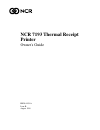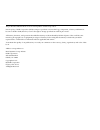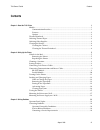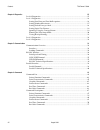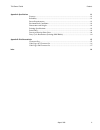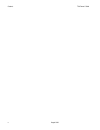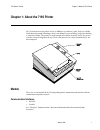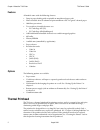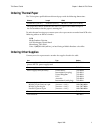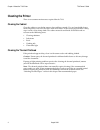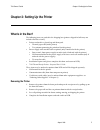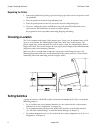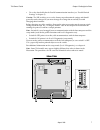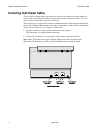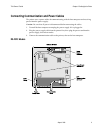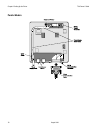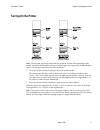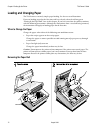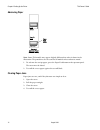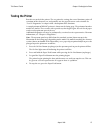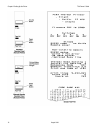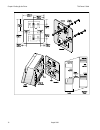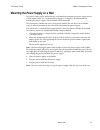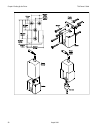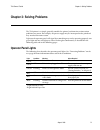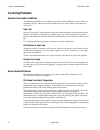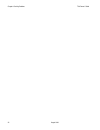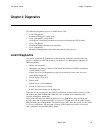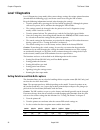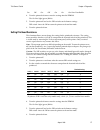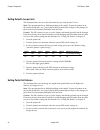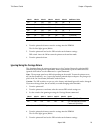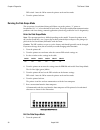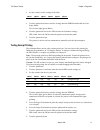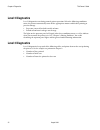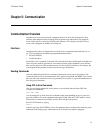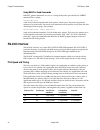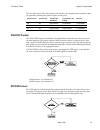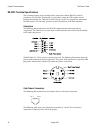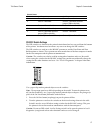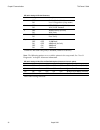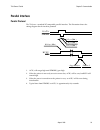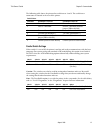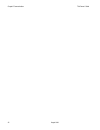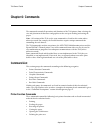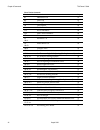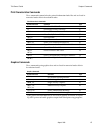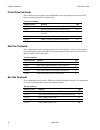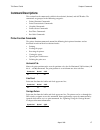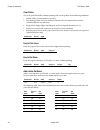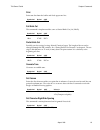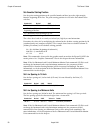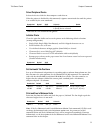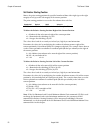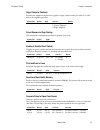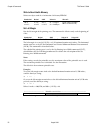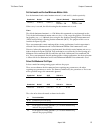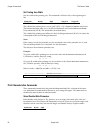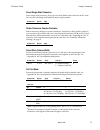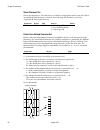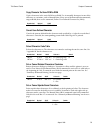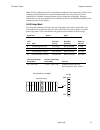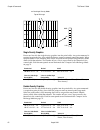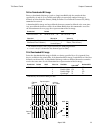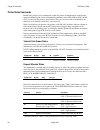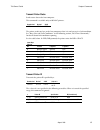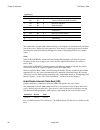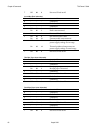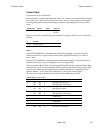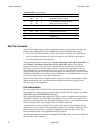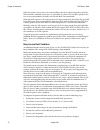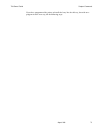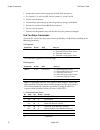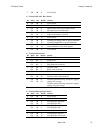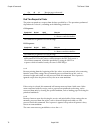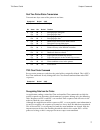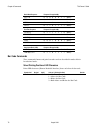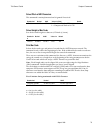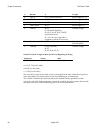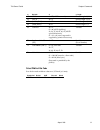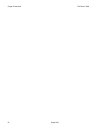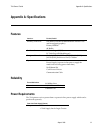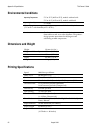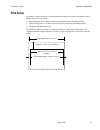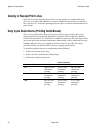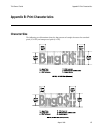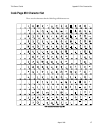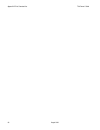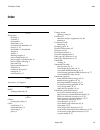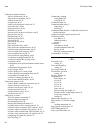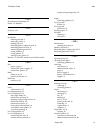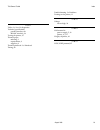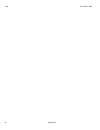- DL manuals
- NCR
- Printer
- 7193
- Owner's Manual
NCR 7193 Owner's Manual
Summary of 7193
Page 1
Bd20-1439-a issue b august 1998 ncr 7193 thermal receipt printer owner’s guide.
Page 2
The product described in this book is a licensed product of ncr corporation. It is the policy of ncr corporation (ncr) to improve products as new technology, components, software, and firmware become available. Ncr, therefore, reserves the right to change specifications without prior notice. All fea...
Page 3: Contents
7193 owner’s guide contents august 1998 vii contents chapter 1: about the 7193 printer 1 models ........................................................................................................................................ 1 communication interfaces............................................
Page 4
Contents 7193 owner’s guide august 1998 viii chapter 4: diagnostics 25 level 0 diagnostics.................................................................................................................. 25 level 1 diagnostics............................................................................
Page 5
7193 owner’s guide contents august 1998 ix appendix a: specifications 81 features .................................................................................................................................... 81 reliability .........................................................................
Page 6
Contents 7193 owner’s guide august 1998 x.
Page 7: Models
7193 owner’s guide chapter 1: about the 7193 printer august 1998 1 chapter 1: about the 7193 printer the 7193 thermal receipt printer is fast (at 1020 lines per minute), quiet, and very reliable. With thermal printing technology, there is no ribbon cassette to change, and paper loading is extremely ...
Page 8: Thermal Printhead
Chapter 1: about the 7193 printer 7193 owner’s guide august 1998 2 features all models come with the following features: • drop-in paper loading with no spindle or complicated paper path • host-selectable 44 or 56 columns of print on 80 mm wide “fax grade” thermal paper • 1020 lines per minute • two...
Page 9: Ordering Thermal Paper
7193 owner’s guide chapter 1: about the 7193 printer august 1998 3 ordering thermal paper the 7193 requires qualified thermal thermal paper with the following dimensions: diameter length width 83 mm max. (3.27 in.) 83 meters (273 ft.) 80 mm ± .2 mm (3.15 ± .02 in.) the paper must not be attached at ...
Page 10: Cleaning The Printer
Chapter 1: about the 7193 printer 7193 owner’s guide august 1998 4 cleaning the printer there is no customer maintenance required for the 7193. Cleaning the cabinet clean the cabinet as needed to remove dust and finger marks. Use any household cleaner made for plastics, but test it first on a small ...
Page 11: What Is In The Box?
7193 owner’s guide chapter 2: setting up the printer august 1998 5 chapter 2: setting up the printer what is in the box? The following items are packed in the shipping box (printers shipped in bulk may not include all of these items): • printer enclosed in a plastic bag and foam pack • thermal paper...
Page 12: Choosing A Location
Chapter 2: setting up the printer 7193 owner’s guide august 1998 6 repacking the printer 1. Protect the printhead by placing a piece of receipt paper between the receipt cover and the printhead. 2. Place the printer in the plastic bag and foam pack. 3. Place the packed printer in the box and secure ...
Page 13
7193 owner’s guide chapter 2: setting up the printer august 1998 7 • to set the data buffer for the parallel communication interface (see “parallel switch settings” in chapter 5) caution: the dip switches are set at the factory to predetermined settings and should generally not be changed. If you mu...
Page 14
Chapter 2: setting up the printer 7193 owner’s guide august 1998 8 connecting cash drawer cables the cash drawer option allows up to two cash drawers to be connected to the printer in a system with a host computer that has no connectors for the cash drawer cables. The cash drawer cables usually come...
Page 15
7193 owner’s guide chapter 2: setting up the printer august 1998 9 connecting communication and power cables the printer uses separate cables for communicating with the host computer and receiving power from the power supply. Caution: be sure that all power is disconnected before connecting the cabl...
Page 16
Chapter 2: setting up the printer 7193 owner’s guide august 1998 10 parallel models.
Page 17: Turning On The Printer
7193 owner’s guide chapter 2: setting up the printer august 1998 11 turning on the printer note: the operator panel may differ from the standard version (left) depending on the model. On models matching the alternate version (right), use a paper clip or pointed object to press the plunger to put the...
Page 18: Loading and Changing Paper
Chapter 2: setting up the printer 7193 owner’s guide august 1998 12 loading and changing paper the 7193 features extremely simple paper loading. See the next two illustrations. If you are loading paper for the first time and have already taken the roll out, go to “putting in the paper roll” later in...
Page 19
7193 owner’s guide chapter 2: setting up the printer august 1998 13 putting in the paper roll before putting in a new roll, tear off the end of the roll so that the edge is loose..
Page 20
Chapter 2: setting up the printer 7193 owner’s guide august 1998 14 advancing paper note: some 7193 models may appear slightly different than what is shown in the illustration. The procedures are the same for all models unless otherwise noted. 1. To advance the receipt paper, press the paper feed bu...
Page 21: Testing The Printer
7193 owner’s guide chapter 2: setting up the printer august 1998 15 testing the printer run this test to check the printer. The test prints the settings for several functions, prints all variations of the character sets, and partially cuts the paper between each variation. See “level 1 diagnostics” ...
Page 22
Chapter 2: setting up the printer 7193 owner’s guide august 1998 16.
Page 23
7193 owner’s guide chapter 2: setting up the printer august 1998 17 mounting the printer on a wall use the wall-mount kit to mount the printer vertically on a wall. See “ordering other supplies” in chapter 1 for information on ordering the printer wall-mount kit. The kit contains a mounting bracket,...
Page 24
Chapter 2: setting up the printer 7193 owner’s guide august 1998 18.
Page 25
7193 owner’s guide chapter 2: setting up the printer august 1998 19 mounting the power supply on a wall the power supply can be ordered with a wall-mount kit to mount the power supply on the wall or under a table. See “ordering other supplies” in chapter 1 for information on ordering the power suppl...
Page 26
Chapter 2: setting up the printer 7193 owner’s guide august 1998 20
Page 27: Chapter 3: Solving Problems
7193 owner’s guide chapter 3: solving problems august 1998 21 chapter 3: solving problems the 7193 printer is a simple, generally trouble-free printer, but from time to time minor problems may occur. For example, the power supply may be interrupted or the printhead may overheat for some reason. Ligh...
Page 28: Correcting Problems
Chapter 3: solving problems 7193 owner’s guide august 1998 22 correcting problems operator-correctable conditions the following conditions can be corrected generally without calling for service. However, if problems persist, contact your ncr authorized service representative to arrange for a service...
Page 29
7193 owner’s guide chapter 3: solving problems august 1998 23 no power to printer or power voltages incorrect the power being supplied to the printer is not in the normal range. Check that all connections are correct. Make sure the power supply is plugged in and that the printer is on-line. Contact ...
Page 30
Chapter 3: solving problems 7193 owner’s guide august 1998 24.
Page 31: Chapter 4: Diagnostics
7193 owner’s guide chapter 4: diagnostics august 1998 25 chapter 4: diagnostics the following diagnostic tests are available for the 7193: • level 0 diagnostics performed during the startup cycle • level 1 diagnostics (setup mode) available in a dedicated environment and accessed through the dip swi...
Page 32: Level 1 Diagnostics
Chapter 4: diagnostics 7193 owner’s guide august 1998 26 level 1 diagnostics level 1 diagnostics (setup mode) allow you to change settings for various printer functions (described on the following pages) and to run certain tests using the dip switches. Keep the following information in mind when cha...
Page 33
7193 owner’s guide chapter 4: diagnostics august 1998 27 on off on off on on one line data buffer 4. Turn the printer back on to enter the settings into the eerom. The on line light (green) blinks. 5. Turn the printer off and set the dip switches to the former settings. Dip switch 1 must be off to r...
Page 34
Chapter 4: diagnostics 7193 owner’s guide august 1998 28 setting default lines per inch this function allows you to set the default for lines per inch to either 7.6 or 6. Note: the operator panel may differ depending on the model. To turn the printer on or off, (on-line or off-line), use a paper cli...
Page 35
7193 owner’s guide chapter 4: diagnostics august 1998 29 switch 1 switch 2 switch 3 switch 4 switch 5 switch 6 cut distance value on on off off off off 0 on on off off off on 1 on on off off on off 2 on on off off on on 3 on on off on off off 4 on on off on off on 5 (default) on on off on on off 6 o...
Page 36
Chapter 4: diagnostics 7193 owner’s guide august 1998 30 dip switch 1 must be off to return the printer to the on-line mode. 6. Turn the printer back on. Running the data scope mode this test prints a hexadecimal dump of all data sent to the printer: “1” prints as hexadecimal 31, “a” as hexadecimal ...
Page 37
7193 owner’s guide chapter 4: diagnostics august 1998 31 2. Set the switches to the settings in the table. Switch 1 switch 2 switch 3 switch 4 switch 5 switch 6 on off off on off off 3. Turn the printer back on to enter the settings into the eerom and disable the data scope mode. The on line light (...
Page 38: Level 2 Diagnostics
Chapter 4: diagnostics 7193 owner’s guide august 1998 32 level 2 diagnostics level 2 diagnostics run during normal printer operation. When the following conditions occur, the printer automatically turns off the appropriate motors and disables printing to prevent damage: • paper out, cover off, or kn...
Page 39: Chapter 5: Communication
7193 owner’s guide chapter 5: communication august 1998 33 chapter 5: communication communication overview in order for a receipt to be printed, a program must be in place that translates the data from the host computer into a language that the printer can understand. This program must tell the prin...
Page 40: Rs-232C Interface
Chapter 5: communication 7193 owner’s guide august 1998 34 using basic to send commands in basic, printer commands are sent as a string of characters preceded by the lprint command. For example, lprint chr$(&h0a) sends the hexadecimal number 0a to the printer, which causes the printer to print the c...
Page 41
7193 owner’s guide chapter 5: communication august 1998 35 the next table shows that with no delay between lines, the transmit time is much less than the print time, allowing the printer to print at full speed. Characters/line lines/receipt transmit time: (9600 baud) transmit time: (19.2 k baud) pri...
Page 42
Chapter 5: communication 7193 owner’s guide august 1998 36 rs-232c technical specifications this section describes the pin settings for the connectors and the rs-232c interface parameters. The rs-232c parameters are selected by setting the dip switches on the printed circuit board. See “rs-232c swit...
Page 43
7193 owner’s guide chapter 5: communication august 1998 37 rs-232c printers pin number cash drawer 1 connector cash drawer 2 connector 1 frame ground frame ground 2 drawer 1 solenoid drawer 2 solenoid (remove jumper jpr2 to disable) 3 drawer 1 status switch drawer 2 status switch 4 +24 volts (to sol...
Page 44
Chapter 5: communication 7193 owner’s guide august 1998 38 dip switch settings for rs-232c parameters switch settings description 1 off on on-line mode (default) level 1 diagnostics (setup mode) 2 off on dtr/dsr protocol (default) xon/xoff protocol 3 off on without parity (default) with parity 4* of...
Page 45: Parallel Interface
7193 owner’s guide chapter 5: communication august 1998 39 parallel interface parallel protocol the 7193 uses a standard pc-compatible parallel interface. The illustration shows the timing diagram for the interface protocol. Bu s y ack d a ta stro be 0 .5 µ s (m in .) 1 .0 µ s (m in .) 0 .5 µ s (m i...
Page 46
Chapter 5: communication 7193 owner’s guide august 1998 40 parallel technical specifications parallel connectors the following illustration shows the parallel communication connector and pin assignments. The connector is at the rear of the printer. The connector for the power supply cable has the fo...
Page 47
7193 owner’s guide chapter 5: communication august 1998 41 the following table shows the pinouts for cash drawers 1 and 2. The cash drawer connectors are located at the rear of the printer. Parallel printers pin number cash drawer 1 connector cash drawer 2 connector 1 frame ground frame ground 2 dra...
Page 48
Chapter 5: communication 7193 owner’s guide august 1998 42.
Page 49: Chapter 6: Commands
7193 owner’s guide chapter 6: commands august 1998 43 chapter 6: commands the commands control all operations and functions of the 7193 printer, from selecting the size and placement of characters and graphics on the receipt to feeding and cutting the paper. Note: all versions of the 7193 use the sa...
Page 50
Chapter 6: commands 7193 owner’s guide august 1998 44 printer function commands hexadecimal code command page 09 horizontal tab 47 0a line feed 47 0d carriage return 47 10 clear printer 48 14 n feed n print lines 48 15 n feed n dot rows 48 16 n add n extra dot rows 48 17 print 49 19 1b 69 full knife...
Page 51
7193 owner’s guide chapter 6: commands august 1998 45 print characteristics commands these commands control what the printed information looks like and are listed in numerical order of their hexadecimal codes. Print characteristics commands hexadecimal code command page 12 select double-wide charact...
Page 52
Chapter 6: commands 7193 owner’s guide august 1998 46 printer status commands these commands send printer status information to the host computer and are listed in numerical order of their hexadecimal codes. Printer status commands hexadecimal code command page 1b 75 0 transmit cash drawer status (r...
Page 53: Command Descriptions
7193 owner’s guide chapter 6: commands august 1998 47 command descriptions this section lists the commands with their hexadecimal, decimal, and ascii codes. The commands are grouped in the following categories: • printer function commands • print characteristics commands • graphics commands • printe...
Page 54
Chapter 6: commands 7193 owner’s guide august 1998 48 clear printer clears the print line buffer without printing and sets the printer to the following condition: • double-wide (12) command is cancelled • line spacing, pitch, and user-defined character sets are maintained at current selections (ram ...
Page 55
7193 owner’s guide chapter 6: commands august 1998 49 print prints one line from the buffer and feeds paper one line. Hexadecimal decimal ascii 17 23 etb full knife cut this command is implemented the same as partial knife cut (1a/1b 6d). Hexadecimal decimal ascii 19 1b 69 25 27 105 em esc i partial...
Page 56
Chapter 6: commands 7193 owner’s guide august 1998 50 set absolute starting position sets the print starting position to the specified number of dots (up to the right margin) from the beginning of the line. The print starting position is reset to the first column after each line. Hexadecimal decimal...
Page 57
7193 owner’s guide chapter 6: commands august 1998 51 select peripheral device selects the device which the host computer sends data to. When the printer is disabled by this command, it ignores transmitted data until the printer is re-enabled by the same command. Hexadecimal decimal ascii value of n...
Page 58
Chapter 6: commands 7193 owner’s guide august 1998 52 set relative starting position moves the print starting position the specified number of dots either right (up to the right margin) or left (up to the left margin) of the current position. The print starting position is reset to the first column ...
Page 59
7193 owner’s guide chapter 6: commands august 1998 53 align character positions specifies the alignment of characters, graphics, logos, and bar codes (see table). It is valid only at the beginning of a line. Hexadecimal decimal ascii value of n default 1b 61 n 27 97 n esc a n 0 (left aligned) 1 (cen...
Page 60
Chapter 6: commands 7193 owner’s guide august 1998 54 write to non-volatile memory writes two-byte word n1:n2 to location k in history eerom. Hexadecimal decimal ascii value of n value of k 1b 73 n1 n2 k 27 115 n1 n2 k esc s n1 n2 k n1 = 1st byte n2 = 2nd byte 16-63 (hex locations 00-15 are reserved...
Page 61
7193 owner’s guide chapter 6: commands august 1998 55 set horizontal and vertical minimum motion units sets the horizontal and vertical motion units to 1/x inch and 1/y inch respectively. Hexadecimal decimal ascii value of x (horizontal) value of y (vertical) 1d 50 x y 29 80 x y gs p x y 0-255 defau...
Page 62
Chapter 6: commands 7193 owner’s guide august 1998 56 set printing area width sets the width of the printing area. The command is effective only at the beginning of a line. Hexadecimal decimal ascii value of nl value of nh 1d 57 nl nh 29 87 nl nh gs w nl nh 0-255 0-255 the width of the printing area...
Page 63
7193 owner’s guide chapter 6: commands august 1998 57 select single-wide characters prints single-wide characters. It may be used with double-wide characters on the same line, but not with single and double density graphics modes. Hexadecimal decimal ascii 13 19 dc3 rotate characters counter-clockwi...
Page 64
Chapter 6: commands 7193 owner’s guide august 1998 58 select character set selects the character set. The character sets cannot be used together on the same line. When an undefined ram character is selected, the code page 437 character is used. See “appendix b” for the character sets. Hexadecimal de...
Page 65
7193 owner’s guide chapter 6: commands august 1998 59 copy character set from rom to ram copies characters in the active rom set to ram. Use it to modify characters in one of the character set variations, such as rotated print. Select one of the rotated print commands, copy to ram, then use the comm...
Page 66
Chapter 6: commands 7193 owner’s guide august 1998 60 summary of rotated printing the table shows the combinations of set/cancel upside-down print, set/cancel rotated print (clockwise), and rotated print (counterclockwise). Rotated ccw is mutually exclusive with the other two commands. The samples o...
Page 67
7193 owner’s guide chapter 6: commands august 1998 61 note: if the set horizontal and vertical minimum motion units command (1d 50) is used to change the horizontal and vertical minimum motion unit, the parameters of this command (set absolute starting position) will be interpreted accordingly. For ...
Page 68
Chapter 6: commands 7193 owner’s guide august 1998 62 top of bit image 24-dot single-density mode dn msb lsb d1 d2 d3 d4 d7 d5 d6 dn single-density graphics enters one line of 8-dot single-density graphics into the print buffer. Any print command is required to print the line, after which the printe...
Page 69
7193 owner’s guide chapter 6: commands august 1998 63 define downloaded bit image enters a downloaded bit image (such as a logo) into ram with the number of dots specified by n1 and n2. It is available until power is turned off, another bit image is defined, or either initialize printer (1b 40), or ...
Page 70
Chapter 6: commands 7193 owner’s guide august 1998 64 printer status commands for rs-232c printers, these commands enable the printer to communicate with the host computer following the selected handshaking protocol, either dtr/dsr or xon/xoff. They are stored in the printer’s data buffer as they ar...
Page 71
7193 owner’s guide chapter 6: commands august 1998 65 transmit printer status sends status data to the host computer. This command is available only on rs-232c printers. Hexadecimal decimal ascii 1b 76 27 118 esc v the printer sends one byte to the host computer when it is not busy or in a fault con...
Page 72
Chapter 6: commands 7193 owner’s guide august 1998 66 type id (n = 2) bit off/on hex decimal function 0 off on 00 01 0 1 no two-byte character code installed. Two-byte character code installed. 1 off on 00 02 0 2 no knife installed. Knife installed. 2 - - - undefined. 3 - - - undefined. 4 off 00 0 n...
Page 73
7193 owner’s guide chapter 6: commands august 1998 67 bit off/on hex decimal status for asb 0 off on 00 01 0 1 cash drawer status disabled. Cash drawer status enabled. 1 off on 00 02 0 2 rs-232c busy status disabled. Rs-232c busy status enabled. 2 off on 00 04 0 4 error status disabled. Error status...
Page 74
Chapter 6: commands 7193 owner’s guide august 1998 68 7 off 00 0 not used. Fixed to off. Second byte (error information) bit off/on hex decimal status for asb 0 - - - undefined 1 - - - undefined 2 - - - undefined 3 off on 00 08 0 8 no knife error. Knife error occurred. 4 off 00 0 not used. Fixed to ...
Page 75
7193 owner’s guide chapter 6: commands august 1998 69 transmit status transmits the status specified by n. This command is a batch mode command; that is, the response is transmitted after all prior data in the receive buffer has been processed. There may be a time lag between the printer receiving t...
Page 76
Chapter 6: commands 7193 owner’s guide august 1998 70 cash drawer status (n = 2 or n = 50) bit off/on hex decimal status for transmit status 0 off on 00 01 0 1 one or both cash drawers open. Both cash drawers closed. 1 off on 00 02 0 2 one or both cash drawers open. Both cash drawers closed. 2 - - -...
Page 77
7193 owner’s guide chapter 6: commands august 1998 71 alternate implementation the alternate implementation uses the dle (hex 10) sequences as implemented on epson’s tm-t85™ and tm-u950™. An application using these dle (hex 10) sequences and the original 7193 clear printer command must distinguish f...
Page 78
Chapter 6: commands 7193 owner’s guide august 1998 72 when the printer is busy due to an error condition, then data stops being processed of the buffer until the condition clears one way or another. In either case, but more quickly in the case of an error condition, the buffer can fill with real tim...
Page 79
7193 owner’s guide chapter 6: commands august 1998 73 if you have programmed the printer to handle the busy line the old way, but wish to re- program it to the new way, do the following steps:.
Page 80
Chapter 6: commands 7193 owner’s guide august 1998 74 1. Record the current switch settings for their rs-232c parameters. 2. Set switches 2, 3, and 6 to off, and set switches 1, 4, and 5 to on. 3. Power cycle the printer. 4. Wait until the printer beeps to store the parameter change in nvram. 5. Res...
Page 81
7193 owner’s guide chapter 6: commands august 1998 75 7 off 00 0 fixed to on. 2 = transmit rs-232c busy status bit status hex decimal function 0 off 00 0 fixed to off. 1 on 02 2 fixed to on. 2 off on 00 04 0 4 both receipt and cassette doors closed. Receipt or cassette door open. 3 off on 00 08 0 8 ...
Page 82
Chapter 6: commands 7193 owner’s guide august 1998 76 on 40 64 receipt paper exhausted 7 off 00 0 fixed to off real time request to printer the printer responds to a request from the host specified by n. The operations performed depend on the value of n, according to the following parameters. Gs seq...
Page 83
7193 owner’s guide chapter 6: commands august 1998 77 real time printer status transmission transmits one byte status of the printer in real time. Hexadecimal decimal ascii 1d 05 29 5 gs enq bit status hex decimal function 0 off on 00 01 0 1 receipt paper adequate. Receipt paper low. 1 off on 00 02 ...
Page 84
Chapter 6: commands 7193 owner’s guide august 1998 78 batch mode response response recognized by: esc u 0 0 0 0 0 0 0 x x binary esc v 0 0 0 0 0 x x x binary gs i n 0 x x 0 x x x x binary gs r n 0 x x 0 x x x x binary real time response response recognized by: gs eot n 0 x x 1 x x 1 0 binary dle eot...
Page 85
7193 owner’s guide chapter 6: commands august 1998 79 select pitch of hri characters this command is not implemented and is ignored if received. Hexadecimal decimal ascii value of n (pitch) default 1d 66 n 29 102 n gs f n 0 = standard pitch at cpi 1 = compressed pitch at 19 cpi 0 select height of ba...
Page 86
Chapter 6: commands 7193 owner’s guide august 1998 80 m bar code d n, length 0 upc-a 48- 57 (ascii numerals) fixed length: 11, 12 1 upc-e 48- 57 fixed length: 11, 12 2 jan13 (ean) 48- 57 fixed length: 12, 13 3 jan8 (ean) 48- 57 fixed length: 7,8 4 code 39 48- 57, 65- 90 (ascii alphabet), 32, 36, 37,...
Page 87
7193 owner’s guide chapter 6: commands august 1998 81 m bar code d n, length 65 upc-a 48- 57 (ascii numerals) fixed length: 11, 12 66 upc-e 48- 57 fixed length: 11, 12 67 jan13 (ean) 48- 57 fixed length: 12, 13 68 jan8 (ean) 48- 57 fixed length: 7, 8 69 code39 48- 57, 65- 90 (ascii alphabet), 32, 36...
Page 88
Chapter 6: commands 7193 owner’s guide august 1998 82.
Page 89: Appendix A: Specifications
7193 owner’s guide appendix a: specifications august 1998 81 appendix a: specifications features interfaces: rs-232c, parallel memory/firmware: 16k ram (available for downloadable character sets and bit-mapped graphics) history eerom 4k buffer resident character sets: pc code page 437 (us) pc code p...
Page 90: Environmental Conditions
Appendix a: specifications 7193 owner’s guide august 1998 82 environmental conditions operating temperature: 5°c to 35°c (40°f to 95°f), models with no knife 5°c to 28°c (41°f to 82°f), models with knife operating humidity: 5% to 90% note: the printer can operate at higher temperatures if the humidi...
Page 91: Print Zones
7193 owner’s guide appendix a: specifications august 1998 83 print zones the printer centers characters (standard pitch and compressed pitch) and graphics on an 80 mm wide (3.15 in.) receipt. • standard pitch: 10 x 18 dots in character cell, 44 characters (columns) per line • compressed pitch: 8 x 1...
Page 92
Appendix a: specifications 7193 owner’s guide august 1998 84 density of receipt print lines when the 7193 prints high density print lines (text or graphics), it automatically slows down to a rate slower than 1020 lines per minute. High density print lines are defined as lines with over 57% of the do...
Page 93: Character Size
7193 owner’s guide appendix b: print characteristics august 1998 85 appendix b: print characteristics character size the following two illustrations show the dot patterns of sample characters for standard pitch (15.2 cpi) and compressed pitch (19 cpi)..
Page 94: Code Page 437 Character Set
Appendix b: print characteristics 7193 owner’s guide august 1998 86 code page 437 character set these are the characters for the code page 437 character set..
Page 95: Code Page 850 Character Set
7193 owner’s guide appendix b: print characteristics august 1998 87 code page 850 character set these are the characters for the code page 850 character set..
Page 96
Appendix b: print characteristics 7193 owner’s guide august 1998 88.
Page 97: Index
7193 owner’s guide index august 1998 89 index —7— 7193 printer cleaning, 4 clearance, 6 description, 1 dimensions, 6, 82 environmental conditions, 82 features, 2, 81 installation. See installation location, 6 models, 1 ordering supplies, 3 power requirements, 81 power supply wall-mount kit, 19 power...
Page 98
Index 7193 owner’s guide august 1998 90 commands, printer function add n extra dot rows, 44, 48 align character positions, 44, 53 carriage return, 44, 47 clear printer, 44, 48 enable or disable panel switch, 44, 53 feed n dot rows, 43, 48 feed n print lines, 44, 48 full knife cut, 44, 49 generate pu...
Page 99
7193 owner’s guide index august 1998 91 —e— environmental conditions, 82 errors. See problems —f— features, 2, 81 —i— installation choosing location, 6 connecting cables, 8 loading paper, 12 mounting power supply on wall, 19 mounting printer on wall, 17 removing packing material, 5 setting switches,...
Page 100
Index 7193 owner’s guide august 1998 92 parameters, 41 protocol, 39 technical specifications, 40 partial cut distance setting, 28 pitch of characters 15.2 cpi, 85 19 cpi, 85 power turning on the printer, 11 power cable connecting, 9 connector and pin assignments, 36, 40 power connector, 36, 40 power...
Page 101
7193 owner’s guide index august 1998 93 —t— tallies. See level 3 diagnostics technical specifications parallel interface, 40 rs-232c interface, 36 testing the printer, 15 thermal paper ordering, 3 requirements, 3 suppliers, 3 thermal printhead. See printhead timing, 34 troubleshooting. See problems ...
Page 102
Index 7193 owner’s guide august 1998 94.
Page 104
Bd20-1439-a issue b 0898 ncr is the name and mark of ncr corporation © 1997 ncr corporation printed in u.S.A..