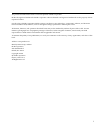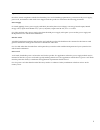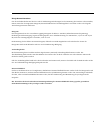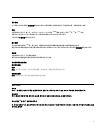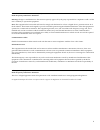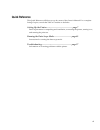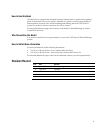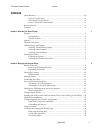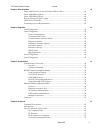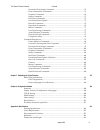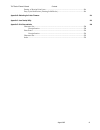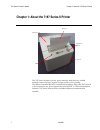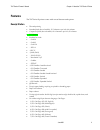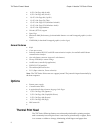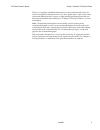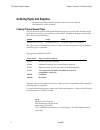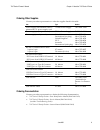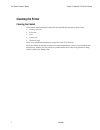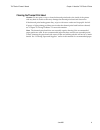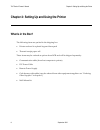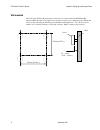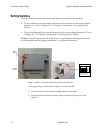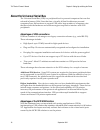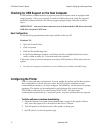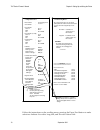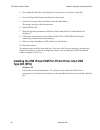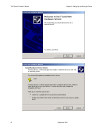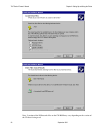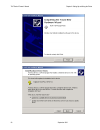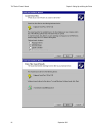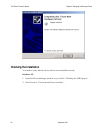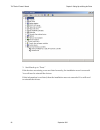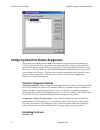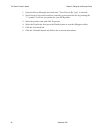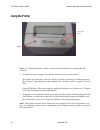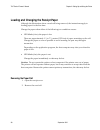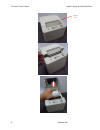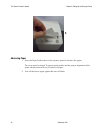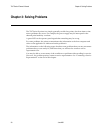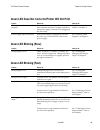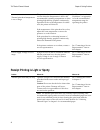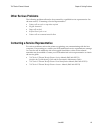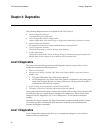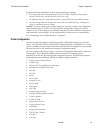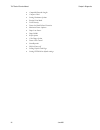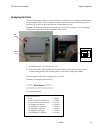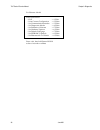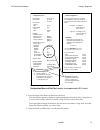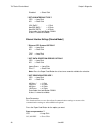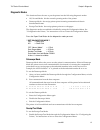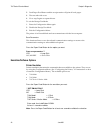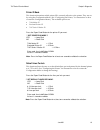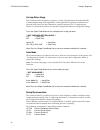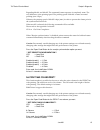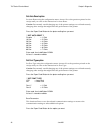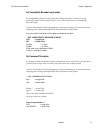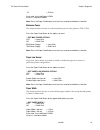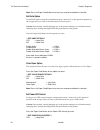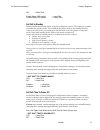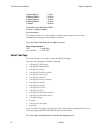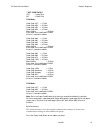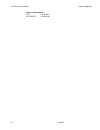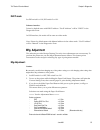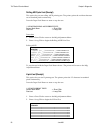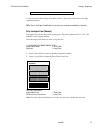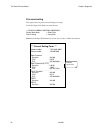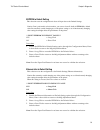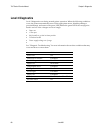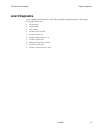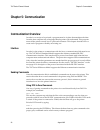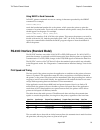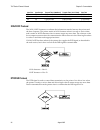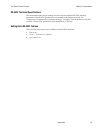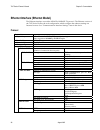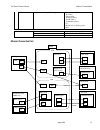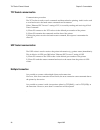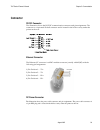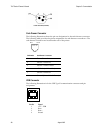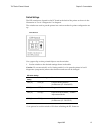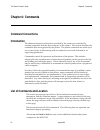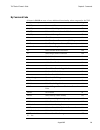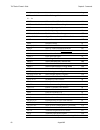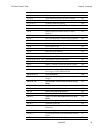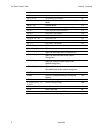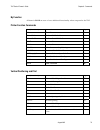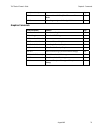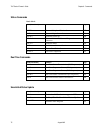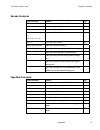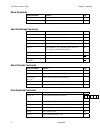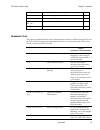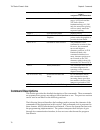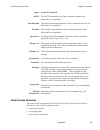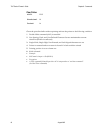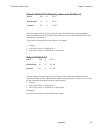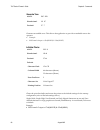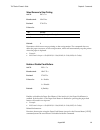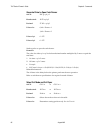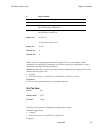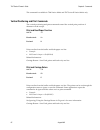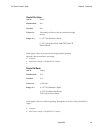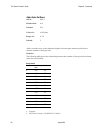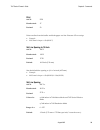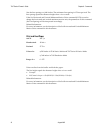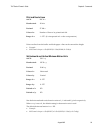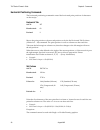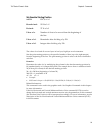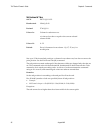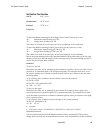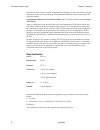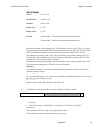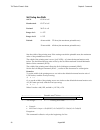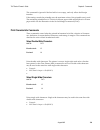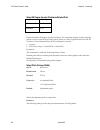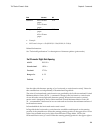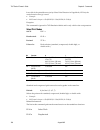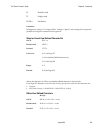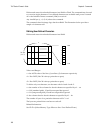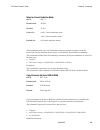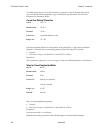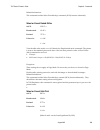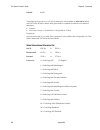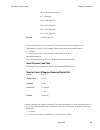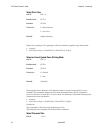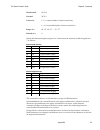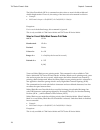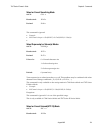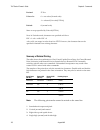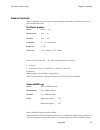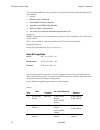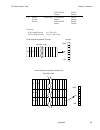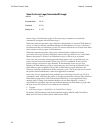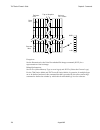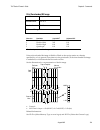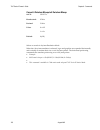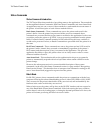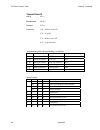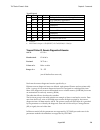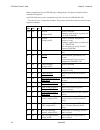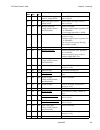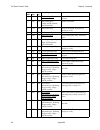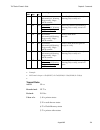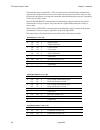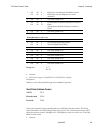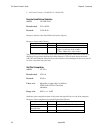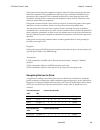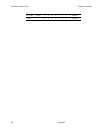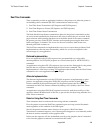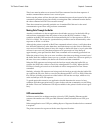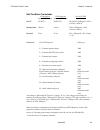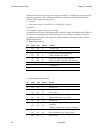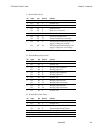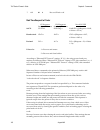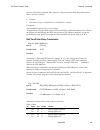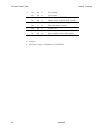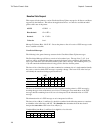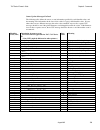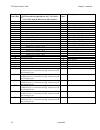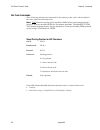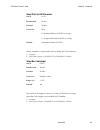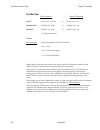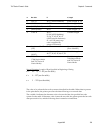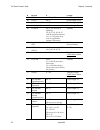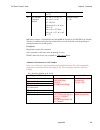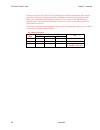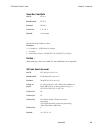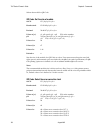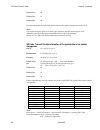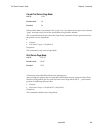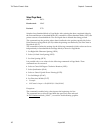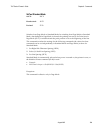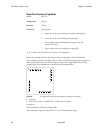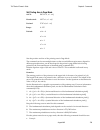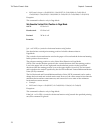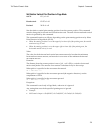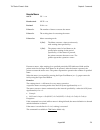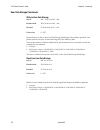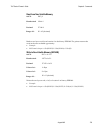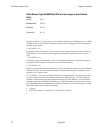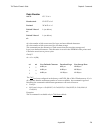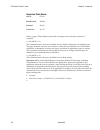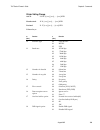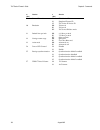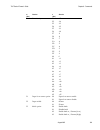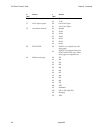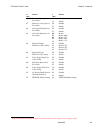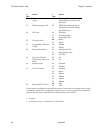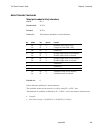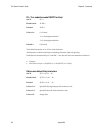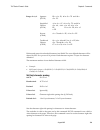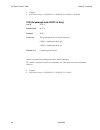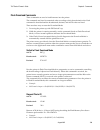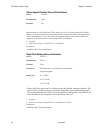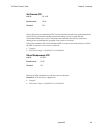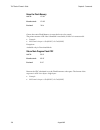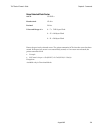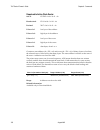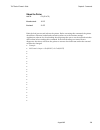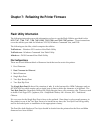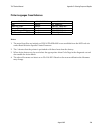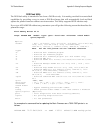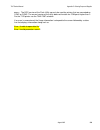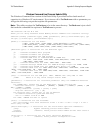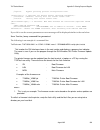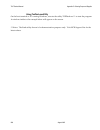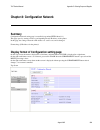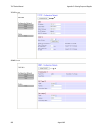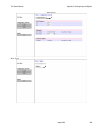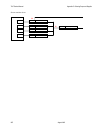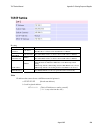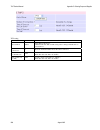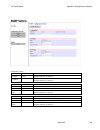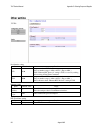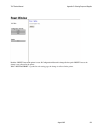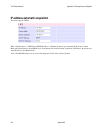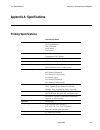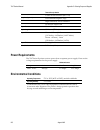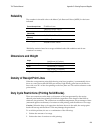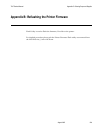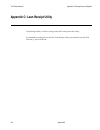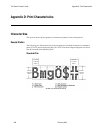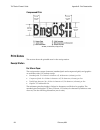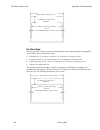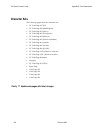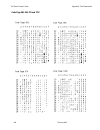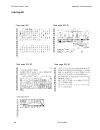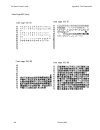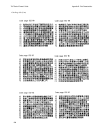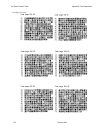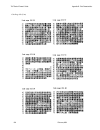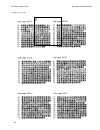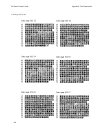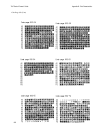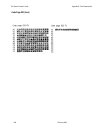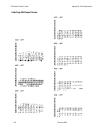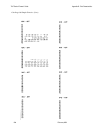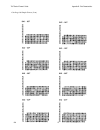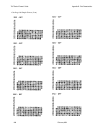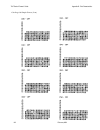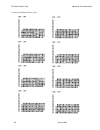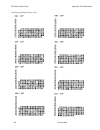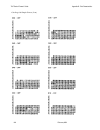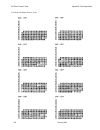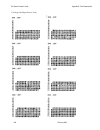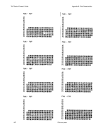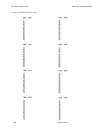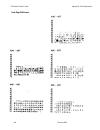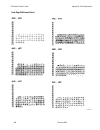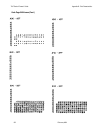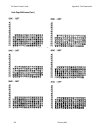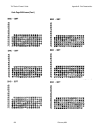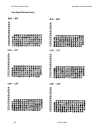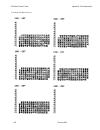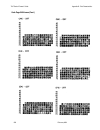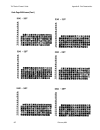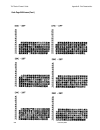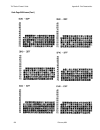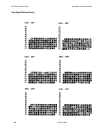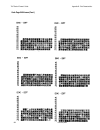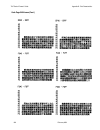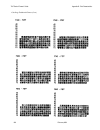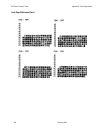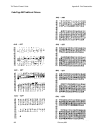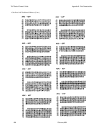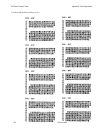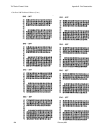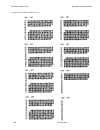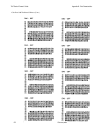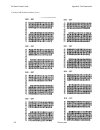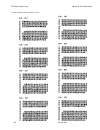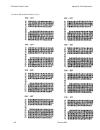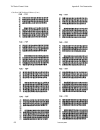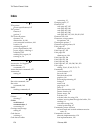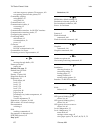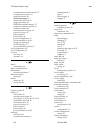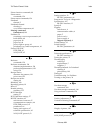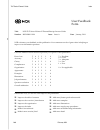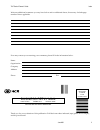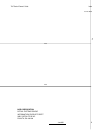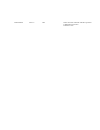- DL manuals
- NCR
- Printer
- 7197 II SERIES
- Owner's Manual
NCR 7197 II SERIES Owner's Manual
Summary of 7197 II SERIES
Page 1
Ncr 7197 thermal receipt printer: series ii owner's manual b005-0000-2068 revision b february, 2012.
Page 2
Ii the product described in this book is a licensed product of ncr corporation. Ncr is the registered trademark of ncr corporation. Other trademarks and registered trademarks are the property of their respective holders. It is the policy of ncr corporation (ncr) to improve products as new technology...
Page 3
Iii important information to the user in order to ensure compliance with the product safety, fcc and ce marking requirements, you must use the power supply, power cord, and interface cable which were shipped with this product or which meet the following parameters: power supply ul listed (qqgq), cla...
Page 4
Iv wichtige benutzerinformationen: um die produktsicherheit und die fcc und ce-markierungsanforderungen bei der benutzung des druckers sicherzustellen, müssen entweder das mitgesante netzgerät, netzanschlußkabel und verbindungskabel verwendet werden oder folgende anforderungen müssen erfüllt sein: n...
Page 5
V 用户须知 为了确保产品安全和遵守中国电磁兼容(emc)规定,必须使用随产品附带或符合下列参数的电源,电源线和接口电缆: 电源 中国强制性产品认证, 输入为 : 交流 100 ~ 240 伏, 1.5/0.8 安倍, 50/60 赫兹, 输出为: 直流 24 伏, 2.3 或 3.125 安倍 如使用本产品与非 ncr 生产的电源产品, 必须测试电源和 ncr 生产的打印机以符合 产品安全和中国电磁兼容(emc)规定 接口电缆 本产品必须使用屏蔽(360 度)接口电缆。屏蔽层必须连接到金属框架或接地或接口电缆两端的接地参考 使用没有在这里描述的接口电缆将要求您必须测试接口电缆和 ncr 生产...
Page 6
Vi federal communications commission (fcc) radio frequency interference statement warning: changes or modifications to this unit not expressly approved by the party responsible for compliance could void the user’s authority to operate the equipment. Note: this equipment has been tested and found to ...
Page 7
Vii 无线电频率干扰声明 用户须知 本设备已经过测试,证明其符合 a 级数字设备的限定。这些限制旨在对设备在商业环境中运作时提供合理的保护,以防有害干 扰。本设备产生,使用,并能发射无线电频率能量.因此如果不按照使用说明书安装和使用,可能对无线电通讯造成有害干扰. 如 果在住宅区使用本设备很可能造成干扰. 用户将被要求自费纠正干扰 。 对于未经授权的修改或使用 ncr 规定以外的其他附件替换或连接电缆及设备, ncr 不负责. 校正由此而产生的干扰将是用户的责任。用户需注意:未经 ncr 批准的改装可能导致用户无权操作本设备 中国电磁兼容声明: 此为a级产品,在生活环境中,该产品可能会造成无...
Page 8: Quick Reference
Viii quick reference this quick reference will direct you to key areas of the owner’s manual. For a complete listing of topics, consult the table of contents or the index. Setting up the printer .................................................... Page 7 basic requirements for unpacking and installa...
Page 9: Revision Record
Ix how to use this book use this book as a general and technical reference manual and as a guide when replacing parts on the printer. The service guide is intended as a guide for service representatives, field engineers, and those who will be installing and learning about the 7197 series ii printer....
Page 10: Contents
7197 series ii owner’s manual contents august 2011 ix contents quick reference ................................................................................................................... Viii how to use this book...................................................................................
Page 11
7197 series ii owner’s manual contents august 2011 x chapter 3: solving problems 39 green led does not come on/printer will not print................................................... 40 green led blinking (slow) .........................................................................................
Page 12
7197 series ii owner’s manual contents august 2011 xi horizontal positioning commands ......................................................................... 73 print characteristic commands................................................................................ 73 graphics commands..........
Page 13
7197 series ii owner’s manual contents august 2011 xii density of receipt print lines............................................................................................ 216 duty cycle restrictions (printing solid blocks) .............................................................. 216 app...
Page 14
7197 series ii owner’s manual chapter 1: about the 7197 series ii printer june 2011 1 chapter 1: about the 7197 series ii printer the 7197 series ii printer is a fast, quiet, relatively small and very reliable multiple- function printer. It prints receipts and two color printing. The industry-standa...
Page 15: Features
7197 series ii owner’s manual chapter 1: about the 7197 series ii printer june 2011 2 features the 7197 series ii printer comes with several features and options. Receipt station thermal printing standard pitch (host selectable): 15.2 characters per inch, 44 columns compressed pitch (host sele...
Page 16: Options
7197 series ii owner’s manual chapter 1: about the 7197 series ii printer june 2011 3 8) pc code page 864 (arabic) 9) pc code page 865 (nordic) 10) pc code page 866 (cyrillic) 11) pc code page 874 (thai) 12) pc code page 1252 (windows latin #1) 13) pc code page 1256 (windows arabic) 14...
Page 17
7197 series ii owner’s manual chapter 1: about the 7197 series ii printer june 2011 4 there is no regularly scheduled maintenance for the print head and it does not need to be regularly cleaned. However, if it does appear dirty, wipe it with cotton swabs and rubbing alcohol. If spotty or light print...
Page 18: Ordering Paper and Supplies
7197 series ii owner’s manual chapter 1: about the 7197 series ii printer june 2011 5 ordering paper and supplies thermal receipt paper, ribbon cassettes, and forms can be ordered. Documentation is also available. Ordering thermal receipt paper the 7197 series ii requires ncr qualified thermal paper...
Page 19
7197 series ii owner’s manual chapter 1: about the 7197 series ii printer june 2011 6 ordering other supplies contact your sales representative to order the supplies listed in the table. Item type number power supply with attached cable to printer and u.S. Power supply cord 75 watt power supply 7167...
Page 20: Cleaning The Printer
7197 series ii owner’s manual chapter 1: about the 7197 series ii printer june 2011 7 cleaning the printer cleaning the cabinet the external cabinet materials and finish are durable and resistant to these items: cleaning solutions lubricants fuels cooking oils ultraviolet light there is no...
Page 21
7197 series ii owner’s manual chapter 1: about the 7197 series ii printer june 2011 8 cleaning the thermal print head caution: do not spray or try to clean the thermal print head or the inside of the printer with any kind of cleaner as this may damage the thermal print head and electronics. If the t...
Page 22: What Is In The Box?
7197 series ii owner’s manual chapter 2: setting up and using the printer 8 september 2011 chapter 2: setting up and using the printer what is in the box? The following items are packed in the shipping box: printer enclosed in a plastic bag and foam pack thermal receipt paper roll these items ma...
Page 23
7197 series ii owner’s manual chapter 2: setting up and using the printer 9 september 2011 removing the packing material 1. Remove the printer from the foam pack and plastic bag. 2. Remove the receipt paper roll from the foam packing material. 3. Save all packing materials for future storing, moving...
Page 24: Choosing A Location
7197 series ii owner’s manual chapter 2: setting up and using the printer 10 september 2011 repacking the printer review the illustrations on the previous two pages to pack the printer. 1. Place receipt paper between the receipt cover and the print head for protection. 2. Place the printer in the pl...
Page 25
7197 series ii owner’s manual chapter 2: setting up and using the printer 11 september 2011 wall mounted the 7197 series ii series ii printer may be mounted on a vertical wall with wall mount kit (option). Make sure there is enough room to open the receipt cover to change the paper. Mount the screws...
Page 26: Setting Switches
7197 series ii owner’s manual chapter 2: setting up and using the printer 12 september 2011 setting switches the dip switches, located at the back of the printer, are used for two purposes: to set variables for several printer functions (see the sections for the various printer functions in “level...
Page 27: Connecting The Cables
7197 series ii owner’s manual chapter 2: setting up and using the printer 13 september 2011 resetting the printer the printer is reset by disconnecting/reconnecting the dc power. Connecting the cables there are three different types of cables that connect to the printer: power supply cable supplyi...
Page 28
7197 series ii owner’s manual chapter 2: setting up and using the printer 14 september 2011 7. For host powered installation plug the dc cable into the pos terminal. Usb connector power connector usb cable connection cash drawer connector power cable usb cable cash drawer cable bottom of the printer...
Page 29
7197 series ii owner’s manual chapter 2: setting up and using the printer 15 september 2011 ethernet connector power connector ethernet cable connection (ethernet model) bottom of the printer cash drawer power cable ethernet cable cash drawer cable.
Page 30
7197 series ii owner’s manual chapter 2: setting up and using the printer 16 september 2011 about the universal serial bus the universal serial bus (usb) is a peripheral bus for personal computers that was first released in january 1996. Since that time, virtually all intel architecture personal com...
Page 31: Configuring The Printer
7197 series ii owner’s manual chapter 2: setting up and using the printer 17 september 2011 checking for usb support on the host computer if usb interface communications is required, the host computer must be equipped and setup properly. If it is not, you need to install a usb interface card. With t...
Page 32
7197 series ii owner’s manual chapter 2: setting up and using the printer 18 september 2011 4. Reset the printer. See below for information on resetting the printer. The printer beeps, prints the current configuration, then waits for you to make a selection from the main menu on the printout. Dip sw...
Page 33
7197 series ii owner’s manual chapter 2: setting up and using the printer 19 september 2011 follow the instructions on the scrolling menu, pressing the paper feed button to make selections. Indicate yes with a long click, and no with a short click. *** diagnostics form *** model number serial number...
Page 34: Type Ion (Epic)
7197 series ii owner’s manual chapter 2: setting up and using the printer 20 september 2011 press and hold the paper feed button for at least one second for a long click. press the paper feed button quickly for a short click. 5. Select set communication interface from the main menu. The printer ...
Page 35
7197 series ii owner’s manual chapter 2: setting up and using the printer 21 september 2011.
Page 36
7197 series ii owner’s manual chapter 2: setting up and using the printer 22 september 2011 note: location of the ionetworks files on the cd-rom may very depending on the version of the cd that is being used..
Page 37
7197 series ii owner’s manual chapter 2: setting up and using the printer 23 september 2011.
Page 38
7197 series ii owner’s manual chapter 2: setting up and using the printer 24 september 2011.
Page 39: Checking The Installation
7197 series ii owner’s manual chapter 2: setting up and using the printer 25 september 2011 checking the installation you need to verify that the device drivers were installed correctly: windows xp: 1. Open the device manager window, as you did in “checking for usb support.” 2. Scroll down to “unive...
Page 40
7197 series ii owner’s manual chapter 2: setting up and using the printer 26 september 2011 3. Scroll back up to “ports.” if the devices are missing or are not listed correctly, the installation wasn’t successful. You will need to reinstall the drivers. If this information is not listed, then the in...
Page 41
7197 series ii owner’s manual chapter 2: setting up and using the printer 27 september 2011 configuring serial port number assignments this section described how the ncr usb solution assigns serial port numbers (e.G., comx) to the printer. The information that determines the assigned port number is ...
Page 42
7197 series ii owner’s manual chapter 2: setting up and using the printer 28 september 2011 1. Open the device manager and make sure “view devices by type” is selected. 2. Scroll down to universal serial bus controller, and expand the list by pressing the “+” symbol. You’ll see two entries for your ...
Page 43: Using The Printer
7197 series ii owner’s manual chapter 2: setting up and using the printer 29 september 2011 using the printer note: see “setting switches” earlier in this book for instructions on setting the dip switches. 1. Connect the power supply to the printer and turn on the power source. The printer goes thro...
Page 44
7197 series ii owner’s manual chapter 2: setting up and using the printer 30 september 2011 loading and changing the receipt paper although the illustrations show a used roll being removed, the instructions apply to loading paper for the first time. Change the paper when either of the following two ...
Page 45
7197 series ii owner’s manual chapter 2: setting up and using the printer 31 september 2011 receipt cover.
Page 46
7197 series ii owner’s manual chapter 2: setting up and using the printer 32 september 2011 loading the paper roll note: tear off the end of the new roll so that the edge is loose. 1. Place the new roll in the bin with a little extra paper extending over the front. Be sure the paper unrolls from the...
Page 47
7197 series ii owner’s manual chapter 2: setting up and using the printer 33 september 2011 advancing paper 1. Press the paper feed button on the operator panel to advance the paper. The cover must be closed. To ensure print quality and the proper alignment of the paper, advance about 30 cm (12 inch...
Page 48: Chapter 3: Solving Problems
7197 series ii owner’s manual chapter 3: solving problems june 2011 39 chapter 3: solving problems the 7197 series ii printer is a simple, generally trouble-free printer, but from time to time minor problems may occur. For example, the power supply may be interrupted or the thermal print head may ov...
Page 49: Green Led Blinking (Slow)
7197 series ii owner’s manual chapter 3: solving problems june 2011 40 green led does not come on/printer will not print problem what to do where to go cables may not be connected properly check all cable connections. Check that the host computer and power supply are both on (the power supply is tur...
Page 50
7197 series ii owner’s manual chapter 3: solving problems june 2011 41 thermal print head temperature is out of range the print head may overheat when printing in a room where the temperature is above the recommended operating temperature or when printing high-density graphics continuously, regardle...
Page 51: Other Serious Problems
7197 series ii owner’s manual chapter 3: solving problems june 2011 42 other serious problems the following problems all need to be corrected by a qualified service representative. See the next section, “contacting a service representative.” printer will not cycle or stop when required illegible...
Page 52: Chapter 4: Diagnostics
7197 series ii service manual chapter 3: diagnostics june 2011 32 chapter 4: diagnostics the following diagnostic tests are available for the 7197 series ii: level 0 diagnostics (startup) performed during the startup cycle. level 1 diagnostics (printer configuration) allows configuration of the ...
Page 53
7197 series ii service manual chapter 3: diagnostics june 2011 33 keep the following information in mind when changing the settings: the settings can only be changed when the printer is in level 1 diagnostics (setup mode): switch 1 must be set to on and switch 2 must be set to off. the default o...
Page 54
7197 series ii service manual chapter 3: diagnostics june 2011 34 compatible barcode length compress pitch setting hardware options receipt print mode print density power on head failure detection maximun power options paper low sensor paper width knife option color paper optio...
Page 55
7197 series ii service manual chapter 3: diagnostics june 2011 35 configuring the printer use the configuration menu to select functions or change various settings as indicated in the preceding sections. The configuration menu prints instructions and setting options interactively as the user goes th...
Page 56
7197 series ii service manual chapter 3: diagnostics june 2011 36 for ethernet model select a sub-menu: - exit -> 1 click - print current configuration -> 2 clicks - set communication interface -> 3 clicks - set diagnostics modes -> 4 clicks - set emulation/software -> 5 clicks - set hardware option...
Page 57
7197 series ii service manual chapter 3: diagnostics june 2011 37 3. Press the paper feed button to make the selections. The instructions indicate whether to select something with a short click, a long click, or a series of short clicks. Indicate yes with a long click, no with a short click. Press a...
Page 58
7197 series ii service manual chapter 3: diagnostics june 2011 38 communication interface modes the configuration menu gives the user the option of setting the printer to use an rs-232c serial port. (see “configuring the printer” for instructions on how to enter the configuration menu.) rs-232c/usb ...
Page 59
7197 series ii service manual chapter 3: diagnostics june 2011 39 ** set number of data bits ? Yes -> long click no -> short click 8 data bits* -> long click 7 data bits -> short click ** set number of stop bits ? Yes -> long click no -> short click 1 stop bits* -> long click 2 stop bits -> short cl...
Page 60
7197 series ii service manual chapter 3: diagnostics june 2011 40 disabled -> short click ** set usb interface type ? Yes -> long click no -> short click ion (epic)* -> 1 click nonion (nhpi) * -> 2 clicks nonion (prtr) -> 3 clicks enter code, then hold button down at least 1 second to validate ether...
Page 61
7197 series ii service manual chapter 3: diagnostics june 2011 41 diagnostic modes this function allows the user to put the printer into the following diagnostic modes: off, normal mode: this the normal operating mode of the printer. datascope mode: the receipt printer prints incoming commands a...
Page 62
7197 series ii service manual chapter 3: diagnostics june 2011 42 2. Push paper feed button and the receipt station will print all code pages. 3. The test ends with a cut. 4. Go to step 2 again to repeat this test. To exit the receipt test mode: 1. Enter the configuration menu again. 2. Disable the ...
Page 63
7197 series ii service manual chapter 3: diagnostics june 2011 43 printer id mode this function determines which printer id is currently effective to the printer. They are set by using the configuration menu. (see “configuring the printer,” for instructions on how to enter the configuration menu.). ...
Page 64
7197 series ii service manual chapter 3: diagnostics june 2011 44 carriage return usage this function allows the printer to ignore or use the carriage return (hexadecimal 0d) command depending on the application. Some applicatons expect the command to be ignored while others use the command as a pri...
Page 65
7197 series ii service manual chapter 3: diagnostics june 2011 45 regarding mode1 and mode2, the command/status sequence is completely same. The only difference is the printing speed. The printing speed of mode1 is same as normal printing (max. 12ips). Whereas, the printing speed of mode2 is 4ips (m...
Page 66
7197 series ii service manual chapter 3: diagnostics june 2011 46 set auto reset option set auto reset using the configuration menu. Answer no to the questions printed on the receipt until you come to the instructions for auto reset. Caution: be extremely careful changing any of the printer settings...
Page 67
7197 series ii service manual chapter 3: diagnostics june 2011 47 set compatibility barcode length option set compatibility barcode length using the configuration menu. Answer no to the questions printed on the receipt until you come to the instructions for compatibility barcode length. Caution: be ...
Page 68
7197 series ii service manual chapter 3: diagnostics june 2011 48 hardware options set receipt print mode set the receipt print mode using the configuration menu. Select hardware options in the configuration menu and answer the questions printed on the receipt. Caution: be extremely careful changing...
Page 69
7197 series ii service manual chapter 3: diagnostics june 2011 49 -15 -> 5 clicks enter code, then hold button down at least 1 second to validate note: press the paper feed button for at least one second to validate the selection. Maximum power this function allows the user to set the maximum power ...
Page 70
7197 series ii service manual chapter 3: diagnostics june 2011 50 note: press the paper feed button for at least one second to validate the selection. Set knife option set the knife option using the configuration menu. Answer no to the questions printed on the receipt until you come to the instructi...
Page 71
7197 series ii service manual chapter 3: diagnostics june 2011 51 no -> short click enable power led control* -> long click disable power led control -> short clicks set shift to standby enable/disable the standby mode using the configuration menu. This setting is to enable or disable the standby mo...
Page 72
7197 series ii service manual chapter 3: diagnostics june 2011 52 enabled (60min) -> 1 click enabled (120min) -> 2 clicks enabled (180min) -> 3 clicks enabled (240min) -> 4 clicks enabled (300min) -> 5 clicks disabled* -> 6 clicks enter code, then hold button down at least 1 second to validate save ...
Page 73
7197 series ii service manual chapter 3: diagnostics june 2011 53 ** set code page ? Yes -> long click no -> short click 7158 mode: code page 437* -> 1 click code page 850 -> 2 clicks code page 852 -> 3 clicks code page 858 -> 4 clicks more options -> 5 clicks enter code, then hold button down at le...
Page 74
7197 series ii service manual chapter 3: diagnostics june 2011 54 save new parameters ? Yes -> long click no, modify -> short click.
Page 75: Mfg. Adjustment
7197 series ii service manual chapter 3: diagnostics june 2011 55 dhcp mode set dip switch 1 to on, dip switch 2 to on. Ethernet interface: printer by default starts with dhcp address. “get ip address” will be “dhcp” in the diagnostics form. In usb interface, this mode will be same as online mode. N...
Page 76
7197 series ii service manual chapter 3: diagnostics june 2011 56 rolling ascii print test (receipt) this option let you run rolling ascii printing test. The printer prints the resident character set in standard pitch continuously. Press the paper feed button to start or stop the test. ** start roll...
Page 77
7197 series ii service manual chapter 3: diagnostics june 2011 57 to stop the test hold the paper feed button down. The printer will return to the mfg adjustment menu. Note: press the paper feed button for at least one second to validate the selection. Duty check print test (receipt) this option let...
Page 78
7197 series ii service manual chapter 3: diagnostics june 2011 58 print current setting this option let you print current setting on receipt. Press the paper feed button to start the test. ** start current setting printing? Return main menu -> short click start printing -> long click note: press the...
Page 79
7197 series ii service manual chapter 3: diagnostics june 2011 59 eeprom to default setting this selection resets the configuration & clears all input data to the default settings. Caution: don’t perform this selection unless you want to clear all details in eeprom to default value. Be extremely car...
Page 80: Level 2 Diagnostics
7197 series ii service manual chapter 3: diagnostics june 2011 60 level 2 diagnostics level 2 diagnostics run during normal printer operation. When the following conditions occur, the printer automatically turns off the appropriate motor, disables printing to prevent damage, and turns on the green l...
Page 81: Level 3 Diagnostics
7197 series ii service manual chapter 3: diagnostics june 2011 61 level 3 diagnostics level 3 diagnostics keeps track of the following tallies and prints them on the receipt during the receipt test. serial number model number crc number number of lines printed number of knife cuts number...
Page 82: Chapter 5: Communication
7197 series ii owner’s manual chapter 5: communication august 2011 32 chapter 5: communication communication overview in order for a receipt to be printed, a program must be in place that translates the data from the host computer into a language that the printer can understand. This program must te...
Page 83
7197 series ii owner’s manual chapter 5: communication august 2011 33 using basic to send commands in basic, printer commands are sent as a string of characters preceded by the lprint command. For example, lprint chr$(&h0a) sends the hexadecimal number 0a to the printer, which causes the printer to ...
Page 84
7197 series ii owner’s manual chapter 5: communication august 2011 34 char./line lines/receipt transmit time: (9600 baud) transmit time: (19.2 k baud) print time 20 20 0.4 seconds 0.2 seconds 1.2 seconds 20 40 0.8 seconds 0.4 seconds 2.4 seconds 44 20 0.88 seconds 0.44 seconds 1.2 seconds 44 40 1.76...
Page 85
7197 series ii owner’s manual chapter 5: communication august 2011 35 rs-232c technical specifications this section describes the pin settings for the connectors and the rs-232c interface parameters. The rs-232c parameters are selectable in the diagnostic mode. See “diagnostics: communications inter...
Page 86
7197 series ii owner’s manual chapter 5: communication august 2011 36 ethernet interface (ethernet model) the ethernet interface uses either 10base-t, 100base-tx protocol. The ethernet version of the 7197 series ii offers the web configuration which configure the ethernet settings via internet brows...
Page 87
7197 series ii owner’s manual chapter 5: communication august 2011 37 item that can be inspected/ changed (item concerning ethernet) - ip address - subnet mask - default gateway - get ip address - community name1 - etc *please refer to ‘setting value’ table. Number of port 1 ethernet 10base-t, 100ba...
Page 88
7197 series ii owner’s manual chapter 5: communication august 2011 38 tcp socket communication communication procedure the tcp socket is used to send commands and data related to printing. And it is also used to send and receive the batch status commands and its statuses. When “ethernet rtc protocol...
Page 89: Connector
7197 series ii owner’s manual chapter 5: communication august 2011 39 connector rs 232 connector the illustration shows the rs-232c communication connector and pin assignments. The connector is a 9-pin male d-shell connector and is located in the hollow cavity under the printer at the rear. Ethernet...
Page 90
7197 series ii owner’s manual chapter 5: communication august 2011 40 cash drawer connector the following illustration shows the pin out designation for the cash drawer connectors. The following table provides the pinout assignments for cash drawers one and two. The cash drawer connectors are locate...
Page 91
7197 series ii owner’s manual chapter 5: communication august 2011 41 switch settings the dip switches are located on the pc board at the back of the printer as shown in the illustration in “level 1 diagnostics” in chapter 4. The switches are used to put the printer into various modes for printer co...
Page 92: Chapter 6: Commands
7197 series ii owner’s guide chapter 6: commands august 2011 67 chapter 6: commands command conventions introduction the different features and functions provided by the printer are controlled by sending commands from the host computer to the printer. This section describes the commands that are sup...
Page 93
7197 series ii owner’s guide chapter 6: commands august 2011 68 by command code all items in bold are new or have additional functionality when compared to the 7193. Code (hexadecimal) command page 09 (ht) horizontal tab 93 0a (lf) print and feed paper one line 87 0c (ff) print and return to standar...
Page 94
7197 series ii owner’s guide chapter 6: commands august 2011 69 code (hexadecimal) command page 1b 2a m n1 n2 d1 … dn select bit image mode 116 1b 2d n select or cancel underline mode 106 1b 2e m n rl rh d1…dn print advanced raster graphics 119 1b 32 set line spacing to 1/6 inch 90 1b 33 n set line ...
Page 95
7197 series ii owner’s guide chapter 6: commands august 2011 70 code (hexadecimal) command page 1c 21 n select print modes for kanji characters 186 1c 2d n turn underline mode on/off for kanji 187 1c 32 c1 c2 d1…dn define user-defined kanji characters 187 1c 53 n1 n2 set kanji character spacing 188 ...
Page 96
7197 series ii owner’s guide chapter 6: commands august 2011 71 code (hexadecimal) command page 1d 56 m n select cut mode and cut paper 85 1d 57 nl nh set printing area width 99 1d 5c nl nh set relative vertical print position in page mode 172 1d 5e r t m execute macro 174 1d 61 n determined if the ...
Page 97
7197 series ii owner’s guide chapter 6: commands august 2011 72 by function all items in bold are new or have additional functionality when compared to the 7193. Printer function commands code (hexadecimal) command page 10 clear printer 81 19 or 1b 69 perform full knife cut 82 1a or 1b 6d perform pa...
Page 98
7197 series ii owner’s guide chapter 6: commands august 2011 73 horizontal positioning commands code (hexadecimal) command page 09 horizontal tab 93 1b 14 n set column 93 1b 24 n1 n2 set absolute starting position 94 1b 44 [n] k 00 set horizontal tabs 95 1b 5c n1 n2 set relative print position 96 1b...
Page 99
7197 series ii owner’s guide chapter 6: commands august 2011 74 code (hexadecimal) command page 1d 42 n select or cancel white/black reverse print mode 113 1f 05 n select superscript or subscript modes 114 graphics commands code (hexadecimal) command page 11 n1 ... Nk print raster graphics 116 1b (+...
Page 100
7197 series ii owner’s guide chapter 6: commands august 2011 75 status commands batch mode code (hexadecimal) command page 1b 75 0 transmit peripheral device status 127 1b 76 transmit paper sensor status 128 1d 49 n transmit printer id 129 1d 49 40 n transmit printer id, remote diagnostics extension...
Page 101
7197 series ii owner’s guide chapter 6: commands august 2011 76 barcode commands code (hexadecimal) command page 1d 48 n select printing position for hri characters 153 1d 66 n select pitch for hri characters 154 1d 68 n select bar code height 154 1d 6b m d1…dk 00 or 1d 6b m n d1…dn print bar code 1...
Page 102
7197 series ii owner’s guide chapter 6: commands august 2011 77 macro commands code (hexadecimal) command page 1d 3a start or end macro definition 173 1d 5e r t m execute macro 174 user data storage commands code (hexadecimal) command page 1b 27 m addr d1…dm write to user data storage 175 1b 34 m ad...
Page 103
7197 series ii owner’s guide chapter 6: commands august 2011 78 1d 0e erase the flash memory 193 1d 0f return main program flash crc 193 1d 10 n erase selected flash sector 194 1d 11 al ah cl ch d1…dn download to active flash sector 195 1d ff reboot the printer 196 comparison chart the following tab...
Page 104: Command Descriptions
7197 series ii owner’s guide chapter 6: commands august 2011 79 command description difference between 7193 and 7197 series ii configured in 7193 emulation mode. The 7193 had a fundamental step of 1/152 inch and the 7197 series ii has a fundamental step of 1/203 inch, the actual line spacing will no...
Page 105
7197 series ii owner’s guide chapter 6: commands august 2011 80 name: name of command ascii: the ascii representation of the command control code followed by its operands. Hexadecimal: the hexadecimal representation of the command control code followed by its operands. Decimal: the decimal represent...
Page 106
7197 series ii owner’s guide chapter 6: commands august 2011 81 clear printer ascii: dle hexadecimal: 10 decimal: 16 clears the print line buffer without printing and sets the printer to the following condition: 1. Double-wide command (0x12) is cancelled 2. Line spacing, pitch, and user-defined char...
Page 107
7197 series ii owner’s guide chapter 6: commands august 2011 82 perform partial knife cut (previously command was full knife cut) ascii: em or esc i hexadecimal: 19 or 1b 69 decimal: 25 or 27 105 cuts the receipt, leaving .20 inch (5 mm) of paper. This command is implemented the same as partial knif...
Page 108
7197 series ii owner’s guide chapter 6: commands august 2011 83 generate tone ascii: esc bel hexadecimal: 1b 07 decimal: 27 7 generates an audible tone. This allows the application to provide an audiable tone to the operator. example: mscomm1.Output = chr$(&h1b) & chr$(&h07) initialize printer a...
Page 109
7197 series ii owner’s guide chapter 6: commands august 2011 84 select sensors to stop printing ascii: esc c 4 n hexadecimal: 1b 63 34 n decimal: 27 99 52 n value of n : bit function 0, 1 stop receipt on receipt low 2 - 7 undefined default: 0 determines which sensor stops printing on the receipt sta...
Page 110
7197 series ii owner’s guide chapter 6: commands august 2011 85 generate pulse to open cash drawer ascii: esc p n p1 p2 hexadecimal: 1b 70 n p1 p2 decimal: 27 112 n p1 p2 value of n : 0, 48 = drawer 1 1, 49 = drawer 2 value of p1: 0 - 255 value of p2: 0 - 255 sends a pulse to open the cash drawer. F...
Page 111
7197 series ii owner’s guide chapter 6: commands august 2011 86 m feed and cut mode 0, 48 full cut (no extra feed). Partial cut on the sam. 1, 49 partial cut (no extra feed). 65 feeds paper to cutting position + (n times vertical motion unit), and cuts the paper completely. 66 feeds paper to cutting...
Page 112
7197 series ii owner’s guide chapter 6: commands august 2011 87 this command is available in 7194 native mode and 7197 series ii native mode only. Vertical positioning and print commands the vertical positioning and print commands control the vertical print positions of characters on the receipt. Pr...
Page 113
7197 series ii owner’s guide chapter 6: commands august 2011 88 feed n print lines ascii: dc4 n hexadecimal: 14 n decimal: 20 n value of n: the number of lines to feed at current line height setting. Range of n : 0 – 127 7193 emulation mode 0 – 255 7194 native mode and 7197 series ii native mode fee...
Page 114
7197 series ii owner’s guide chapter 6: commands august 2011 89 add n extra dot rows ascii: syn n hexadecimal: 16 n decimal: 22 n value of n: n/203 inch range of n: 0 - 12 default: 3 adds n extra dot rows to the character height to increase space between print lines or decrease number of lines per i...
Page 115
7197 series ii owner’s guide chapter 6: commands august 2011 90 print ascii: etb hexadecimal: 17 decimal: 23 prints one line from the buffer and feeds paper one line. Executes lf on receipt. example: mscomm1.Output = chr$(&h17) set line spacing to 1/6 inch ascii: esc 2 hexadecimal: 1b 32 decimal...
Page 116
7197 series ii owner’s guide chapter 6: commands august 2011 91 sets the line spacing to n/406 inches. The minimum line spacing is 8.5 lines per inch. The line spacing equals the character height when n is too small. If the set horizontal and vertical minimum motion units command (1d 50) is used to ...
Page 117
7197 series ii owner’s guide chapter 6: commands august 2011 92 print and feed n lines ascii: esc d n hexadecimal: 1b 64 n decimal: 27 100 n value of n: number of lines to be printed and fed. Range of n: 1 – 255 (0 is interpreted as 1 on the receipt station) prints one line from the buffer and feeds...
Page 118
7197 series ii owner’s guide chapter 6: commands august 2011 93 horizontal positioning commands the horizontal positioning commands control the horizontal print positions of characters on the receipt. Horizontal tab ascii: ht hexadecimal: 09 decimal: 9 moves the print position to the next tab positi...
Page 119
7197 series ii owner’s guide chapter 6: commands august 2011 94 set absolute starting position ascii: esc $ n1 n2 hexadecimal: 1b 24 n1 n2 decimal: 27 36 n1 n2 value of n: number of dots to be moved from the beginning of the line. Value of n1: remainder after dividing n by 256. Value of n2: integer ...
Page 120
7197 series ii owner’s guide chapter 6: commands august 2011 95 set horizontal tabs ascii: esc d [n] k nul hexadecimal: 1b 44 [n] k 00 decimal: 27 68 [n] k 0 value of n: column for tab minus one. N is always less than or equal to the current selected column width. Value of k: 0 - 32 default: every 8...
Page 121
7197 series ii owner’s guide chapter 6: commands august 2011 96 set relative print position ascii: esc \ n1 n2 hexadecimal: 1b 5c n1 n2 decimal: 27 92 n1 n2 value of n: to move the relative starting position right of the current position by n dots: n1 = remainder after dividing n by 256. N2 = intege...
Page 122
7197 series ii owner’s guide chapter 6: commands august 2011 97 (set relative print position) will be interpreted accordingly. For more information, see the description of the set horizontal and vertical minimum motion units command (1d 50) in this document. Compatibility information (7194 native mo...
Page 123
7197 series ii owner’s guide chapter 6: commands august 2011 98 set left margin ascii: gs l nl nh hexadecimal: 1d 4c nl nh decimal: 29 76 nl nh range of nl: 0 - 255 range of nh: 0 - 255 default: 80 mm width 576 dots (the maximum printable area) 58 mm width 424 dots (the maximum printable area) sets ...
Page 124
7197 series ii owner’s guide chapter 6: commands august 2011 99 set printing area width ascii: gs w nl nh hexadecimal: 1d 57 nl nh decimal: 29 87 nl nh range of nl: 0 – 255 range of nh: 0 - 255 default: 80 mm width 576 dots (the maximum printable area) 58 mm width 424 dots (the maximum printable are...
Page 125
7197 series ii owner’s guide chapter 6: commands august 2011 100 this command is ignored if the line buffer is not empty, and only effects the receipt interface. If the setting exceeds the printable area, the maximum value of the printable area is used. The maximum printable area is 576 dots for 80 ...
Page 126
7197 series ii owner’s guide chapter 6: commands august 2011 101 select 90 degree counter-clockwise rotated print ascii: esc dc2 hexadecimal: 1b 12 decimal: 27 18 rotates characters 90 degrees counter-clockwise. The command remains in effect until the printer is reset or until a clear printer (0x10)...
Page 127
7197 series ii owner’s guide chapter 6: commands august 2011 102 pitch columns cpi standard 44 for 80 mm paper 15.6 32 for 58 mm paper compressed 56 for 80 mm paper 20.3 42 for 58 mm paper example: mscomm1.Output = chr$(&h1b) & chr$(&h16) & chr$(n) related information: see “technical specificati...
Page 128
7197 series ii owner’s guide chapter 6: commands august 2011 103 lower left of the printable area (set by select print direction in page mode, 1b 54 n) the vertical motion unit (y) is used. example: mscomm1.Output = chr$(&h1b) & chr$(&h20) & chr$(n) exception: this command is ignored in 7193 emu...
Page 129
7197 series ii owner’s guide chapter 6: commands august 2011 104 12 double-wide 13 single-wide 1b 2d n underline limitation: in diagnostic setting, if “compress pitch” setting is “ignore” then setting the compressed pitch(bit 0) using this command will be ignored select or cancel user-defined charac...
Page 130
7197 series ii owner’s guide chapter 6: commands august 2011 105 defines and enters downloaded characters into ram or flash. The command may be used to overwrite single characters. User-defined characters are available until power is turned off or the initialize printer command (1b 40) is received. ...
Page 131
7197 series ii owner’s guide chapter 6: commands august 2011 106 select or cancel underline mode ascii: esc - n hexadecimal: 1b 2d n decimal: 27 45 n value of n: 0, 48 = cancel underline mode 1, 49 = select underline mode default of n: 0 (cancels underline mode) turns underline mode on or off. Under...
Page 132
7197 series ii owner’s guide chapter 6: commands august 2011 107 to modify characters in one of the character set variations, such as rotated print, select one of the rotated print commands, copy to ram, then use the define user-defined character set command (1b 26). Cancel user-defined characters a...
Page 133
7197 series ii owner’s guide chapter 6: commands august 2011 108 related information: this command and the select print mode(s) command (1b 21) function identically. Select or cancel double strike ascii: esc g n hexadecimal: 1b 47 n decimal: 27 71 n value of n: 0 = off 1 = on turns double strike mod...
Page 134
7197 series ii owner’s guide chapter 6: commands august 2011 109 default: 0 (off) turns italic print mode on or off. This command is only available in 7194 native mode and 7197 series ii native mode. Italic print mode is available for built-in, user-defined characters. example: mscomm1.Output = ...
Page 135
7197 series ii owner’s guide chapter 6: commands august 2011 110 22 = code page 864 arabic 127 = hungary 128 = code page 932 129 = code page 936 130 = code page 949 131 = code page 950 default: 0 (code page 437) selects the character set to be used. See print specifications for the character sets. T...
Page 136
7197 series ii owner’s guide chapter 6: commands august 2011 111 select print color ascii: esc r n hexadecimal: 1b 72 n decimal: 27 114 n value of n: 0 = monochrome 1 = 2 nd color default: 0 (monochrome) selects color printing. Color printing is valid for character, graphics, logo and barcode. exa...
Page 137
7197 series ii owner’s guide chapter 6: commands august 2011 112 hexadecimal: 1d 21 n decimal: 29 33 n value of n: 1 - 8 = vertical number of times normal font 1 – 8 = horizontal number of times normal font range of n: 00 – 07, 10 – 17, … 70 – 77 default of n: 0 selects the character height using bi...
Page 138
7197 series ii owner’s guide chapter 6: commands august 2011 113 the select print mode (1b 21 n) command can also select or cancel double-width and double-height modes. However, the setting of the last received command is effective. example: mscomm1.Output = chr$(&h1d) & chr$(&h21) & chr$(n) exc...
Page 139
7197 series ii owner’s guide chapter 6: commands august 2011 114 select or cancel smoothing mode ascii: gs b n hexadecimal: 1d 62 n decimal: 29 98 n this command is ignored. example: mscomm1.Output = chr$(&h1d) & chr$(&h62) & chr$(n) select superscript or subscript modes ascii: us enq n hexadeci...
Page 140
7197 series ii owner’s guide chapter 6: commands august 2011 115 decimal: 27 43 n value of n: 0 = not select (normal code) 1 = selected (uni-code(utf-16)) default: 0 (normal code) starts or stops specified by unicode(utf-16). Note: in unicode mode, characters are specified as follows. Esc + 1 esc + ...
Page 141
7197 series ii owner’s guide chapter 6: commands august 2011 116 graphics commands these commands are used to enter and print graphics data and are described in order of their hexadecimal codes. Print raster graphics ascii: dc1 n1 … nk hexadecimal: 11 n1 … nk decimal: 17 n1 … n72 value of n: n1 … nk...
Page 142
7197 series ii owner’s guide chapter 6: commands august 2011 117 the downloaded bmp file can be printed by using the print downloaded bit image (1d 2f m) command. example: 1. Mscomm1.Output = chr$(&h1b) 2. Open bitmapfile for binary as filehandle 3. Filecontent = input(lof(filehandle), filehandle)...
Page 143
7197 series ii owner’s guide chapter 6: commands august 2011 118 0-212 (101dpi, 58mm) 24x212 (58mm) 33 24 dot double density 24 (203 dpi) 0-576 (101dpi, 80mm) 0-424 (101dpi, 58mm) 24x576 (80mm) 24x424 (58mm) formulas: 8 dot single density n1 + (256 x n2) 24 dot single density 3 x [n1 + (256 x n2)] d...
Page 144
7197 series ii owner’s guide chapter 6: commands august 2011 119 print advanced raster graphics ascii: esc . M n rl rh d1 … dn hexadecimal: 1b 2e m n rl rh d1 … dn decimal: 27 46 m n rl rh d1 … dn value of m: horizontal offset from left margin = 8 x n dots value of n: number of data bytes that compo...
Page 145
7197 series ii owner’s guide chapter 6: commands august 2011 120 enters one line of 8-dot single-density graphics into the print buffer. Any print command is required to print the line, after which the printer returns to normal processing mode. The number of bytes sent is represented by the formulas...
Page 146
7197 series ii owner’s guide chapter 6: commands august 2011 121 select the current logo (downloaded bit image) ascii: gs # n hexadecimal: 1d 23 n decimal: 29 35 n range of n: 0 – 255 selects a logo to be defined or printed. The active logo n remains in use until this command is sent again with a di...
Page 147
7197 series ii owner’s guide chapter 6: commands august 2011 122 define downloaded bit image ascii: gs * n1 n2 d1 ... Dn] hexadecimal: 1d 2a n1 n2 d1 ... Dn] decimal: 29 42 n1 n2 d1 ... Dn value of n1: see the following table. Value of n2: see the following table. Value of d: see the following table...
Page 148
7197 series ii owner’s guide chapter 6: commands august 2011 123 d1 d2 dn d top of g raphic dn m s b ls b c olum n c olum n o ne 72 x 8 m ax. R ow o ne r ow 64 m ax. 64 65 d exceptions: see the illustration for the print downloaded bit image command (1d 2f) for a representation of the bit image. Rel...
Page 149
7197 series ii owner’s guide chapter 6: commands august 2011 124 print downloaded bit image ascii: gs / m hexadecimal: 1d 2f m decimal: 29 47 m value and range of m: value of m print mode vertical dpi 1 horizontal dpi* 0 1 2 3 normal double wide double high quadruple 203 203 101 101 203 101 203 101 ...
Page 150
7197 series ii owner’s guide chapter 6: commands august 2011 125 convert 6 dots/mm bitmap to 8 dots/mm bitmap ascii: us eot n hexadecimal: 1f 04 n decimal: 31 04 n value: 0 = off 1 = on default: 0 (off) selects or cancels 6 dot/mm emulation mode. When the 6 dot/mm emulation is selected, logos and gr...
Page 151
7197 series ii owner’s guide chapter 6: commands august 2011 126 status commands status command introduction the 7197 series ii has three methods of providing status to the application. These methods are through batch status commands, real time status commands, and auto status back. An application m...
Page 152
7197 series ii owner’s guide chapter 6: commands august 2011 127 transmit peripheral device status ascii: esc u 0 hexadecimal: 1b 75 0 decimal: 27 117 0 bit 0 bit 1 return value: 1 = drawer 1 closed 1 = drawer 2 closed 0 = drawer 1 open 0 = drawer 2 open (bits 2-7 are not used) transmits current sta...
Page 153
7197 series ii owner’s guide chapter 6: commands august 2011 128 transmit printer status ascii: esc v hexadecimal: 1b 76 decimal: 27 118 sends status data to the host computer. The printer sends one byte to the host computer when it is not busy or in a fault condition. In dtr/dsr protocol, the print...
Page 154
7197 series ii owner’s guide chapter 6: commands august 2011 129 transmit printer id ascii gs i n hexadecimal 1d 49 n decimal 29 73 n value of n 1, 49 = printer model id 2, 50 = type id 3, 51 = rom version id 4, 52 = logo definition transmits the printer id specified by n as follows: n printer id sp...
Page 155
7197 series ii owner’s guide chapter 6: commands august 2011 130 type id (n=4) bit off/on hex decimal function 0 off 00 0 no logo definition loaded by application. On 01 1 logo loaded by application. 1 - - - undefined 2 - - - undefined 3 - - - undefined 4 off 00 0 not used. Fixed to off. 5 - - - und...
Page 156
7197 series ii owner’s guide chapter 6: commands august 2011 131 when an application uses udp 3000 port, adding 4bytes of sequence number before command is required. E.G) flash firmware version command, send xxh xxh xxh xxh 1dh 49h 40h a3h. “ xxh xxh xxh xxh“ is sequence number. The printer returns ...
Page 157
7197 series ii owner’s guide chapter 6: commands august 2011 132 value of n remote diagnostic item function asc hex dec s 53 83 dbcs (for receipt) version, 4 digit ascii return dbcs (for receipt) version, a total of 6 bytes w 57 87 dbcs (for slip) version, 4 digit ascii return dbcs (for slip) versio...
Page 158
7197 series ii owner’s guide chapter 6: commands august 2011 133 value of n remote diagnostic item function asc hex dec a7 167 flash cycles tally return flash cycles cut tally, returns 10 bytes ¿ a8 168 knife jams tally, 8 digit ascii numeric, max 99,999,999 write to nvram ┌ a9 169 knife jams tally ...
Page 159
7197 series ii owner’s guide chapter 6: commands august 2011 134 value of n remote diagnostic item function asc hex dec be 190 dot failure information(-1 warning dot) on tally, 3 digit ascii numeric clear dot failure information(-1 warning dot) on tally to 0. Bf 191 dot failure information(-1 warnin...
Page 160
7197 series ii owner’s guide chapter 6: commands august 2011 135 transmits the status specified by n. This is a batch mode command which transmits the response after all prior data in the receive buffer has been processed. There may be a time lag between the printer receiving this command and transm...
Page 161
7197 series ii owner’s guide chapter 6: commands august 2011 136 3 off on 00 08 0 8 flash logo area adequate. Definition stored. Flash logo area not adequate for recent definition. 4 off 00 0 not used. Fixed to off. 5 off on 00 20 0 32 no thermal user-defined characters written to flash thermal user...
Page 162
7197 series ii owner’s guide chapter 6: commands august 2011 137 mscomm1.Output = chr$(&h1f) & chr$(&h56) execute head failure detection ascii: us sub 02 00 hexadecimal: 1f 1a 02 00 decimal: 31 26 02 00 response: result of the head failure detection (3bytes) response format table (3bytes) descript...
Page 163
7197 series ii owner’s guide chapter 6: commands august 2011 138 the printer returns the print completion response when it finishes printing the data sent before this command. The printable data sent before this command is identified by the parameter of this command. This command specifies id for pr...
Page 164
7197 series ii owner’s guide chapter 6: commands august 2011 139 n gs enq 1d 05 1 x x x x x x x binary xon 0 0 0 1 0 0 0 1 binary xoff 0 0 0 1 0 0 1 1 binary.
Page 165
7197 series ii owner’s guide chapter 6: commands august 2011 140 real time commands these commands provide an application interface to the printer even when the printer is not handling other commands (rs-232c communication interface only): 1. Real time status transmission (gs sequence and dle sequen...
Page 166
7197 series ii owner’s guide chapter 6: commands august 2011 141 third, care must be taken not to insert a real time command into the data sequence of another command that consists of two or more bytes. In this case the printer will use the real time command sequence bytes instead of the other comma...
Page 167
7197 series ii owner’s guide chapter 6: commands august 2011 142 real time status transmission gs sequence standard/ethernet dle sequence standard/ethernet non ion usb ascii: gs eot n dle eot n dc4 soh n (brequest = dc4, wvalue = soh n) hexadecimal: 1d 04 n 10 04 n 14 01 n (brequest = 0x14, wvalue =...
Page 168
7197 series ii owner’s guide chapter 6: commands august 2011 143 transmits the selected one byte printer status specified by n in real time according to the following parameters. This command includes two sequences: gs and dle and using either or will produce the same result. example: mscomm1.Ou...
Page 169
7197 series ii owner’s guide chapter 6: commands august 2011 144 3 = transmit error status bit status hex decimal function 0 off 00 0 fixed to off 1 on 02 2 fixed to on 2 off 00 0 fixed to off 3 off on 00 08 0 8 no knife error knife error occurred 4 on 10 16 fixed to on 5 off on 00 20 0 32 no unreco...
Page 170
7197 series ii owner’s guide chapter 6: commands august 2011 145 7 off 00 0 not used. Fixed to off. Real time request to printer gs sequence standard/ethernet dle sequence standard/ethernet non ion usb ascii: gs etx n dle enq n nak stx n (brequest = nak, wvalue = stx n) hexadecimal: 1d 03 n 10 05 n ...
Page 171
7197 series ii owner’s guide chapter 6: commands august 2011 146 preserved with this command. This sequence is ignored except when the printer is busy due to an error condition. example: mscomm1.Output = chr$(&h1d) & chr$(&h03) & chr$(n) exceptions: the command is ignored if n is out of range an...
Page 172
7197 series ii owner’s guide chapter 6: commands august 2011 147 2 off on 00 04 0 4 cover closed cover open 3 off on 00 08 0 8 not busy at the rs-232c interface printer is busy at the rs-232c interface 4 off on 00 1 0 16 one or both cash drawers open both cash drawers closed 5 off 00 0 fixed to off ...
Page 173
7197 series ii owner’s guide chapter 6: commands august 2011 148 unsolicited status update validation . Determine if device supports usu the host uses this command to determined if the device supports usu ascii: gs a x hexadecimal: 1d 61 x decimal: 29 97 x value o f x 0 - ff response to host (hex): ...
Page 174
7197 series ii owner’s guide chapter 6: commands august 2011 149 baseline state request this request tells the printer to send an unsolicited status update message for all sensors and states supported by the firmware. This allows the application, driver, or control to establish an initial picture of...
Page 175
7197 series ii owner’s guide chapter 6: commands august 2011 150 status update messages defined the following table defines the sensor or state information specified by each identifier value, and the meaning of the information in the lower 4 bits of the 3 rd byte for that identifier value. In cases ...
Page 176
7197 series ii owner’s guide chapter 6: commands august 2011 151 identifier value (hex) description of sensor or state rtc sensor bit if applicable for 7167 / 7197 series ii ( note: rtc might be different for other printers ) state value meaning 13 knife condition 1 knife in error condition rtc resp...
Page 177
7197 series ii owner’s guide chapter 6: commands august 2011 152 printer firmware implementation considerations the printer firmware will constantly monitor the states listed above. Once the enable usu command has been received, from that time forward until the disable usu command is received, the p...
Page 178
7197 series ii owner’s guide chapter 6: commands august 2011 153 bar code commands these following describes the commands for the printing of bar codes and described in the order of their hexadecimal codes. Note: 7193 firmware can be set for module widths in bar codes ranging from 2 dots to 4 dots p...
Page 179
7197 series ii owner’s guide chapter 6: commands august 2011 154 select pitch for hri characters ascii: gs f n hexadecimal: 1d 66 n decimal: 29 102 n value of n: pitch 0 = standard pitch at 15.2 cpi on receipt 1 = compressed pitch at 19 cpi on receipt default: 0 (standard pitch at 15.2 cpi) selects ...
Page 180
7197 series ii owner’s guide chapter 6: commands august 2011 155 print bar code first variation second variation ascii: gs k m d1…dk nul or gs k m n d1…dn hexadecimal: 1d 6b m d1…dk 00 or 1d 6b m n d1…dn decimal: 29 107 m d1…dk 0 or 29 107 m n d1…dn 0 = end of command. Values: first variation: strin...
Page 181
7197 series ii owner’s guide chapter 6: commands august 2011 156 m bar code d n, length 0 upc-a 48- 57 (ascii numerals) fixed length: 11, 12 1 upc-e 48- 57 fixed length: 11, 12 2 jan13 (ean13) 48- 57 fixed length: 12, 13 3 jan8 (ean8) 48- 57 fixed length: 7, 8 4 code 39 48- 57, 65- 90 (ascii alphabe...
Page 182
7197 series ii owner’s guide chapter 6: commands august 2011 157 m bar code d n, length 65 upc-a 48- 57 (ascii numerals) fixed length: 11, 12 66 upc-e 48- 57 fixed length: 11, 12 67 jan13 (ean13) 48- 57 fixed length: 12, 13 68 jan8 (ean8) 48- 57 fixed length: 7, 8 69 code 39 48- 57, 65- 90 (ascii al...
Page 183
7197 series ii owner’s guide chapter 6: commands august 2011 158 48 82 gs1 databar expanded stacked 32 - 34, 37 - 47, 48 - 57, 58 - 63, 65 - 90, 95, 97 - 122, 123 [however d1 = 40, 48 d2 48 48 variable length (2 - 70) mscomm1.Output = chr$(&h1d) & chr$(&h6b) & chr$(m) & "123456789012" & chr$(0) the ...
Page 184
7197 series ii owner’s guide chapter 6: commands august 2011 159 in order to express ai in hri, ai is surrounded by the bracket and printed. Because this parenthesis needs to distinguish from the usual data, it is necessary to use special data. In the case of expanded and expanded stacked, c/d is us...
Page 185
7197 series ii owner’s guide chapter 6: commands august 2011 160 select bar code width ascii: gs w n hexadecimal: 1d 77 n decimal: 29 119 n value of n: 1, 2, 3, 4, 5 default: 3 for receipt sets the bar code width to n dots. Formulas: n + 1/8 mm(n + 1/203 inch) for receipt. example: mscomm1.Outpu...
Page 186
7197 series ii owner’s guide chapter 6: commands august 2011 161 selects the model for qr code. Qr code: set the size of module ascii: gs ( k pl ph cn fn n hexadecimal: 1d 28 6b pl ph cn fn n decimal: 29 40 107 pl ph cn fn n values of pl, ph: pl, ph specify (pl + ph 256) as the number of bytes after...
Page 187
7197 series ii owner’s guide chapter 6: commands august 2011 162 when model1 or model2 selected n=48,49,50,51 when microqr selected n=48,49,50 default n: 48 selects the error correction level for qr code. Note: in microqr, it is not printed error correction level='h' at the time of the choice. 'symb...
Page 188
7197 series ii owner’s guide chapter 6: commands august 2011 163 value of cn: 49 value of fn: 81 value of m: 48 encodes and prints the qr code symbol data in the symbol storage area with gs ( k note : user must secure the quiet zone (left, right, upward, and downward space areas defined by the qr co...
Page 189
7197 series ii owner’s guide chapter 6: commands august 2011 164 horizontal and vertical sizes are specified as ascii value of received byte. They can be obtained by following equations. Horizontal size = number of cells in horizontal direction × symbol size specified by the command 1d 28 6b 03 00 3...
Page 190
7197 series ii owner’s guide chapter 6: commands august 2011 165 page mode commands page mode is one of two modes, which the 7194 printer uses to operate. Standard mode is typical of how most printers operate by printing data as it is received and feeding paper as the various paper feed commands are...
Page 191
7197 series ii owner’s guide chapter 6: commands august 2011 166 cancel print data in page mode ascii: can hexadecimal: 18 decimal: 24 deletes all the data to be printed in the “page” area. Any data from the previously selected “page” area that is also part of the current data to be printed is delet...
Page 192
7197 series ii owner’s guide chapter 6: commands august 2011 167 select page mode ascii: esc l hexadecimal: 1b 4c decimal: 27 76 switches from standard mode to page mode. After printing has been completed either by the print and return to standard mode (ff) command or select standard mode (1b 53) th...
Page 193
7197 series ii owner’s guide chapter 6: commands august 2011 168 sel7ect standard mode ascii: esc s hexadecimal: 1b 53 decimal: 27 83 switches from page mode to standard mode. In switching from page mode to standard mode, data buffered in page mode is cleared, the printing area set by set print area...
Page 194
7197 series ii owner’s guide chapter 6: commands august 2011 169 select print direction in page mode ascii: esc t n hexadecimal: 1b 54 n decimal: 27 84 n value of n: start position 0 upper left corner proceeding across page to the right (a) 1 lower left corner proceeding up the page (b) 2 lower righ...
Page 195
7197 series ii owner’s guide chapter 6: commands august 2011 170 set printing area in page mode ascii: esc w n1, n2 ...N8.] hexadecimal: 1b 57 n1, n2 ...N8] decimal: 27 87 n1,n2 ...N8] range: 0 - 255 default: n1-4 = 0 n5 = 64 n6 = 2 n7 = 64 n8 = 2 sets the position and size of the printing area in p...
Page 196
7197 series ii owner’s guide chapter 6: commands august 2011 171 mscomm1.Output = chr$(&h1b) & chr$(&h57) & chr$(&h40) & chr$(&h0) & chr$(&h40) & chr$(&h0) & chr$(&h40) & chr$(&h1) & chr$(&h40) & chr$(&h1) exception: this command is effective only in page mode. Set absolute vertical print position...
Page 197
7197 series ii owner’s guide chapter 6: commands august 2011 172 set relative vertical print position in page mode ascii: gs \ nl nh hexadecimal: 1d 5c nl nh decimal: 29 92 nl nh sets the relative vertical print starting position from the current position. This command can also change the horizontal...
Page 198
7197 series ii owner’s guide chapter 6: commands august 2011 173 macro commands these commands are used to select and perform a user-defined sequence of printer operations. Start or end macro definition ascii: gs : hexadecimal: 1d 3a decimal: 29 58 starts or ends macro definition. Macro definition b...
Page 199
7197 series ii owner’s guide chapter 6: commands august 2011 174 execute macro ascii: gs ^ r t m hexadecimal: 1d 5e r t m decimal: 29 94 r t m value of r: the number of times to execute the macro. Value of t: the waiting time for executing the macro. Value of m: macro executing mode 0 (bit0): the ma...
Page 200
7197 series ii owner’s guide chapter 6: commands august 2011 175 user data storage commands write to user data storage ascii: esc ‘ m a0 a1 a2 d1 ... Dm hexadecimal: 1b 27 m a0 a1 a2 d1 ... Dm decimal: 27 39 m a0 a1 a2 d1 ... Dm value of m: 0 – 255 writes m bytes of data to the user data storage fla...
Page 201
7197 series ii owner’s guide chapter 6: commands august 2011 176 read from non-volatile memory ascii: esc j k hexadecimal : 1b 6a k decimal: 27 106 k range of k: 20 – 63 (decimal) reads a two-byte word from location k in the history eerom. The printer returns the word at the next available opportuni...
Page 202
7197 series ii owner’s guide chapter 6: commands august 2011 177 select memory type (sram/flash) where to save logos or user-defined fonts ascii: gs " n hexadecimal: 1d 22 n decimal: 29 34 n value of n: 48 - 51 specifies whether to load the logos or user-defined characters to flash memory or to ram ...
Page 203
7197 series ii owner’s guide chapter 6: commands august 2011 178 flash allocation ascii: gs " u n1 n hexadecimal: 1d 22 55 n1 n2 decimal: 29 34 85 n1 n2 default value of n1: 1 (see below) default value of n2: 1 (see below) n1 is the number of 64k sectors used for logos and user-defined characters. N...
Page 204
7197 series ii owner’s guide chapter 6: commands august 2011 179 erase user flash sector ascii: gs @ n hexadecimal: 1d 40 n decimal: 29 64 n value of n: 49 - 50 erases a page of flash memory and sends a carriage return when the operation is complete. N = 49 (ascii n = 1) this command erases all sect...
Page 205
7197 series ii owner’s guide chapter 6: commands august 2011 180 printer setting change ascii: us dc1 [m n], [m n], … [m n] 0ffh hexadecimal: 1f 11 [m n], [m n], … [m n] 0ffh decimal: 31 17 [m n], [m n], … [m n] 0ffh value of m, n: m (hex) function n (hex) function 10 interface type 00 01 02 usb/rs2...
Page 206
7197 series ii owner’s guide chapter 6: commands august 2011 181 m (hex) function n (hex) function 19 printer id mode 00 01 02 7194 native id emulated printer id 7197 series ii native id 20 emulation 00 01 02 7194 mode 7193 mode 7197 series ii native mode 21 default lines per inch 00 01 02 8.13 line...
Page 207
7197 series ii owner’s guide chapter 6: commands august 2011 182 m (hex) function n (hex) function 30 print density f1 f2 f3 f4 f5 f6 f7 f8 f9 fa fb fc fd fe ff 00 01 02 03 04 05 06 07 08 09 0a 0b 0c 0d 0e 0f -15 -14 -13 -12 -11 -10 -9 -8 -7 -6 -5 -4 -3 -2 -1 0 +1 +2 +3 +4 +5 +6 +7 +8 +9 +10 +11 +12...
Page 208
7197 series ii owner’s guide chapter 6: commands august 2011 183 m (hex) function n (hex) function 36 max power option 00 01 55 w 75 w 37 color paper option 00 01 one color paper two color paper 3c auto reset timeout 00 01 02 03 04 05 06 disable 10 sec 20 sec 30 sec 40 sec 50 sec 60 sec 3e font type...
Page 209
7197 series ii owner’s guide chapter 6: commands august 2011 184 m (hex) function n (hex) function 46 remove upper space in eco utility 00 01 disable enable 47 remove lower space in eco utility 00 01 disable enable 48 line space reduction in eco utility 00 01 disable enable 49 line feed reduction 1 ...
Page 210
7197 series ii owner’s guide chapter 6: commands august 2011 185 m (hex) function n (hex) function 55 ethernet-info default setting 00 ethernet information default setting (ethernet model, need hw reset) 56 default setting for all 00 ‘eeprom default setting’ & ‘ethernet-info default setting’ (need h...
Page 211
7197 series ii owner’s guide chapter 6: commands august 2011 186 asian character commands select print modes for kanji characters ascii: fs ! N hexadecimal: 1c 21 n decimal: 28 33 n value of n: the character attribute for asian character bit off/on hex decimal function 7 off on 00 01 0 1 standard pi...
Page 212
7197 series ii owner’s guide chapter 6: commands august 2011 187 fs – turn underline mode on/off for kanji ascii: fs - n hexadecimal: 1c 2d n decimal: 28 45 n value of n: 0 = cancel 1 = 1 dot height underline 2 = 2 dot height underline default n: 0 (cancel) turn underline mode on or off for asian ch...
Page 213
7197 series ii owner’s guide chapter 6: commands august 2011 188 range of c1,c2: japanese (cp932) f0 ≤ c1 ≤ f9, 40 ≤ c2 ≤ 7e and 80 ≤ c2 ≤ fc simplified chinese (cp936) a1 ≤ c1 ≤ a7, 40 ≤ c2 ≤ 7e and 80 ≤ c2 ≤ a0, aa ≤ c1 ≤ af, a1 ≤ c2 ≤ fe, f8 ≤ c1 ≤ fe, a1 ≤ c2 ≤ fe korean (cp949) c1 = c9 and c1 =...
Page 214
7197 series ii owner’s guide chapter 6: commands august 2011 189 example: mscomm1.Output = chr$(&h1c) & chr$(&h53) & chr$(0) & chr$(100) fs w (set quadruple mode on/off for kanji) ascii: fs w n hexadecimal: 1c 57 n decimal: 28 87 n value of n: the quadruple mode for asian characters. 0 (bit 0) =...
Page 215
7197 series ii owner’s guide chapter 6: commands august 2011 190 flash download commands these commands are used to load firmware into the printer. The commands are listed in numerical order according to their hexadecimal codes. Each command is described and the hexadecimal, decimal, and ascii codes...
Page 216
7197 series ii owner’s guide chapter 6: commands august 2011 191 return segment number status of flash memory ascii: gs soh hexadecimal: 1d 01 decimal: 29 1 returns the size of the flash used. There may be 8, 16, or 32 sectors (64k each) in flash memory. This command assures that the firmware to be ...
Page 217
7197 series ii owner’s guide chapter 6: commands august 2011 192 get firmware crc ascii: gs ack hexadecimal: 1d 06 decimal: 29 6 causes the printer to calculate the crc for the currently selected sector and transmits the result. This is performed normally after downloading a sector to verify that th...
Page 218
7197 series ii owner’s guide chapter 6: commands august 2011 193 erase the flash memory ascii: gs so hexadecimal: 1d 0e decimal: 29 14 causes the entire flash memory (except the boot) to be erased. The printer returns ack if the command is successful; nak if it is unsuccessful. example: mscomm1....
Page 219
7197 series ii owner’s guide chapter 6: commands august 2011 194 erase selected flash sector ascii: gs dle n hexadecimal: 1d 10 n decimal: 29 16 n value and range of n: 0 – 7 = 512k bytes flash 0 – 15 = 1m bytes flash 0 – 31 = 2m bytes flash erases the previously selected sector. The printer transmi...
Page 220
7197 series ii owner’s guide chapter 6: commands august 2011 195 download to active flash sector ascii: gs dc1 al ah cl ch d1…dn hexadecimal: 1d 11 al ah cl ch d1…dn decimal: 29 17 al ah cl ch d1…dn value of al: low byte of the address value of ah: high byte of the address value of cl: low byte of t...
Page 221
7197 series ii owner’s guide chapter 6: commands august 2011 196 reboot the printer ascii: gs (space) hexadecimal: 1d ff decimal: 29 255 ends the load process and reboots the printer. Before executing this command, the printer should have firmware loaded and external switches set to the runtime sett...
Page 222: Flash Utility Information
107 chapter 7: reflashing the printer firmware flash utility information the following instructions provide information on how to use the flash utilities provided for the ncr 7167, 7168, 7197, 7198, 7401-k590, 7342-f306, and 734x-f307 printers. . These instructions cover the utilities provided for w...
Page 223
7197 service manual appendix c: ordering paper and supplies august 2011 198 printer languages cross reference font type print station file name ank receipt ank_v0009.Sfn * japanese cp932 receipt cg932rc_v0004.Dfn * korean cp949 receipt cg949rc_v0003.Dfn simple chinese cp936 receipt cg936rc_v0003.Dfn...
Page 224
7197 service manual appendix c: ordering paper and supplies august 2011 199 dos flash utility the dos flash utility is intended for use from a dos boot only. It is mainly provided for remote flash capabilities by providing a way to create a dos boot image that will automatically load and flash updat...
Page 225
7197 service manual appendix c: ordering paper and supplies august 2011 200 note: the dos version of the flash utility can only be used for printers that are connected on com1 or com2. The current version of the utility does not function for com ports higher than 2. For the 7125 printer use the 734x...
Page 226
7197 service manual appendix c: ordering paper and supplies august 2011 201 windows command line firmware update utility the windows command line version of the flash utility is provided to allow batch mode of operation in a windows xp environment. If you issue a call to tseflash.Com with no paramet...
Page 227
7197 service manual appendix c: ordering paper and supplies august 2011 202 /noprint bypass printing printer configuration form. [status(opt)] --> optional for return status (optional parameter): /noretstat (default) utility will not return status code. /retstat utility will return status code. [err...
Page 228
7197 service manual appendix c: ordering paper and supplies august 2011 203 using tseflash.Exe utility on the host terminal or pc running windows, execute the utility tseflash.Exe*** to start the program. A window similar to the example below will appear on the screen. ***notes: the flash utility sh...
Page 229: Summary
7197 service manual appendix c: ordering paper and supplies august 2011 204 chapter 8: configuration network summary configuration network setting page is controlled (respondent http/1.0 and 1.1). This page opens by starting a browser, and inputting directly ip address of the printer. In this page, ...
Page 230
7197 service manual appendix c: ordering paper and supplies august 2011 205 tcp/ip screen snmp screen a a.
Page 231
7197 service manual appendix c: ordering paper and supplies august 2011 206 other screen reset screen b a.
Page 232
7197 service manual appendix c: ordering paper and supplies august 2011 207 screen transition chart menu tcp/ip snmp other reset right tcp/ip button submit&reset right snmp button submit&reset right other button submit&reset right reset button reset right rebooting button top page a b.
Page 233: Tcp/ip Setting
7197 service manual appendix c: ordering paper and supplies august 2011 208 tcp/ip setting ip setting items default value detail ip address 192.168.1.1 set printer ip address. This ip address is effective when get ip address is manual. Subnet mask 255.255.255.0 set printer subnet mask. This subnet m...
Page 234
7197 service manual appendix c: ordering paper and supplies august 2011 209 tcp setting items default value detail kind of driver upos select kind of driver type. Click default value button, tcp setting value is changed default value of selected driver. Number of connections 1 show the maximum numbe...
Page 235: Snmp Setting
7197 service manual appendix c: ordering paper and supplies august 2011 210 snmp setting community setting items default value detail read only public show snmp community read only name. Maximum length is 16 characters. Read/write set snmp community read-write name. Maximum length is 16 characters. ...
Page 236: Other Setting
7197 service manual appendix c: ordering paper and supplies august 2011 211 other setting port number setting items default value detail tcp 9100 set port number of tcp raw. This port number range is 1024 to 65535. ( expect 3001 ) when “ethernet rtc protocol” setting is tcp, it is used by sending an...
Page 237: Reset Window
7197 service manual appendix c: ordering paper and supplies august 2011 212 reset window push the “reset” button, the printer is reset. If configuration network is changed before push “reset” button, the change is not reflected in the printer. When “reset&submit” is pushed in each setting page, the ...
Page 238
7197 service manual appendix c: ordering paper and supplies august 2011 213 ip address automatic acquisition the printer supports dhcp. When “get ip address” is dhcp and “dhcp ip address” is 0.0.0.0, the printer gets automatically ip address, subnet mask and default gateway from dhcp server. If the ...
Page 239: Appendix A: Specifications
7197 service manual appendix c: ordering paper and supplies august 2011 214 appendix a: specifications printing specifications thermal receipt station print head fixed 576 print elements direct thermal fixed head line of dots character cell standard: 13 x 24 dots compressed: 10 x 24 dots character s...
Page 240: Power Requirements
7197 service manual appendix c: ordering paper and supplies august 2011 215 thermal receipt station noise 57 dba sound pressure (iso 7779) graphics (optional) user-defined graphics, logo eco paper reduction, power reduction other no reverse paper feed paper diameter 80 mm max. Paper length 83 meters...
Page 241: Reliability
7197 service manual appendix c: ordering paper and supplies august 2011 216 reliability the numbers in the table refer to the mean cycle between failure (mcbf) for the items indicated. Thermal receipt printer 52 million lines electronics 1,800,000 on time hours communications card (rs232/usb) 25,000...
Page 242
7197 service manual appendix c: ordering paper and supplies august 2011 217 3. Reduce the ambient temperature. Ambient temperature amount of solid coverage 25° c 35° c 50° c 20% 100% of 1 min. Continuous printing 50% of 1 min. Continuous printing 20% of 1 min. Continuous printing 40% 50% of 1 min. C...
Page 243
7197 service manual appendix c: ordering paper and supplies august 2011 218 appendix b: reflashing the printer firmware flash utility is used to flash the firmware, font files to the printer. For detailed procedure please refer the printer firmware flash utility user manual from the ncr web site://w...
Page 244
7197 service manual appendix c: ordering paper and supplies august 2011 219 appendix c: lean receipt utility lean receipt utility is used to set the printer eco setting from the utility. For detailed procedure please refer the lean receipt utility user manual from the ncr web site://www.Ncr.Com.
Page 245: Character Size
7197 series ii owner’s guide appendix b: print characteristics 220 februrary 2012 appendix d: print characteristics character size this section shows the dot pattern for characters printed on the receipt station. Receipt station the following two illustrations show the dot patterns of sample charact...
Page 246: Print Zones
7197 series ii owner’s guide appendix b: print characteristics 221 februrary 2012 compressed pitch print zones this section shows the printable area for the receipt station. Receipt station for 80 mm paper the receipt station centers characters (standard pitch and compressed pitch) and graphics on a...
Page 247
7197 series ii owner’s guide appendix b: print characteristics 222 februrary 2012 for 58 mm paper the receipt station centers characters (standard pitch and compressed pitch) and graphics on an 58 mm wide (2.28 inches) receipt. standard pitch: 13 x 24 dots in character cell, 32 characters (columns...
Page 248: Character Sets
7197 series ii owner’s guide appendix b: print characteristics 223 februrary 2012 character sets the following pages show the character sets. pc code page 437 (us) pc code page 850 (multilingual) pc code page 852 (slavic) pc code page 860 (portuguese) pc code page 862 (hebrew) pc code pa...
Page 249
7197 series ii owner’s guide appendix b: print characteristics 224 februrary 2012 code page 950 code page 437, 850, 852 and 858.
Page 250
7197 series ii owner’s guide appendix b: print characteristics 225 februrary 2012 code page 860, 862, 863 and 864.
Page 251
7197 series ii owner’s guide appendix b: print characteristics 226 februrary 2012 code page 865, 866, 874 and 1252.
Page 252
7197 series ii owner’s guide appendix b: print characteristics 227 februrary 2012 code page 1256 and katakana.
Page 253
7197 series ii owner’s guide appendix b: print characteristics 228 februrary 2012 code page 932.
Page 254
7197 series ii owner’s guide appendix b: print characteristics 229 februrary 2012 code page 932 (cont).
Page 255
7197 series ii owner’s guide appendix b: print characteristics 230 februrary 2012 code page 932 (cont).
Page 256
7197 series ii owner’s guide appendix b: print characteristics 231 februrary 2012 code page 932 (cont).
Page 257
7197 series ii owner’s guide appendix b: print characteristics 232 februrary 2012 code page 932 (cont).
Page 258
7197 series ii owner’s guide appendix b: print characteristics 233 februrary 2012 code page 932 (cont).
Page 259
7197 series ii owner’s guide appendix b: print characteristics 234 februrary 2012 code page 932 (cont).
Page 260
7197 series ii owner’s guide appendix b: print characteristics 235 februrary 2012 code page 932 (cont).
Page 261
7197 series ii owner’s guide appendix b: print characteristics 236 februrary 2012 code page 932 (cont).
Page 262
7197 series ii owner’s guide appendix b: print characteristics 237 februrary 2012 code page 936 simple chinese.
Page 263
7197 series ii owner’s guide appendix b: print characteristics 238 februrary 2012 code page 936 simple chines1e (cont.).
Page 264
7197 series ii owner’s guide appendix b: print characteristics 239 februrary 2012 code page 936 simple chinese (cont.).
Page 265
7197 series ii owner’s guide appendix b: print characteristics 240 februrary 2012 code page 936 simple chinese (cont.).
Page 266
7197 series ii owner’s guide appendix b: print characteristics 241 februrary 2012 code page 936 simple chinese (cont.).
Page 267
7197 series ii owner’s guide appendix b: print characteristics 242 februrary 2012 code page 936 simple chinese (cont.).
Page 268
7197 series ii owner’s guide appendix b: print characteristics 243 februrary 2012 code page 936 simple chinese (cont.).
Page 269
7197 series ii owner’s guide appendix b: print characteristics 244 februrary 2012 code page 936 simple chinese (cont.).
Page 270
7197 series ii owner’s guide appendix b: print characteristics 245 februrary 2012 code page 936 simple chinese (cont.).
Page 271
7197 series ii owner’s guide appendix b: print characteristics 246 februrary 2012 code page 936 simple chinese (cont.).
Page 272
7197 series ii owner’s guide appendix b: print characteristics 247 februrary 2012.
Page 273
7197 series ii owner’s guide appendix b: print characteristics 248 februrary 2012 code page 936 simple chinese (cont.).
Page 274
7197 series ii owner’s guide appendix b: print characteristics 249 februrary 2012 code page 949 korean.
Page 275
7197 series ii owner’s guide appendix b: print characteristics 250 februrary 2012 code page 949 korean (cont.).
Page 276
7197 series ii owner’s guide appendix b: print characteristics 251 februrary 2012 code page 949 korean (cont.).
Page 277
7197 series ii owner’s guide appendix b: print characteristics 252 februrary 2012 code page 949 korean (cont.).
Page 278
7197 series ii owner’s guide appendix b: print characteristics 253 februrary 2012 code page 949 korean (cont.).
Page 279
7197 series ii owner’s guide appendix b: print characteristics 254 februrary 2012 code page 949 korean (cont.).
Page 280
7197 series ii owner’s guide appendix b: print characteristics 255 februrary 2012 code page 949 korean (cont.).
Page 281
7197 series ii owner’s guide appendix b: print characteristics 256 februrary 2012 code page 949 korean (cont.).
Page 282
7197 series ii owner’s guide appendix b: print characteristics 257 februrary 2012 code page 949 korean (cont.).
Page 283
7197 series ii owner’s guide appendix b: print characteristics 258 februrary 2012 code page 949 korean (cont.).
Page 284
7197 series ii owner’s guide appendix b: print characteristics 259 februrary 2012 code page 949 korean (cont.).
Page 285
7197 series ii owner’s guide appendix b: print characteristics 260 februrary 2012 code page 949 korean (cont.).
Page 286
7197 series ii owner’s guide appendix b: print characteristics 261 februrary 2012 code page 949 korean (cont.).
Page 287
7197 series ii owner’s guide appendix b: print characteristics 262 februrary 2012 code page 949 korean (cont.).
Page 288
7197 series ii owner’s guide appendix b: print characteristics 263 februrary 2012 code page traditional chinese (cont.).
Page 289
7197 series ii owner’s guide appendix b: print characteristics 264 februrary 2012 code page 949 korean (cont.).
Page 290
7197 series ii owner’s guide appendix b: print characteristics 265 februrary 2012 code page 950 traditional chinese.
Page 291
7197 series ii owner’s guide appendix b: print characteristics 266 februrary 2012 code pare 949 traditional chinese (cont.).
Page 292
7197 series ii owner’s guide appendix b: print characteristics 267 februrary 2012 code pare 980 traditional chinese (cont.).
Page 293
7197 series ii owner’s guide appendix b: print characteristics 268 februrary 2012 code pare 950 traditional chinese (cont.).
Page 294
7197 series ii owner’s guide appendix b: print characteristics 269 februrary 2012 code pare 949 traditional chinese (cont.).
Page 295
7197 series ii owner’s guide appendix b: print characteristics 270 februrary 2012 code pare 980 traditional chinese (cont.).
Page 296
7197 series ii owner’s guide appendix b: print characteristics 271 februrary 2012 code pare 980 traditional chinese (cont.).
Page 297
7197 series ii owner’s guide appendix b: print characteristics 272 februrary 2012 code pare 950 traditional chinese (cont.).
Page 298
7197 series ii owner’s guide appendix b: print characteristics 273 februrary 2012 code pare 950 traditional chinese (cont.).
Page 299
7197 series ii owner’s guide appendix b: print characteristics 274 februrary 2012 code pare 950 traditional chinese (cont.).
Page 300
7197 series ii owner’s guide appendix b: print characteristics 275 februrary 2012 code pare 950 traditional chinese (cont.).
Page 301: Index
7197 series ii owner’s guide index 276 februrary 2012 index — 7— 7156 printer printer specifications, 187 7167 printer features, 2 options, 3 7197 series ii printer clearance, 10 dimensions, 10, 189 environmental conditions, 188 location, 10 ordering supplies, 5 power requirements, 188 power supply,...
Page 302
7197 series ii owner’s guide index 277 februrary 2012 real time request to printer, gs sequence, 143 recognizing data from the printer, 137 commands, sending using basic, 62 using dos, 61 communication, 61 communication cables, 8 connecting, 13 ordering, 6 communication interface. See rs-232c interf...
Page 303
7197 series ii owner’s guide index 278 februrary 2012 communication interface modes, 37 configuring the printer, 35 datascope modes, 40 default code page, 50 default lines per inch, 42 diagnostic modes, 40 eeprom to default settings, 52 emulation/software options, 41 hardware options, 46 maximum pow...
Page 304
7197 series ii owner’s guide index 279 februrary 2012 printer function commands, 80 printer status commands, 126 printer status commands, 126 printhead thermal, 3 printhead, thermal cleaning, 8 over/under temperature, 41 printing, continuous limitations of, 189 problems, 39 contacting a service repr...
Page 305
7197 series ii owner’s guide index 280 februrary 2012 user feedback form title: ncr 7197 series ii series ii thermal receipt owners guide number: b005-0000-xxxx issue: issue a date: january, 2011 ncr welcomes your feedback on this publication. Your comments can be of great value in helping us improv...
Page 306
7197 series ii owner’s guide index june 2011 ii write any additional comments you may have below and on additional sheets, if necessary. Include page numbers where applicable. If we may contact you concerning your comments, please fill in the information below. Name: organization: company: address: ...
Page 307
7197 series ii owner’s guide index june 2011 iii f-8763 0695 ncr corporation retail systems group information products dept 2651 satellite blvd. Duluth, ga 30136 cut fold fold.
Page 308
B005-000-2068 issue 1.0 1102 ncr is the name and mark of ncr corporation © 2002 ncr corporation printed in u.S.A..