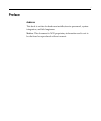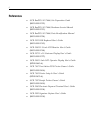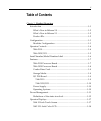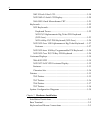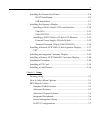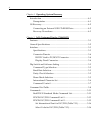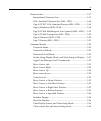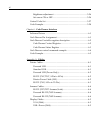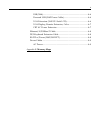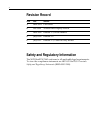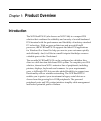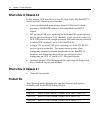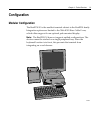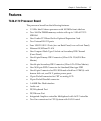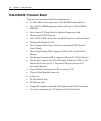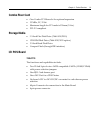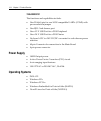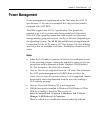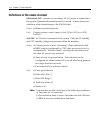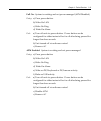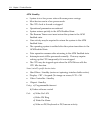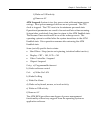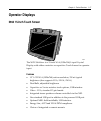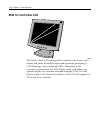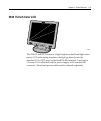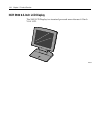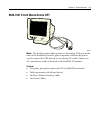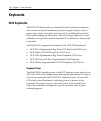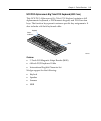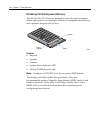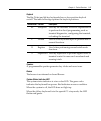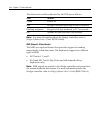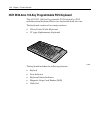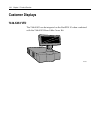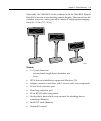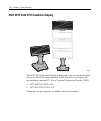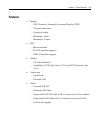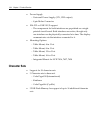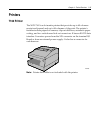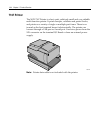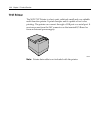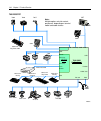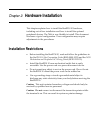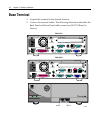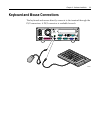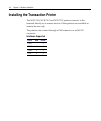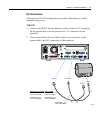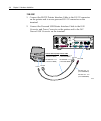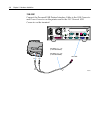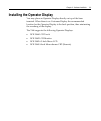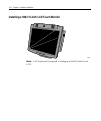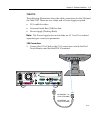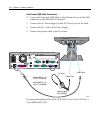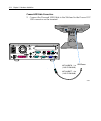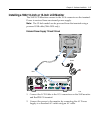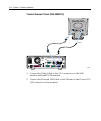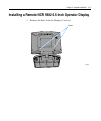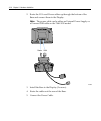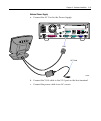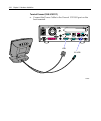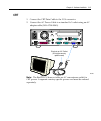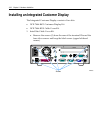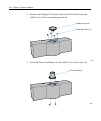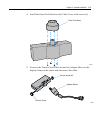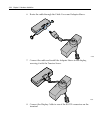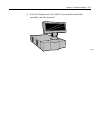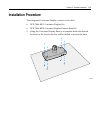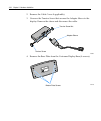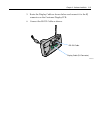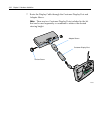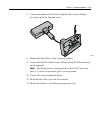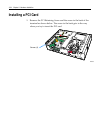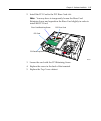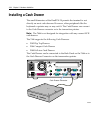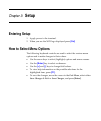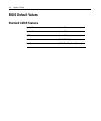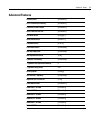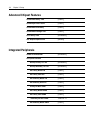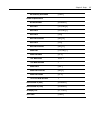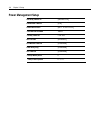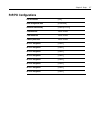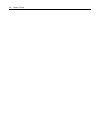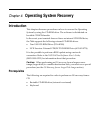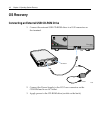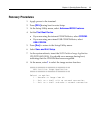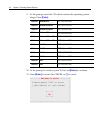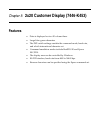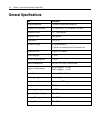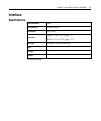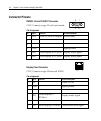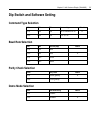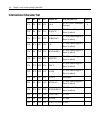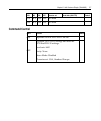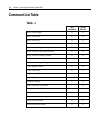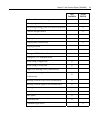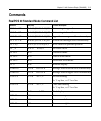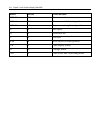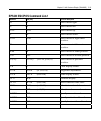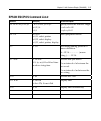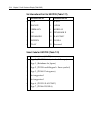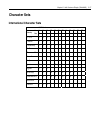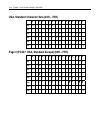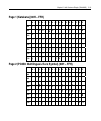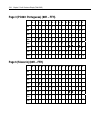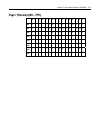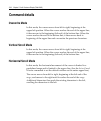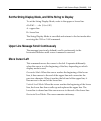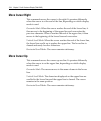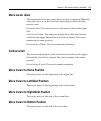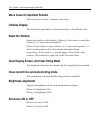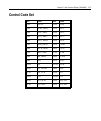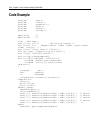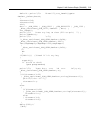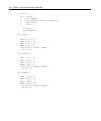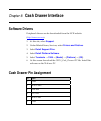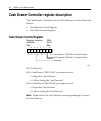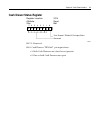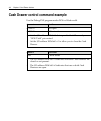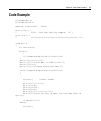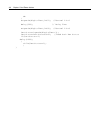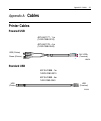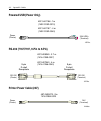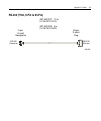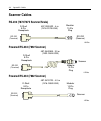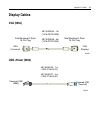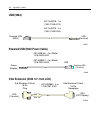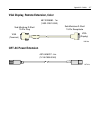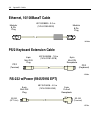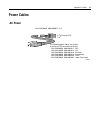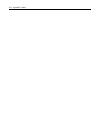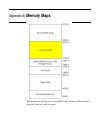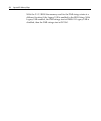- DL manuals
- NCR
- Touch terminals
- 7446
- User Manual
NCR 7446 User Manual
Summary of 7446
Page 1
Ncr realpos™ 30 (7446) release 2.1 user guide 2 b005‐0000‐1551 issue e.
Page 2
The product described in this book is a licensed product of ncr corporation. Ncr is a registered trademark of ncr corporation. Ncr realpos is a trademark of ncr corporation in the united states and/or other countries. It is the policy of ncr corporation (ncr) to improve products as new technology, c...
Page 3: Preface
I preface audience this book is written for hardware installer/service personnel, system integrators, and field engineers. Notice: this document is ncr proprietary information and is not to be disclosed or reproduced without consent..
Page 4: References
Ii references • ncr realpos 30 (7446) site preparation guide (b005‐0000‐1552) • ncr realpos 30 (7446) hardware service manual (b005‐0000‐1553) • ncr realpos 30 (7446) parts identification manual (b005‐0000‐1554) • ncr 5932 usb keyboard user’s guide (b005‐0000‐1395) • ncr 5942 12.1‐inch lcd monitor u...
Page 5: Table of Contents
Iii table of contents chapter 1: product overview introduction ........................................................................................... 1‐1 what’s new in release 2.0 ............................................................ 1‐2 what’s new in release 2.1 ...........................
Page 6
Iv 5942 15‐inch color lcd............................................................... 1‐19 ncr 5982 6.5‐inch lcd display ................................................ 1‐20 5960‐1001 9‐inch monochrome crt.......................................... 1‐21 keyboards ....................................
Page 7
V installing the transaction printer ....................................................... 2‐4 rs‐232 installation...................................................................... 2‐5 usb installation .......................................................................... 2‐7 installing th...
Page 8
Vi chapter 4: operating system recovery introduction ........................................................................................... 4‐1 prerequisites.................................................................................... 4‐1 os recovery.........................................
Page 9
Vii character sets ...................................................................................... 5‐17 international character sets........................................................ 5‐17 usa, standard character sets (20h – 7eh) ............................. 5‐18 page 0 (pc437: usa, sta...
Page 10
Viii brightness adjustment ................................................................. 5‐26 set cursor on or off................................................................... 5‐26 control code set ................................................................................. 5‐27 code ...
Page 11
Ix usb (5964).......................................................................................A‐6 powered usb (5942 power cable) ..............................................A‐6 vga extension (5942 12.1 inch lcd).........................................A‐6 vga display, remote extension, color...
Page 12: Revision Record
X revision record issue date remarks a mar 2004 first issue b feb 2006 added dual display section c mar 2006 release 1.1; rohs models d july 2006 release 2.0 e july 2007 release 2.1; charcoal grey model safety and regulatory information the ncr realpos 7443 conforms to all applicable legal requireme...
Page 13: Product Overview
Chapter 1: product overview introduction the ncr realpos 30 (also known as ncr 7446) is a compact pos solution that combines the reliability and security of a retail‐hardened pos terminal with the performance and flexibility of industry‐standard pc technology. With an open architecture and powerful ...
Page 14: What’S New In Release 2.0
1-2 chapter 1: product overview what’s new in release 2.0 in this release, ncr introduces a new p4‐class series 3000 realpos 30 model with the following new features: • a new motherboard supporting a faster 2.0ghz intel celeron processor, 256mb ddr memory and embedded intel 845gv chipset. • 24v powe...
Page 15: Configuration
Chapter 1: product overview 1-3 configuration modular configuration the realpos 30 is the smallest terminal cabinet in the realpos family. Integration options are limited to the 7446‐k301 rear cable cover, which offers support for an optional pole‐mounted display. Note: the realpos 30 does not suppo...
Page 16: Operator Controls
1-4 chapter 1: product overview operator controls 21580 r eal access door lock disk activity led usb power on led 7446-2110 21579 power on/off switch usb compact flash slot access door fiex disk drive.
Page 17: 7446-3030/3131
Chapter 1: product overview 1-5 7446-3030/3131 23445 power on/off switch usb compact flash slot access door cd-rom drive.
Page 18
1-6 chapter 1: product overview serial number/model number label the serial number and model number are included on a label, which is located at the bottom of the unit. A certificate of authenticity label is also included if the terminal was shipped with a pre‐installed operating system. 21582 model...
Page 19: Features
Chapter 1: product overview 1-7 features 7446-2110 processor board the processor board has the following features: • 1.2 ghz intel celeron processor with 100 mhz front side bus • two 168‐pin dimm memory sockets with up to 1 gb of pc133 sdram • one combo pci riser slot for optional expansion card • t...
Page 20
1-8 chapter 1: product overview 7446-3030/3031 processor board the processor board has the following features: • 2.0 ghz intel celeron processor with 400 mhz front side bus • two 184‐pin dimm memory sockets with up to 2 gb of dr266 sdram • one combo pci riser slot for optional expansion card • three...
Page 21: Combo Riser Card
Chapter 1: product overview 1-9 combo riser card • one combo pci riser slot for optional expansion • 33 mhz, 5v, 32 bit • maximum length for pci cards is 150mm (5.9 in.) • pci‐2.2 compliant storage media • 3.5‐inch flex disk drive (7446‐1010/2110) • cd‐rom disk drive (7446‐3030/3031 option) • 3.5‐in...
Page 22: Power Supply
1-10 chapter 1: product overview 7446-3030/3131 the functions and capabilities include: • one d‐sub 9‐pin for one 16550 compatible uarts (com3) with power selection jumper • one rj11 cash drawer port • one +12 v usb port for a pos peripheral • one +24 v usb port for a pos printer • on board +12v to ...
Page 23: Power Management
Chapter 1: product overview 1-11 power management power management is implemented on the 7446 using the acpi 1.1 specification 1.1. In order to accomplish this, the processor board is equipped with acpi bios. The bios supports the acpi 1.1 specification. This permits the terminal to go to a low powe...
Page 24
1-12 chapter 1: product overview definitions of the states involved mechanical off: system is not working. No ac power is connected to the system. Operational parameters are not saved. System resets and initializes when transitioning to the full on state. Entry: a) remove power from unit. Exit: conn...
Page 25
Chapter 1: product overview 1-13 full on: system is working and not power managed (apm disabled) entry: a) press power button. B) wake on lan c) wake on ring d) wake on alarm exit: a) turn off unit via power button. Power button can be configured for either instant off or for off after being pressed...
Page 26
1-14 chapter 1: product overview apm standby • system is in a low power state with some power savings • most devices are in a low power mode. • the cpu clock is slowed or stopped. • operational parameters are retained. • system returns quickly to the apm enabled state. • the resume timer event must ...
Page 27
Chapter 1: product overview 1-15 f) wake on usb activity g) remove ac apm suspend: system is in a low power state with maximum power savings. Most power managed devices are not powered. The cpu clock is stopped. The cpu core is in its minimum powered state. Operational parameters are saved to be res...
Page 28
1-16 chapter 1: product overview an apm driver is better suited to make power management decisions for unique peripherals than the bios, and can override most bios requests to go into standby, suspend, and so on. Apm device drivers provided by ncr with the realpos 30 are outlined in the retail taps ...
Page 29: Operator Displays
Chapter 1: product overview 1-17 operator displays 5964 15-inch touch screen 22041 the ncr 5964‐8xxx is a 15‐inch xga (1024x768) liquid crystal display with either a resistive or capacitive touch screen for operator input. Features • 15” lcd xga (1024x768) native resolution, 350 nit typical brightne...
Page 30: 5942 12.1-Inch Color Lcd
1-18 chapter 1: product overview 5942 12.1-inch color lcd 19809 the 5942 12.1‐inch lcd is designed for customers who desire a color display and prefer the small footprint and ergonomic packaging of lcd technology versus traditional crt’s. Depending on the customer’s requirements, this lcd display ca...
Page 31: 5942 15-Inch Color Lcd
Chapter 1: product overview 1-19 5942 15-inch color lcd 21492 the 5942 15‐inch lcd features a high brightness dual‐backlight active matrix lcd with analog interface which plugs directly into the standard vga (crt) port on the realpos 80c terminal. It includes a 1.5 meter vga cable and built‐in power...
Page 32
1-20 chapter 1: product overview ncr 5982 6.5-inch lcd display the 5982 lcd display is a terminal‐powered monochrome 6.5‐inch vga lcd. 23157.
Page 33
Chapter 1: product overview 1-21 5960-1001 9-inch monochrome crt 21903 note: the display’s data cable connects to the analog vga port at the back of the terminal. However, place a separate order for the power cord to connect the crt directly to an external ac outlet. There is no ac convenience outle...
Page 34: Keyboards
1-22 chapter 1: product overview keyboards 5932 keyboards the ncr 5932 keyboards are intended for harsh retail environments and contain an internal membrane to protect against objects such as paper clips, staple wires, pins, and so forth, from falling between the keys and damaging the electronics. T...
Page 35
Chapter 1: product overview 1-23 ncr ps/2 alphanumeric big ticket pos keyboard (5932-1xxx) this ncr ps/2 alphanumeric big ticket pos keyboard contains a full alphanumeric keyboard, a pos numeric keypad, and pos function keys. The function keys permit customer specific key assignments. It also includ...
Page 36
1-24 chapter 1: product overview ncr 64-key ps/2 pos keyboard (5932-2xxx) the ncr 64‐key pos keyboard, designed for checkout environments where alpha entry is not required, includes 55 assignable function keys and a numeric keypad with 11 keys. 19746 msr status indicator keylock features • keylock •...
Page 37
Chapter 1: product overview 1-25 keylock the big ticket and 64‐key keyboards have a four‐position keylock switch. The table following explains the keylock positions. Abbreviation position description ex exception used by the customer or service representative to perform low‐level programming such as...
Page 38
1-26 chapter 1: product overview the status and condition indicated by the led are as follows: status condition green power on red wedge controller reporting an error condition flashing red/green keypad of 64‐key keyboard in pc setup mode off system off (see keyboard power section) note: for more in...
Page 39
Chapter 1: product overview 1-27 ncr 5932-5xxx usb alphanumeric big ticket keyboard 19586 msr keylock the ncr usb alphanumeric big ticket keyboard is a multifunction keyboard that is two keyboards built into one. The keyboard consists of two major sections: • 38‐key pos keyboard • industry‐standard ...
Page 40
1-28 chapter 1: product overview ncr 5932-6xxx 104-key programmable pos keyboard the ncr 5932 104‐key programmable pos keyboard is a ps/2 multifunctional keyboard that is two keyboards built into one. The keyboard consists of two major sections: • 32‐key point‐of‐sale keyboard • pc type alphanumeric...
Page 41
Chapter 1: product overview 1-29 ncr 5932-7xxx ps/2 78-key pos keyboard the ps/2 78‐key pos keyboard is designed for checkout environments where alpha entry is not required. This keyboard is shipped with (55) re‐legendable pos function keys and a numeric keypad with (11) keys. The keyboard interface...
Page 42: Customer Displays
1-30 chapter 1: product overview customer displays 7446-k453 vfd the 7446‐k453 can be integrated on the realpos 30 when combined with the 7446‐k301 rear cable cover kit. 21679a.
Page 43
Chapter 1: product overview 1-31 optionally, the 7446‐k453 can be combined with the 7446‐k454 remote base kit to become a free‐standing remote display. The remote base kit includes two posts, which provide a variety of height options ranging from 20 – 51 cm (7.8 – 20 in.). 21677a features • 5 x 7 pi...
Page 44
1-32 chapter 1: product overview ncr 5975 2x20 vfd customer display 22933 the ncr 5975 customer display is designed to be an optional display device for the ncr retail terminals. It can also serve as a display for any industry‐standard pc. It is a vacuum fluorescent display (vfd). • 5975‐1000 2x20 v...
Page 45: Features
Chapter 1: product overview 1-33 features • display – 2x20 character vacuum fluorescent display (vfd) – 7x9 pixel characters – character height – minimum ‐ 9mm – maximum ‐ 11mm • pcb – microcontroller – eia 232 interface support – usb 2.0 interface support • cabinet – uv stable material – available ...
Page 46: Character Sets
1-34 chapter 1: product overview • power supply – universal power supply (12v, 12w output) – 8 pin molex connector • eia‐232 or usb 2.0 i/f support – the components for both interfaces are populated on a single printed circuit board. Both interfaces are active, though only one interface can be physi...
Page 47: Printers
Chapter 1: product overview 1-35 printers 7162 printer the ncr 7162is a dot matrix printer that provides up to 40 columns receipt and journal, and up to 88 columns of slip print. The printer’s features include paper low sensors, slip‐out detectors, automatic paper cutting, and two cash drawer kick o...
Page 48: 7167 Printer
1-36 chapter 1: product overview 7167 printer the ncr 7167 printer is a fast, quiet, relatively small and very reliable multi‐function printer. It prints receipts, validates and prints checks, and prints on a variety of single or multiple part forms. There is no journal as the host terminal keeps it...
Page 49: 7168 Printer
Chapter 1: product overview 1-37 7168 printer 23446 the 7168 printer is a fast, quiet, relatively small and very reliable multiple‐function printer with front and back printing on the receipt paper capability. It prints receipts, validates and prints checks, and prints on a variety of single‐ or mul...
Page 50: 7197 Printer
1-38 chapter 1: product overview 7197 printer the ncr 7197 printer is a fast, quiet, relatively small and very reliable multi‐function printer. It prints receipts and is capable of two‐color printing.The printer can connect through a usb port or a serial port. It receives power from the 24v connecto...
Page 51
Chapter 1: product overview 1-39 system configuration diagrams 7446-2110 5932-2xxx 64-key 5932-1xxx big ticket 2182/2183/2189 21607 lan 7837 7892 7446-2110 motherboard pci lcd card parallel usb vga 5932-5xxx big ticket usb i/o pos board 24v power 7197 7167/8 rs-232) ps/2 cash drawer rs-232 ps/2 5982...
Page 52
1-40 chapter 1: product overview 7446-3030/3131 5932-2xxx 64-key 5932-1xxx big ticket 2182/2183/2189 21607a lan 7837 7892 7446-3030 motherboard pci lcd card parallel usb vga 5932-5xxx big ticket usb i/o pos board usb (24v) 7197 7167/8 rs-232) ps/2 cash drawer rs-232 ps/2 5982 crt 5942 7197 7882 5972...
Page 53: Hardware Installation
Chapter 2: hardware installation this chapter explains how to install the realpos 30 hardware, including out‐of‐box installation and how to install the optional peripheral devices. The 7446 is very flexible to install. This document discusses a typical configuration. Your configuration may require a...
Page 54: Base Terminal
2-2 chapter 2: hardware installation base terminal 1. Unpack the terminal in the desired location. 2. Connect the external cables. The following illustration identifies the back panel and front panel cable connectors (i/o pos board is shown). Lan parallel mouse vga rs-232/4 rs-232/2 rs-232/1 12v usb...
Page 55
Chapter 2: hardware installation 2-3 keyboard and mouse connections the keyboard and mouse directly connects to the terminal through the ps/2 connectors. A ps/2 connector is available for each. 21583.
Page 56
2-4 chapter 2: hardware installation installing the transaction printer the ncr 7162, ncr 7167 and ncr 7197 printers connects to the terminal directly or as remote devices. Other printers are available as remote devices only. The printers can connect through a usb connector or an rs‐232 connector. I...
Page 57
Chapter 2: hardware installation 2-5 rs-232 installation there are two rs‐232 configurations possible, depending on which terminal being used. 7446-2110 1. Connect the rs‐232 printer interface cable to the rs‐232 connector on the printer and to a non‐powered rs‐232 connector on the terminal. 2. Conn...
Page 58
2-6 chapter 2: hardware installation 7446-3030 1. Connect the rs‐232 printer interface cable to the rs‐232 connector on the printer and to a non‐powered rs‐232 connector on the terminal. 2. Connect the powered usb printer interface cable to the usb connector and power connector on the printer and to...
Page 59
Chapter 2: hardware installation 2-7 usb installation there are two usb configurations possible, depending on which terminal being used. 7446-2110 1. Connect the usb data connector cable to the usb connector on the printer and to one of the usb connectors on the terminal. 2. Connect the printer powe...
Page 60
2-8 chapter 2: hardware installation 7446-3030 connect the powered usb printer interface cable to the usb connector and power connector on the printer and to the 24 v powered usb connector on the terminal. 23530 power usb 24v usb 497-0441177 - 1 m (1432-c088-0010) 497-0441178 - 4 m (1432-c088-0040) ...
Page 61
Chapter 2: hardware installation 2-9 installing the operator display you may place an operator display directly on top of the base terminal. When there is no customer display the recommended location for the operator display is the back position, thus minimizing the overhang of the display. The 7446...
Page 62
2-10 chapter 2: hardware installation installing a 5964 15-inch lcd touch monitor 22041 note: a pc keyboard is required to configure a 5964 15‐inch touch lcd..
Page 63
Chapter 2: hardware installation 2-11 7446-2110 the following illustrations show the cable connections for the 5964 and the 7446‐2110. There are two cables and a power supply required. • vga cable for video • universal serial bus (usb) for data • power supply (desktop brick) note: the power supply d...
Page 64
2-12 chapter 2: hardware installation non-powered usb cable connections 2. Connect the powered usb cable to the 5964 and to one of the usb connectors on the realpos 30 terminal. 3. Connect the ac power supply to the dc power port on the 5964. 4. Connect the ac cord to the power supply. 5. Connect th...
Page 65
Chapter 2: hardware installation 2-13 7446-3030/3131 the following illustrations show the cable connections for the 5964 and the 7446‐3030. There are two cables required. • vga cable for video • powered universal serial bus (usb) for data and power vga connections 1. Connect the vga cable to the vga...
Page 66
2-14 chapter 2: hardware installation powered usb cable connections 2. Connect the powered usb cable to the 5964 and to the powered 12v usb connector on the terminal. Usb/power 497-0445076 - 1 m (1432-c156-0010) 497-0445077 - 4 m (1432-c156-0040) 23520 lan parallel mouse vga rs-232/4 rs-232/2 rs-232...
Page 67
Chapter 2: hardware installation 2-15 installing a 5942 12-inch or 15-inch lcd monitor the 5942 lcd monitors connect to the vga connector on the terminal. Power is received from an external power supply. Note: the 12‐inch model can be powered from the terminal using a powered usb cable (7446‐3030 on...
Page 68
2-16 chapter 2: hardware installation terminal powered 12-inch (7446-3030/3131) lan parallel mouse vga rs-232/4 rs-232/2 rs-232/1 12v usb keyboard cash drawer audio out usb 1 usb 2 24v usb 23534 vga vga power usb 1. Connect the video cable to the vga connectors on the 5942 monitor and realpos 30 ter...
Page 69
Chapter 2: hardware installation 2-17 installing a remote ncr 5982 6.5-inch operator display 1. Remove the base from the display (2 screws). 23162 screws.
Page 70
2-18 chapter 2: hardware installation 2. Route the vga and power cables up through the bottom of the base and connect them to the display. Note: the power cable can be either an external power supply or a powered usb cable on the 7446‐3030 model. 23435 power vga 3. Install the base to the display (2...
Page 71
Chapter 2: hardware installation 2-19 external power supply a. Connect the ac cord to the power supply. 23566 lan parallel mouse vga rs-232/4 rs-232/2 rs-232/1 12v usb keyboard cash drawer audio out usb 1 usb 2 24v usb vga ac cord b. Connect the vga cable to the vga port on the host terminal. C. Con...
Page 72
2-20 chapter 2: hardware installation terminal powered (7446-30303131) a. Connect the power cable to the powered 12v usb port on the host terminal. 23565 lan parallel mouse vga rs-232/4 rs-232/2 rs-232/1 12v usb keyboard cash drawer audio out usb 1 usb 2 24v usb vga 12v usb.
Page 73: Crt
Chapter 2: hardware installation 2-21 crt 1. Connect the crt data cable to the vga connector. 2. Connect the ac power cable to a standard ac outlet using an ac adapter cable (1416‐c508‐0040). 21590 data plug into an ac outlet (using the country specific cord) note: the realpos 30 does not offer an a...
Page 74
2-22 chapter 2: hardware installation installing an integrated customer display the integrated customer display consists of two kits: • ncr 7446‐k453 customer display kit • ncr 7446‐k301 cable cover kit 1. Install the cable cover kit. A. Remove the screws (5) from the rear of the terminal. Discard t...
Page 75
Chapter 2: hardware installation 2-23 b. Install the cable cover brackets using three of the longer screws that are supplied in the kit and the black screw removed earlier. C. Install the remaining kit screw and plastic sleeve in the top center of the terminal. 21466 screws.
Page 76
2-24 chapter 2: hardware installation 2. Remove the display post insert and screw hole fillers from the cable cover. These are easily pressed out. 21664 display post insert screw hole fillers (4) 3. Install the inner post mount on the cable cover with screws (2). 21663 inner post mount.
Page 77
Chapter 2: hardware installation 2-25 4. Install the outer post mount on the cable cover with screws (4). 21644 outer post mount 5. Unscrew the tension screw that secures the adapter sleeve to the display. Remove the sleeve and disconnect the cable. 21685a tension screw adapter sleeve tension screw ...
Page 78
2-26 chapter 2: hardware installation 6. Route the cable through the cable cover and adapter sleeve. 21666 7. Connect the cable and install the adapter sleeve in the display, securing it with the tension screw. 21667 8. Connect the display cable to one of the rs‐232 connectors on the terminal..
Page 79
Chapter 2: hardware installation 2-27 9. Insert the display into the cable cover and then install the assembly onto the terminal. 21679a.
Page 80
2-28 chapter 2: hardware installation installing a remote ncr 7446-k453 customer display when the customer display (7446‐k453) is combined with the remote base (7446‐k454) it becomes a remote display. The post has various lengths, permitting different viewing heights for the display. 21677a.
Page 81: Installation Procedure
Chapter 2: hardware installation 2-29 installation procedure the integrated customer display consists of two kits: • ncr 7446‐k453 customer display kit • ncr 7446‐k454 customer display remote base kit 1. Using the customer display base as a template mark the desired location for the four holes that ...
Page 82
2-30 chapter 2: hardware installation 2. Remove the cable cover if applicable). 3. Unscrew the tension screw that secures the adapter sleeve to the display. Remove the sleeve and disconnect the cable. 21685a tension screw adapter sleeve tension screw nut 4. Remove the base plate from the customer di...
Page 83
Chapter 2: hardware installation 2-31 5. Route the display cable as shown below and connect it to the rj connector on the customer display pcb. 6. Connect the rs‐232 cable as shown. 21671a display cable (rj connector) rs-232 cable.
Page 84
2-32 chapter 2: hardware installation 7. Route the display cable through the customer display post and adapter sleeve. Note: there are two customer display posts included in the kit that can be used separately or combined to achieve the desired viewing height. 21673a adapter sleeve customer display ...
Page 85
Chapter 2: hardware installation 2-33 8. Connect the cable and install the adapter sleeve in the display, securing it with the tension screw. 21686a 9. Replace the base plate on the customer display. 10. Connect the rs‐232 cable to one of the powered rs‐232 connectors on the terminal. Note: the defa...
Page 86: Installing A Pci Card
2-34 chapter 2: hardware installation installing a pci card 1. Remove the pci retaining screw and the screw in the back of the terminal as shown below. The screw in the back gets in the way when you try to insert the pci card. 23183 screws (2).
Page 87
Chapter 2: hardware installation 2-35 2. Install the pci card in the pci riser card slot. Note: you may have to temporarily loosen the riser card retaining screw and reposition the riser card slightly in order to install the pci card. 21601 pci retaining screw riser card retaining screw pci riser ca...
Page 88: Installing A Cash Drawer
2-36 chapter 2: hardware installation installing a cash drawer the small dimension of the realpos 30 permits the terminal to rest directly on most cash drawers. However, other peripherals like the keyboard or printer may or may not fit. The cash drawer can connect to the cash drawer connector or to ...
Page 89
Chapter 2: hardware installation 2-37 20440 cash drawer connector note: the realpos 30 does not support a dual cash drawer configuration..
Page 91: Setup
Chapter 3: setup entering setup 1. Apply power to the terminal. 2. When you see the ncr logo displayed press [del] how to select menu options the following keyboard controls are used to select the various menu options and to make changes to their values. • use the arrow keys to select (highlight) op...
Page 92: Bios Default Values
3-2 chapter 3: setup bios default values standard cmos features system time (variable) system date (variable) ide devices (variable) video [ega/vga] halt on [all , but keyboard].
Page 93: Advanced Features
Chapter 3: setup 3-3 advanced features external cache [enabled] cpu l2 cache ecc checking [enabled] processor number feature [enabled] quick power on self test [enabled] first boot device [floppy] second boot device [hdd‐0] third boot device [lan] fourth boot device [disabled] boot up floppy seek [d...
Page 94: Advanced Chipset Features
3-4 chapter 3: setup advanced chipset features scram cas latency time [auto] scram cycle time tras/trc [auto] scram ras to cas delay [auto] scram ras precharge time [auto] cpu latency timer [enabled] agp graphics aperture size [64mb] integrated peripherals onboard lan boot rom [enabled] onchip ide c...
Page 95
Chapter 3: setup 3-5 ide secondary slave umda [auto] onboard superio device on fdc controller [enabled] serial port 1 [3f8/irq4] serial port 2 [2f8/irq3] serial port 3 [3e8] serial port 3 use irq [irq10] serial port 4 [2e8] serial port 4 use irq [irq11] parallel port [378/irq7] parallel port mode [s...
Page 96: Power Management Setup
3-6 chapter 3: setup power management setup soft-off by pwr-bttn [instant off] pwron after pwr-fail [off] power on function [button only] * kb power on password enter * hot key power on ctrl‐esc acpi function [enabled] pci pme/lan power on [disabled] power on by ring [disabled] rtc power on [disable...
Page 97: Pnp/pci Configurations
Chapter 3: setup 3-7 pnp/pci configurations pnp os installed [no] reset configuration data [disabled] resources controlled by [auto(escd)] * irq resources press enter * dma resources press enter * memory resources press enter int pin 1 assignment [auto] int pin 2 assignment [auto] int pin 3 assignme...
Page 98
3-8 chapter 3: setup.
Page 99: Operating System Recovery
Chapter 4: operating system recovery introduction this chapter discusses procedures on how to recover the operating system by using the cd‐rom drive. The software is distributed on bootable cd‐rom media. In the event your terminal does not have an internal cd‐rom drive, the 7446 supports the followi...
Page 100: Os Recovery
4-2 chapter 4: operating system recovery os recovery connecting an external usb cd-rom drive 1. Connect the external usb cd‐rom drive to a usb connector on the terminal. R eal 21689 usb usb dc power dc power ac power 2. Connect the power supply to the dc power connector on the cd‐rom and to an ac ou...
Page 101: Recovery Procedures
Chapter 4: operating system recovery 4-3 recovery procedures 1. Apply power to the terminal. 2. Press [del] during boot to enter setup. 3. At the setup utility menu, select advanced bios features . 4. Set the first boot device . • if you are using the internal cd‐rom drive, select cdrom. • if you ar...
Page 102
4-4 chapter 4: operating system recovery 9. At the prompt, insert the cd which contains the operating system image. Press [enter] . 7446-2xxx windows xpe d370‐0619‐0100 7446-2xxx windows xpe w/sp2 d370‐0673‐0100 7446-3xxx windows xpe wsp2 d370‐06xx‐0100 7446-2xxx windows xp pro d370‐0634‐0100 7446-2...
Page 103: Features
Chapter 5: 2x20 customer display (7446-k453) features • data is displayed on two 20‐column lines. • large blue–green characters • the dip switch settings emulate the command mode, baud rate, and which international character set. • command emulation modes include realpos 20 and epson esc/pos. • the ...
Page 104: General Specifications
5-2 chapter 5: 2x20 customer display (7446-k453) general specifications item descriptions display method vacuum fluorescent display number of character 40 characters ( 20 columns x 2 lines) character font 5 x 7 dot matrix display color blue green brightness 700 cd /㎡ character type 96 alphanumeric 1...
Page 105: Interface
Chapter 5: 2x20 customer display (7446-k453) 5-3 interface specifications data transmission: serial synchronization: asynchronous handshaking: dtr / dsr signal level: mark = ‐3 to –15 v (logic “1”) space = +3 to +15 v (logic “0”) baud rates: 4800,9600 *,19200,38400 bps parity: none *, even bit lengt...
Page 106: Connector Pinouts
5-4 chapter 5: 2x20 customer display (7446-k453) 9 6 6 1 5 1 10 1 connector pinouts rs232c link to pc/host connector cn2 / connector type: d‐sub 9 pin female pin assignment no signal direction function description 2 rxd from pc/host to display receive data 3 4 5 gnd ‐ signal ground 6 dsr from displa...
Page 107: Command Type Selection
Chapter 5: 2x20 customer display (7446-k453) 5-5 dip switch and software setting command type selection sw1 sw2 sw3 command type default on on on ncr realpos 20 * off on on esc/pos baud rate selection sw8 sw9 baud rate (bps) default on on 4800 off on 9600 * on off 19200 off off 38400 parity check se...
Page 108: International Character Set
5-6 chapter 5: 2x20 customer display (7446-k453) international character set sw4 sw5 sw6 sw7 character set code table ( 80h-ffh) default on on on on u.S.A. Pc‐437(usa, standard europe) * off on on on france pc‐858 (multilingual + euro symbol) on off on on germany pc‐858 (multilingual + euro symbol) ...
Page 109: Command Control
Chapter 5: 2x20 customer display (7446-k453) 5-7 sw4 sw5 sw6 sw7 character set code table ( 80h-ffh) default on off off off not used off off off off not used command control sw12 function default on depends on how sw1~sw11 are set. * off bypasses sw1~sw11 settings and uses the ncr realpos 20 setting...
Page 110: Command List Table
5-8 chapter 5: 2x20 customer display (7446-k453) command list table table –1 ncr realpos 20 epson esc/pos move cursor right o o move cursor left o o move cursor up o o move cursor down o o move cursor to right‐most position o o move cursor to left‐most position o o move cursor to home position o o m...
Page 111
Chapter 5: 2x20 customer display (7446-k453) 5-9 ncr realpos 20 epson esc/pos set/cancel the window range o select peripheral device o set starting/ending position of macro definition o execute and quit macro o execute self‐test o display time o display time continuously o display position cursor on...
Page 112: Table-2
5-10 chapter 5: 2x20 customer display (7446-k453) table-2 ncr realpos 20 epson esc/pos upper line message scroll once pass change attention code two line display clear upper line and move cursor to upper left‐end position clear bottom line and move cursor to bottom left‐end position set period to up...
Page 113: Commands
Chapter 5: 2x20 customer display (7446-k453) 5-11 commands realpos 20 standard mode command list command code (hex) function description esc f a .. Cr 1b 46 41 [data x 40] 0d write string to upper line esc f b .. Cr 1b 46 42 [data x 40] 0d write string to lower line esc f d .. Cr 1b 46 44 [data x 40...
Page 114
5-12 chapter 5: 2x20 customer display (7446-k453) command code (hex) function description null p 0 50 move cursor down null g 0 47 move cursor to left‐most position null o 0 4f move cursor to right‐most position bs 08 back space ht 09 horizontal tab lf 0a line feed hom 0b move cursor to home positio...
Page 115: Epson Esc/pos Command List-1
Chapter 5: 2x20 customer display (7446-k453) 5-13 epson esc/pos command list-1 command code (hex) function description ht 09 move cursor right. Bs 08 move cursor left. Us lf 1f 0a move cursor up. Lf 0a move cursor down. Us cr 1f 0d move cursor to right–most position. Cr 0d move cursor to left‐most p...
Page 116
5-14 chapter 5: 2x20 customer display (7446-k453) command code (hex) function description can 18 clear cursor line esc # n 1b 23 n (30h≦n≦38h) command type select us # n m 1f 23 n m, (n=0 or 1,0 turn enunciator on/off us c n 1f 43 n (n=1,31 then on) set cursor on/off us . N 1f 2e n, n=a displayable ...
Page 117: Epson Esc/pos Command List-2
Chapter 5: 2x20 customer display (7446-k453) 5-15 epson esc/pos command list-2 command code (hex) function description esc w n s x1 y1 x2 y2 1 b 57 n s x1 y1 x2 y2 n=1,2,3,4 s=0,1 specify/cancel the window range. 1 1 esc = n 1b 3d n n=1,31, select printer n=2,32, select display n=3,33, select printe...
Page 118
5-16 chapter 5: 2x20 customer display (7446-k453) set international font for esc/pos (table 7-11) n international font set n international font set 0 1 2 3 4 5 6 u.S.A france germany u.K. Denmark i sweden italy 7 8 9 10 11 12 15 spain japan norway denmark ii slavonic russia reserved select code for ...
Page 120
5-18 chapter 5: 2x20 customer display (7446-k453) usa, standard character sets (20h – 7eh) 00 01 02 03 04 05 06 07 08 09 0a 0b 0c 0d 0e 0f 20h sp ! “ # $ % & ‘ ( ) ς + , ‐ . / 30h 0 1 2 3 4 5 6 7 8 9 : ; ? 40h @ a b c d e f g h i j k l m n o 50h p q r s t u v w x y z [ \ ] ^ _ 60h ` a b c d e f g h ...
Page 121
Chapter 5: 2x20 customer display (7446-k453) 5-19 page 1 (katakana) (80h – ffh) 00 01 02 03 04 05 06 07 08 09 0a 0b 0c 0d 0e 0f 80h α β γ ⊿ ∈ η θ λ μ π ρ σ τ Ф Ω ∑ 90h f § ie ir ∫ ڤ ‐1 ² ³ x ½ 1 / √ ± ■ a0h sp 。 「 」 、 ‧ b0h c0h d0h ʺ ∘ e0h ↑ ↓ ← → ↲ ↳ ↱ ↰ ” “ « » ∴ ∵ f0h ≠ ≒ ║ │ ⊥ ~ ~ ≣ 〒 Ω ⊕ Θ page...
Page 122
5-20 chapter 5: 2x20 customer display (7446-k453) page 3 (pc860: portuguese) (80h – ffh) 00 01 02 03 04 05 06 07 08 09 0a 0b 0c 0d 0e 0f 80h Ç ü é â ã à Á ç ê Ê è Í Ô ì Ã 90h É À È ô õ ò Ú ù Ì Õ Ü ¢ £ Ù pt Ó a0h á í ó ú ñ Ñ a o ¿ Ò ¬ ½ ¼ ¡ « » b0h ░ ▒ ▓ │ ┤ ╡ ╢ ╖ ╕ ╣ ║ ╗ ╝ ╜ ╛ ┐ c0h └ ┴ ┬ ├ ─ ┼ ╞ ╟ ...
Page 123
Chapter 5: 2x20 customer display (7446-k453) 5-21 page 7 (russia) (80h – ffh) 00 01 02 03 04 05 06 07 08 09 0a 0b 0c 0d 0e 0f 80h А Б В Г Д Е Ж З Й Й К Л М Н О П 90h Р С Т У Ф Х Ц Ч Ш Щ Ъ Ы Ь Эį Ю Я a0h а б в г д е ж з и й к л м н о п b0h c0h d0h e0h р с т у ф х ц ч ш щ ъ ы ь э ю ́я f0h ∂ Ґ k h θ y ...
Page 124: Command Details
5-22 chapter 5: 2x20 customer display (7446-k453) command details overwrite mode in this mode, the cursor moves from left to right, beginning at the upper left position. When the cursor reaches the end of the upper line, it then moves to the beginning (left end) of the bottom line. When the cursor r...
Page 125: Move Cursor Left
Chapter 5: 2x20 customer display (7446-k453) 5-23 set the string display mode, and write string to display to set the string display mode, write to the upper or lower line. D1 d2 d3 ….. Dn {1≦n≦20} a = upper line b = lower line the string display mode is cancelled and returns to the last mode after ...
Page 126: Move Cursor Right
5-24 chapter 5: 2x20 customer display (7446-k453) move cursor right this command moves the cursor to the right. It operates differently when the cursor is at the end of the line, depending on which display mode is used. Overwrite mode: when the cursor reaches the end of the lower line, it then moves...
Page 127: Move Cursor Down
Chapter 5: 2x20 customer display (7446-k453) 5-25 move cursor down this command moves the cursor down one line. It operates differently when the cursor is on the lower line, depending on which display mode is used. Overwrite mode: the cursor moves to the same column in the upper line. Vertical scrol...
Page 128: Initialize Display
5-26 chapter 5: 2x20 customer display (7446-k453) move cursor to specified position the cursor moves to the x column on the y line. Initialize display the data in the input buffer is cleared and reset to the default value. Reset the window resets the window on the display. When s=0, the window is ca...
Page 129: Control Code Set
Chapter 5: 2x20 customer display (7446-k453) 5-27 control code set hex code hex code 00h null 10h dle 01h soh, md1 11h dc1 02h stx, md2 12h dc2 03h etx, md3 13h dc3 04h eot, md4 14h dc4 05h enq, md5 15h nak 06h ack, md6 16h syn 07h bel, md7 17h etb 08h bs, md8 18h can 09h ht 19h em 0ah lf 1ah sub 0b...
Page 130: Code Example
5-28 chapter 5: 2x20 customer display (7446-k453) code example #include #include #include #include #include #include #define cr 13 #define esc 27 union regs regs ; char title[] =" vfd testing program " ; char line1[] =" comport select 1:com1 2:com2 3:com3 4:com4 6:com6 esc:quit :" ; char line2...
Page 132
5-30 chapter 5: 2x20 customer display (7446-k453) //ch++; //if (ch>15) // { cur_home(); // for (chold=1;chold // delline(); // ch=1; } } while(1); programmend: } cur_home() { regs.H.Ah = 2; regs.H.Bh = 0; regs.H.Dh = 5; regs.H.Dl = 0; int86(0x10, ®s, ®s) ; return 0; } cur_homea() { regs.H.Ah =...
Page 133: Cash Drawer Interface
Chapter 6: cash drawer interface software drivers peripheral drivers can be downloaded from the ncr website ( http://www.Ncr.Com ) 1. At this site, select support . 2. Under related items, services; select drivers and patches . 3. Select retail support files . 4. Select retail platform software . 5....
Page 134: Cash Drawer Control Register
6-2 chapter 6: cash drawer interface cash drawer controller register description the cash drawer controller uses two i/o addresses to control the cash drawer. • cash drawer control register • cash drawer status register. Cash drawer control register register location: 200h attribute: write size: 8bi...
Page 135: Cash Drawer Status Register
Chapter 6: cash drawer interface 6-3 cash drawer status register register location: 201h attribute: read size: 8bit 21925a 7 6 5 4 3 2 1 0 x x x x x x cash drawer1 "din bit 0" pin intput status reserved bit 7‐1: reserved bit 0: cash drawer “din bit0” pin input status. = 1: both cash drawers are clos...
Page 136
6-4 chapter 6: cash drawer interface cash drawer control command example use the debug.Exe program under dos or windows98. Command cash drawer o 200 01 to open o 200 00 allow to close • set the i/o address 200h bit0 =1 to open the cash drawer by “dout bit0” pin control. • set the i/o address 200h bi...
Page 137: Code Example
Chapter 6: cash drawer interface 6-5 code example #include #include #define digitalport 0x200 char title[] = " first cash box testing program " ; char line[] = " ========================================== " ; void main() { int portstatus; while(1) { if((inportb(digitalport+1)&0x01)==0) { printf(...
Page 138
6-6 chapter 6: cash drawer interface do { outportb(digitalport,0x01); //control pin=1 delay(300); // delay time outportb(digitalport,0x00); //control pin=0 portstatus=inportb(digitalport+1); portstatus=portstatus&0x01; //read cash box status if(portstatus==1) delay(2000); } while(portstatus==1); } }.
Page 139: Cables
Appendix a: cables a-1 appendix a: cables printer cables powered usb usb (printer) 24v usb+ (terminal) power (printer) 19307a 497-0441177 - 1 m (1432-c088-0010) 497-0441178 - 4 m (1432-c088-0040) standard usb 21639 usb (terminal) usb (printer) 497-0441898 - 1m 14323-c083-0010 497-0441899 - 4m 1432-c...
Page 140: Powered Usb (Power Only)
A-2 appendix a: cables powered usb (power only) 19721a 24v usb+ (terminal) power (printer) 497-0441156 - 1m (1432-c092-0010) 497-0441157 - 4 m (1432-c092-0040) rs-232 (7167/7197, 9-pin to 9-pin) 19722a 9-pin d-shell receptacle 9-pin d-shell receptacle rs-232 (printer) rs-232 (terminal) 497-0408349 -...
Page 141
Appendix a: cables a-3 rs-232 (7162, 9-pin to 25-pin) 20127b 9-pin d-shell receptacle 25-pin d-shell plug 497-0407427 - 1.0 m (1416-c337-0010) 497-0407429 - 4 m (1416-c337-0040) rs-232 (printer) rs-232 (terminal).
Page 142: Scanner Cables
A-4 appendix a: cables scanner cables rs-232 (7872/7875 scanner/scale) 15479a rs-232 (scanner) d-shell 9-pin receptacle modular 10-pin plug 497-0300422 - 4 m (1416-c019-0040) rs-232 (terminal) powered rs-232 (7892 scanner) 497-0440369 - 3.0 m (1432-c644-0030) scanner d-shell 9-pin receptacle modular...
Page 143: Display Cables
Appendix a: cables a-5 display cables vga (5964) 23433 vga (terminal) sub miniature d-shell 15-pin plug sub miniature d-shell 15-pin plug vga (display) 497-0435044 - 1m (1416-c972-0009) 497-0435045 - 4m (1416-c972-0040) usb +power (5964) 23434 powered usb (5964) powered usb (terminal) 497-0445076 - ...
Page 144: Usb (5964)
A-6 appendix a: cables usb (5964) 23531 powered usb (5964) usb (terminal) 497-0445078 - 1 m (1432-c158-0010) 497-0445079 - 4 m (1432-c158-0040) powered usb (5942 power cable) 20444 power (display) 497-0426160 - 4 m (white) 1416-c803-0040 497-0428512 - 4 m (black) 1416-c851-0040 usb powered usb (term...
Page 145: Crt Ac Power Extension
Appendix a: cables a-7 vga display, remote extension, color 16318a sub miniature d-shell 15-pin plug sub miniature d-shell 15-pin receptacle vga (display) vga (terminal) 497-0009680 - 1m (1432-c261-0040) crt ac power extension 19741a 497-0406237 - 4m (1416-c508-0040).
Page 146: Ethernet, 10/100Baset Cable
A-8 appendix a: cables ethernet, 10/100baset cable 16298a modular 8-pin plug modular 8-pin plug 497-0008905 - 3.0 m (1416-c059-0030) ps/2 keyboard extension cable 15403a ps/2 (keyboard) ps/2 (terminal) 6-pin mini-din plug 6-pin mini-din receptacle 497-0406056 - 1.8 m (1416-c281-0018) rs-232 w/power ...
Page 147: Power Cables
Appendix a: cables a-9 power cables ac power 15405a the following power cables (not shown) also have an iec connection of 45 mm: 1416-c320-0030 006-8601011 - sev 1416-c321-0030 006-8601012 - u.K. 1416-c322-0030 006-8601019 - australia 1416-c323-0030 006-8601010 - international 1416-c391-0030 006-860...
Page 148
A-10 appendix a: cables.
Page 149: Memory Maps
Appendix b: memory maps this memory map is based on the bios load optimized defaults and does not have any add‐on cards..
Page 150
B-2 appendix b: memory maps with the 2.1.3.3 bios the memory used for the dmi strings starts at a different location if the legacy usb is enabled in the bios setup. With legacy usb enabled, the dmi strings start at d800:0. If legacy usb is disabled, then the dmi strings start at dc00:0..