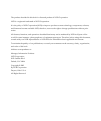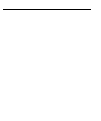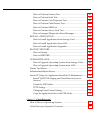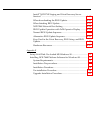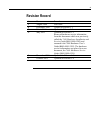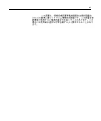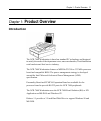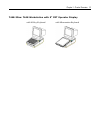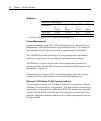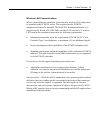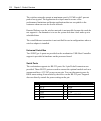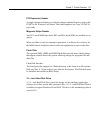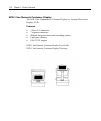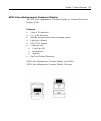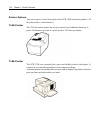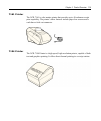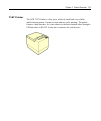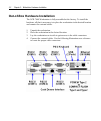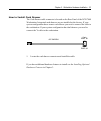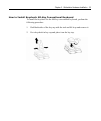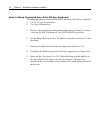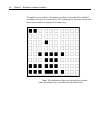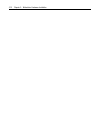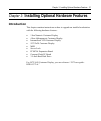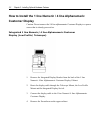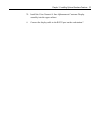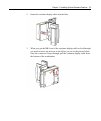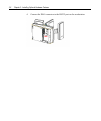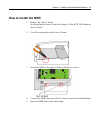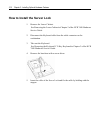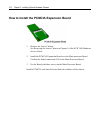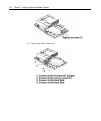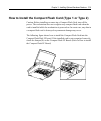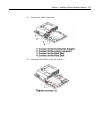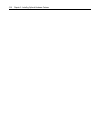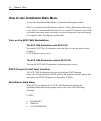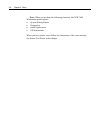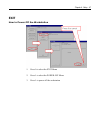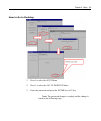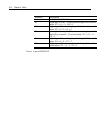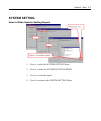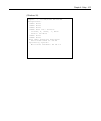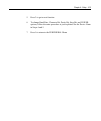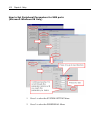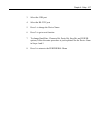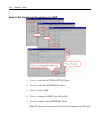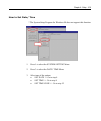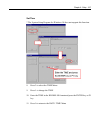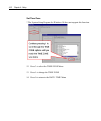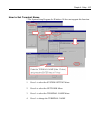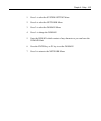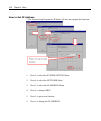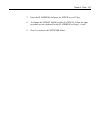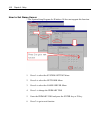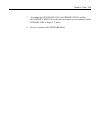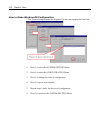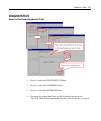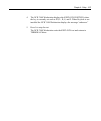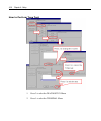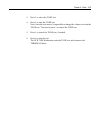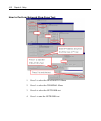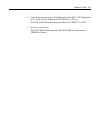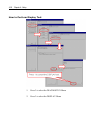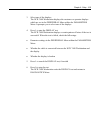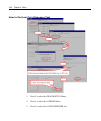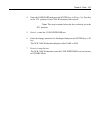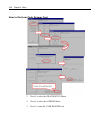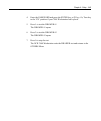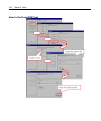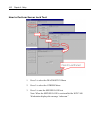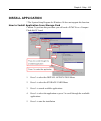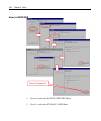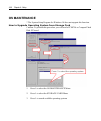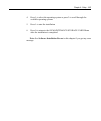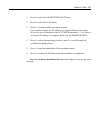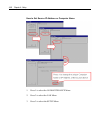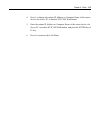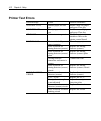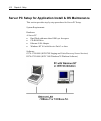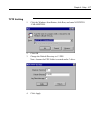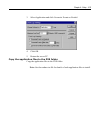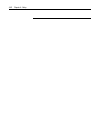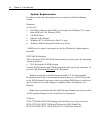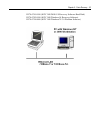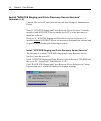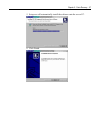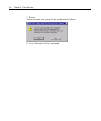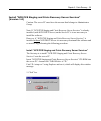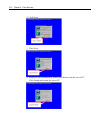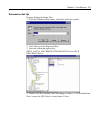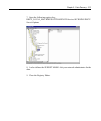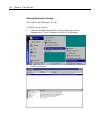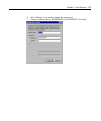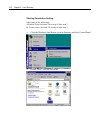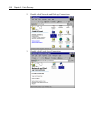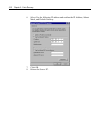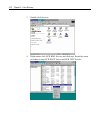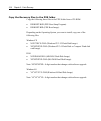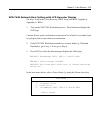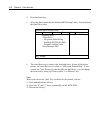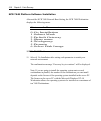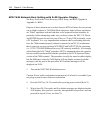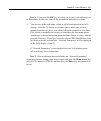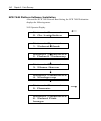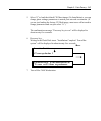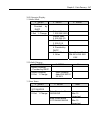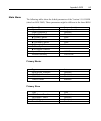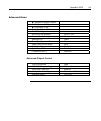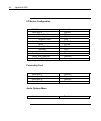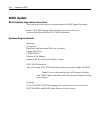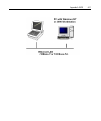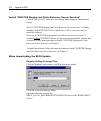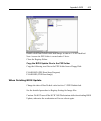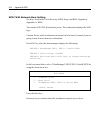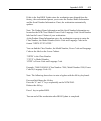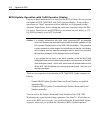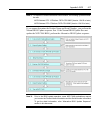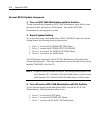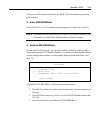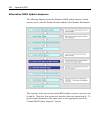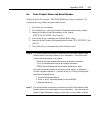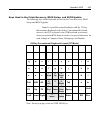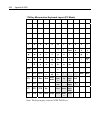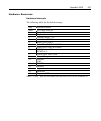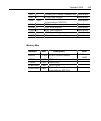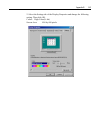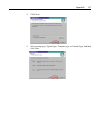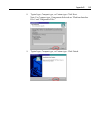- DL manuals
- NCR
- Desktop
- 7448 Workstation
- Hardware User's Manual
NCR 7448 Workstation Hardware User's Manual - Preface
i
Preface
Audience
This guide is for hardware installer/service personnel, system integrators, and
field engineers.
Safety Warnings
Fuse Replacement
Caution:
For continued protection against risk of fire, replace only with the
same type and ratings of fuse.
Attention:
Pour prévenir et vous protéger contre un risque de feu, remplacer la
fusible avec une autre fusible de même type, seulement.
Power Supply Cord Used as Disconnect Means
Caution:
The power supply cord is used as the main disconnect device. Ensure
that the socket outlet is located/installed near the equipment and is easily
accessible.
Attention:
Le cordon d'alimentation est utilisé comme interrupteur général. La
prise de courant doit être située ou installée å proximité du matériel et être facile
d'accés.
Warning:
DO NOT connect or disconnect the transaction printer while the
workstation is powered on. This can result in system or printer damage.
Lithium Battery Warning
Caution:
Danger of explosion if battery is incorrectly replaced. Replace only
with the same or equivalent type as recommended by the manufacturer. Discard
used batteries according to the manufacturer's instructions.
Summary of 7448 Workstation
Page 1
Ncr 7448 workstation release 1.4 hardware user’s guide b005-0000-1202 issue f.
Page 2
The product described in this book is a licensed product of ncr corporation. Ncr is a registered trademark of ncr corporation. It is the policy of ncr corporation (ncr) to improve products as new technology, components, software, and firmware become available. Ncr, therefore, reserves the right to c...
Page 3: Preface
I preface audience this guide is for hardware installer/service personnel, system integrators, and field engineers. Safety warnings fuse replacement caution: for continued protection against risk of fire, replace only with the same type and ratings of fuse. Attention: pour prévenir et vous protéger ...
Page 4
Attention: il y a danger d’explosion s’il y a remplacement incorrect de la batterie. Remplacer uniquement avec une batterie du même type ou d’un type recommandé par le constructeur. Mettre au rébut les batteries usagées conformément aux instructions du fabricant. Peripheral usage the ncr 7448 workst...
Page 5
Iii european countries (austria, denmark, finland, germany, ireland, italy, luxembourg, netherlands, portugal, spain, sweden, united kingdom, belgium, iceland, liechtenstein, norway and switzerland): a) nach gebrauch der verkaufsstello zurückgoben b) après usage à rapporter au point de vente c) rito...
Page 7: Table of Contents
V table of contents chapter 1: product overview introduction ...........................................................................................1-1 workstation configurations................................................................1-2 7448-10xx: 7448 workstation with 2 x 20 operator d...
Page 8
Chapter 2: workstation hardware installation installation restrictions........................................................................2-1 out-of-box hardware installation......................................................2-2 how to install cash drawer ........................................
Page 9
Vii chapter 4: setup introduction ...........................................................................................4-1 how to use installation main menu..................................................4-2 turn on the ncr 7448 workstation ............................................4-2 pos...
Page 10
How to perform scanner test.....................................................4-43 how to perform scale test..........................................................4-44 how to perform coin dispenser test........................................4-46 how to perform cash drawer test ...................
Page 11
Ix system requirements.....................................................................5-2 install “ncr pxe staging and crisis recovery server services” (version 1.1) ...................................................................5-4 install “ncr pxe staging and crisis recovery server servic...
Page 12
Install “ncr pxe staging and crisis recovery server services” .......................................................................................A-12 when downloading the bios update......................................A-12 when finishing bios update ...............................................
Page 13: Revision Record
Xi revision record issue date remarks a august 2000 first issue b december 2000 update for release 1.1 c march 2001 update for release 1.2 d may 2001 updated for release 1.2 removed hardware service information from this document which was previously called the 7448 hardware installation and service...
Page 14
Radio frequency interference statements federal communications commission (fcc) information to user this equipment has been tested and found to comply with the limits for a class a digital device, pursuant to part 15 of fcc rules. These limits are designed to provide reasonable protection against ha...
Page 15
Xiii.
Page 17: Product Overview
Chapter 1: product overview 1-1 chapter 1: product overview introduction the ncr 7448 workstation is based on standard pc technology and designed to satisfy the needs of the department store, mass merchandise, food distribution retail markets and food service industry. The ncr 7448 workstation featu...
Page 18: Workstation Configurations
1-2 chapter 1: product overview release 1.4 provides a media-gx 333 mhz processor board and a 256mb sdram for windows 98 platform. Workstation configurations the following section illustrates typical ncr 7448 workstation configurations. 7448-10xx: 7448 workstation with 2 x 20 operator display with 8...
Page 19
Chapter 1: product overview 1-3 7448-30xx: 7448 workstation with 9” crt operator display with 80-key keyboard with micromotion keyboard.
Page 20: Hardware Modules
1-4 chapter 1: product overview hardware modules processor board media gx processor 300 or 333 mhz features of the processor boards are shown below. • ethernet 10/ 100 base-t (1 port) • two usb ports • two rs232 serial ports • supports 1 sodimm socket (16/32/64/256mb) • supports flash disk • support...
Page 21
Chapter 1: product overview 1-5 compact flash i/f board compact flash options are supported via a separate board with comapct flash card slot connected to the processor board..
Page 22
1-6 chapter 1: product overview graphics maximum refresh rate resolution lcd-dst n lcd-dst n lcd-tf t crt color* mono color* mono 640 x 480 120 hz 120 hz n/a 60 hz 800 x 600 n/a n/a 62 hz n/a *: 256 colors (windows ce), 16 bit color(windows 98) power management power management on the ncr 7448 works...
Page 23
Chapter 1: product overview 1-7 the workstation may be connected to either a 10mb/s or 100mb/s ethernet connection. The hardware automatically selects the correct speed (if enabled by software to do so)..
Page 24
1-8 chapter 1: product overview note: due to limitations of the lan controller and the os, all features described in the network device class specification may not be available. 100 base-t is wired identically to 10 base-t, except that the twisted pair cable must be category 5 and the hubs must perm...
Page 25
Chapter 1: product overview 1-9 wireless lan communications where a wired ethernet connection is not desired a wireless lan adapter may be installed in the pcmcia socket. This requires that the pcmcia daughter-card feature be installed. The ncr 7448 workstation release 1.0 supports for the wavelan 1...
Page 26
1-10 chapter 1: product overview the wireless networks operate at maximum speed of 11 mb/s with 2 percent packet loss typical. The application developer must be aware of the performance limitations and design applications that are acceptable to the customer when run over the slower network. Remote w...
Page 27
Chapter 1: product overview 1-11 pci expansion header a single expansion header is provided to support optional features, such as the pcmcia for wireless lan board. This board supports one type 2 pcmcia type cards. Magnetic stripe reader an iso 3-track msr head and a jis2 and iso1 track msr are avai...
Page 28
1-12 chapter 1: product overview ncr retail specific hardware the main processor board and the personality board contain logic that provides support for the custom retail interface. The logic controls the following features: • flash disk interface • dual cash drawer support • magnetic stripe reader ...
Page 29
Chapter 1: product overview 1-13 when in stand-by mode, the processor board reduces power consumption by utilizing the processor system management mode (smm) capabilities and also spinning down hard drives and turning off vesa dpms compliant monitors. During setup, the user may select which dpms mod...
Page 30
1-14 chapter 1: product overview ncr 1 line numeric customer display the ncr 1 line alphanumeric customer display is a vacuum fluorescent display (vfd). Features • 1 line of 10 characters • 7 segments characters • multiple integrated and remote mounting options • light gray cabinetry • eia-232 i/f s...
Page 31
Chapter 1: product overview 1-15 ncr 4 line alphanumeric customer display the ncr 4 line alphanumeric customer display is a vacuum fluorescent display (vfd). Features • 4 line of 20 characters • 5 x 7 pixel characters • multiple integrated and remote mounting options • light gray cabinetry • eia-232...
Page 32
1-16 chapter 1: product overview ncr 2x20 remote customer display the ncr 5972-1000 2x20 remote customer display is a vacuum fluorescent display (vfd). Features • parallel i/f support • eia-232 i/f support • socket for 32k of prom for additional character sets • 5 x 7 pixel characters • light gray c...
Page 33
Chapter 1: product overview 1-17 ncr international vfd customer display the ncr international vfd (vacuum fluorescent display) customer display is an optional display device for the ncr 7448 workstation. It can also be used with an industry-standard pc. Features • 256x64 dots graphic vfd • multiple ...
Page 34
1-18 chapter 1: product overview printer options this section gives a brief description of the ncr 7448 transaction printers. All the printers have serial interfaces. 7140 printer the 7140 dot matrix printer has receipt, journal, and validation functions. It prints 24 characters per line at a print ...
Page 35
Chapter 1: product overview 1-19 7161 printer the ncr 7161 is a dot matrix printer that provides up to 40-columns receipt print capability. The printer’s other features include paper low sensors and a cash drawer kick out connector. 7194 printer the ncr 7194 printer is a high speed, high-resolution ...
Page 36
1-20 chapter 1: product overview 7196 printer the ncr 7196 printer is a high speed, high-resolution printer, capable of both text and graphics printing. 7167 printer the ncr 7167 printer is a fast, quiet, relatively small and very reliable multi-function printer. It prints receipts, validates and pr...
Page 37
Chapter 1: product overview 1-21 7197 printer the ncr 7197 printer is a fast, quiet, relatively small and very reliable multi-function printer. It prints receipts and two-color printing. The printer features a dual interface, so it can connect to the host terminal either through a usb interface or r...
Page 38: System Configuration Diagram
1-22 chapter 1: product overview system configuration diagram 7870 scanner 7875 scanner 7880 scanner 7890 scanner denso ccd scanner 7140 7194 7158 7161 7196 rs232 transaction printers rs232 scanners 1 line 10 digit numeric 4x20 char. Alphanumeric 256x64 pixel international 2x20 char. Alphanumeric rs...
Page 39: Installation Restrictions
Chapter 2: workstation hardware installation 2-1 chapter 2: workstation hardware installation this chapter discusses procedures for performing an out-of-box hardware installation of the ncr 7448 workstation hardware. Installation restrictions before installing the ncr 7448 workstation read and follo...
Page 40
2-2 chapter 2: workstation hardware installation out-of-box hardware installation the ncr 7448 workstation is fully assembled at the factory. To install the hardware, all that is necessary is to place the workstation in the desired location and connect the external cables. 1. Unpack the workstation....
Page 41
Chapter 2: workstation hardware installation 2-3 how to install cash drawer the cash drawer cable connector is located on the rear panel of the ncr 7448 workstation. Integrated cash drawers are pre-installed at the factory. If your system configuration has a remote cash drawer you need to connect th...
Page 42: Keyboard
2-4 chapter 2: workstation hardware installation keyboard how to install keyboard insert: 176-key micromotion keyboard to install the keyboard insert for 176-key micromotion keyboard, perform the following procedure: 1. Define the key arrangement and write the key name on the blank keyboard insert. ...
Page 43
Chapter 2: workstation hardware installation 2-5 how to install keycheck: 80-key conventional keyboard to install the keycheck for the 80-key conventional keyboard, perform the following procedure: 1. Hold both sides of the key cap with the tool and lift it up and remove it. 2. Put a keycheck in key...
Page 44
2-6 chapter 2: workstation hardware installation how to setup oversized key of the 80-key keyboard the following types of oversized keys can be installed on the 80 key keyboard: • 1 x 2/2 x 1 type oversized key • 2 x 2 type oversized key 1. Remove a key top placed on the position where a key is loca...
Page 45
Chapter 2: workstation hardware installation 2-7.
Page 46
2-8 chapter 2: workstation hardware installation to install an oversized key, the dummy (ineffective) key should be installed according to the type of oversized key. The following key locations shown with black square cannot be changed to a dummy key. Note: the alphabetical data entry through key po...
Page 47: Lcd Display
Chapter 2: workstation hardware installation 2-9 lcd display how to set brightness control of the tft type lcd display to set the brightness of the tft type of lcd display, perform one of the following straps on the personality board for tft type lcd : 1. Connect a strap between pin 1 and pin 2: hig...
Page 48
2-10 chapter 2: workstation hardware installation.
Page 49: Introduction
Chapter 3: installing optional hardware features 3-1 chapter 3: installing optional hardware features introduction this chapter contains instructions on how to upgrade an installed workstation with the following hardware features: • 1 line numeric customer display • 4 line alphanumeric customer disp...
Page 50: Customer Display
3-2 chapter 3: installing optional hardware features how to install the 1 line numeric / 4 line alphanumeric customer display caution: do not connect the 1/4 line alphanumaric customer display to a power source that is already powered on. Integrated 1 line numeric/ 4 line alphanumeric customer displ...
Page 51
Chapter 3: installing optional hardware features 3-3 5. Install the 1 line numeric/ 4 line alphanumeric customer display assembly into the upper cabinet. 6. Connect the display cable to the rs232 port on the workstation.*.
Page 52
3-4 chapter 3: installing optional hardware features how to install the international vfd customer display caution: do not connect the vfd to a power source that is already powered on. Integrated mount international vfd customer display (low profile/ telescope) 1. Remove the integrated display brack...
Page 53
Chapter 3: installing optional hardware features 3-5 2. Insert the customer display cable into the hole. 3. When you get the db-9 end of the customer display cable to feed through, you need to turn it up and over to the left as you see in the picture below. Once the connector can go through, pull th...
Page 54
3-6 chapter 3: installing optional hardware features 4. Connect the db-9 connector to the rs232 port on the workstation..
Page 55
Chapter 3: installing optional hardware features 3-7 how to install the 5972 2x20 remote customer display 1. Place the display mount on the desired surface within or 4 meters (13feet) of the host workstation. 2. Determine if the cable should be routed down through the mounting surface or if it shoul...
Page 56
3-8 chapter 3: installing optional hardware features 4. Connect the 5972 display cable to the rs232 port on the workstation. Customer display 5972 remote rs232 cable 497-045679 - 4 m 1416-c279-0040 power brick 5. Connect the 5972 display cable power pigtail to the power brick. Plug the power brick i...
Page 57: How to Install The Msr
Chapter 3: installing optional hardware features 3-9 how to install the msr 1. Remove the lower cabinet. See removing the lower cabinet in chapter 2 of the ncr 7448 hardware service guide. 2. Cut off the protrusion on the lower cabinet. 3. Secure the msr on the upper cabinet with the two screws. 4. ...
Page 58
3-10 chapter 3: installing optional hardware features how to install the server lock 1. Remove the lower cabinet. See removing the lower cabinet in chapter 2 of the ncr 7448 hardware service guide. 2. Disconnect the keyboard cable from the cable connector on the workstation. 3. Take out the keyboard...
Page 59
Chapter 3: installing optional hardware features 3-11 6. Attach the server lock. 7. Connect the cable of the server lock to the j7 connector on the personality board..
Page 60
3-12 chapter 3: installing optional hardware features how to install the pcmcia expansion board 1. Remove the lower cabinet. See removing the lower cabinet in chapter 2 of the ncr 7448 hardware service guide. 2. Install the pcmcia expansion board over the main processor board. Confirm the board conn...
Page 61
Chapter 3: installing optional hardware features 3-13 how to install the compact flash i/f board caution: before proceeding with any disassembly of the base unit, turn off the power and disconnect the ac power cord. This instruction shows how to install the compact flash i/f board to the flash disk ...
Page 62
3-14 chapter 3: installing optional hardware features 7. Replace the the personality board * see disassembly procedure of each component in chapter 2 of the ncr 7448 hardware service guide. Note: after installing the hard disk drive, ac adapter for a printer will not be located in the cabinet. Pleas...
Page 63
Chapter 3: installing optional hardware features 3-15 11. Detach the nicad battery (if it is installed) from the chassis and attach the core-ferrite and the flat calbe to the chassis 12. Replace the chassis to the upper cabinet 13. Attach the ac bracket for hard disk model to the upper cabinet core ...
Page 64
3-16 chapter 3: installing optional hardware features 14. Connect the cable connectors.
Page 65
Chapter 3: installing optional hardware features 3-17 15. Attach the hard disk on the ac bracket.
Page 66: Flash Card Slot
3-18 chapter 3: installing optional hardware features how to install the optional security cover for the compact flash card slot the cover may be installed to discourage removal of a compact flash card from the workstation by unauthorized persons. Installation is optional and does not affect functio...
Page 67
Chapter 3: installing optional hardware features 3-19 how to install the compact flash card (type 1 or type 2) caution: before installing or removing a compact flash card, turn off the power. The workstation does not recognize any compact flash card when the card is installed while the workstation i...
Page 68: How to Install The Hard Disk
3-20 chapter 3: installing optional hardware features how to install the hard disk caution: before proceeding with any disassembly of the base unit, turn off the power and disconnect the ac power cord. This instruction shows how to install the hard disk to the flash disk model workstation. 1. Remove...
Page 69
Chapter 3: installing optional hardware features 3-21 8. Detach the nicad battery (if it exists) from the chassis and attach the core-ferrite and the flat calbe to the chassis 9. Replace the chassis to the upper cabinet.
Page 70
3-22 chapter 3: installing optional hardware features 10. Attach the ac bracket for hard disk model to the upper cabinet.
Page 71
Chapter 3: installing optional hardware features 3-23 11. Connect the cable connectors 12. Attach the hard disk on the ac bracket.
Page 72
3-24 chapter 3: installing optional hardware features.
Page 73: Setup
Chapter 3: optional hardware features 1 chapter 4: setup introduction this section describes how to run the system setup program on the workstation after successfully installing the hardware. The system setup program set the ncr 7448 components and offers the following functions: • shut down/ reboot...
Page 74
4-2 chapter 4: setup how to use installation main menu to open the installation main menu, perform the following procedure. Note: it is possible to install software with the 176-key micromotion keyboard or the 80-key conventional keyboard; however, the ps/2 keyboard or the usb keyboard is necessary ...
Page 75
Chapter 4: setup 4-3 1: system setting • report • peripheral parameters • date/time * • network * • configuration * 2: diagnostics • terminal • display • printer • scanner • others 3: install application * • storage card • lan 4: backup/restore * • storage card 5: os maintenance * • storage card • l...
Page 76
4-4 chapter 4: setup note: when you perform the following functions, the ncr 7448 workstation prints reports: • system setting report • diagnostics • install application • os maintenance when you have printer errors follow the instructions of the error message. See printer test errors in this chapte...
Page 77
Chapter 4: setup 4-5 keys used in the system setup program the following keys on the keyboard are used in the system setup program. 80-key conventional keyboard layout (pos mode) 1 2 3 4 5 6 7 8 9 0 ! @ # $ % ^ & * ( ) q w e r t y u f3 i o a s d f g h j f4 k p z x c 7 8 9 v f5 b l home page up page ...
Page 78
4-6 chapter 4: setup 176-key micromotion keyboard layout (pos mode) 1 2 3 4 5 6 7 8 9 0 alt f4 ! “ # $ % & ‘ ( ) - = q w e r t y u i o p @ a s d f g h j k l ? , * z x c v b n m / \ . + ; : [ ] alt f2 alt f3 alt a alt b tab ctl f6 ctl f7 ctl f8 ctl f9 ctl f10 alt f1 ^ _ ` ~ q w e r t y u i o p alt c ...
Page 79: Exit
Chapter 4: setup 4-7 exit how to power off the workstation 1. Press 0 to select the exit menu 2. Press 1 to select the power off menu 3. Press 1 to power off the workstation.
Page 80
4-8 chapter 4: setup how to reboot the workstation 1. Press 0 to select the exit menu 2. Press 2 to select the reboot menu 3. Press 1 to reboot the workstation.
Page 81
Chapter 4: setup 4-9 how to go to desktop 1. Press 0 to select the exit menu 2. Press 3 to select the go to desktop menu 3. Enter the password and press the enter key or p1 key note: the password changes everyday and the change is based on the following logic:.
Page 82
4-10 chapter 4: setup sequence description password x1 x2 x3 x4 x5 (5 digits) x1 right digit of year + 5 right justified digit (1999) would mean: x1 = (9 + 5 = 14) = 4 x2 right digit of month x 9 right justified (oct = 10) would mean: x2 = (0 * 9 = 0) = 0 x3 last (rightmost) digit of day of month + ...
Page 83: System Setting
Chapter 4: setup 4-11 system setting how to make system setting report 1. Press 1 to select the system setting menu 2. Press 1 to make the system setting report 3. Press 1 to scroll the report 4. Press 0 to return to the system setting menu.
Page 84
4-12 chapter 4: setup system setting report (windows ce 2.12/ ce 3.0) report - 10/20/2002 09:00:00 peripherals: com1: ncr 2x20 operator 19200, 8, none, 1, rts/cts power: enable com2: none com3: none com4: ncr 7197 printer 115200, 8, none, 1, none power: disable com5: none com6: none time zone: (gmt ...
Page 85
Chapter 4: setup 4-13 (windows 98) r e p o r t - 1 0 / 2 0 / 2 0 0 2 0 9 : 0 0 : 0 0 p e r i p h e r a l s : c o m 1 : n o n e c o m 2 : n o n e c o m 3 : n o n e c o m 4 : n c r 7 1 6 7 p r i n t e r 1 1 5 2 0 0 , 8 , n o n e , 1 , n o n e p o w e r : d i s a b l e c o m 5 : n o n e c o m 6 : n o n...
Page 86
4-14 chapter 4: setup how to set peripheral parameters for rs-232 ports 1. Press 1 to select the system setting menu 2. Press 2 to select the peripheral menu 3. Select the rs-232c port 4. Press 1 to change the device name..
Page 87
Chapter 4: setup 4-15 5. Press 2 to go to next function 6. To change baud rate, character bit, parity bit, stop bit, and power options, follow the same procedure as just explained for the device name in steps 4 and 5. 7. Press 0 to return to the peripheral menu.
Page 88
4-16 chapter 4: setup how to set peripheral parameters for usb ports (microsoft windows 98 only) 1. Press 1 to select the system setting menu 2. Press 2 to select the peripheral menu.
Page 89
Chapter 4: setup 4-17 3. Select the usb port 4. Select thr rs-232c port 5. Press 1 to change the device name. 6. Press 2 to go to next function 7. To change baud rate, character bit, parity bit, stop bit, and power options, follow the same procedure as just explained for the device name in steps 4 a...
Page 90
4-18 chapter 4: setup how to set peripheral parameters for msr 1. Press 1 to select the system setting menu 2. Press 2 to select the peripheral menu 3. Press 7 to select msr 4. Press 1 to change the msr type: iso or jis2. 5. Press 0 to return to the peripheral menu. Note: the system setup program fo...
Page 91
Chapter 4: setup 4-19 how to set date/ time * the system setup program for windows 98 does not support this function. 1. Press 1 to select the system setting menu 2. Press 3 to select the date/ time menu 3. Select one of the options • set date >> go to step 4 • set time >> go to step 8 • set time zo...
Page 92
4-20 chapter 4: setup set date * the system setup program for windows 98 does not support this function. 4. Press 1 to select the date menu 5. Press 1 to change the date 6. Enter the date in the mm/dd/yy and press the enter key or p1 key 7. Press 0 to return to the date/ time menu.
Page 93
Chapter 4: setup 4-21 set time * the system setup program for windows 98 does not support this function. 8. Press 2 to select the time menu 9. Press 1 to change the time 10. Enter the time in the hh:mm: ss format and press the enter key or p1 key 11. Press 0 to return to the date/ time menu.
Page 94
4-22 chapter 4: setup set time zone * the system setup program for windows 98 does not support this function. 12. Press 3 to select the time zone menu 13. Press 1 to change the time zone 14. Press 0 to return to the date/ time menu.
Page 95
Chapter 4: setup 4-23 how to set terminal name * the system setup program for windows 98 does not support this function. 1. Press 1 to select the system setting menu 2. Press 4 to select the network menu 3. Press 1 to select the terminal name menu 4. Press 1 to change the terminal name.
Page 96
4-24 chapter 4: setup 5. Enter the terminal name which consists of alpha (capital letter) and numeric (min.1 character - max 15 characters) caution: the terminal name should start with an alphabet character. After the first character you can use alphanumeric, minus (-,) and underline ( _ ). 6. Press...
Page 97
Chapter 4: setup 4-25 1. Press 1 to select the system setting menu 2. Press 4 to select the network menu 3. Press 2 to select the domain menu 4. Press 1 to change the domain 5. Enter the domain which consists of any character or you can leave the domain blank 6. Press the enter key or p1 key to set ...
Page 98
4-26 chapter 4: setup how to set ip address * the system setup program for windows 98 does not support this function. 1. Press 1 to select the system setting menu 2. Press 4 to select the network menu 3. Press 3 to select the ip address menu 4. Press 1 to change dhcp 5. Press 2 to go to next functio...
Page 99
Chapter 4: setup 4-27 7. Enter the ip address and press the enter key or p1 key 8. To change the subnet mask and the gateway, follow the same procedure as just explained for the ip address in steps 5, 6 and 7. 9. Press 0 to return to the network menu.
Page 100
4-28 chapter 4: setup how to set name server * the system setup program for windows 98 does not support this function. 1. Press 1 to select the system setting menu 2. Press 4 to select the network menu 3. Press 4 to select the name server menu 4. Press 1 to change the primary dns 5. Enter the primar...
Page 101
Chapter 4: setup 4-29 7. To change the secondary dns, the primary wins, and the secondary wins, follow the same procedure as just explained for the primary dns in steps 4, 5, and 6. 8. Press 0 to return to the network menu.
Page 102
4-30 chapter 4: setup how to make windowsce configuration * the system setup program for windows 98 does not support this function. 1. Press 1 to select the system setting menu 2. Press 5 to select the configuration menu 3. Press 1 to change the state of configuration 4. Press 2 to go to next functi...
Page 103: Diagnostics
Chapter 4: setup 4-31 diagnostics how to perform keyboard test 1. Press 2 to select the diagnostics menu 2. Press 1 to select the terminal menu 3. Press 1 to select the keyboard test 4. Press any key (other than 0 key) on the keyboard you are to test the ncr 7448 workstation displays the key code fo...
Page 104
4-32 chapter 4: setup 5. Press 0 to stop the test the ncr 7448 workstation exits the keyboard test and returns to terminal menu how to perform keylock test 1. Press 2 to select the diagnostics menu 2. Press 1 to select the terminal menu 3. Press 2 to select the keylock test.
Page 105
Chapter 4: setup 4-33 4. The ncr 7448 workstation displays the keylock position where the key is currently set such as ex, l, r, s, and p. When keylock is not installed the ncr 7448 workstation displays the message “unknown.” 5. Press 0 to stop the test the ncr 7448 workstation exits the keylock tes...
Page 106
4-34 chapter 4: setup how to perform tone test 1. Press 2 to select the diagnostics menu 2. Press 1 to select the terminal menu.
Page 107
Chapter 4: setup 4-35 3. Press 3 to select the tone test 4. Press 1 to start the tone test note: once the test starts it’s impossible to change the volume or to exit the tone test. You need to press 1 to cancel the tone test 5. Press 1 to cancel the tone test, if needed 6. Press 0 to stop the test t...
Page 108
4-36 chapter 4: setup how to perform network ping-pong test 1. Press 2 to select the diagnostics menu 2. Press 1 to select the terminal menu 3. Press 4 to select the network test 4. Press 1 to start the network test.
Page 109
Chapter 4: setup 4-37 5. Enter the destination unique ip address of another ncr 7448 workstation or pc in the network and press the enter key or p1 key the ncr 7448 workstation displays either successful or fail 6. Press 0 to stop the test the ncr 7448 workstation exits the network test and returns ...
Page 110
4-38 chapter 4: setup how to perform display test 1. Press 2 to select the diagnostics menu 2. Press 2 to select the display menu.
Page 111
Chapter 4: setup 4-39 3. Select one of the displays the ncr 7448 workstation displays the customer or operator displays which are set in the peripheral menu within the parameters menu. It prompts you to select one of the displays 4. Press 1 to start the display test the ncr 7448 workstation displays...
Page 112
4-40 chapter 4: setup how to perform printer test 1. Press 2 to select the diagnostics menu 2. Press 3 to select the printer menu the ncr 7448 workstation displays the printers which are set in the peripheral menu within the parameters menu. It prompts you to select one of the printers 3. Select one...
Page 113
Chapter 4: setup 4-41 receipt/ journal test 5. Press 1 to start the receipt test or press 2 to start the journal test 6. Press 0 to stop the test the ncr 7448 workstation exits the printer test and returns to printer menu.
Page 114
4-42 chapter 4: setup slip/ validation test 7. Press 3 to start the slip test or press 4 to start the validation test 8. Insert paper into the slip (validation) slot of the printer and press any key to start printing 9. Press 0 to stop the test the ncr 7448 workstation exits the printer test and ret...
Page 115
Chapter 4: setup 4-43 how to perform scanner test 1. Press 2 to select the diagnostics menu 2. Press 4 to select the scanner menu the ncr 7448 workstation displays the scanners which are set in the peripheral menu within the parameters menu. It prompts you to select one of the scanners 3. Select one...
Page 116
4-44 chapter 4: setup 5. Press 0 to stop the test the ncr 7448 workstation exits the scanner test and returns to scanner menu how to perform scale test 1. Press 2 to select the diagnostics menu 2. Press 5 to select the others menu 3. Press 1 to start the scale test 4. Place an item on the scale the ...
Page 117
Chapter 4: setup 4-45 note: in case the status is other than success: the ncr 7448 workstation leaves the box for weight blank. Status codes other than success: error, not provide, timeout, motion, under capacity, over capacity. 5. Press 0 to stop the test the ncr 7448 workstation exits the scale te...
Page 118
4-46 chapter 4: setup how to perform coin dispenser test 1. Press 2 to select the diagnostics menu 2. Press 5 to select the others menu 3. Press 2 to select the coin dispenser test.
Page 119
Chapter 4: setup 4-47 4. Enter the password and press the enter key or p1 key. Or, turn key to the ‘ex’ position if your 7448 workstation has keylock. Note: this step is omitted when the key is already set to the ‘ex’ position. 5. Press 1 to start the coin dispenser test 6. Enter the change amount t...
Page 120
4-48 chapter 4: setup how to perform cash drawer test 1. Press 2 to select the diagnostics menu 2. Press 5 to select the others menu 3. Press 3 to start the cash drawer test.
Page 121
Chapter 4: setup 4-49 4. Enter the password and press the enter key or p1 key. Or, turn key to the ‘ex’ position if your 7448 workstation has keylock. 5. Press 1 to test the drawer #1 the drawer #1 opens 6. Press 2 to test the drawer #2 the drawer #2 opens 7. Press 0 to stop the test the ncr 7448 wo...
Page 122
4-50 chapter 4: setup how to perform msr test.
Page 123
Chapter 4: setup 4-51 1. Press 2 to select the diagnostics menu 2. Press 5 to select the others menu 3. Press 4 to start the msr test 4. Swipe a card 5. Swipe the card again to continue the test see the result when the ncr 7448 workstation finished the test. The ncr 7448 workstation displays either ...
Page 124
4-52 chapter 4: setup how to perform server lock test 1. Press 2 to select the diagnostics menu 2. Press 5 to select the others menu 3. Press 5 to start the server lock test note: when the server lock is not installed the ncr 7448 workstation displays the message “unknown.”.
Page 125
Chapter 4: setup 4-53 4. Insert the server lock the ncr 7448 workstation displays the operator number which is assigned to the server lock. Repeat this step to continue the server lock test with other server locks 5. Press 0 to stop the test the ncr 7448 workstation exits the server lock test and re...
Page 126
4-54 chapter 4: setup how to interpret diagnostics error messages during the diagnostics function, the ncr 7448 workstation displays one of the following messages if it detects an error. Press any key when an error message is displayed and the ncr 7448 workstation will return to the previous screen....
Page 127: Install Application
Chapter 4: setup 4-55 install application * the system setup program for windows 98 does not support this function. How to install application from storage card caution: to perform this procedure you will need a pcmcia or a compact flash disk i/f board 1. Press 3 to select the install application me...
Page 128
4-56 chapter 4: setup 6. Press 0 to return to the install app - storage card menu after the installation is completed note: see software installation errors in this chapter if you get any error message. How to install application from lan caution: to perform this procedure you will need a server pc ...
Page 129
Chapter 4: setup 4-57 1. Press 3 to select the install application menu 2. Press 2 to select the lan menu 3. Press 1 to search available applications if you need to change the ip address or computer name of the source device: the server computer or the ncr 7448 workstation >> see how to set source i...
Page 130
4-58 chapter 4: setup 6. Press 0 to return to the lan menu after the installation is completed note: see software installation errors in this chapter if you get any error message..
Page 131
Chapter 4: setup 4-59 how to set source ip address or computer name 1. Press 3 to select the installation application menu 2. Press 2 to select the lan menu 3. Press 2 to select the setup menu 4. Press 1 to change the unique ip address or computer name of the source device: the server pc or another ...
Page 132: Backup/ Restore
4-60 chapter 4: setup how to install application upgrades use the same procedure as how to install application from storage card, or how to install application from lan. Backup/ restore * the system setup program for windows 98 does not support this function. How to backup 1. Press 4 to select the b...
Page 133
Chapter 4: setup 4-61 2. Press 1 to select the storage card menu 3. Press 1 to select the backup menu 4. Press 1 to start the backup the ncr 7448 workstation displays the confirmation message 5. Press 1 to confirm starting the backup 6. Press 0 to return to the backup/ restore menu note: see softwar...
Page 134
4-62 chapter 4: setup how to restore 1. Press 4 to select the backup/ restore menu 2. Press 1 to select the storage card menu.
Page 135
Chapter 4: setup 4-63 3. Press 2 to select the restore menu 4. Press 1 to start the restore the ncr 7448 workstation displays the confirmation message 5. Press 1 to confirm starting the restore 6. Press 0 to power off note: see software installation errors in this chapter if you get any error messag...
Page 136: Os Maintenance
4-64 chapter 4: setup os maintenance * the system setup program for windows 98 does not support this function. How to upgrade operating system from storage card caution: to perform this procedure you will need a pcmcia or compact flash disk i/f board 1. Press 5 to select the os maintenance menu 2. P...
Page 137
Chapter 4: setup 4-65 4. Press 1 to select the operating system or press 2 to scroll through the available operating systems 5. Press 1 to start the installation 6. Press 0 to return to the os maintenance-storage card menu after the installation is completed note: see software installation errors in...
Page 138
4-66 chapter 4: setup how to upgrade operating system from lan caution: to perform this procedure you will need a server pc with windows nt 4.0 workstation. To set up a server pc, see server pc setup for application install & os maintenance in this chapter. Caution: ce platform software version 1.2 ...
Page 139
Chapter 4: setup 4-67 1. Press 5 to select the os maintenance menu 2. Press 2 to select the lan menu 3. Press 1 to search available operating systems if you need to change the ip address or computer name of the source device: the server computer or the ncr 7448 workstation? >> see how to set source ...
Page 140
4-68 chapter 4: setup how to set source ip address or computer name 1. Press 5 to select the os maintenance menu 2. Press 2 to select the lan menu 3. Press 2 to select the setup menu.
Page 141
Chapter 4: setup 4-69 4. Press 1 to change the unique ip address or computer name of the source device: the server pc or another ncr 7448 workstation 5. Enter the unique ip address or computer name of the source device: the server pc or another ncr 7448 workstation, and press the enter key or p1 key...
Page 142: Printer Test Errors
4-70 chapter 4: setup printer test errors error message cause possible remedies journal low journal paper has run out install a new roll paper and press clear key receipt low receipt paper has run out install a new roll paper and press clear key timeout printer is not responsive check the printer in...
Page 143
Chapter 4: setup 4-71 error message cause possible remedies error occurred on motor replace the motor error occurred on motor circuit replace the circuit wiring between connector and motor is wrong connect the wire timing pulse error error occurred on power supply (24v) replace the main processor bo...
Page 144: Software Installation Errors
4-72 chapter 4: setup software installation errors 1. Error case 1 cause possible remedies/actions cannot find the storage card check if the storage card is correctly is inserted 2. Error case 2 cause possible remedies/actions cannot find the server check if the server name is correctly designated. ...
Page 145
Chapter 4: setup 4-73 3. Error case 3 cause possible remedies/actions cannot find the information files check if the software to be installed is correctly copied to the storage card or the server pc..
Page 146
4-74 chapter 4: setup server pc setup for application install & os maintenance this section provides step-by-step procedures for server pc setup. System requirements hardware: a server pc • hard disk with more than 10m byte free space • cd-rom drive • ethernet lan adapter • windows nt 4.0 with servi...
Page 147
Chapter 4: setup 4-75 install “ncr pxe staging and crisis recovery server services” caution: the server pc must have the account that belongs to administrator group. Note: if “ncr pxe staging and crisis recovery server services” is already installed on the server pc it is not neccesary to install th...
Page 148
4-76 chapter 4: setup 3. Click next. 4. Setup.Exe will automatically install the software onto the server pc. Click finish and restart the server pc. Create the pxe folder 1. Open the explorer. 2. Create a new folder named pxe where you want to place the application files you want to install..
Page 149
Chapter 4: setup 4-77 tftp setting 1. Click the windows start button, click run, and enter ncrtftps –parameters. 2. Click ok 3. Change the default directory to c:\pxe. Note: assume the pxe folder is created under c-drive. 4. Click apply..
Page 150
4-78 chapter 4: setup changing event viewer setting the errors of ncr tftp server will be recorded on the event viewer – application log of the server pc when lan/ search function in the install application menu or os maintenance menu in the system setting is selected. Change event viewer setting so...
Page 151
Chapter 4: setup 4-79 3. Select application and click overwrite events as needed. 4. Click ok. 5. Restart the server pc. Copy the application files to the pxe folder copy the application files to the pxe folder. Note: see the readme.Txt file for details of each application files to install..
Page 152
4-80 chapter 4: setup.
Page 153: Crisis Recovery
Crisis recovery chapter 5: crisis recovery how to recover operating system if you are unable to load the operating system, your disk drive may be corrupted. In this case, you will have to restore the operating system from os recovery cd-rom. The procedure described in this section initializes the sy...
Page 154
5-2 chapter 5: crisis recovery system requirements in order to restore the operating system, you need to build the following system: hardware: a server pc • hard disk with more than 10m byte free space for windows nt or more than 400m byte* for windows 2000 • cd-rom drive • ethernet lan adapter • wi...
Page 155
Chapter 5: crisis recovery 5-3 d570-0741-0100 (ncr 7448 dos o/s recovery software-hard disk) d570-0742-0100 (ncr 7448 windows 98 recovery software) d570-0754-0000 (ncr 7448 windowsce 3.0 platform software).
Page 156
5-4 chapter 5: crisis recovery install “ncr pxe staging and crisis recovery server services” (version 1.1) caution: the server pc must have the account that belongs to administrator group. Note: if “ncr pxe staging and crisis recovery server services” is already installed (with ncr dhcp server) on t...
Page 157
Chapter 5: crisis recovery 5-5 1. Click next. 2. Enter user name and organization, and select install this application for: anyone who uses the computer (all users).
Page 158
5-6 chapter 5: crisis recovery 3. Click next. 4. Click install..
Page 159
Chapter 5: crisis recovery 5-7 5. Setup.Exe will automatically install the software onto the server pc. 6. Click finish..
Page 160
5-8 chapter 5: crisis recovery 7. Restart you must restart your system for the configuration if shown. 8. Go to “parameter set up” paragraph.
Page 161
Chapter 5: crisis recovery 5-9 install “ncr pxe staging and crisis recovery server services” (version 1.0) caution: the server pc must have the account that belongs to administrator group. Note: if “ncr pxe staging and crisis recovery server services” is already installed (with ncr dhcp server) on t...
Page 162
5-10 chapter 5: crisis recovery 2. Click next. 3. Click next. 4. Setup.Exe will automatically install the software onto the server pc. Click finish and restart the server pc..
Page 163
Chapter 5: crisis recovery 5-11 parameter set up registry setting for image files 1. Click the windows start button, click run, and enter regedit. 2. Click ok to run the registry editor. 3. Open the following registry key: hkey_local_machine\softwarecr\servicescr binl/dhcp server 4. Double click...
Page 164
5-12 chapter 5: crisis recovery 5. Open the following registry key: hkey_local_machine\softwarecr\servicescr binl/dhcp server\iprange 6. The endip, nextip, startip value defines the ip address range for the ncr 7448 workstations. Ask your network administrator for the data..
Page 165
Chapter 5: crisis recovery 5-13 7. Open the following registry key: hkey_local_machine\softwarecr\servicescr binl/dhcp server\options 8. 1 value defines the subnet mask. Ask your network administrator for the data. 9. Close the registry editor..
Page 166
5-14 chapter 5: crisis recovery tftp setting 1. Click the windows start button, click run, and enter ncrtftps –parameters. 2. Click ok. 3. Change the default directory to c:\pxe. Note: assume the pxe folder is created under c-drive. 4. Click apply..
Page 167
Chapter 5: crisis recovery 5-15 set up a server pc(windows nt) the next step is to set up a server pc with windows nt so that the ncr 7448 workstation can access the operating system file through the ethernet network. Create the pxe folder 1. Open the explorer. 2. Create a new folder named pxe where...
Page 168
5-16 chapter 5: crisis recovery sharing permission setting select one of the followings (a or b): a: enable guest account 1. Click the windows start button, point to programs, point to administrative tools (common), and click user manager. 2. Double click guest..
Page 169
Chapter 5: crisis recovery 5-17 3. Uncheck account disabled b: create a new account create a new account if you want to specify the guests that you allow to have access to the server pc. 1. Click on user/ new user. 2. Type pxeuser in the username field. 3. Uncheck user must change password at next l...
Page 170
5-18 chapter 5: crisis recovery 4. Click ok. Confirm computer name, workgroup, and domain 1. Open the control panel. 2. Select network. 3. Under the identification tab confirm computer name and workgroup..
Page 171
Chapter 5: crisis recovery 5-19 4. Select change if you need to change the parameters. 5. Change computer name, workgroup, and domain, if needed..
Page 172
5-20 chapter 5: crisis recovery 6. Under the protocols tab select tcp/ip protocol and then click properties. 7. In the microsoft tcp/ip properties dialog box, click the ip address tab. 8. Confirm the ip address, subnet mask, and default gateway. 9. Restart the server pc. 10. Go to “copy the recovery...
Page 173
Chapter 5: crisis recovery 5-21 set up a server pc(windows 2000) the next step is to set up a server pc with windows 2000 so that the ncr 7448 workstation can access the operating system file through the ethernet network. Create the pxe folder 1. Open the explorer. 2. Create a new folder named pxe w...
Page 174
5-22 chapter 5: crisis recovery sharing permission setting select one of the followings: a:enable guest account; go to step 4 after step 3 b: create a new account; go to step 6 after step 3. 1. Click the windows start button, point to settings, and click control panel. 2. Double click users and pass...
Page 175
Chapter 5: crisis recovery 5-23 3. Select the advanced tab and select advanced. A: enable guest account 4. Select users folder and double click guest..
Page 176
5-24 chapter 5: crisis recovery 5. Check user cannot change password, and password never expires. Uncheck account is disabled. Then, click ok..
Page 177
Chapter 5: crisis recovery 5-25 b: create a new account create a new account if you want to specify the guests that you allow to have access to the server pc. 6. Select new user from action menu. 7. Type pxeuser in the username field. 8. Uncheck user must change password at next logon, and account d...
Page 178
5-26 chapter 5: crisis recovery 9. Click create. Confirm computer name, workgroup, and domain 1. Click the windows start button, point to settings, and click control panel. 2. Double click system. 3. Under the network identification tab confirm computer name and workgroup. Select properties if you n...
Page 179
Chapter 5: crisis recovery 5-27 4. Change computer name and workgroup, if needed. 5. Restart the server pc if you change computer name, workgroup. Confirm ip address, subnet mask, and default gateway 1. Click the windows start button, point to settings, and click control panel..
Page 180
5-28 chapter 5: crisis recovery 2. Double click network and dial-up connections. 3. Double click local area connection..
Page 181
Chapter 5: crisis recovery 5-29 4. Click properties. 5. Select internet protocol (tcp/ip) and click properties..
Page 182
5-30 chapter 5: crisis recovery 6. Select use the following ip address and confirm the ip address, subnet mask, and default gateway. 7. Click ok. 8. Reboot the server pc..
Page 183
Chapter 5: crisis recovery 5-31 if pxe does not work perform the following procedure: 1. Click the windows start button, point to settings, and click control panel. 2. Double click administrative tools..
Page 184
5-32 chapter 5: crisis recovery 3. Double click services. 4. Right-mouse click ncr binl service and click stop. Repeat the same procedure to stop ncr dhcp server and ncr tftp service..
Page 185
Chapter 5: crisis recovery 5-33 5. Right-mouse click ncr binl service and click start. Repeat the same procedure to start ncr dhcp server and ncr tftp service. Make sure that you start ncr binl service first..
Page 186
5-34 chapter 5: crisis recovery copy the recovery files to the pxe folder copy the following three files to the pxe folder from a cd-rom. • diskinit.Bsd (pxe boot strap program) • diskinit.Bid (pxe boot image) depending on the operating system you want to install, copy one of the following files: wi...
Page 187
Chapter 5: crisis recovery 5-35 ncr 7448 network boot setting with lcd operator display see keys used in the crisis recovery, bios setup, and bios upgrade in appendix a: bios. 1. Turn on the ncr 7448 workstation power. The workstation displays the ncr logo. Caution: power up the workstations at an i...
Page 188
5-36 chapter 5: crisis recovery 4. Press the enter key. 5. Select the boot menu into the phoenix bios setup utility. And pull down the hard drive item. Pheonix bios setup utility main advanced security power boot exit diskette drive -hard drive m-system diskonchip sandisk sdcfb-48-(pm) bootable add-...
Page 189
Chapter 5: crisis recovery 5-37 when you can set the “minus” key on the 80 key keyboard, you can 1) press and hold down alt key. 2) press the “4” and “5” keys sequencially on the num pad. 3) release the alt key. 7. If you change the boot order, select exit saving changes from the exit menu. If not, ...
Page 190
5-38 chapter 5: crisis recovery ncr 7448 platform software installation after and the ncr 7448 network boot setting, the ncr 7448 workstation displays the following menu: network parameters 0.Go installation 1.Subnet mask 2.Default gateway 3.Share name 4.Workgroup 5.Domain 6.Select disk image select...
Page 191
Chapter 5: crisis recovery 5-39 12. Press any key. Writing to the flash disk starts. “installation complete! Turn off the system” will be displayed in about twenty five seconds. Installation complete! Turn off the system. 13. Turn off the 7448 workstation. Note: in case of the ncr 7448 workstation d...
Page 192
5-40 chapter 5: crisis recovery ncr 7448 network boot setting with 2x20 operator display see keys used in the crisis recovery, bios setup, and bios upgrade in appendix a: bios. Purpose of these instructions is to show how an ncr or partner service person can re-flash (re-ghost) a 7448 flash disk sub...
Page 193
Chapter 5: crisis recovery 5-41 note*1 if you press the esc key too early (or too late) you will not go on to boot menu. In this case, turn off the workstation and start over again. 4. You are now at the boot menu, which is still a blind operation for 2x20 displays. Press the up arrow key 4 times (j...
Page 194
5-42 chapter 5: crisis recovery ncr 7448 platform software installation after and the ncr 7448 network boot setting, the ncr 7448 workstation displays the following menu: 2x20 operator display network parameters 0. Go installation network parameters 1. Subnet mask network parameters 2. Default gatew...
Page 195
Chapter 5: crisis recovery 5-43 5. Select “0” to load the default ce ghost image (go installation) or you can change ghost settings parameters to match your network environment. (if you are just loading the factory ce disk image, most users will not need to change parameters and can just select “0.”...
Page 196
5-44 chapter 5: crisis recovery in rare cases, you may not need to do any down selections at all, if the pxe prom is already selected as your top priority boot device. In this case, after your up arrow movements, just select enter. After re-ghosting is completed, you may want to temporarily switch a...
Page 197
Chapter 5: crisis recovery 5-45 the following table shows default setting of each parameter: menu description default parameter 0. Go installation start installation subnet mask subnet mask setting should match that of your server pc provided by dhcp default gateway default gateway setting should ma...
Page 198
5-46 chapter 5: crisis recovery the following tables show network parameter menu. Lcd operator display main menu 2 nd menu 3 rd menu 0. Go installation 1. Subnet mask 0. Exit 1. Change 0. Exit 1. 255 255 255 0 2. 255 255 0 0 3. 255 0 0 0 4. Provided by dhcp 5. Other 2. Default gateway 0. Exit 1. Cha...
Page 199
Chapter 5: crisis recovery 5-47 2x20 operator display 1. Subnet mask 2 nd menu 3 rd menu 4 th menu subnet mask - provided by dhcp subnet mask subnet mask 0. Exit 1. Change 1. 255 255 255 0 subnet mask 2. 255 255 0 0 subnet mask 3. 255 0 0 0 subnet mask 4. Provided by dhcp subnet mask enter subnet ma...
Page 200
5-48 chapter 5: crisis recovery 4. Workgroup 2 nd menu 3 rd menu note workgroup - workgroup workgroup enter workgroup 0. Exit 1. Change xxxxxxx (max 15 characters) 5.Domain 2 nd menu 3 rd menu note domain - domain enter domain 0. Exit 1. Change xxxxxxx (max 16 characters) 6. Select disk image 2 nd m...
Page 201
Chapter 5: crisis recovery 5-49 *1: ncr72wce.Gho is the 7448 windows ce 2.12 image for flash disk *2: ncrdosm.Gho is the ms-dos image for flash disk *3: select “3. To flash disk” and enter the o/s file name for flash disk. *4: select “4. To hard disk” and enter the o/s file name for hard disk. *5: s...
Page 202
5-50 chapter 5: crisis recovery.
Page 203: Bios
Appendix a: bios a-1 appendix a: bios post diagnostics power on self test (post) errors whenever a recoverable error occurs during post, the bios displays an error message describing the problem. If a system boot is incomplete (for example, the system is turned off while it is going through the post...
Page 204
A-2 appendix a: bios ncr 7448 network boot setting see keys used in the crisis recovery, bios setup, and bios upgrade in appendix a: bios. Turn on the ncr 7448 workstation power. Press esc key when the boot manager displays the followings: pxe-m00: bootmanage undi, pxe-2.0 (build xxx) pxe-m00: initi...
Page 205
Appendix a: bios a-3 main menu the following tables show the default parameters of the version 1.1.0.1 bios (dated on 04/01/2002). Those parameters might be different in the latest bios. System time set your local time system date set your local date legacy diskette a disabled legacy diskette b disa...
Page 206
A-4 appendix a: bios secondary master type auto multi-sector transfers disabled lba mode control disabled 32 bit i/o disabled transfer mode standard secondary slave type auto multi-sector transfers disabled lba mode control disabled 32 bit i/o disabled transfer mode standard boot options summary scr...
Page 207
Appendix a: bios a-5 advanced menu ► advanced chipset control ► i/o device configuration ► personality card ► audio options menu ► pci configuration disk-on-chip address ce00-cfff secured setup configurations no installed o/s other reset configuration data no large disk access mode dos boot-time dia...
Page 208
A-6 appendix a: bios i/o device configuration ps/2 mouse auto detect serial port a enabled base i/o address 3f8 interrupt irq 4 scanner power auto serial port b enabled mode normal base i/o address 2f8 interrupt irq 3 scanner power auto parallel port disabled floppy disk controller disabled local bu...
Page 209
Appendix a: bios a-7 pci configuration ► pci/ pnp isa umb region exclusion ► pci/ pnp isa irq resource exclusion ► pci/ pnp isa dma resource exclusion isa graphics device installed no pci irq line 1 auto select pci irq line 2 auto select pci/ pnp isa umb region exclusion c800 - cbff available cc00 -...
Page 210
A-8 appendix a: bios pci/ pnp isa dma resource exclusion dma 0 available dma 1 available dma 2 available dma 3 available dma 5 available dma 6 available dma 7 available security menu supervisor password is clear user password is clear set supervisor password enter set user password enter diskette ac...
Page 211
Appendix a: bios a-9 boot menu diskette drive +hard drive m-systems diskonchip (c) bootable add-in cards boot manage undi, pxe-2.0 (build 082) exit menu exit saving changes exit discarding changes load setup defaults discard changes save changes.
Page 212: Bios Update
A-10 appendix a: bios bios update bios update operation overview this section provides step-by-step procedures for bios update operation. Install “ncr pxe staging and crisis recovery server services” network boot setting of the ncr 7448 workstation system requirements hardware: a server pc hard disk...
Page 213
Appendix a: bios a-11.
Page 214
A-12 appendix a: bios install “ncr pxe staging and crisis recovery server services” caution: the server pc must have the account that belongs to administrator group. Note: if “ncr pxe staging and crisis recovery server services” is already installed (with ncr dhcp server) on the server pc it is not ...
Page 215
Appendix a: bios a-13 double click run default value and change its data to c:\pxe\flash.Bsd. Note: assume the pxe folder is created under c-drive. Close the registry editor. Copy the bios update files to the pxe folder copy the following two files to the pxe folder from a floppy disk. Flash.Bsd (px...
Page 216
A-14 appendix a: bios ncr 7448 network boot setting see keys used in the crisis recovery, bios setup, and bios upgrade in appendix a: bios. Turn on the ncr 7448 workstation power. The workstation displays the ncr logo. Caution: power up the workstations at an interval of at least 5 seconds if you ar...
Page 217
Appendix a: bios a-15 if this is the first bios update since the workstation was shipped from the factory, the workstation requests you to enter the product name information and the serial number information. If not, the workstation automatically updates. Note: the product name information and the s...
Page 218
A-16 appendix a: bios bios update operation with 2x20 operator display purpose of these instructions is to show how an ncr or partner service person can update an ncr 7448 bios with 2x20 operator display. Some of these operations are “blind” operations with no lead-thru, so be prepared for that situ...
Page 219
Appendix a: bios a-17 note*1: to report the product name and serial number, the following systems should be met: ncr windows ce 2.12 platform: d570-0725-0000 (version 1.04.00 or later) ncr windows ce 3.0 platform: d570-0754-0000 (version 1.04.00 or later) if you cannot determine the product name and...
Page 220
A-18 appendix a: bios normal bios update sequence 1. Turn on ncr 7448 workstation with ex-position to run system setup program on ncr 7448 workstation, insert ma key into the mode switch, and turn it to ex-position. Turn on the ncr 7448 workstation by pressing power switch. 2. Report system setting ...
Page 221
Appendix a: bios a-19 after power led turned off, turn on the ncr 7448 workstation by pressing power switch. 4. Enter pxe prom boot press the esc key 10-12 seconds after pressing power switch. (see note*4) note*4: if you press the esc key too early (or too late) you will not go on to boot menu. In t...
Page 222
A-20 appendix a: bios all descriptors and columns on 2x20 operator display will be flashed, if the ncr 7448 workstation performs the pxe prom boot successfully. Note*5: some ncr 7448 workstations have the different menu order from the sample diagram. If you select either “diskette drive” or “hard dr...
Page 223
Appendix a: bios a-21 if the version and date of the ncr 7448 bios has not been updated, you should supply the product name and serial number information prior to update the bios image. To get more information, refer the “alternative bios update sequence” section in this document. 9. Turn off ncr 74...
Page 224
A-22 appendix a: bios alternative bios update sequence the following diagram shows the alternative bios update sequence, which requests you to enter the product number and the serial number information. This sequence is the same as the normal bios update sequence except for step 6a and 6b. Therefore...
Page 225
Appendix a: bios a-23 6a. Enter product name and serial number wait at least 20-25 seconds. The pxe prom boot is now completed. To complete this step, follow the procedures below. 1. Press any key to continue. 2. Press enter key to enter the product name information entry mode. 3. Input the product ...
Page 226
A-24 appendix a: bios 6b. Download new bios image press ‘1’ key to download and update the new bios image (if you press any other key, the ncr 7448 workstation will return to the procedure 3 of step 6a)..
Page 227
Appendix a: bios a-25 keys used in the crisis recovery, bios setup, and bios update the following keys on the keyboard are used in the crisis recovery, bios setup, and bios upgrade. Note: it is possible to install software with the 176-key micromotion keyboard or the 80-key conventional keyboard; ho...
Page 228
A-26 appendix a: bios 176-key micromotion keyboard layout (pc mode) 1 2 3 4 5 6 7 8 9 0 - caps tab ` ; ‘ [ ] num lock print s scro ll paus e q w e r t y u i o p = a s d f g h j k l \ ente r z x c v b n m , . / cntl delet e f1 f2 insert hom e page up spac e / * - shift bs f3 f4 esc end page down 7 ho...
Page 229
Appendix a: bios a-27 hardware resources hardware interrupts the following tables list the default settings. Irq system resource nmi pci parity error etc 0 timer (counter 0) 1 keyboard 2 cascade (irq8 – 15) 3 serial port (com2) 4 serial port (com1) 5 serial port (com3 & com4) 6 serial port (com5 & c...
Page 230
A-28 appendix a: bios i/o map the following tables list the default settings. I/o length description note e0h 8 gpio base address for pc97317 on mediagx main board e8h 2 power management base address for pc97317 on mediagx main board 170h 2 ata disk card pcmcia card 1e0h 2 rtc & apc base address for...
Page 231
Appendix a: bios a-29 3f6h 1 primary ide channel command port main board 3f8h 8 com1 base address main board 1000h 100h built-in ethernet(national semiconductor dp83815) main board 1400h 80h ide controller main board ac80h 4 pm1 event register main board ac84h 4 pm1 timer register main board ac88h 2...
Page 233
Appendix b b-1 appendix b set up gold disk: pre-loaded ms windows 98 if your configuration has the gold disk, you need to set up with the following procedure: the enter network password message box is displayed when you boot up the terminal. Click ok without entering any data in the boxes for user n...
Page 234
B-2 appendix b when your terminal configuration has the 7448 workstation with color svga type lcd operator display, set up on the following procedure to change the default setting(vga). 1. Start the control panel and select the display applet..
Page 235
Appendix b b-3 2. Select the settings tab of the display properties and change the following setting. Then click ok. Colors: high color(16 bit) screen area: 800 by 600 pixels.
Page 236
B-4 appendix b 3. Click ok if following messages are shown: 4. Click yes if the desk top screen will be displayed in the svga size correctly..
Page 237
Appendix b b-5 installing ncr 7448 platform software for windows 98 system requirements in order to install the ncr 7448 platform software, you need to build the following system: a server pc hardware: cd-rom drive ethernet lan adapter software: d570-0740-0000 (ncr 7448 platform software for windows...
Page 238
B-6 appendix b installation procedure 1. Find “z:\d5700740.Exe” on the ncr 7448 workstation by using the explorer and run it. Note: if “ncr 7448 platform software for windows 98” is already installed on the pc, it should first be uninstalled. See the following “uninstallation procedure” in the next ...
Page 239
Appendix b b-7 4. Click next. 5. Select a setup type: typical type, compact type, or custom type, and then click next..
Page 240
B-8 appendix b 6. If you choose custom type, choose the program features that you want to install, and then click next. If you select typical type or compact type, skip this step. 7. Typical type, compact type, or custom type- click next..
Page 241
Appendix b b-9 8. Typical type, compact type, or custom type- click next. Note: for compact type, components selected are “platform interface files” and “diagnostics files.” 9. Typical type, compact type, or custom type- click finish..
Page 242
B-10 appendix b un-installation procedure 1. Find “z:\d5700740.Exe” on the ncr 7448 workstation by using the explorer and run it. If the program detects “ncr 7448 platform software for windows 98,” it runs a maintenance program to remove the platform software components. 2. Select remove and click n...
Page 243
Appendix b b-11 4. Click finish. Upgrade installation procedure uninstall ncr 7448 platform software before upgrade installation. See “un-installation procedure” above. 1. Find “z:\d5700740.Exe” on the ncr 7448 workstation by using the explorer and run it. D5700740.Exe will automatically install the...