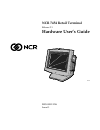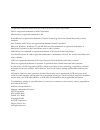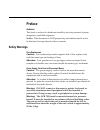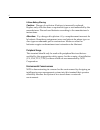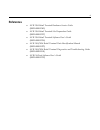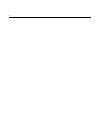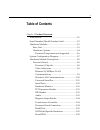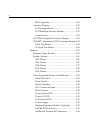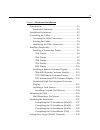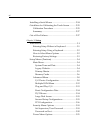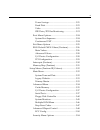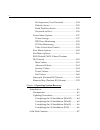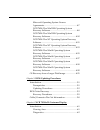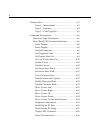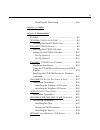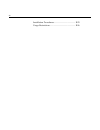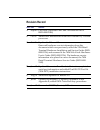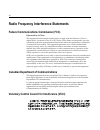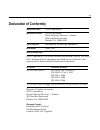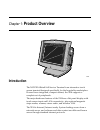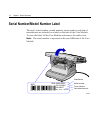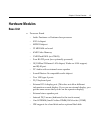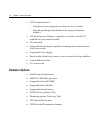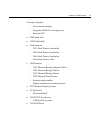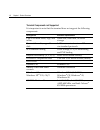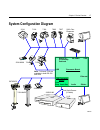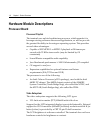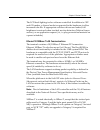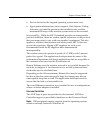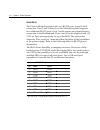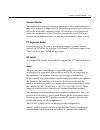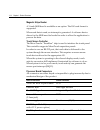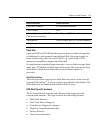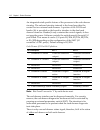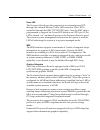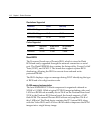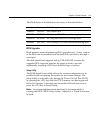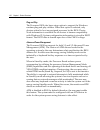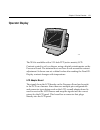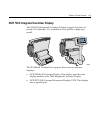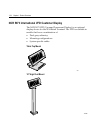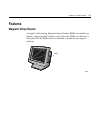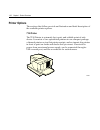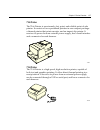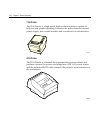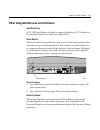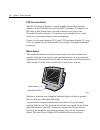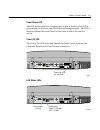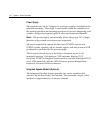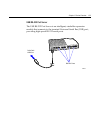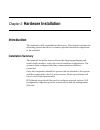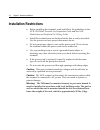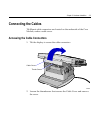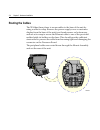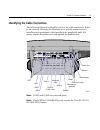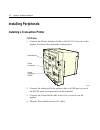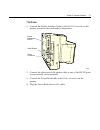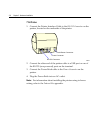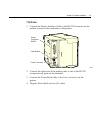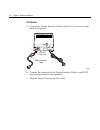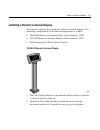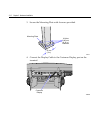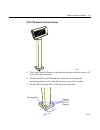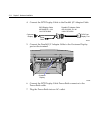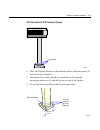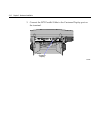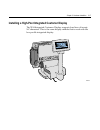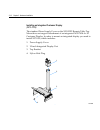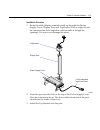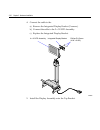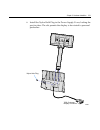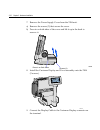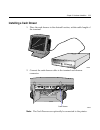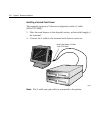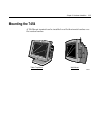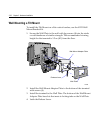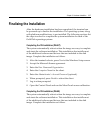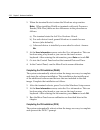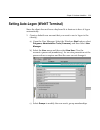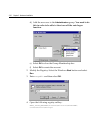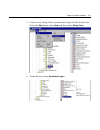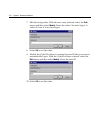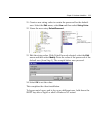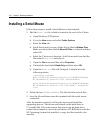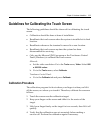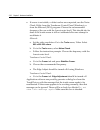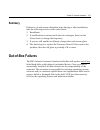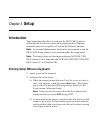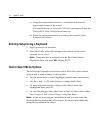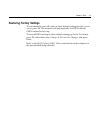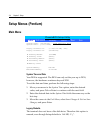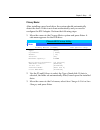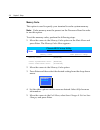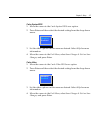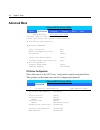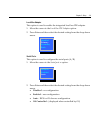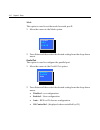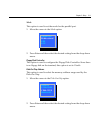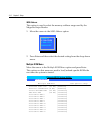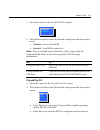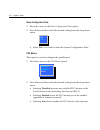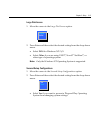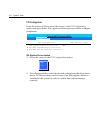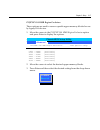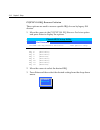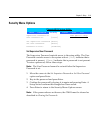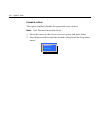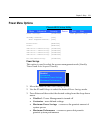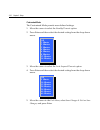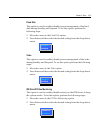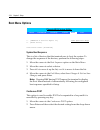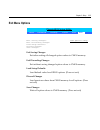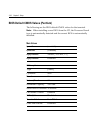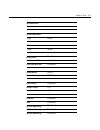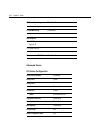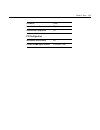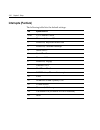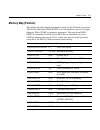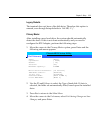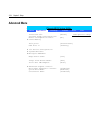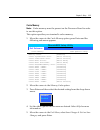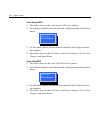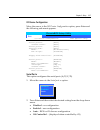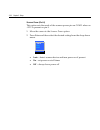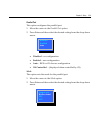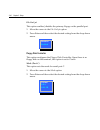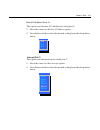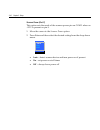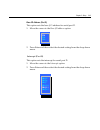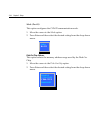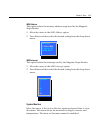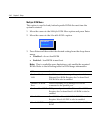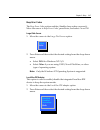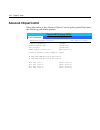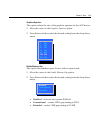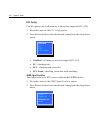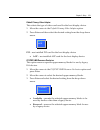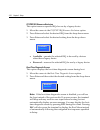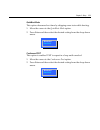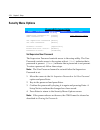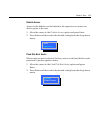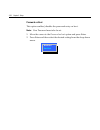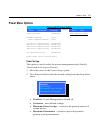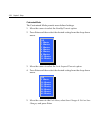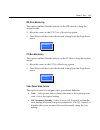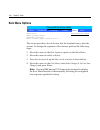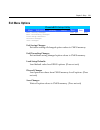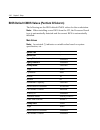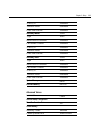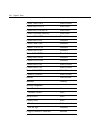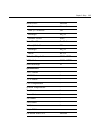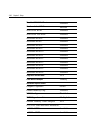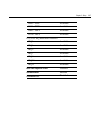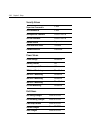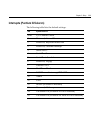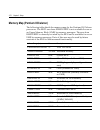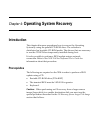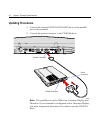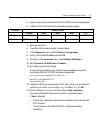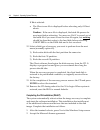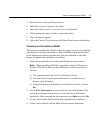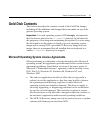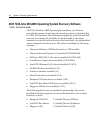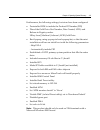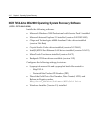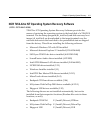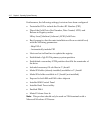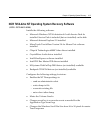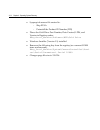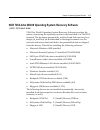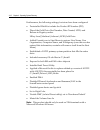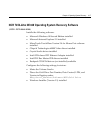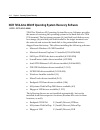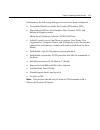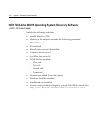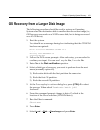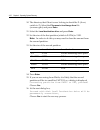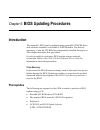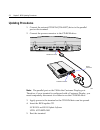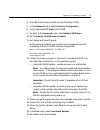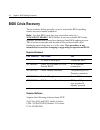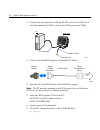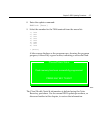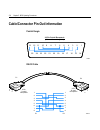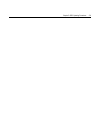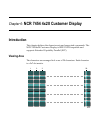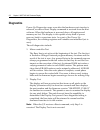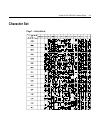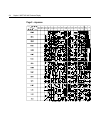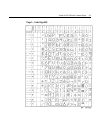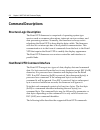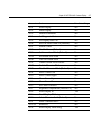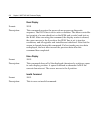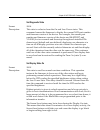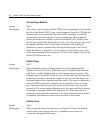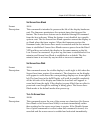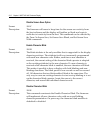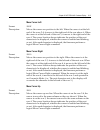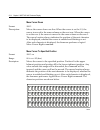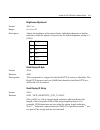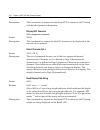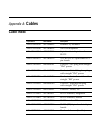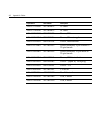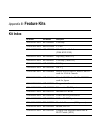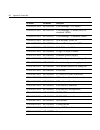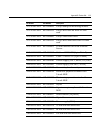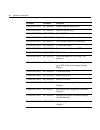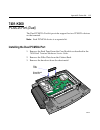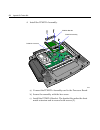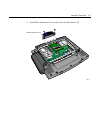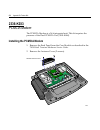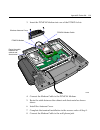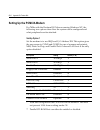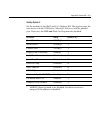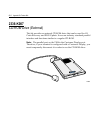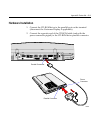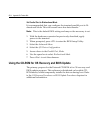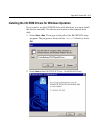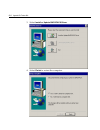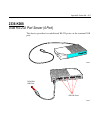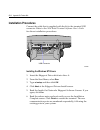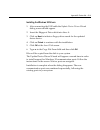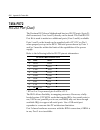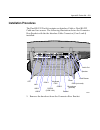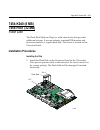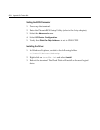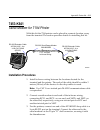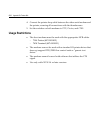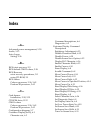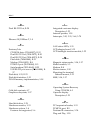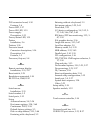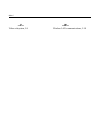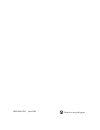- DL manuals
- NCR
- Touch terminals
- 7454
- User Manual
NCR 7454 User Manual
Summary of 7454
Page 1
Ncr 7454 retail terminal release 2.1 hardware user’s guide 18004 ncr b005-0000-1256 issue g.
Page 2
The products described in this book are licensed products of ncr corporation. Ncr is a registered trademark of ncr corporation. Microtouch is a registered trademark of 3m. Sound blaster is a registered trademark of creative technology ltd. In the united states and/or other countries. Intel, pentium,...
Page 3: Preface
I preface audience this book is written for hardware installer/service personnel, system integrators, and field engineers. Notice: this document is ncr proprietary information and is not to be disclosed or reproduced without consent. Safety warnings fuse replacement caution: for continued protection...
Page 4
Ii lithium battery warning caution: danger of explosion if battery is incorrectly replaced. Replace only with the same or equivalent type as recommended by the manufacturer. Discard used batteries according to the manufacturer’s instructions. Attention: il y a danger d'explosion s'il y a remplacemen...
Page 5: References
Iii references • ncr 7454 retail terminal hardware service guide (b005-0000-1342) • ncr 7454 retail terminal site preparation guide (b005-0000-1257) • ncr 7454 retail terminal software user’s guide (b005-0000-1259) • ncr 7401/7454 retail terminal parts identification manual (b005-0000-1072) • ncr 74...
Page 6
Iv.
Page 7: Table of Contents
V table of contents chapter 1: product overview introduction......................................................................1-1 serial number/model number label..........................1-2 hardware modules .........................................................1-3 base unit ...................
Page 8
Vi bios upgrades....................................................1-19 operator display.....................................................1-21 lcd adapter board ...........................................1-21 lcd backlight inverter module .......................1-22 touch screen ...................
Page 9
Vii chapter 2: hardware installation introduction......................................................................2-1 installation summary ...............................................2-1 installation restrictions ..................................................2-2 connecting the cables ......
Page 10
Viii installing a serial mouse ..............................................2-34 guidelines for calibrating the touch screen ............2-35 calibration procedure ............................................2-35 summary ..................................................................2-37 out-of-...
Page 11
Ix power savings.....................................................3-21 fixed disk ............................................................3-23 video ....................................................................3-23 ide drive/pci bus monitoring .......................3-23 boot menu opti...
Page 12
X set supervisor/user password ........................3-54 diskette access ...................................................3-55 fixed disk boot sector .......................................3-55 password on boot ...............................................3-56 power menu options ................
Page 13
Xi microsoft operating system license agreements................................................................4-7 ncr 7454-32xx win2000 operating system recovery software ....................................................4-8 ncr 7454-22xx win2000 operating system recovery software .................
Page 14
Xii character set ....................................................................6-3 page 1 – international...........................................6-3 page 2 – japanese..................................................6-4 page 3 – code page 850........................................6-5 comm...
Page 15
Xiii read display data string ..................................6-16 appendix a: cables appendix b: feature kits kit index .......................................................................... B-1 7401-k060 pcmcia port (dual) .................................... B-5 installing the dual pcmcia p...
Page 16
Xiv installation procedures.......................................... B-25 usage restrictions.................................................. B-26.
Page 17: Revision Record
Xv revision record issue date remarks a sept 00 first issue (separated 7401 and 7454 sections out of b005-0000-1069) b oct 00 added new motherboard with intel pentium iii/ celeron processors c feb 01 updated to release 2.0 removed hardware service information from this document which was previously ...
Page 18
Xvi radio frequency interference statements federal communications commission (fcc) information to user this equipment has been tested and found to comply with the limits for a class a digital device, pursuant to part 15 of fcc rules. These limits are designed to provide reasonable protection agains...
Page 19: Declaration of Conformity
Xvii declaration of conformity manufacturer’s name ncr corporation manufacturer’s address ncr corporation retail solutions division – atlanta 2651 satellite boulevard duluth, ga 30096-5810 type of equipment information technology equipment model number class 7454 electrical ratings (input) 100-120 v...
Page 21: Product Overview
Chapter 1: product overview 18004 ncr introduction the ncr 7454 retail self service terminal is an interactive touch screen terminal designed specifically for the hospitality marketplace. Housed in an integrated, compact cabinet, the 7454 supports a complete set of peripherals. The major hardware fe...
Page 22
1-2 chapter 1: product overview serial number/model number label the unit’s serial number, model number, tracer number, and date of manufacture are included on a label on the back of the core module. To view the label, tilt the core module and remove the cable cover. Note: the serial number is repea...
Page 23: Hardware Modules
Chapter 1: product overview 1-3 hardware modules base unit • processor board − intel ® pentium ® or pentium-class processor − svga chipset − mpegii chipset − 32 mb ram on board − 4 mb video memory − 1 mb flash bios (not cmos) − four rs-232 ports (two optionally powered) − 10/100baset ethernet lan ch...
Page 24: Hardware Options
1-4 chapter 1: product overview • pos connector board − cash drawer port (supports two drawers via a y-cable) − internal parallel port (dedicated to the optional customer display) • 12.1-inch operator display - capacitive or resistive touch lcd, available in active matrix models • 2.5" hard disk • i...
Page 25
Chapter 1: product overview 1-5 customer displays − no customer display − integrated 4x20 (low or high-post) − remote 2x20 • 8 mb flash disk • 32 mb flash disk • cash drawers − 2113 cash drawer (modular) − 2189 cash drawer (modular) − 2260 cash drawer (modular) − dual cash drawer cable • 7454 printe...
Page 26
1-6 chapter 1: product overview terminal components not supported it is important to note that the terminal does not support the following components. Not supported alternative implementation cmos for hard totals, logs, and tallies hard disk, flash disk, or server storage removable media, e.G., a fl...
Page 27: System Configuration Diagram
Chapter 1: product overview 1-7 system configuration diagram 18470a 2260/2189 2nd cash drawer (y-cable) 5972/5973 7194 7454-k453 ps/2 kbd vga pos connector board usb audio rs232 (4) 2 optionally powered cust disp cash dwr 2336-k007 ethernet 2336-k008 2113 7196 7166 2010 coin dispenser svideo 7158 78...
Page 28: Hardware Module Descriptions
1-8 chapter 1: product overview hardware module descriptions processor board processor/chip set the terminal uses an intel architecture processor, which permits it to leverage existing software drivers and applications, as well as provide the greatest flexibility in choosing an operating system. Thi...
Page 29
Chapter 1: product overview 1-9 the lcd back lighting is also software controlled. In addition to off and on modes, a dimmed mode is supported in the hardware to allow increased tube life. If appropriate software drivers are loaded, full brightness is restored when touched, motion detection (motion ...
Page 30
1-10 chapter 1: product overview a customer desiring to use the terminal in an existing 10base-t environment can do so and simply run at 10 mb. In order to upgrade to 100mb/s, category 5 cable and 100 or 10/100 hubs must be installed. Ncr strongly recommends the use of category 5 for all new cabling...
Page 31
Chapter 1: product overview 1-11 • device drivers for the targeted operating system must exist. • appropriate infrastructure (server support, base stations, ceiling antennas, etc) must be present in the installation site, and the maximum rf range of the wireless system must not be exceeded. Interope...
Page 32
1-12 chapter 1: product overview serial ports the celeron motherboard provides two rs-232 ports (9-pin d-shell connectors, ports 1 and 2) directly on the motherboard and supports two additional rs-232 ports. Ports 3 and 4 require an optional harness connection to the motherboard. Ports 1 and 3 can b...
Page 33
Chapter 1: product overview 1-13 hardware monitor the hardware monitor generates an interrupt to the system whenever any of the internal voltages used by the system processor goes above or below the acceptable operating range. An interrupt is also generated when the temperature of the processor exce...
Page 34
1-14 chapter 1: product overview magnetic stripe reader a 3-track msr head is available as an option. The iso card format is supported. When card data is read, an interrupt is generated. A software device driver for the msr must be loaded in order to allow the application to process the data. Touch ...
Page 35
Chapter 1: product overview 1-15 external connectors internal connectors customer display pci expansion header cash drawer ide 20-pin high density rs-232 conversion connector parallel port (pos board header) microphone cash drawer port (pos board header) s-video flash disk optional 8 mb and 32 mb fl...
Page 36
1-16 chapter 1: product overview an integrated retail specific feature of the processor is the cash drawer circuitry. The onboard circuitry internal to the board provides the control for two external cash drawers. A portion of the pos board header (j6) is provided on the board to interface to the du...
Page 37
Chapter 1: product overview 1-17 power led the processor board provides support for an external power led through the onboard motion/power led connector. This led is controlled through the smc 37c935 gpio pins. Once the smc chip is programmed to support the power led function on gpio pin 13, the led...
Page 38
1-18 chapter 1: product overview resolutions supported resolution colors max vfreq 800x600x8bpp 256 85 hz 800x600x16bpp 64 k 85 hz 800x600x24bpp 16 m 85 hz colors supported resolution 256 colors (8-bit) 65,000 colors (16-bit) 16.7 m colors (24-bit) 800x600 512 k 1 mb 2 mb board bios the processor bo...
Page 39
Chapter 1: product overview 1-19 the flash device is divided into four areas, as described below. System address flash memory area f0000h fffffh 64 k main bios ee000h effffh 8 k system bios reserved during boot ed000h edfffh 4 k plug and play escd storage area e0000h ecfffh 52 k system/vga bios rese...
Page 40
1-20 chapter 1: product overview plug and play the processor bios also has a setup option to support the windows runtime plug and play utilities. When this option is selected, only devices critical to boot are assigned resources by the bios. Device node information is available for all devices to en...
Page 41: Operator Display
Chapter 1: product overview 1-21 operator display 18004 ncr the 7454 is available with a 12.1-inch tft (active matrix) lcd. Contrast control is set by software, using a digital potentiometer on the processor board. The terminal does not have a user-accessible contrast adjustment. Software can set a ...
Page 42
1-22 chapter 1: product overview lcd backlight inverter module an inverter board supplies power for the lcd backlight, which is a separate module in the terminal. The inverter has a connector that receives power, ground, and a backlight dimming signal from the processor board. The inverter generates...
Page 43
Chapter 1: product overview 1-23 ncr 7454 integrated customer display the ncr 7454 integrated customer display supports four lines of twenty 5x7 characters. It is available in a low profile or high-post model. 16949 the 7454 retail terminal also supports these remote customer displays: • ncr 7454 4x...
Page 44
1-24 chapter 1: product overview ncr 5973 international vfd customer display the ncr 5973 vfd (vacuum fluorescent display) is an optional display device for the 7454 retail terminal. The vfd is available in models that have a combination of: • dark gray cabinetry • mounting configurations • system s...
Page 45: Features
Chapter 1: product overview 1-25 features magnetic stripe reader a single 3-track analog magnetic stripe reader (msr) is available as a feature, supporting iso format cards. When the msr is not desired, a filler piece for the msr section is included to make the unit appear uniform. 18286 ncr msr.
Page 46: Printer Options
1-26 chapter 1: product overview printer options the sections that follow provide an illustration and brief description of the available printer options. 7158 printer the 7158 printer is extremely fast, quiet, and reliable point-of-sale device. It consists of two specialized printers in one compact ...
Page 47
Chapter 1: product overview 1-27 7166 printer the 7166 printer is an extremely fast, quiet, and reliable point-of-sale printer. It consists of two specialized printers in one compact package: a thermal printer that prints receipts, and an impact slip printer. It receives its power from an external p...
Page 48
1-28 chapter 1: product overview 7196 printer the 7196 printer is a high speed, high-resolution printer, capable of both text and graphics printing. It receives its power from an external power supply, has a serial interface and a connector for cash drawers. 17302 2214 printer the 2214 printer is a ...
Page 49
Chapter 1: product overview 1-29 other integrated devices and indicators hard disk drive a 2.5" ide hard disk is available to support windows nt. The drive is the standard type that is used by notebook pcs. Reset switch the reset switch is provided as a last resort to reboot the system if the softwa...
Page 50
1-30 chapter 1: product overview pos connector board the pos connector board is a small daughter board that mounts directly on the cash drawer and parallel port header. Connectors on the edge of this board form a second connector row above the processor board connectors. Connectors are available for...
Page 51
Chapter 1: product overview 1-31 power/status led the led power indicator indicates that power is present. The led is green when the processor and bios are operating properly. The led is mounted behind the front bezel on the same board as the motion sensor. Power ok led the power ok led is located b...
Page 52
1-32 chapter 1: product overview power supply the terminal uses an ac adapter for its power supply, concealed in the terminal mounting. The supply is inaccessible when the terminal is in the normal operation and mounting position to prevent tampering, and sealed to help protect against spills or oth...
Page 53
Chapter 1: product overview 1-33 usb rs-232 port server the usb rs-232 port server is an intelligent, stackable expansion module that connects to the terminal universal serial bus (usb) port, providing high-speed rs-232 serial ports. 7454/7401 usb port rs-232 ports 16944.
Page 54
1-34 chapter 1: product overview additional pentium iii connectors the pentium iii board has an irda connector that is not on the pentium board. It is not used at this time. A connector can be added on pentium iii models to add two additional rs-232 ports. To add the ports, install the dual rs-232 p...
Page 55: Hardware Installation
Chapter 2: hardware installation introduction the terminal is fully assembled at the factory. This chapter explains the mounting options and how to connect optional hardware components to the terminal. Installation summary the terminal should be removed from the shipping packaging and visual checks ...
Page 56: Installation Restrictions
2-2 chapter 2: hardware installation installation restrictions • before installing the terminal, read and follow the guidelines in the ncr 7454 retail terminal site preparation guide and the ncr workstation and peripheral ac wiring guide. • install the terminal near an electrical outlet that is easi...
Page 57: Connecting The Cables
Chapter 2: hardware installation 2-3 connecting the cables tilt mount cable connectors are located on the underside of the core module, under a cable cover. Accessing the cable connectors 1. Tilt the display to access the cable connectors. Cable cover thumb screw 15968 2. Loosen the thumbscrew that ...
Page 58: Routing The Cables
2-4 chapter 2: hardware installation routing the cables the 7454 has three places to secure cables to the base of the unit by using a cable tie wrap. Remove the power supply cover or customer display from the base of the unit, two thumb screws on bottom rear, and use a tie wrap to secure the etherne...
Page 59
Chapter 2: hardware installation 2-5 identifying the cable connectors the following illustration identifies each of the cable connectors. Refer to the sections following the illustration for specific instructions on installing each peripheral. After installing the peripheral and lan cables, replace ...
Page 60: Installing Peripherals
2-6 chapter 2: hardware installation installing peripherals installing a transaction printer 7158 printer 1. Connect the printer interface cable to the rs-232 connector on the printer, located on the underside of the printer. Printer connector rs232 cash drawer power connector 17333 2. Connect the o...
Page 61
Chapter 2: hardware installation 2-7 7166 printer 1. Connect the printer interface cable to the rs-232 connector on the printer, located on the underside of the printer. Printer connector rs232 cash drawer power connector 17332 2. Connect the other end of the printer cable to one of the rs-232 ports...
Page 62
2-8 chapter 2: hardware installation 7194 printer 1. Connect the printer interface cable to the rs-232 connector on the printer, located on the underside of the printer. 16632 rs-232 connector power connector cash drawer connector 2. Connect the other end of the printer cable to a usb port or one of...
Page 63
Chapter 2: hardware installation 2-9 7196 printer 1. Connect the printer interface cable to the rs-232 connector on the printer, located on the underside of the printer. Printer connector rs232 cash drawer power connector 17331 2 connect the other end of the printer cable to one of the rs-232 (non-p...
Page 64
2-10 chapter 2: hardware installation 2214 printer 1. Connect the printer interface cable to the rs-232 connector on the back of the printer. 18543 rs-232 connector printer interface cable 2. Connect the other end of the printer interface cable to an rs-232 port (non-powered) on the terminal. 3. Plu...
Page 65
Chapter 2: hardware installation 2-11 installing a remote customer display the terminal supports three high-post remote customer displays. The mounting configuration is the same and appearance is similar: • 7454-k453 remote customer display (4x20 characters, vfd) • 5972-1000 remote customer display ...
Page 66
2-12 chapter 2: hardware installation 3. Secure the mounting plate with 4 screws provided. 16671 mounting plate 4 holes 0.40 mm (0.16 in.) diameter 76 mm (3 in.) 4. Connect the display cable to the customer display port on the terminal. 15969b customer display.
Page 67
Chapter 2: hardware installation 2-13 5972-1100 remote customer display 16257 1. Place the display mount on the desired surface within 4 meters (13 feet) of the host terminal. 2. Determine if the cable should be routed down through the mounting surface or if it should be run on top of the surface. 3...
Page 68
2-14 chapter 2: hardware installation 4. Connect the 5972 display cable to the parallel i/f adapter cable. 16291a customer display 5972 display cable 497-0405676 - 4 m 1416-c278-0040 parallel i/f adapter cable 497-0411000 - 0.6 m 1416-c472-0006 7454 cust. Display port power brick 5. Connect the para...
Page 69
Chapter 2: hardware installation 2-15 5973 international vfd customer display 14528 (4) screws 1. Place the display mount on the desired surface within 4 meters (13 feet) of the host terminal. 2. Determine if the cable should be routed down through the mounting surface or if it should be run on top ...
Page 70
2-16 chapter 2: hardware installation 3. Connect the 5973 parallel cable to the customer display port on the terminal. 15969b customer display.
Page 71
Chapter 2: hardware installation 2-17 installing a high-post integrated customer display the 7454 integrated customer display supports four lines of twenty 5x7 characters. This is the same display module that is used with the low-profile integrated display. 16713.
Page 72
2-18 chapter 2: hardware installation installing an integrated customer display (5972-f039) the standard poser supply cover on the 5953-f022 remote table top mount does not support attachment of an integrated ncr 7454 4 x 20 customer display. In order to mount an integrated display you need to insta...
Page 73
Chapter 2: hardware installation 2-19 installation procedure 1. Route the cable (display connector end) up through the power supply cover, display post, and top bracket. This is a tight fit and the connector has to be angled in order to make it though the openings. Use care to not damage the wires. ...
Page 74
2-20 chapter 2: hardware installation 4. Connect the cable to the a) remove the integrated display bracket (2 screws). B) connect the cable to the 2 x 20 vfd assembly. C) replace the integrated display bracket. 19948a 4 x 20 vfd assembly integrated display bracket phillips ph screw (4-24 x 0.625) 5....
Page 75
Chapter 2: hardware installation 2-21 6. Install the nylon hold plug in the power supply cover, locking the post in place. The slot permits the display to be rotated to personal preference. 16948 7454 customer display connector nylon hole plug.
Page 76
2-22 chapter 2: hardware installation 7. Remove the power supply cover from the 7454 unit. A) remove the screws (2) that secure the cover. B) press in on both sides of the cover and lift it up in the back to remove it. 20049 screws (2) press in on both sides 8. Install the customer display and cover...
Page 77: Installing A Cash Drawer
Chapter 2: hardware installation 2-23 installing a cash drawer 1. Place the cash drawer in the desired location, within cable length of the terminal. 16269 2. Connect the cash drawer cable to the terminal cash drawer connector. 15969c cash drawer note: the cash drawer can optionally be connected to ...
Page 78
2-24 chapter 2: hardware installation installing a second cash drawer the terminal supports a 2-drawer configuration with a y-cable (1416-c372-0006). 1. Place the cash drawer in the desired location, within cable length of the terminal. 2. Connect the y-cable to the terminal cash drawer connector. 1...
Page 79: Mounting The 7454
Chapter 2: hardware installation 2-25 mounting the 7454 a tilt mount terminal can be installed on a flat horizontal surface or a flat vertical surface. 16429 ncr wall mount table-top mount.
Page 80: Wall Mounting A Tilt Mount
2-26 chapter 2: hardware installation wall mounting a tilt mount to install the tilt mount on a flat vertical surface, use the k533 wall mount bracket kit . 1. Secure the wall plate to the wall with lag screws (4) into the studs or with hardware of similar strength. The recommended viewing height fo...
Page 81: Finalizing The Installation
Chapter 2: hardware installation 2-27 finalizing the installation after the hardware installation has been completed, the terminal can be powered up to finalize the installation. The operating system, along with platform modifications, is pre-installed. The following sections list the steps involved...
Page 82
2-28 chapter 2: hardware installation 1. When the terminal boots it enters the windows setup routine. Note: when installing win98 on terminals with early processor boards (7454-22xx) there are few differences in the procedure as follows: a) the terminal starts the add new hardware wizard. B) for eac...
Page 83
Chapter 2: hardware installation 2-29 setting auto-logon (winnt terminal) since the client does not have a keyboard it is desirous to have it logon automatically. 1. Create a default user account that you want to use to logon to the client(s). A) open the user manager. Select the windows start butto...
Page 84
2-30 chapter 2: hardware installation d) add the new user to the administrators group. You need to do this in order to be able to later turn off the auto-logon function. E) select ok to close the group membership box. F) select ok to create the account. 2. Modify the registry. Select the windows sta...
Page 85
Chapter 2: hardware installation 2-31 5. Create a new string value to permit auto logon for the default user. Select the edit menu, select new and then select string value . 6. Name the new entry autoadminlogon ..
Page 86
2-32 chapter 2: hardware installation 7. Edit the string value. With the new entry selected, select the edit menu and then select modify . Enter the value 1 for auto-logon. A value of 0 sets it to no auto-logon. 8. Select ok to set the value. 9. Modify the defaulusername to contain the user id that ...
Page 87
Chapter 2: hardware installation 2-33 11. Create a new string value to contain the password for the default user. Select the edit menu, select new and then select string value . 12. Name the new entry defaultpassword . 13. Edit the string value. With defaultpassword selected, select the edit menu an...
Page 88: Installing A Serial Mouse
2-34 chapter 2: hardware installation installing a serial mouse follow these steps to install a serial mouse on the terminal. 1. Edit the boot.Ini file, which is located in the root of the c drive. A. Open windows nt explorer b. Go to the view menu and select folder options . C. Select the view tab....
Page 89: Calibration Procedure
Chapter 2: hardware installation 2-35 guidelines for calibrating the touch screen the following guidelines should be observed for calibrating the touch screen. • calibration should be done at time of installation • recalibrate the touch screen when the system is installed at its final location. • re...
Page 90
2-36 chapter 2: hardware installation • if cursor is not stable, or false touches are suspected, run the noise check utility from the touchware control panel (windows) or from the microcal (dos) program. Choose the recommended frequency (the one with the lowest noise level). This should also be done...
Page 91: Summary
Chapter 2: hardware installation 2-37 summary if there is a touch screen calibration issue during or after installation, take the following actions in the order listed: 1. Recalibrate. 2. If recalibration is unsuccessful after two attempts, then run the noise check to change the frequency. 3. If you...
Page 93: Setup
Chapter 3: setup introduction this chapter describes how to configure the bios cmos options. Following this introduction, there are sections specific to pentium terminals and sections specific to pentium iii/celeron terminals. Note: an external alphanumeric keyboard is not required to run the bios c...
Page 94: How to Select Menu Options
3-2 chapter 3: setup c) using the same method as above, touch the circle near the upper-right corner of the screen. You should receive a successful calibration message and then the phoenixbios setup utility should come up. D) select the setup parameters by touching the controls at the bottom of the ...
Page 95: Restoring Factory Settings
Chapter 3: setup 3-3 restoring factory settings to automatically reset all values to their default settings for the current screen, press f9. The terminal will automatically load bios default cmos values for boot up. To reset all bios settings to their default settings go to the exit menu, press f9,...
Page 96: Setup Menus (Pentium)
3-4 chapter 3: setup setup menus (pentium) main menu system time: [10:54:34] item specific help system date: [7/21/1998] legacy diskette a: [1.44/1/25 mb, 3½"] legacy diskette b: [disabled] primary master (2163mb) primary slave [none] secondary master [none] secondary slave [none] memory cache syste...
Page 97
Chapter 3: setup 3-5 primary master after installing a new hard drive, the system should automatically detect the drive. If this is not done automatically and you need to configure the ide adapter. Perform the following steps: 1. Move the cursor to the primary master option and press enter. A sub-me...
Page 98
3-6 chapter 3: setup memory cache this option is used to specify your terminal to cache system memory. Note: cache memory must be present on the processor board in order to use this option. To set the memory cache, perform the following steps: 1. Move the cursor to the memory cache option on the mai...
Page 99
Chapter 3: setup 3-7 cache system bios 1. Move the cursor to the cache system bios area: option. 2. Press enter and then select the desired setting from the drop-down menu. 3. Set the other options on this menu as desired. Select help for more information. 4. Move the cursor to the exit menu, select...
Page 100: Advanced Menu
3-8 chapter 3: setup advanced menu setup warning item specific help setting items on this menu to incorrect values may cause your system to malfunction. I/o device configuration multiple rom menu plug & play o/s: [no] reset configuration data: [no] ps/2 mouse [auto] large disk access mode: [dos] sec...
Page 101
Chapter 3: setup 3-9 disabled primary secondary both local bus adapter this option is used to enable the integrated local bus ide adapter. 1. Move the cursor to the local bus ide adapter option. 2. Press enter and then select the desired setting from the drop-down menu. Serial port x this option is ...
Page 102
3-10 chapter 3: setup mode this option is used to set the mode for serial port b. 1. Move the cursor to the mode option. 2. Press enter and then select the desired setting from the drop-down menu. Parallel port this option is used to configure the parallel port. 1. Move the cursor to the parallel po...
Page 103
Chapter 3: setup 3-11 disabled cc00-cdff ce00-cfff d000-d1ff mode this option is used to set the mode for the parallel port. 1. Move the cursor to the mode option. 2. Press enter and then select the desired setting from the drop-down menu. Floppy disk controller this option is used to configure the ...
Page 104
3-12 chapter 3: setup disabled cc00-cdff ce00-cfff d000-d1ff msr address this option is used to select the memory address range used by the magnetic stripe reader. 1. Move the cursor to the msr address option. 2. Press enter and then select the desired setting from the drop-down menu. Multiple rom m...
Page 105
Chapter 3: setup 3-13 no yes 1. Move the cursor to the selectable rom x option. 2. Press enter and then select the desired setting from the drop-down menu. • disabled – do not load rom • enabled – load rom in next boot note: due to available space limitations (48 k), only enable the required roms. R...
Page 106
3-14 chapter 3: setup no yes reset configuration data 1. Move the cursor to the reset configuration data option. 2. Press enter and then select the desired setting from the drop-down menu. • select yes if you want to clear the system configuration data. Ps/2 mouse this option is used to configure th...
Page 107
Chapter 3: setup 3-15 other dos no yes large disk access 1. Move the cursor to the large disk access option. 2. Press enter and then select the desired setting from the drop-down menu. • select dos for windows nt o/s. • select other if you are using unix ® , novell ™ netware ® , or other type of ope...
Page 108
3-16 chapter 3: setup no yes pci configuration from the advanced menu, move the cursor to the pci configuration option and press enter. The options on this menu are used to configure peripherals. System time: [12:34:00] item specific help system date: [02/29/1997] pci configuration item specific hel...
Page 109
Chapter 3: setup 3-17 pci/pnp isa umb region exclusion these options are used to reserve specific upper memory blocks for use by legacy isa devices. 1. Move the cursor to the pci/pnp isa umb region exclusion option and press enter to display the options. System time: [12:34:00] item specific help sy...
Page 110
3-18 chapter 3: setup pci/pnp isa irq resource exclusion these options are used to reserve specific irqs for use by legacy isa devices. 1. Move the cursor to the pci/pnp isa irq resource exclusion option and press enter to display the options. System time: [12:34:00] item specific help system date: ...
Page 111: Security Menu Options
Chapter 3: setup 3-19 security menu options supervisor password is: [clear] item specific help user password is: [clear] set supervisor password: [enter] set user password: [enter] password on boot: [disabled] set supervisor/user password the supervisor password controls access to the setup utility....
Page 112
3-20 chapter 3: setup password on boot this option enables/disables the password entry on boot. Note: user password must also be set. 1. Move the cursor to the password on boot option and press enter. 2. Press enter and then select the desired setting from the drop-down menu. Disabled enabled.
Page 113: Power Menu Options
Chapter 3: setup 3-21 power menu options power savings: [disabled] item specific help standby timeout: [off] auto suspend timeout: [off] fixed disk: [enabled] video: [enabled] ide drive 0 monitoring: [disabled] ide drive 1 monitoring: [disabled] ide drive 2 monitoring: [disabled] ide drive 3 monitor...
Page 114
3-22 chapter 3: setup customized mode the customized mode permits user-defined settings. 1. Move the cursor to select the standby timeout option. 2. Press enter and then select the desired setting from the drop-down menu. 3. Move the cursor to select the auto suspend timeout option. 4. Press enter a...
Page 115
Chapter 3: setup 3-23 fixed disk this option is used to enable/disable power management of the hard disk during standby and suspend. To set this option, perform the following steps: 1. Move the cursor to the fixed disk option. 2. Press enter and then select the desired setting from the drop-down men...
Page 116: Boot Menu Options
3-24 chapter 3: setup boot menu options 1. [landesk ® service agent ii] item specific help 2. [hard drive] continuous post: [disabled] system boot sequence this is a list of devices that the terminal uses to boot the system. To change the sequence of the devices, perform the following steps: 1. Move...
Page 117: Exit Menu Options
Chapter 3: setup 3-25 exit menu options exit saving changes: item specific help exit discarding changes load setup defaults discard changes save changes exit saving changes exit after writing all changed option values to cmos memory. Exit discarding changes exit without saving changed option values ...
Page 118
3-26 chapter 3: setup bios default cmos values (pentium) the following are the bios default cmos values for the terminal. Note: when installing a new bios from the cd, the processor board type is automatically detected and the correct bios is automatically installed. Main values system time (variabl...
Page 119
Chapter 3: setup 3-27 ide primary slave type none ide secondary master type none ide secondary slave type none memory cache enabled cache system bios area enabled cache video bios area disabled system memory 640 k extended memory 31744 k power savings disabled standby timeout off auto suspend timeou...
Page 120
3-28 chapter 3: setup ide drive 3 monitoring disabled pci bus monitoring disabled boot sequence 1. Landesk ® service agent ii 2. Hard drive continuous post disabled advanced values i/o device configuration local bus ide adapter primary serial port a auto serial port b auto mode normal parallel port ...
Page 121
Chapter 3: setup 3-29 ps/2 mouse auto large disk access mode dos secured setup configurations no pci configuration isa graphics device installed no pci/pnp isa umb region exclusion available (all).
Page 122: Interrupts (Pentium)
3-30 chapter 3: setup interrupts (pentium) the following table lists the default settings. Irq system resource nmi i/o channel check 0 reserved, interval timer 1 reserved, keyboard buffer full 2 reserved, cascade interrupt 3 serial port 2 4 serial port 1 5 user available 6 reserved, floppy 7 paralle...
Page 123: Memory Map (Pentium)
Chapter 3: setup 3-31 memory map (pentium) the following table details the memory map for the pentium processor. The escd area from ed000-edfff is not available for use as an upper memory block (umb) by memory managers. The area from e0000- ebfff is currently not used by the bios and is available fo...
Page 124: Main Menu
3-32 chapter 3: setup setup menus (pentium iii/celeron) main menu system time: [10:54:34] item specific help system date: [05/25/2000] legacy diskette a: [1.44/1/25 mb, 3½"] legacy diskette b: [disabled] primary master (2168mb) primary slave [none] secondary master [none] secondary slave [none] syst...
Page 125
Chapter 3: setup 3-33 legacy diskette the terminal does not have a flex disk drive. Therefore this option is unused, even though setup defaults to 1.44 mb, 3 ½". Primary master after installing a new hard drive, the system should automatically detect the drive. If this is not done automatically and ...
Page 126: Advanced Menu
3-34 chapter 3: setup advanced menu system time: [12:34:00] item specific help system date: [02/29/1997] installed o/s: [win95] item specific help secured setup configurations reset configuration data: [no] cache memory ps/2 port: [touchscreen] usb port 2: [primary] i/o device configuration system m...
Page 127
Chapter 3: setup 3-35 cache memory note: cache memory must be present on the processor board in order to use this option. This option specifies your terminal’s cache memory. 1. Move the cursor to the cache memory option, press enter and the following sub-menu appears. Cache memory item specific help...
Page 128
3-36 chapter 3: setup cache system bios 1. Move the cursor to the cache system bios area: option. 2. Press enter and then select the desired setting from the drop-down menu. 3. Set the other options on this menu as desired. Select help for more information. 4. Move the cursor to the exit menu, selec...
Page 129
Chapter 3: setup 3-37 i/o device configuration move the cursor to the i/o device configuration option, press enter and the following sub-menu appears. I/o device configuration item specific help serial port a: [auto] scanner power: [auto] serial port b: [auto] parallel port: [auto] mode: [bi-directi...
Page 130
3-38 chapter 3: setup scanner power (port a) this option sets the mode of the scanner power pin on com 1 when on +12 v is present on pin 9. 1. Move the cursor to the scanner power option. 2. Press enter and then select the desired setting from the drop-down menu. • auto – detect scanner device and t...
Page 131
Chapter 3: setup 3-39 parallel port this option configures the parallel port. 1. Move the cursor to the parallel port option. 2. Press enter and then select the desired setting from the drop-down menu. • disabled – no configuration • enabled – user configuration • auto – bios or os chooses configura...
Page 132
3-40 chapter 3: setup fdc on lpt this option enables/disables the primary floppy on the parallel port. 1. Move the cursor to the fdc on lpt option. 2. Press enter and then select the desired setting from the drop-down menu. Floppy disk controller this option configures the floppy disk controller. Si...
Page 133
Chapter 3: setup 3-41 base i/o address (port c) this option sets the base i/o address for serial port c. 1. Move the cursor to the base i/o address option. 2. Press enter and then select the desired setting from the drop-down menu. Interrupt (port c) this option sets the interrupt for serial port c....
Page 134
3-42 chapter 3: setup scanner power (port c) this option sets the mode of the scanner power pin on com 1 when on +12 v is present on pin 9. 1. Move the cursor to the scanner power option. 2. Press enter and then select the desired setting from the drop-down menu. • auto – detect scanner device and t...
Page 135
Chapter 3: setup 3-43 base i/o address (port d) this option sets the base i/o address for serial port d. 1. Move the cursor to the base i/o address option. 2. Press enter and then select the desired setting from the drop-down menu. Interrupt (port d) this option sets the interrupt for serial port d....
Page 136
3-44 chapter 3: setup disabled cc00-cdff ce00-cfff d000-d1ff mode (port d) this option configures the com d communication mode. 1. Move the cursor to the mode option. 2. Press enter and then select the desired setting from the drop-down menu. Disk-on-chip address this option selects the memory addre...
Page 137
Chapter 3: setup 3-45 disabled cc00-cdff ce00-cfff d000-d1ff disabled 5 6 7 10 11 15 msr address this option selects the memory address range used by the magnetic stripe reader. 1. Move the cursor to the msr address option. 2. Press enter and then select the desired setting from the drop-down menu. ...
Page 138
3-46 chapter 3: setup multiple rom menu this option is used to load/unload specific roms the next time the system is started. 1. Move the cursor to the multiple rom menu option and press enter. 2. Move the cursor to the selectable rom x option. 3. Press enter and then select the desired setting from...
Page 139
Chapter 3: setup 3-47 other dos beep error codes the beep error codes option enables/disables beep codes on error(s). Move the cursor to beep error codes, press enter, and select on or off. Large disk access 1. Move the cursor to the large disk access option. 2. Press enter and then select the desir...
Page 140: Advanced Chipset Control
3-48 chapter 3: setup advanced chipset control move the cursor to the advanced chipset control option, press enter and the following sub-menu appears. Advanced chipset control item specific help graphics aperture: [64 mb] enable memory gap: [disabled] ecc config: [disabled] serr signal condition: [m...
Page 141
Chapter 3: setup 3-49 graphics aperture this option selects the size of the graphics aperture for the agp device. 1. Move the cursor to the graphics aperture option. 2. Press enter and then select the desired setting from the drop-down menu. Enable memory gap this option frees address space for use ...
Page 142
3-50 chapter 3: setup ecc config use this option only if all memory in the system supports ecc (x72). 1. Move the cursor to the ecc config option. 2. Press enter and then select the desired setting from the drop-down menu. • disabled – all memory does not support ecc (x72) • ec – checking only • ecc...
Page 143
Chapter 3: setup 3-51 default primary video adapter this selects the type of video card used for the boot display device. 1. Move the cursor to the default primary video adapter option. 2. Press enter and then select the desired setting from the drop-down menu. Pci – use installed pci card for the b...
Page 144
3-52 chapter 3: setup pci/pnp irq resource exclusion this option reserves specific irqs for use by a legacy device. 1. Move the cursor to the pci/pnp irq resource exclusion option. 2. Press enter and select the desired irq from the drop-down menu. 3. Press enter and select the desired setting from t...
Page 145
Chapter 3: setup 3-53 quickboot mode this option decreases boot time by skipping some tests while booting. 1. Move the cursor to the quickboot mode option. 2. Press enter and then select the desired setting from the drop-down menu. Continuous post this option is enables post to repeat in a loop unti...
Page 146: Security Menu Options
3-54 chapter 3: setup security menu options supervisor password is: [clear] item specific help user password is: [clear] set supervisor password: [enter] set user password: [enter] diskette access: [supervisor] fixed disk boot sector: [normal] password on boot: [disabled] set supervisor/user passwor...
Page 147
Chapter 3: setup 3-55 diskette access access to the diskette can be limited to the supervisor or access can also be given to the user. 1. Move the cursor to the diskette access option and press enter. 2. Press enter and then select the desired setting from the drop-down menu. Fixed disk boot sector ...
Page 148
3-56 chapter 3: setup password on boot this option enables/disables the password entry on boot. Note: user password must also be set. 1. Move the cursor to the password on boot option and press enter. 2. Press enter and then select the desired setting from the drop-down menu. Disabled enabled.
Page 149: Power Menu Options
Chapter 3: setup 3-57 power menu options system time: [12:34:00] item specific help system date: [02/29/1997] power savings: [disabled] item specific help standby timeout: [off] auto suspend timeout: [off] ide drive 0 monitoring: [disabled] ide drive 1 monitoring: [disabled] ide drive 2 monitoring: ...
Page 150
3-58 chapter 3: setup customized mode the customized mode permits user-defined settings. 1. Move the cursor to select the standby timeout option. 2. Press enter and then select the desired setting from the drop-down menu. 3. Move the cursor to select the auto suspend timeout option. 4. Press enter a...
Page 151
Chapter 3: setup 3-59 ide drive monitoring this option enables/disables activity on the ide device to keep the system awake. 1. Move the cursor to the ide drive x monitoring option. 2. Press enter and then select the desired setting from the drop-down menu. Pci bus monitoring this option enables/dis...
Page 152: Boot Menu Options
3-60 chapter 3: setup boot menu options hard drive item specific help atapi cd-rom drive removable devices intel ® boot agent version 4.0.17 this screen provides a list of devices that the terminal uses to boot the system. To change the sequence of the devices, perform the following steps: 1. Move t...
Page 153: Exit Menu Options
Chapter 3: setup 3-61 exit menu options exit saving changes item specific help exit discarding changes load setup defaults discard changes save changes exit saving changes exit after writing all changed option values to cmos memory. Exit discarding changes exit without saving changed option values t...
Page 154
3-62 chapter 3: setup bios default cmos values (pentium iii/celeron) the following are the bios default cmos values for the workstation. Note: when installing a new bios from the cd, the processor board type is automatically detected and the correct bios is automatically installed. Main values note:...
Page 155
Chapter 3: setup 3-63 32 bit i/o disabled transfer mode standard ultra dma mode disabled secondary master none type auto multi-sector transfers disabled lba mode control disabled 32 bit i/o disabled transfer mode standard ultra dma mode disabled secondary slave none type auto multi-sector transfers ...
Page 156
3-64 chapter 3: setup cache video bios write protect cache base 0-512 k write back cache base 512k-640 k write back cache extended memory write back cache a000-afff disabled cache b000-bfff disabled cache c800-cbff disabled cache cc00-cfff disabled cache d000-d3ff disabled cache d400-d7ff disabled c...
Page 157
Chapter 3: setup 3-65 serial port c enabled mode normal base i/o address 220 interrupt irq 11 scanner power auto serial port d enabled base i/o address 228 interrupt irq 11 mode rs-232 disk-on-chip address ce00 - cfff msr address cc00 - cdff msr interrupt 15 system monitors +12 v status * + 2.5 v st...
Page 158
3-66 chapter 3: setup parallel cd-rom boot disabled on-board intel pxe enabled wavelan rom disabled wavelan pxe rom disabled selectable rom 6 disabled selectable rom 7 disabled selectable rom 8 disabled selectable rom 9 disabled selectable rom 10 disabled selectable rom 11 disabled selectable rom 12...
Page 159
Chapter 3: setup 3-67 d000 – d3ff available d400 – d7ff available d800 – dbff available dc00 - dfff available pci/pnp irq resource exclusion irq 3 available irq 4 available irq 5 available irq 7 available irq 9 available irq 10 available irq 11 available boot-time diagnostic screen disabled quickboo...
Page 160
3-68 chapter 3: setup security values supervisor password is clear user password is clear set supervisor password press enter set user password press enter diskette access supervisor fixed disk boot sector normal password on boot disabled power values power savings disabled standby timeout off auto ...
Page 161
Chapter 3: setup 3-69 interrupts (pentium iii/celeron) the following table lists the default settings. Irq system resource nmi i/o channel check 0 reserved, interval timer 1 reserved, keyboard buffer full 2 reserved, cascade interrupt 3 serial port 2 4 serial port 1 5 serial ports 3 and 4 6 reserved...
Page 162
3-70 chapter 3: setup memory map (pentium iii/celeron) the following table details the memory map for the pentium iii/celeron processors. The escd area from ed000-edfff is not available for use as an upper memory block (umb) by memory managers. The area from e0000-ebfff is currently not used by the ...
Page 163: Operating System Recovery
Chapter 4: operating system recovery introduction this chapter discusses procedures how to recover the operating system by using the parallel cd-rom drive. The software is distributed on bootable cd-rom media. The drivers that are necessary to run the cd-rom are temporarily installed during boot. It...
Page 164: Updating Procedures
4-2 chapter 4: operating system recovery updating procedures 1. Connect the external cd-rom (2336-k007) drive to the parallel port on the terminal. 2. Connect the power connector to the cd-rom drive. 18250 parallel connector parallel connector power connector note: the parallel port on the 7454 is t...
Page 165
Chapter 4: operating system recovery 4-3 3. Apply power to the terminal so the cd-rom drive can be opened. 4. Insert the cd that contains the operating system image. 7454 model software cd lpins win2000 winnt win98 win95 dos 7454-22xx d370-0489-0100 d370-0433-0100 d370-0444-0100 d370-0442-0100 d370-...
Page 166
4-4 chapter 4: operating system recovery if no is selected: • the ghost error file is displayed before rebooting only if ghost aborts. Caution: if the error file is displayed, the batch file pauses for user input before rebooting. You may use ctrl-c to cancel out of the batch file if you want to see...
Page 167
Chapter 4: operating system recovery 4-5 3. Enter the user name and organization. 4. Enter the computer name for the client. 5. Enter the administrator’s account password (optional). 6. When prompted, press finish to reboot the client. 7. Log in when prompted. 8. Open the control panel and run the m...
Page 168
4-6 chapter 4: operating system recovery completing the os installation (win95) the system automatically reboots when the image recovery is complete and starts the software installation. This installation also installs most of the additional software and drivers that are included in the disk image. ...
Page 169: Gold Disk Contents
Chapter 4: operating system recovery 4-7 gold disk contents this section describes the contents of each of the gold disk images, including all the additions and changes that were made on top of the generic operating system. Important: for each operating system, ncr strongly recommends that the drive...
Page 170
4-8 chapter 4: operating system recovery ncr 7454-32xx win2000 operating system recovery software (lpin: d370-0504-0100) 7454-32xx windows 2000 operating system recovery software provides the means of restoring the operating system to the hard disk of a 7454 pos terminal. The bootstrap program (di_i...
Page 171
Chapter 4: operating system recovery 4-9 furthermore, the following settings/revisions have been configured: • preinstalled w2k to include the product id number (pid) • placed the gold drive part number, date created, lpin, and release in registry under: hkey-local_machine\softwarecr\gold drive • ...
Page 172
4-10 chapter 4: operating system recovery ncr 7454-22xx win2000 operating system recovery software (lpin: d370-0489-0100) installs the following software: • microsoft windows 2000 professional with service pack 1 installed • microsoft internet explorer 5.0 installed (version 5.00.3103.1000) • chips ...
Page 173
Chapter 4: operating system recovery 4-11 ncr 7454-32xx nt operating system recovery software (lpin: d370-0483-0100) 7454-32xx nt operating system recovery software provides the means of restoring the operating system to the hard disk of a 7454 pos terminal. The bootstrap program (di_intel.Bsd) and ...
Page 174
4-12 chapter 4: operating system recovery furthermore, the following settings/revisions have been configured: • preinstalled nt to include the product id number (pid) • placed the gold drive part number, date created, lpin, and release in registry under: hkey-local_machine\softwarecr\gold drive • ...
Page 175
Chapter 4: operating system recovery 4-13 ncr 7454-22xx nt operating system recovery software (lpin: d370-0433-0100) installs the following software: • microsoft windows nt workstation 4.0 with service pack 4a installed. Service pack 6 included (but not installed) on the disk • microsoft internet ex...
Page 176
4-14 chapter 4: operating system recovery • sysprep.Inf answer file created to: − skip eula − preinstall the product id number (pid) • places the gold drive part number, date created, lpin, and version in registry under: hkey-local_machine\softwarecr\gold drive • windows installer (version 1.1) in...
Page 177
Chapter 4: operating system recovery 4-15 ncr 7454-32xx win98 operating system recovery software (lpin: d370-0481-0100) 7454-32xx win98 operating system recovery software provides the means of restoring the operating system to the hard disk of a 7454 pos terminal. The bootstrap program (di_intel.Bsd...
Page 178
4-16 chapter 4: operating system recovery furthermore, the following settings/revisions have been configured: • preinstalled win98 to include the product id number (pid) • placed the gold drive part number, date created, lpin, and release in registry under: hkey-local_machine\softwarecr\gold drive...
Page 179
Chapter 4: operating system recovery 4-17 ncr 7454-22xx win98 operating system recovery software (lpin: d370-0444-0100) installs the following software: • microsoft windows 98 second edition installed • microsoft internet explorer 5.0 installed • microtouch touchware version 5.4 for mouse port softw...
Page 180
4-18 chapter 4: operating system recovery ncr 7454-32xx win95 operating system recovery software (lpin: d370-0503-0000) 7454-32xx windows 95 operating system recovery software provides the means of restoring the operating system to the hard disk of a 7454 pos terminal. The bootstrap program (di_inte...
Page 181
Chapter 4: operating system recovery 4-19 furthermore, the following settings/revisions have been configured: • preinstalled win95 to include the product id number (pid) • placed the gold drive part number, date created, lpin, and release in registry under: hkey-local_machine\softwarecr\gold drive...
Page 182
4-20 chapter 4: operating system recovery ncr 7454-22xx win95 operating system recovery software (lpin: d370-0442-0000) installs the following software: • installs win95 w/pid • msdos.Sys file edited to include the following parameter: autoscan = 2 • ie5 installed • microtouch version 5.4 installed ...
Page 183
Chapter 4: operating system recovery 4-21 os recovery from a larger disk image the following procedure should be used to restore an operating system when the destination disk is smaller than the source image (i.E., os recovery was made on a 10 gb source disk, but is being recovered on a 4.3 gb drive...
Page 184
4-22 chapter 4: operating system recovery 10. The directory that ghost is now looking in should be z: (if not, switch to z). Select the file name to load image from file (nnnnnnn.Gho) and press enter . 11. Select the local destination drive and press enter . 12. Set the size of the first partition (...
Page 185: Bios Updating Procedures
Chapter 5: bios updating procedures introduction the terminal’s bios can be updated using a parallel cd-rom drive and software available on bootable cd-rom media. The drivers necessary to run the cd-rom are temporarily installed during boot. This chapter describes this procedure. It is also possible...
Page 186: Updating Procedures
5-2 chapter 5: bios updating procedures updating procedures 1. Connect the external cd-rom (2336-k007) drive to the parallel port on the terminal. 2. Connect the power connector to the cd-rom drive. 18250 parallel connector parallel connector power connector note: the parallel port on the 7454 is th...
Page 187
Chapter 5: bios updating procedures 5-3 6. Press f2 at the screen prompt to enter the setup utility. 7. In the advanced menu, select i/o device configuration . 8. Verify that the lpt 1 mode is set to ecp . 9. Go back to the advanced menu, select multiple rom menu . 10. Set the parallel cd-rom boot t...
Page 188: Bios Crisis Recovery
5-4 chapter 5: bios updating procedures bios crisis recovery the procedures below provide a way to restore the bios resulting from a non-recoverable condition. Note: use this bios crisis recovery procedure only for a non-recoverable bios failure. A non-recoverable bios state typically results from p...
Page 189: Recovery Procedures
Chapter 5: bios updating procedures 5-5 recovery procedures 1. Connect the parallel i/f cable to the parallel (customer display) connector on the terminal. 16993 customer display rs-232 (com 1) note: the parallel connector on the 7454 terminal is used for the customer display. If the terminal is equ...
Page 190
5-6 chapter 5: bios updating procedures 2. Connect the two machines with the rs-232 cable. Use com port 1 on both machines (com1 is next to the usb ports on the 7454). 16991 ncr 7454 pc parallel dongle parallel i/f cable rs-232 cable 3. Connect the parallel dongle to the parallel i/f cable. 16992 49...
Page 191
Chapter 5: bios updating procedures 5-7 8. Enter the update command: embflash [enter] 9. Select the number for the 7454 terminal from the menu list: 1) 7454 2) 7401 3) 7452 4) 7453 5) 7455 6) 7460 7) 7451 8) 7456 1 [enter] a blue screen displays as the program runs, showing the program progress, fol...
Page 192
5-8 chapter 5: bios updating procedures cable/connector pin-out information parallel dongle 19513 25-pin d-shell receptacle (viewed from wiring side) 25 24 23 22 21 20 19 18 17 16 15 14 13 12 11 10 9 8 7 5 4 3 2 1 6 rs-232 cable 19512 1 2 3 4 5 6 7 8 1 2 3 4 5 6 7 8 p1 p2 9-pin d-shell receptacle 1 ...
Page 193
Chapter 5: bios updating procedures 5-9.
Page 195: Introduction
Chapter 6: ncr 7454 4x20 customer display introduction this chapter defines the character sets and supported commands. The ncr 7454 4x20 customer display is ieee 1284 compatible and supports extended capability parallel (ecp). Viewing area the characters are arranged in 4 rows of 20 characters. Each...
Page 196: Diagnostics
6-2 chapter 6: ncr 7454 4x20 customer display diagnostics power-up diagnostics occur soon after the hardware reset circuitry is released, or when a reset display command is received from the host software. When the hardware is powered down, all registers and memory are lost. The display is not capab...
Page 197: Character Set
Chapter 6: ncr 7454 4x20 customer display 6-3 character set page 1 – international.
Page 198
6-4 chapter 6: ncr 7454 4x20 customer display page 2 – japanese.
Page 199
Chapter 6: ncr 7454 4x20 customer display 6-5 page 3 – code page 850
Page 200: Command Descriptions
6-6 chapter 6: ncr 7454 4x20 customer display command descriptions structure/logic description the retail vfd firmware is comprised of operating system type services such as common subroutines, interrupt service routines, and data processing routines. Normally, the firmware is always active refreshi...
Page 201
Chapter 6: ncr 7454 4x20 customer display 6-7 command function return status/string 1b 01 reset display no 1b 02 erase display no 1b 03 invalid command no 1b 04 set diagnostic state no 1b 05 set display state on no 1b 06 set low power state on (default) no 1b 07 enable cursor no 1b 08 disable cursor...
Page 202
6-8 chapter 6: ncr 7454 4x20 customer display reset display format: 1b 01 description: this command executes the power-down power-up diagnostic sequence. The busy line is set to active condition. The micro-controller test consists of a sum-check test on the rom and a write/read test on the ram. Afte...
Page 203
Chapter 6: ncr 7454 4x20 customer display 6-9 set diagnostic state format: 1b 04 description: this state is exclusive from the on and low power states. This command causes the firmware to display the current ncr part number and firmware version of the device. For example, the current part number and...
Page 204
6-10 chapter 6: ncr 7454 4x20 customer display set low power state on format: 1b 06 description: this state is used to reduce retail vfd power consumption and extend the life of the retail vfd. Power is only removed from the vfd and the display will not be refreshed. The retail vfd controller is sti...
Page 205
Chapter 6: ncr 7454 4x20 customer display 6-11 set screen save blank format: 1b 09 description: this command is intended to preserve the life of the display hardware unit. The firmware maintains a five-minute timer that triggers this feature. The screen save feature can be disabled through a command...
Page 206
6-12 chapter 6: ncr 7454 4x20 customer display disable screen save option format: 1b 0c description: the firmware will cease to keep time for the screen save activity from the host software and the display will neither go blank nor begin to walk due to inactivity from the host. This command can be c...
Page 207
Chapter 6: ncr 7454 4x20 customer display 6-13 move cursor left format: 1b 0f description: moves the cursor one position to the left. When the cursor is at the left end of the rows 2-4, it moves to the right end of the row above it. When the cursor is at the left end of the row 1, it moves to the ri...
Page 208
6-14 chapter 6: ncr 7454 4x20 customer display move cursor down format: 1b 12 description: moves the cursor down one line. When the cursor is on the 1-3, the cursor is moved to the same column on the next row. When the cursor is on the row 4, the cursor is moved to the same column on the row 1. The ...
Page 209
Chapter 6: ncr 7454 4x20 customer display 6-15 brightness adjustment format: 1b 17 nn range: 01 ≤ nn ≤ 05 description: adjusts the brightness of the entire display. Individual characters or display positions will not be adjusted. On power up, the default brightness setting is 5 (100%). Nn brightness...
Page 210
6-16 chapter 6: ncr 7454 4x20 customer display description: this command is a request for the retail vfd to return an ascii string with detailed product information. Display esc character (not a supported command) format: 1b 1b description: this command is a request for the esc character to be displ...
Page 211: Cables
Appendix a: cables cable index corporate id part number description 1416-c041-0030 497-0008623 ethernet 10/100baset 1416-c262-0040 497-0404832 2010 coin dispenser 1416-c266-0040 497-0407943 9-pin female to 9-pin female rs-232 1416-c266-0152 497-0409379 7193 rs-232 50' 9-pin female to 9- pin female 1...
Page 212
A-2 appendix a: cables corporate id part number description 1416-c373-0080 497-0409432 25' cable 1416-c374-0040 497-0409433 14' cable 1416-c408-0030 230-0113955 power, sev 1416-c409-0030 230-0113956 power, uk rectangular 1416-c411-0030 006-1012224 power, international 1416-c417-0040 497-0411815 prin...
Page 213: Feature Kits
Appendix b: feature kits kit index kit number part number description 2010-k020-v001 497-0414206 coin tray 2126-k161-v001 603-6211364 c-3 till 2126-k302-v001 603-6211312 c-3 till, lid with lock (2188-k202-v001) 2189-k052-v002 497-0009697 slip tray (7450 g13) 2189-k053-v002 497-0009695 coin tray (745...
Page 214
B-2 appendix b: feature kits kit number part number description 2336-k030-v001 497-0417048 coin cartridge – us 340403 2336-k031-v001 497-0417051 coin cartridge – 1 dollar coin, us standard 340406 2336-k032-v001 497-0417053 coin cartridge – canadian 340405 2336-k033-v001 497-0417357 56 k modem, pcmci...
Page 215
Appendix b: feature kits b-3 kit number part number description 2757-k145-v001 497-0414899 oasys bump bar mounting bracket 2757-k150-v001 497-0423521 oasys kds base kit with av1000 card 2757-k200-v001 497-0414900 oasys video add-on kit 2757-k250-v001 497-0423522 oasys kds add-on kit with av1000 card...
Page 216
B-4 appendix b: feature kits kit number part number description 7401-k051-v001 497-0413160 large capacity hard drive 7401-k060-v001 497-0412202 dual pcmcia port 7401-k070-v001 497-0416029 dual rs-232 7401-k200-v001 497-0412200 high fidelity speaker module 7401-k533-v001 497-0411713 wall mount bracke...
Page 217: 7401-K060
Appendix b: feature kits b-5 7401-k060 pcmcia port (dual) the dual pcmcia port kit provides support for two pcmcia devices on the terminal. Note: each pcmcia device is a separate kit. Installing the dual pcmcia port 1. Remove the back panel from the core module as described in the 7454 retail termin...
Page 218
B-6 appendix b: feature kits 4. Install the pcmcia assembly. 16871 pcmcia assembly pcmcia bracket pcmcia connector a) connect the pcmcia assembly card to the processor board. B) secure the assembly with the hex screw. C) install the pcmcia bracket. The bracket fits under the sheet metal extension an...
Page 219
Appendix b: feature kits b-7 5. Install the antenna cover and secure it with screws (2). 16874 wireless antenna cover.
Page 220: 2336-K033
B-8 appendix b: feature kits 2336-k033 pcmcia modem the pcmcia modem is a 56 k integrated unit. This kit requires the presence of the dual pcmcia port (7401-k060). Installing the pcmcia modem 1. Remove the back panel from the core module as described in the 7454 retail terminal hardware service guid...
Page 221
Appendix b: feature kits b-9 3. Insert the pcmcia modem into one of the pcmcia slots. 16873 pcmcia modem wireless antenna cover pcmcia modem cable route the cable between the cabinet and sheet metal. 4. Connect the modem cable to the pcmcia modem. 5. Route the cable between the cabinet and sheet met...
Page 222: Setting Up The Pcmcia Modem
B-10 appendix b: feature kits setting up the pcmcia modem for 7454s with the pentium iii/celeron running windows nt, the following two options show how the system can be configured and what peripherals can be attached. Set-up option 1 set the modem is to use irq5 and i/o address 3e8. This option giv...
Page 223
Appendix b: feature kits b-11 set-up option 2 set the modem to use irq5 and i/o address 3e8. This option gives the user access to both com ports, onboard lan boot, and the parallel port. However, the msr and disk-on-chip must be disabled. Bios option setting default (y / n) serial port a 3f8 irq4 y ...
Page 224: 2336-K007
B-12 appendix b: feature kits 2336-k007 cd-rom drive (external) this kit provides an external cd-rom drive that can be used for os crisis recovery and bios update. It uses an industry standard parallel interface and functions similar to a regular cd-rom. Note: the parallel port on the 7454 is the cu...
Page 225: Hardware Installation
Appendix b: feature kits b-13 hardware installation 1. Connect the cd-rom drive to the parallel port on the terminal (disconnect the customer display if applicable). 2. Connect the opposite end of the cd-rom cable (end with the power connector pigtail) to the cd-rom drive parallel connector. 18250 p...
Page 226
B-14 appendix b: feature kits set parallel port to bi-directional mode it is recommended that you configure the terminal parallel port to bi- directional mode. This will ensure error-free data transfer. Note: this is the default bios setting and may not be necessary to set. 1. With the hardware conn...
Page 227
Appendix b: feature kits b-15 installing the cd-rom drivers for windows operation if you want to use the cd-rom drive with windows you must install the drivers manually. The drivers are located on the terminal hard disk. 1. Select start → run . Then type in the path to the backpack setup program. Th...
Page 228
B-16 appendix b: feature kits 3. Select install or update backpack driver . 4. Select finish to restart the computer..
Page 229: 2336-K008
Appendix b: feature kits b-17 2336-k008 usb rs-232 port server (4 port) this device provides four additional rs-232 ports via the terminal usb port. 16943 7454/7401 usb port rs-232 ports 16944.
Page 230: Installation Procedures
B-18 appendix b: feature kits installation procedures connect the cable that is supplied with the kit to the terminal usb connector. Refer to the 7454 retail terminal software user’s guide for driver installation procedures. 15969d usb connector installing the windows nt drivers 1. Insert the edgepo...
Page 231
Appendix b: feature kits b-19 installing the windows 95 drivers 1. After connecting the usb cable the update device driver wizard dialog screen should appear. 2. Insert the edgeport driver disk into drive a. 3. Click on next to initiate a floppy drive search for the updated driver device. 4. Click o...
Page 232: 7454-F072
B-20 appendix b: feature kits 7454-f072 rs-232 port (dual) the pentium iii/celeron motherboard has two rs-232 ports (9-pin d- shell connectors, com 1 and 2) directly on the board. The dual rs-232 port kit is used to make two additional ports (com 3 and 4) available. Ports 1 and 3 on the board can be...
Page 233: Installation Procedures
Appendix b: feature kits b-21 installation procedures the dual rs-232 port kit contains an interface cable, a dual rs-232 cable and two screws. The following illustration shows the connector row bracket with the the interface cable connector (com 3 and 4) installed. 19107 crt lan usb 1 com 1 com 2 k...
Page 234
B-22 appendix b: feature kits 2. Plug the interface cable into connectors j23 and j24 on the motherboard. 19104 connect to j24 connect to j23 install in connector row bracket 3. Use the screws provided to install the connector on the connector row bracket. 4. Complete the installation by plugging th...
Page 235: 7454-K040 (8 Mb)
Appendix b: feature kits b-23 7454-k040 (8 mb) 7454-f041 (32 mb) flash disk the flash disk (disk-on-chip) is a solid state device that provides additional storage. It uses an industry standard ide interface and functions similar to a regular hard disk. The device is located on the processor board. I...
Page 236
B-24 appendix b: feature kits setting the bios parameter 1. Power up the terminal. 2. Enter the phoenixbios setup utility (refer to the setup chapter). 3. Select the advanced menu. 4. Select i/o device configuration . 5. Verify that disk-on-chip address : is set to ce00-cfff. Installing the driver 1...
Page 237: 7453-K641
Appendix b: feature kits b-25 7453-k641 serial modem for 7194 printer with this kit the 7194 printer can be placed in a remote location, away from the terminal. The section provides details for installing this kit. 16292a 7194 2 twisted-pair in-house wiring rs-232 short range modem 006-8602085 rs-23...
Page 238: Usage Restrictions
B-26 appendix b: feature kits 4. Connect the printer drop cable between the other serial modem and the printer, securing all connections with the thumbscrews. 5. Set the switches on both modems to dte, printer, and ctrl. Usage restrictions • the short modems must be used with the appropriate ncr cab...
Page 239: Index
Index —a— advanced power management, 1-20 audio, 1-13 auto-logon setting, 2-26 —b— bios crisis recovery, 5-5 bios default cmos values, 3-26 bios recovery crisis recovery procedures, 5-5 using cd-rom, 5-1 bios values celeron processor, 3-26, 3-62 pentium iii processor, 3-62 —c— cash drawer installati...
Page 240: —D—
Index-2 —d— dual rs-232 port, b-20 —e— ethernet 10/100base-t, 1-9 —f— features/kits cd-rom drive (2336-k007), b-12 dual rs-232 port (7454-f072), b-20 dual rs-232 port (7454-k072), b-20 flash disk (7454-k040), b-23 modem (2336-k033), b-8 pcmcia port (7401-k060), b-5 serial modem (7453-k641), b-25 usb...
Page 241: —R—
Index-3 pos connector board, 1-30 features, 1-4 power led, 1-17 power ok led, 1-31 power supply description, 1-32 power/status led, 1-31 printer installation, 2-6 printers, 1-26 processor board connector descriptions, 1-14 description, 1-8 features, 1-3 processor/chip set, 1-8 —r— remote customer di...
Page 242: —V—
Index-4 —v— video subsystem, 1-8 —w— wireless lan communications, 1-10
Page 244
B005-0000-1256 june 2002 printed on recycled paper.