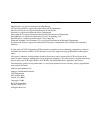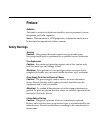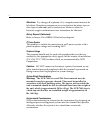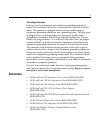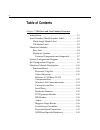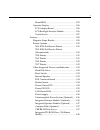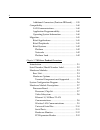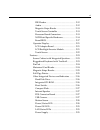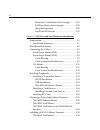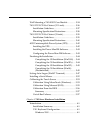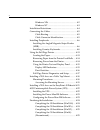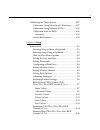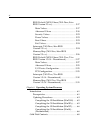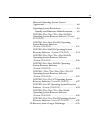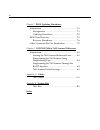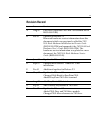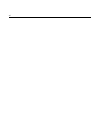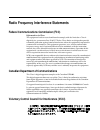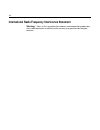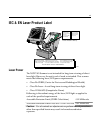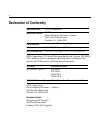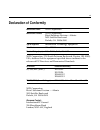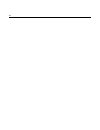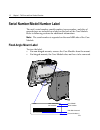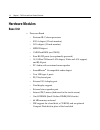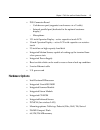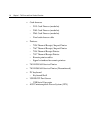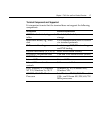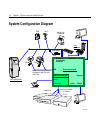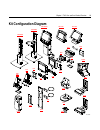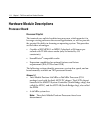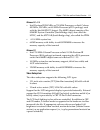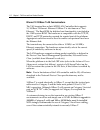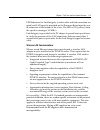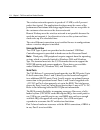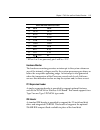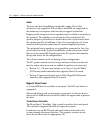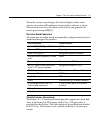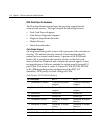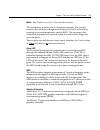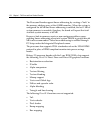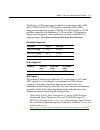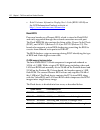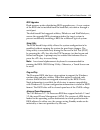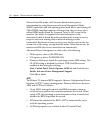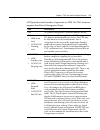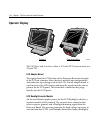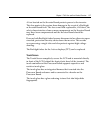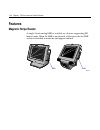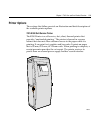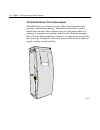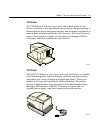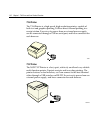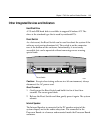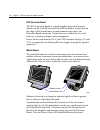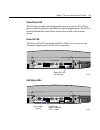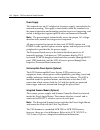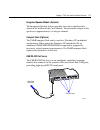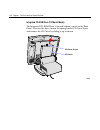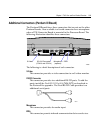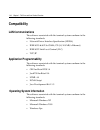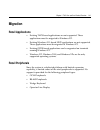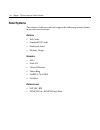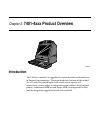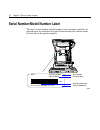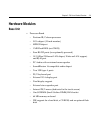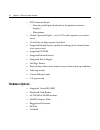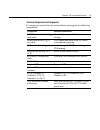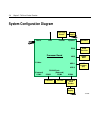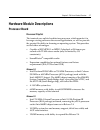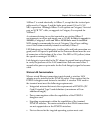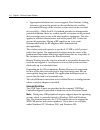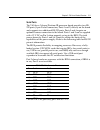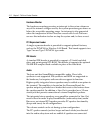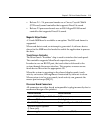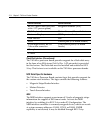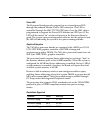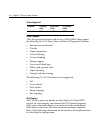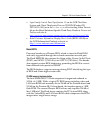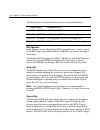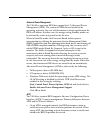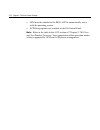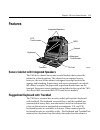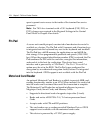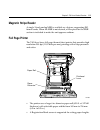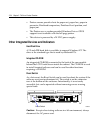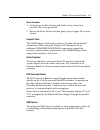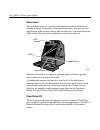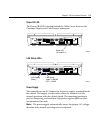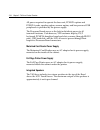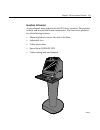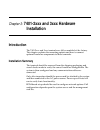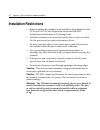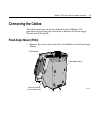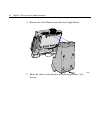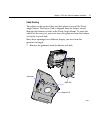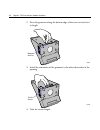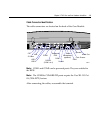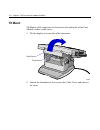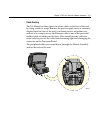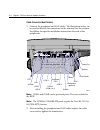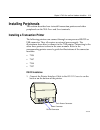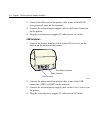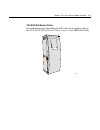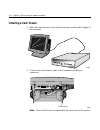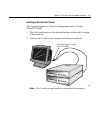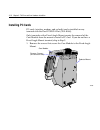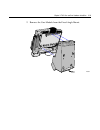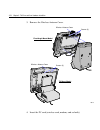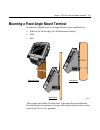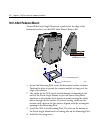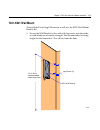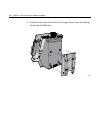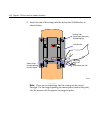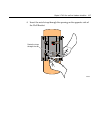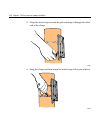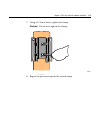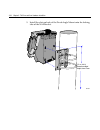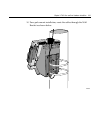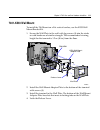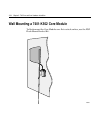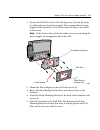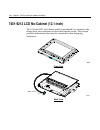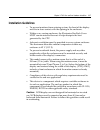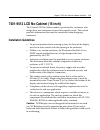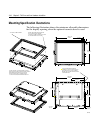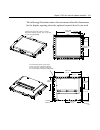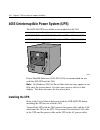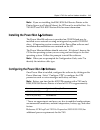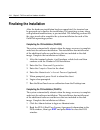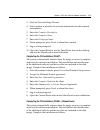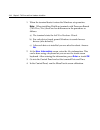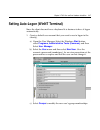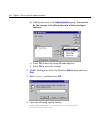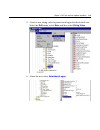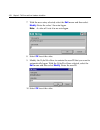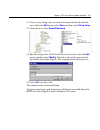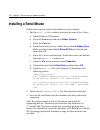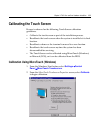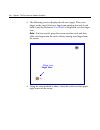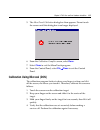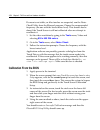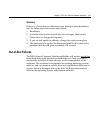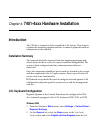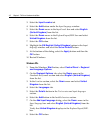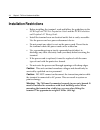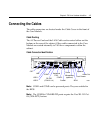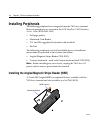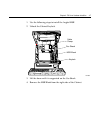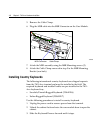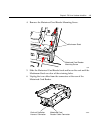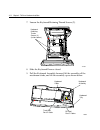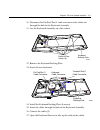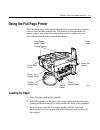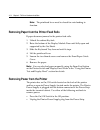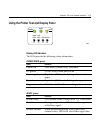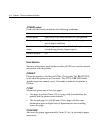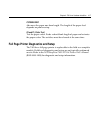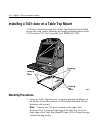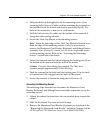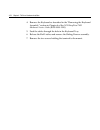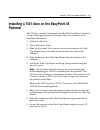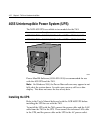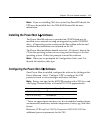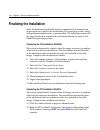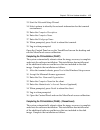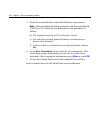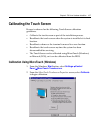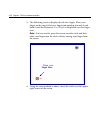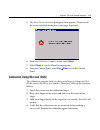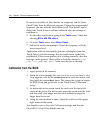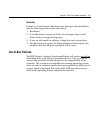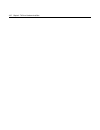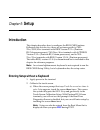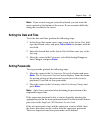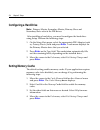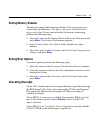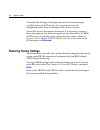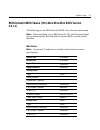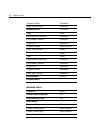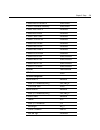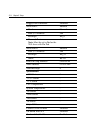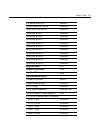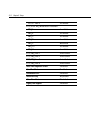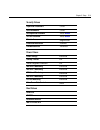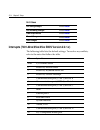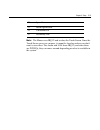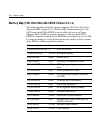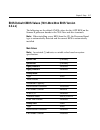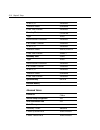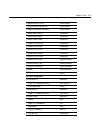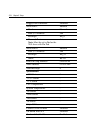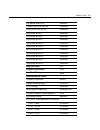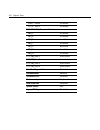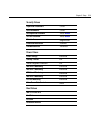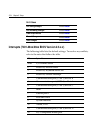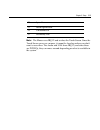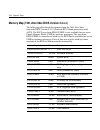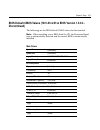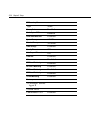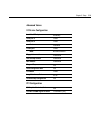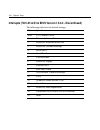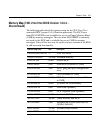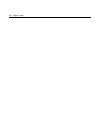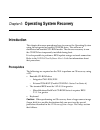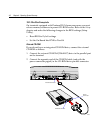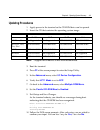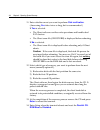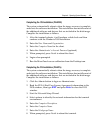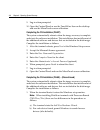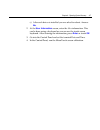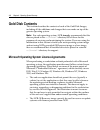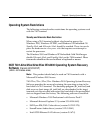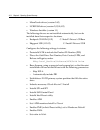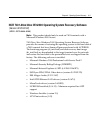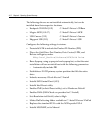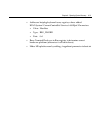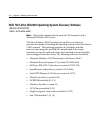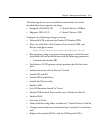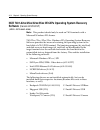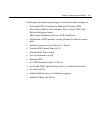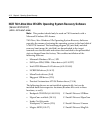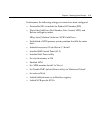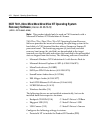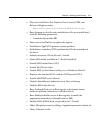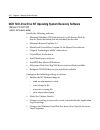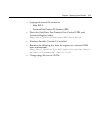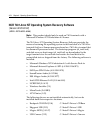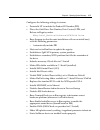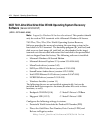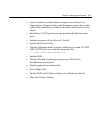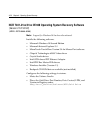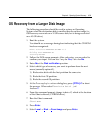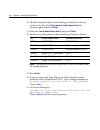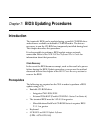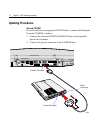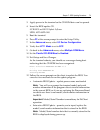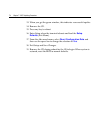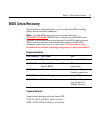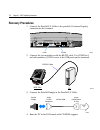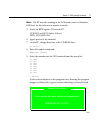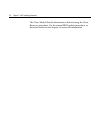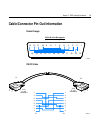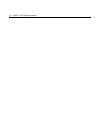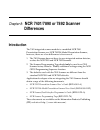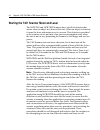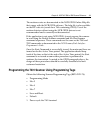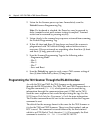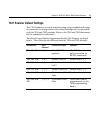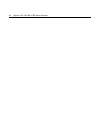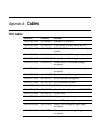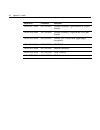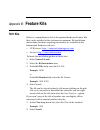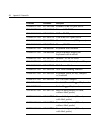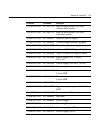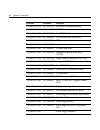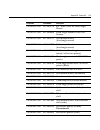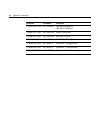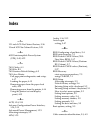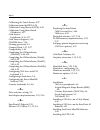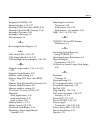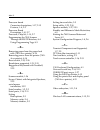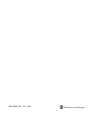- DL manuals
- NCR
- Touch terminals
- EasyPoint 7401
- Hardware User's Manual
NCR EasyPoint 7401 Hardware User's Manual
Summary of EasyPoint 7401
Page 1
Ncr easypoint 7401 release 2.5 hardware user's guide 19797 n cr b005-0000-1254 issue h.
Page 2
The products described in this book are licensed products of ncr corporation. Microtouch is a registered trademark of microtouch. Ncr and easypoint are registered trademarks of ncr corporation. Novell and netware are registered trademarks of novell, inc. Pentium is a registered trademark of intel co...
Page 3: Preface
I preface audience this book is written for hardware installer/service personnel, system integrators, and field engineers. Notice: this document is ncr proprietary information and is not to be disclosed or reproduced without consent. Safety warnings servicing caution: this product does not contain u...
Page 4
Ii attention: il y a danger d'explosion s'il y a remplacement incorrect de la batterie. Remplacer uniquement avec une batterie du même type ou d'un type recommandé par le constructeur. Mettre au rébut les batteries usagées conformément aux instructions du fabricant. Battery disposal (switzerland) re...
Page 5: References
Iii grounding instructions in the event of a malfunction or breakdown, grounding provides a path of least resistance for electric current to reduce the risk of electric shock. This product is equipped with an electric cord having an equipment-grounding conductor and a grounding plug. The plug must b...
Page 6: Table of Contents
Iv table of contents chapter 1: 7401-2xxx and 3xxx product overview introduction .................................................................. 1-1 serial number/model number label........................ 1-2 fixed-angle mount label...................................... 1-2 tilt-mount label .......
Page 7
V board bios ....................................................... 1-22 operator display.................................................. 1-26 lcd adapter board......................................... 1-26 lcd backlight inverter module ..................... 1-26 touch screen .......................
Page 8
Vi additional connectors (pentium iii board)....... 1-39 compatibility .............................................................. 1-40 lan communications......................................... 1-40 application programmability ............................. 1-40 operating system information........
Page 9
Vii ide header ....................................................... 2-12 audio ................................................................ 2-12 magnetic stripe reader ................................... 2-13 touch screen controller .................................. 2-13 processor board conn...
Page 10
Viii motorized card reader power supply .......... 2-30 full page printer power supply...................... 2-30 integrated speakers ......................................... 2-30 easypoint 45 pedestal ...................................... 2-31 chapter 3: 7401-2xxx and 3xxx hardware installation i...
Page 11
Ix wall mounting a 7401-k502 core module ............... 3-34 7401-9212 lcd no-cabinet (12.1-inch)..................... 3-36 installation guidelines......................................... 3-37 mounting specification illustrations .................. 3-38 7401-9512 lcd no-cabinet (15-inch).............
Page 12
X windows xpe ..................................................... 4-2 windows nt ...................................................... 4-3 installation restrictions................................................ 4-4 connecting the cables.................................................. 4-5 cabl...
Page 13
Xi calibrating the touch screen .................................... 4-27 calibration using microtouch (windows)........ 4-27 calibration using microcal (dos) ...................... 4-29 calibration from the bios ................................... 4-30 summary .........................................
Page 14
Xii bios default cmos values (7401-26xx/46xx bios version 2.3.X.X)............................................ 5-17 main values...................................................... 5-17 advanced values ............................................. 5-18 security values..................................
Page 15
Xiii microsoft operating system license agreements............................................................. 6-8 operating system restrictions .............................. 6-9 standby and hibernate mode restriction........ 6-9 ncr 7401-22xx/25xx/32xx/35xx win2000 operating system recovery softw...
Page 16
Xiv chapter 7: bios updating procedures introduction .................................................................. 7-1 prerequisites ........................................................... 7-1 updating procedures ............................................. 7-2 bios crisis recovery ..........
Page 17: Revision Record
Xv revision record issue date remarks a aug 00 first issue (separated 7401 and 7454 sections out of b005-0000-1069) b feb 01 updated to release 2.2 removed hardware service information from this document which was previously called the 7401 web kiosk hardware installation and service guide (b005-000...
Page 18
Xvi.
Page 19
Xvii radio frequency interference statements federal communications commission (fcc) information to user this equipment has been tested and found to comply with the limits for a class a digital device, pursuant to part 15 of fcc rules. These limits are designed to provide reasonable protection again...
Page 20
Xviii international radio frequency interference statement warning: this is a class a product. In a domestic environment this product may cause radio interference in which case the user may be required to take adequate measures..
Page 21: Laser Power
Xix iec & en laser product label 17325 class iia laser product. Avoid long-term viewing of direct laser light. Iec & en 60825-1 class 1 laser product appareil à laser de classe iia eviter toute exposition prolongèe de la vue à la lumiè re laser directe. Class iia producto laser. Tratè de no ver dire...
Page 22: Declaration of Conformity
Xx declaration of conformity manufacturer's name ncr corporation manufacturer's address ncr corporation retail solutions division – atlanta 2651 satellite boulevard duluth, ga 30096-5810 type of equipment information technology equipment model number class 7401-2xxx and 7401-3xxx electrical ratings ...
Page 23: Declaration of Conformity
Xxi declaration of conformity manufacturer’s name ncr corporation manufacturer’s address ncr corporation retail solutions division – atlanta 2651 satellite boulevard duluth, ga 30096-5810 type of equipment information technology equipment model number class 7401-4xxx electrical ratings (input) 100 -...
Page 24
Xxii.
Page 25: Introduction
Chapter 1: 7401-2xxx and 3xxx product overview 18289 ncr tilt mount fixed-angle mount introduction the ncr easypoint 7401 is an interactive touch screen terminal with retail functionality that supports a variety of kiosk and self-service applications. The 7401 is housed in an integrated, compact cab...
Page 26: Fixed-Angle Mount Label
1-2 chapter 1: 7401-2xxx and 3xxx product overview serial number/model number label the unit's serial number, model number, tracer number, and date of manufacture are included on a label on the back of the core module. Refer to following sections for additional information. Note: the serial number i...
Page 27: Tilt-Mount Label
Chapter 1: 7401-2xxx and 3xxx product overview 1-3 tilt-mount label to view the label, tilt the core module and remove the cable cover. Ncr 7401-2000-8000 50-12345678 mfg date: 11/15/01 f000,f005,f024,f031,f050,f101,f200,f422,f503 class/model serial number feature number(s) date manufactured 19477.
Page 28: Hardware Modules
1-4 chapter 1: 7401-2xxx and 3xxx product overview hardware modules base unit • processor board − pentium iii/celeron processor − svga chipset (12-inch monitor) − xga chipset (15-inch monitor) − mpegii chipset − 1 mb flash bios (not cmos) − four rs-232 ports (two optionally powered) − 10/100baset et...
Page 29: Hardware Options
Chapter 1: 7401-2xxx and 3xxx product overview 1-5 • pos connector board − cash drawer port (supports two drawers via a y-cable) − internal parallel port (dedicated to the optional customer display) − microphone • 12.1-inch operator display – active capacitive touch lcd • 15-inch operator display – ...
Page 30
1-6 chapter 1: 7401-2xxx and 3xxx product overview • cash drawers − 2113 cash drawer (modular) − 2189 cash drawer (modular) − 2260 cash drawer (modular) − dual cash drawer cable • printers: − 7158 thermal receipt/impact printer − 7167 thermal receipt/impact printer − 7194 thermal receipt printer − 7...
Page 31
Chapter 1: 7401-2xxx and 3xxx product overview 1-7 terminal components not supported it is important to note that the terminal does not support the following components. Not supported alternative implementation cmos for hard totals, logs, and tallies hard disk, flash disk, or server storage removabl...
Page 32: System Configuration Diagram
1-8 chapter 1: 7401-2xxx and 3xxx product overview system configuration diagram 7401 keyboard 18319b 2260/2189 2nd cash drawer (y-cable) 7194 ps/2 kbd vga usb audio rs232 (4) 2 optionally powered cash dwr 2336-k007 ethernet 2336-k008 2113 2010 coin dispenser svideo 7158 7892 processor board note: 71...
Page 33: Kit Configuration Diagram
Chapter 1: 7401-2xxx and 3xxx product overview 1-9 kit configuration diagram 7401-3xxx 7401-2xxx k542 k533 f501 k530 k525 k523 f/k590 f521 f101 f201 f502 f200 18318d-p 7401 w/k590 k540 k543 k534 k535 k536 2336-k052 2336-k037 f/k059 f504 f505 f511 f512.
Page 34: Processor Board
1-10 chapter 1: 7401-2xxx and 3xxx product overview hardware module descriptions processor board processor/chip set the terminal uses an intel architecture processor, which permits it to leverage existing software drivers and applications, as well as provide the greatest flexibility in choosing an o...
Page 35
Chapter 1: 7401-2xxx and 3xxx product overview 1-11 release 2.0 – 2.4 • intel pentium iii 500 mhz or 700 mhz processor, or intel celeron 450 mhz, 550 mhz, or 600 mhz processor ( µ pga package) used with the intel 440bx pc chipset. The 440bx chipset consists of the 82440bx system controller (north br...
Page 36
1-12 chapter 1: 7401-2xxx and 3xxx product overview ethernet 10/100base-t lan communications the 7401 terminal has an intel 82559 lan controller that supports 10/100base-t ethernet. Ethernet 100base-t is also known as "fast ethernet." the boot rom for diskless boot functionality is included in the 1...
Page 37
Chapter 1: 7401-2xxx and 3xxx product overview 1-13 led indicators for link integrity (verifies cable and hub connection are good) and lan speed is provided on the processor board near the row of connectors at the bottom of the e-box. The led is on (yellow) when the speed is running at 100 mb/s. Lin...
Page 38
1-14 chapter 1: 7401-2xxx and 3xxx product overview the wireless networks operate at speeds of 1-2 mb/s with 2 percent packet loss typical. The application developer must be aware of the performance limitations and design applications that are acceptable to the customer when run over the slower netw...
Page 39
Chapter 1: 7401-2xxx and 3xxx product overview 1-15 rs-232 db-9 male connector pinout pin port a port b 1 dcd dcd 2 rxd rxd 3 txd txd 4 dtr dtr 5 gnd gnd 6 dsr dsr 7 rts rts 8 cts cts 9 ri or +12* vdc ri * if port 1 or 3 are powered, pin 9 will be +12 v. Hardware monitor the hardware monitor generat...
Page 40
1-16 chapter 1: 7401-2xxx and 3xxx product overview audio the base unit has soundblaster-compatible audio. Wave table synthesis is not supported. Fm synthesis and midi are supported in the hardware, but requires software driver support to function. Higher quality integrated stereo speakers may be ad...
Page 41
Chapter 1: 7401-2xxx and 3xxx product overview 1-17 when the system is operating in the dimmed display mode, touch activity can restore full brightness if instructed by software to do so. When system is in low power mode, touch activity can generate the mouse port interrupt (irq12). Processor board ...
Page 42
1-18 chapter 1: 7401-2xxx and 3xxx product overview ncr retail specific hardware the processor board contains logic that provides support for the custom retail interface. The logic controls the following features: • dual cash drawer support • cash drawer diagnostic support • magnetic stripe reader i...
Page 43
Chapter 1: 7401-2xxx and 3xxx product overview 1-19 note: bits 2 and 3 are set to '1' by each device reset. The cash drawer interface can be diagnosed remotely. For security reasons, the cash drawer diagnostics mode must first be activated by pressing an external momentary switch (sw2). The intentio...
Page 44
1-20 chapter 1: 7401-2xxx and 3xxx product overview the processor boards support linear addressing by creating a "hole" in the memory address space at the 63 mb boundary. When the system is configured for 64 mb and linear addressing is enabled, the last 1 mb of system memory is unusable; therefore, ...
Page 45
Chapter 1: 7401-2xxx and 3xxx product overview 1-21 the release 1.0 pentium processor board was equipped with a c&t 69000/65555 svga lcd/crt graphics controller with 2 mb of integrated synchronous graphics dram. The 69000/65555 is a 32-bit graphics controller that combines a vga controller, 32-bit g...
Page 46
1-22 chapter 1: 7401-2xxx and 3xxx product overview • retail customer information display user’s guide (bd20-1431-b) on the ncr information products web site at: http://www.Info.Ncr.Com/ehome.Cfm board bios processor boards use a phoenix bios, which is stored in flash rom and easily upgraded through...
Page 47
Chapter 1: 7401-2xxx and 3xxx product overview 1-23 bios upgrades flash memory makes distributing bios upgrades easy. A new version of the bios can be installed from the hard disk, network or through a serial port. The disk-based flash upgrade utilities, phlash.Exe and winphlash,exe, ensure the upgr...
Page 48
1-24 chapter 1: 7401-2xxx and 3xxx product overview when in stand by mode, the processor board reduces power consumption by using the processor system management mode (smm) capabilities and also spinning down hard drives and turning off vesa dpms compliant monitors. During setup, the user may select...
Page 49
Chapter 1: 7401-2xxx and 3xxx product overview 1-25 acpi provides similar modes of operation as apm. The 7401 hardware supports four power management states. State characteristics off ac power is not present. All ram contents are lost. On • apm auto state • acpi g0/s0 working state power is on and f...
Page 50: Operator Display
1-26 chapter 1: 7401-2xxx and 3xxx product overview operator display 18289 ncr tilt mount fixed-angle mount the 7401-2xxx and 3xxx have either a 12.1-inch tft (active matrix) or a 15-inch tft. Lcd adapter board the signals from the lcd header on the processor board are brought to the lcd on a harnes...
Page 51
Chapter 1: 7401-2xxx and 3xxx product overview 1-27 a fuse located on the inverter board protects power to the inverter. This fuse protects the system from damage in the event of a backlight or inverter board fault. The fuse is not field replaceable; if it blows, the safety characteristics of one or...
Page 52: Features
1-28 chapter 1: 7401-2xxx and 3xxx product overview features magnetic stripe reader a single 3-track analog msr is available as a feature, supporting iso format cards. When the msr is not desired, a filler piece for the msr section is included to make the unit appear uniform. 18291 msr ncr msr.
Page 53: Printer Options
Chapter 1: 7401-2xxx and 3xxx product overview 1-29 printer options the sections that follow provide an illustration and brief description of the available printer options. 7401-k590 self-service printer the k590 printer is a self-service, fast, silent, thermal printer that provides "unattended prin...
Page 54
1-30 chapter 1: 7401-2xxx and 3xxx product overview 7401-k580 self-service printer (discontinued) the k580 printer is a self-service, fast, silent, thermal printer that provides "unattended printing." the printer is housed in a secure cabinet that does not allow customer access to the paper while it...
Page 55
Chapter 1: 7401-2xxx and 3xxx product overview 1-31 7158 printer the 7158 printer is extremely fast, quiet, and reliable point-of-sale device. It consists of two specialized printers in one compact package: a thermal printer on top that prints receipts, and an impact slip printer in front to print o...
Page 56
1-32 chapter 1: 7401-2xxx and 3xxx product overview 7194 printer the 7194 printer is a high speed, high-resolution printer, capable of both text and graphics printing. It offers direct thermal printing in a receipt station. It receives its power from an external power supply, can be connected throug...
Page 57
Chapter 1: 7401-2xxx and 3xxx product overview 1-33 other integrated devices and indicators hard disk drive a 2.5-inch ide hard disk is available to support windows nt. The drive is the standard type that is used by notebook pcs. Reset switch as a last resort, the reset switch can be used to reboot ...
Page 58
1-34 chapter 1: 7401-2xxx and 3xxx product overview pos connector board the pos connector board is a small daughter board that mounts directly on the cash drawer and parallel port header. Connectors on the edge of this board form a second connector row above the processor board connectors. Connector...
Page 59
Chapter 1: 7401-2xxx and 3xxx product overview 1-35 power/status led the led power indicator indicates that power is present. The led is green when the processor and bios are operating properly. The led is mounted behind the front bezel on the same board as the motion sensor. Power ok led the power ...
Page 60
1-36 chapter 1: 7401-2xxx and 3xxx product overview power supply the terminal uses an ac adapter for its power supply, concealed in the terminal mounting. The supply is inaccessible when the terminal is in the normal operation and mounting position to prevent tampering, and sealed to help protect ag...
Page 61
Chapter 1: 7401-2xxx and 3xxx product overview 1-37 integrated speaker module (optional) the integrated speaker feature provides two stereo speakers that attach to the bottom of the core module. The maximum output of the speakers is approximately 6 watts per channel. Compact flash (optional) the 256...
Page 62
1-38 chapter 1: 7401-2xxx and 3xxx product overview integrated cd-rom drive (tilt mount model) the integrated cd-rom drive is located behind a cover on the back panel. To access the drive, loosen the spring-loaded cd cover screw and remove the cd cover by sliding it up as shown. 19230 cd cover screw...
Page 63
Chapter 1: 7401-2xxx and 3xxx product overview 1-39 additional connectors (pentium iii board) the pentium iii boards have three connectors that are not on the other pentium boards. Also available is a fourth connector for a microphone when a pos connector board is mounted to the processor board. The...
Page 64: Compatibility
1-40 chapter 1: 7401-2xxx and 3xxx product overview compatibility lan communications the software associated with the terminal systems conform to the following standards: • network driver interface specification (ndis 4) • ieee 802.3 & 802.3u csma/cd (10/100 mb/s ethernet) • ieee 802.2 link level co...
Page 65: Migration
Chapter 1: 7401-2xxx and 3xxx product overview 1-41 migration retail applications • existing taps-based applications are not supported. These applications must be migrated to windows nt. • existing windows 3.11-based nice applications are not supported. These applications must be migrated to windows...
Page 66: Retail Systems
1-42 chapter 1: 7401-2xxx and 3xxx product overview retail systems this release of software does not support the following features found in previous retail systems: platform • isa cards • standard pci cards • multi-port serial • memory dump networks • m-11 • starlan • 10base2 ethernet • token ring ...
Page 67: 7401-4Xxx Product Overview
Chapter 2: 7401-4xxx product overview 19889d introduction the 7401-4xxx model is a ruggedized version ideal for unattended use in financial environments. The major hardware features of this model are a 15 inch flat panel display with touch screen input, lan connectivity, stereo audio, an integrated ...
Page 68
2-2 chapter 2: 7401-4xxx product overview serial number/model number label the unit's serial number, model number, tracer number, and date of manufacture are included on a label located inside the cabinet on the left side above the printer module. 19890 ncr 7401-4512-8001 50-12345678 mfg date: 03/15...
Page 69: Hardware Modules
Chapter 2: 7401-4xxx product overview 2-3 hardware modules base unit • processor board − pentium iii/celeron processor − xga chipset (15-inch monitor) − mpegii chipset − 1 mb flash bios (not cmos) − four rs-232 ports (two optionally powered) − 10/100baset ethernet lan chipset, wake-on-lan support, a...
Page 70: Hardware Options
2-4 chapter 2: 7401-4xxx product overview • pos connector board − internal parallel port (dedicated to the optional customer display) − microphone • 15-inch operator display – active lcd with capacitive or resistive touch • 2.5-inch low or high capacity hard disk • integrated motion sensor, capable ...
Page 71
Chapter 2: 7401-4xxx product overview 2-5 terminal components not supported it is important to note that the terminal does not support the following components. Not supported alternative implementation cmos for hard totals, logs, and tallies hard disk, compact flash, or server storage removable medi...
Page 72: System Configuration Diagram
2-6 chapter 2: 7401-4xxx product overview system configuration diagram 19794b com1 usb 1 motorized card reader usb 2 power parallel full page printer s-video msr irda speaker lan power supply speakers irda receiver swipe msr power supply trackball pin pad rs-232 ports com2 com3 com4 (powered) (power...
Page 73: Processor Board
Chapter 2: 7401-4xxx product overview 2-7 hardware module descriptions processor board processor/chip set the terminal uses an intel architecture processor, which permits it to leverage existing software drivers and applications, as well as provide the greatest flexibility in choosing an operating s...
Page 74
2-8 chapter 2: 7401-4xxx product overview video subsystem the video subsystem supports the following lcd types: • 15-inch active matrix (tft) 768x1024 with 64 k colors support for the lcd integrated display is provided internally. External support for svga monitors (800x600 [or better] resolution an...
Page 75
Chapter 2: 7401-4xxx product overview 2-9 100base-t is wired identically to 10base-t, except that the twisted pair cable must be category 5 and the hubs must permit 100 or 10/100 mb/s operation. Although 10base-t will operate on category 3 twisted pair, or ncr "747" cable, an upgrade to category 5 i...
Page 76
2-10 chapter 2: 7401-4xxx product overview • appropriate infrastructure (server support, base stations, ceiling antennas, etc) must be present in the installation site, and the maximum rf range of the wireless system must not be exceeded. Interoperability - while the 802.11 standard provides an inte...
Page 77
Chapter 2: 7401-4xxx product overview 2-11 serial ports the 7401-4xxx celeron/pentium iii processor board provides two rs- 232 ports (9-pin d-shell connectors, ports 1 and 2) directly on the board and supports two additional rs-232 ports. Ports 3 and 4 require an optional harness connection to the b...
Page 78
2-12 chapter 2: 7401-4xxx product overview hardware monitor the hardware monitor generates an interrupt to the system whenever any of the internal voltages used by the system processor goes above or below the acceptable operating range. An interrupt is also generated when the temperature of the proc...
Page 79
Chapter 2: 7401-4xxx product overview 2-13 • release 2.0 – 2.4 processor boards use a cirrus/crystal cs4614 (pci-based) sound controller that supports directx 6 sound. • release 2.5 processor boards use an ess allegro es1989 sound controller that supports directx 8 sound. Magnetic stripe reader a 3-...
Page 80
2-14 chapter 2: 7401-4xxx product overview external connectors internal connectors rs-232 9 pin d shell (two, one with +12 v power option) integrated scanner (7401) ps/2 keyboard motion sensor / power indicator customer display pci expansion header cash drawer ide irda parallel port (pos board heade...
Page 81
Chapter 2: 7401-4xxx product overview 2-15 power led the processor board provides support for an external power led through the onboard motion/power led connector. This led is controlled through the smc 37c935 gpio pins. Once the smc chip is programmed to support the power led function on gpio pin 1...
Page 82
2-16 chapter 2: 7401-4xxx product overview colors supported resolution 256 colors (8-bit) 65,000 colors (16-bit) 16.7 m colors (24-bit) 800x600 512 k 1 mb 2 mb directx support 7401-46xx processor boards with the lynx 3dm/3dm+ chip support the following directx 6 direct draw and direct 3d graphics fu...
Page 83
Chapter 2: 7401-4xxx product overview 2-17 • lynx family control panel specification 1.2 on the ncr 74xx base system and client third party drivers cd-rom (product id: d370-0111-0100) or in the video.Exe self-extracting video drivers file on the retail solutions specific third party products drivers...
Page 84
2-18 chapter 2: 7401-4xxx product overview the flash device is divided into four areas, as described below. System address flash memory area f0000h fffffh 64 kb main bios ee000h effffh 8 kb system bios reserved during boot ed000h edfffh 4 kb plug and play escd storage area e0000h ecfffh 52 kb system...
Page 85
Chapter 2: 7401-4xxx product overview 2-19 advanced power management the 7401-45xx processor bios has support for 1.2 advanced power management (apm). The version of apm drivers loaded in the operating system by the user will determine to which specification the bios will adhere.In either case, the ...
Page 86
2-20 chapter 2: 7401-4xxx product overview • apm must be enabled in the bios. Acpi is automatically active with the operating system. • acpi setup options are available in the os control panel. Note: refer to the table in the acpi section of “chapter 2: 7401-2xxx and 3xxx product overview” for a com...
Page 87: Operator Display
Chapter 2: 7401-4xxx product overview 2-21 operator display 19889d the 7401-4xxx has a 15-inch tft (thin film transistor) 1024x760 with 65 k colors display. Lcd adapter board the signals from the lcd header on the processor board are brought to the lcd on a harness. Since there are multiple pin conf...
Page 88
2-22 chapter 2: 7401-4xxx product overview a fuse located on the inverter board protects power to the inverter. This fuse protects the system from damage in the event of a backlight or inverter board fault. The fuse is not field replaceable; if it blows, the safety characteristics of one or more com...
Page 89: Features
Chapter 2: 7401-4xxx product overview 2-23 features 19889a integrated speakers msr motorized card reader keylock pin pad trackball keyboard lcd touchscreen secure cabinet with integrated speakers the 7401-4xxx cabinet has an anti-vandal keylock that secures the cabinet in a closed position. The cabi...
Page 90: Pin Pad
2-24 chapter 2: 7401-4xxx product overview open to permit easier access to the inside of the terminal for service personnel. Note: for 7401-4xxx terminals with a u.K. Keyboard (f130, f131, or f132), changes are required to the regional settings in the control panel. Refer to chapter 4 for details. P...
Page 91: Magnetic Stripe Reader
Chapter 2: 7401-4xxx product overview 2-25 magnetic stripe reader a single 3-track analog msr is available as a feature, supporting iso format cards. When the msr is not desired, a filler piece for the msr section is included to make the unit appears uniform. Full page printer the 7401-4xxx has a fu...
Page 92
2-26 chapter 2: 7401-4xxx product overview • printer sensors provide alerts for paper out, paper low, paper in presenter, printhead temperature, printhead level position, and paper jam. • the printer uses a vendor-provided windows driver. Opos support is not available with the full page printer. • t...
Page 93
Chapter 2: 7401-4xxx product overview 2-27 reset procedure 1. Gently press the reset switch and hold it in for at least four seconds. The screen goes blank. 2. Release the reset switch and then gently press it again. The system reboots. Compact flash the 256mb compact flash can be used in a windows ...
Page 94
2-28 chapter 2: 7401-4xxx product overview motion sensor the terminal hardware can detect movement near the terminal and enables software to prompt system operation from a low-power state. Application software may also be able to make use of motion detection when in the on state if it is enabled by ...
Page 95
Chapter 2: 7401-4xxx product overview 2-29 power ok led the power ok led is located behind the cable cover, between the customer display and cash drawer connectors. 19901d power ok (5v and 24 v) lan status leds 19901c lan integrity (green) lan speed yellow = 100 mb off = 10 mb power supply the termi...
Page 96
2-30 chapter 2: 7401-4xxx product overview all power required to operate the base unit, pcmcia option and pcmcia cards, speaker option, scanner option, and bus-powered usb peripherals is provided by the power supply. The processor board serves as the hub to distribute power to all terminal functions...
Page 97
Chapter 2: 7401-4xxx product overview 2-31 easypoint 45 pedestal a cone-shaped, basic pedestal for the 7401-4xxx terminal. The pedestal is black and is metal and wood construction. The base of the pedestal has the following features: • mounting holes to secure the unit to the floor • adjustable feet...
Page 99: Installation
Chapter 3: 7401-2xxx and 3xxx hardware installation introduction the 7401-2xxx and 3xxx terminals are fully assembled at the factory. This chapter explains the mounting options and how to connect optional hardware components to these terminals. Installation summary the terminal should be removed fro...
Page 100: Installation Restrictions
3-2 chapter 3: 7401-2xxx and 3xxx hardware installation installation restrictions • before installing the terminal, read and follow the guidelines in the ncr easypoint 7401 site preparation guide and the ncr workstation and peripheral ac wiring guide. • install the terminal near an electrical outlet...
Page 101: Connecting The Cables
Chapter 3: 7401-2xxx and 3xxx hardware installation 3-3 connecting the cables the cable connectors are located behind the core module. The procedure for accessing the connectors is different for fixed-angle mounts and tilt mounts. Fixed-angle mount (f504) 1. Remove the screws that secure the core mo...
Page 102
3-4 chapter 3: 7401-2xxx and 3xxx hardware installation 2. Raise the bottom of the core module, pull out the core module support and rest the core module on the core module support. 17340 core module core module support metal locking tabs keyboard port 3. Route the cables as described in the followi...
Page 103: Fixed-Angle Mount (F503)
Chapter 3: 7401-2xxx and 3xxx hardware installation 3-5 fixed-angle mount (f503) 1. Remove the screw that secures the core module to the fixed-angle mount. Remove screws (one on each side) 16396 core module pedestal mount.
Page 104
3-6 chapter 3: 7401-2xxx and 3xxx hardware installation 2. Remove the core module from the fixed-angle mount. 16397 3. Route the cables as described in the following section, cable routing..
Page 105
Chapter 3: 7401-2xxx and 3xxx hardware installation 3-7 cable routing the cables can be routed either out the bottom or rear of the fixed- angle mount. The power cord is shipped from the factory routed through the bottom exit hole in the fixed-angle mount. To route the cables out the rear exit, you ...
Page 106
3-8 chapter 3: 7401-2xxx and 3xxx hardware installation 2. Press the grommet along the bottom edge of the rear exit and cut it to length. 16482 measure and cut 3. Install the remainder of the grommet to the other three sides of the opening. 16483 trim the excess 4. Trim the excess length..
Page 107
Chapter 3: 7401-2xxx and 3xxx hardware installation 3-9 cable connector identification the cable connectors are located on the back of the core module. 18011 crt lan usb 2 com 1 com 2 keyboard ps/2 parallel power audio out cash drawer speaker s-video rs-232 (com 3 & 4) microphone (optional) irda usb...
Page 108: Tilt Mount
3-10 chapter 3: 7401-2xxx and 3xxx hardware installation tilt mount tilt mount cable connectors are located on the underside of the core module, under a cable cover. 1. Tilt the display to access the cable connectors. Cable cover thumb screw 15968 2. Loosen the thumbscrew that secures the cable cove...
Page 109
Chapter 3: 7401-2xxx and 3xxx hardware installation 3-11 cable routing the tilt mount has three places to secure cables to the base of the unit by using a cable tie wrap. Remove the power supply cover or customer display from the base of the unit, two thumb screws on bottom rear, and use a tie wrap ...
Page 110
3-12 chapter 3: 7401-2xxx and 3xxx hardware installation cable connector identification 1. Connect the peripheral and lan cables. The illustration below can be used to identify the connectors on the terminal. See the sections that follow for specific installation instructions for each of the periphe...
Page 111: Installing Peripherals
Chapter 3: 7401-2xxx and 3xxx hardware installation 3-13 installing peripherals this section describes how to install transaction printers and other peripherals on the 7401-2xxx and 3xxx terminals. Installing a transaction printer the following printers can connect through a non-powered rs-232 or us...
Page 112
3-14 chapter 3: 7401-2xxx and 3xxx hardware installation 2. Connect the other end of the printer cable to one of the rs-232 (non-powered) ports on the terminal. 3. Connect the external power supply cable to the power connector on the printer. 4. Plug the external power supply ac cable into an ac out...
Page 113
Chapter 3: 7401-2xxx and 3xxx hardware installation 3-15 7401-k590 self-service printer for information about installing the k590 self-service printer, refer to the ncr 7401-k590 self-service printer owner’s guide (b005-0000-1346). 18012.
Page 114: Installing A Cash Drawer
3-16 chapter 3: 7401-2xxx and 3xxx hardware installation installing a cash drawer 1. Place the cash drawer in the desired location, within cable length of the terminal. 16269 2. Connect the cash drawer cable to the terminal cash drawer connector. 15969c cash drawer note: the cash drawer can optional...
Page 115
Chapter 3: 7401-2xxx and 3xxx hardware installation 3-17 installing a second cash drawer the terminal supports a 2-drawer configuration with a y-cable (1416-c372-0006). 1. Place the cash drawer in the desired location, within cable's length of the terminal. 2. Connect the y-cable to the terminal cas...
Page 116: Installing Pc Cards
3-18 chapter 3: 7401-2xxx and 3xxx hardware installation installing pc cards pc cards (wireless, modem, and so forth) can be installed on any terminal with the dual pcmcia port (7401-k060). Only terminals with a fixed-angle mount require the removal of the core module from the mount to install a pc ...
Page 117
Chapter 3: 7401-2xxx and 3xxx hardware installation 3-19 2. Remove the core module from the fixed-angle mount. 16397.
Page 118
3-20 chapter 3: 7401-2xxx and 3xxx hardware installation 3. Remove the wireless antenna cover. 18615 wireless antenna cover screws (2) wireless antenna cover screws (2) tilt mount model fixed-angle mount model 4. Insert the pc card (wireless card, modem, and so forth)..
Page 119
Chapter 3: 7401-2xxx and 3xxx hardware installation 3-21 mounting a fixed-angle mount terminal a terminal attached to a fixed-angle mount can be installed on a: • pedestal (or on the edge of a flat horizontal surface) • wall • pole 16414 pedestal mount wall mount pole mount the sections that follow ...
Page 120: 7401-K522 Pedestal Mount
3-22 chapter 3: 7401-2xxx and 3xxx hardware installation 7401-k522 pedestal mount to install the fixed-angle mount on a pedestal or the edge of flat horizontal surface, use the k522 table mount bracket kit. 16363 k-522 mounting plate flat horizontal surface securing screw 1. Secure the mounting plat...
Page 121: 7401-K521 Wall Mount
Chapter 3: 7401-2xxx and 3xxx hardware installation 3-23 7401-k521 wall mount to install the fixed-angle mount on a wall, use the k521 wall mount bracket kit. 1. Secure the wall bracket to the wall with lag screws into the studs, or with hardware of similar strength. The recommended viewing height f...
Page 122
3-24 chapter 3: 7401-2xxx and 3xxx hardware installation 2. Install the slots on back of the fixed-angle mount onto the locking tabs of the wall bracket. 16416.
Page 123
Chapter 3: 7401-2xxx and 3xxx hardware installation 3-25 7401-k521 wall mount with 7401-k530 pole brackets to install the fixed-angle mount on a pole, use the k520 post mount bracket kit (same as k521 but includes strap kit). 16392a 1.2 m (48 in) recommended height from floor k521 k530 1. Cut two me...
Page 124
3-26 chapter 3: 7401-2xxx and 3xxx hardware installation 3. Insert the end of the clamp into the slot on the wall bracket as shown below. 18009 wall bracket locking tabs (facing away from pole and pointing up) insert clamp into slot route clamp through opening nearest to pole note: there are two ope...
Page 125
Chapter 3: 7401-2xxx and 3xxx hardware installation 3-27 4. Insert the metal strap through the opening on the opposite side of the wall bracket. 16405 route the strap through the slot.
Page 126
3-28 chapter 3: 7401-2xxx and 3xxx hardware installation 5. Wrap the metal strap around the pole and loop it through the other end of the clamp. 16406 6. Snug the clamp and then crimp the metal strap with a pair of pliers. 16409.
Page 127
Chapter 3: 7401-2xxx and 3xxx hardware installation 3-29 7. Using a 5/16-nut driver, tighten the clamp. Caution: do not over-tighten the clamps. 16407 8. Repeat the previous steps for the second clamp..
Page 128
3-30 chapter 3: 7401-2xxx and 3xxx hardware installation 9. Install the slots on back of the fixed-angle mount onto the locking tabs of the wall bracket. 16392 1.2 m (48 in) recommended height from floor.
Page 129
Chapter 3: 7401-2xxx and 3xxx hardware installation 3-31 10. For a pole mount installation, route the cables through the wall bracket as shown below. 16408.
Page 130
3-32 chapter 3: 7401-2xxx and 3xxx hardware installation installing a k501 tilt mount terminal a tilt-mount terminal can be installed on a flat horizontal surface or a flat vertical surface. 16429 ncr w all mount table-top mount.
Page 131: 7401-K533 Wall Mount
Chapter 3: 7401-2xxx and 3xxx hardware installation 3-33 7401-k533 wall mount to install the tilt mount on a flat vertical surface, use the k533 wall mount bracket kit. 1. Secure the wall plate to the wall with lag screws (4) into the studs or with hardware of similar strength. The recommended viewi...
Page 132
3-34 chapter 3: 7401-2xxx and 3xxx hardware installation wall mounting a 7401-k502 core module to flush mount the core module on a flat vertical surface, use the f502 flush mount bracket kit . 16683.
Page 133
Chapter 3: 7401-2xxx and 3xxx hardware installation 3-35 1. Secure the wall plate to the wall with lag screws (4) into the studs or with hardware of similar strength. The recommended viewing height for the terminal is 1.2 m (48 in.) from the floor to the center of the screen. Note: drill a hole in t...
Page 134
3-36 chapter 3: 7401-2xxx and 3xxx hardware installation 7401-9212 lcd no-cabinet (12.1-inch) the 12.1-inch lcd no-cabinet model is purchased by customers who design their own enclosures to meet their specific needs. This section provides information that must be considered when designing enclosures...
Page 135: Installation Guidelines
Chapter 3: 7401-2xxx and 3xxx hardware installation 3-37 installation guidelines • to prevent moisture from entering system, the front of the display must be in close contact with the opening in the enclosure. • within every custom enclosure, the electronics box back cover must remain installed beca...
Page 136
3-38 chapter 3: 7401-2xxx and 3xxx hardware installation mounting specification illustrations 299.72 mm (11.8 in.) 16 mm (.63 in.) 12.59 mm (.496 in.) 218.44 mm (8.6 in.) 264.16 mm (10.4 in.) 327.15 mm (12.88 in.) front surface of display bezel must protrude through enclosure to provide secure and w...
Page 137: Installation Guidelines
Chapter 3: 7401-2xxx and 3xxx hardware installation 3-39 7401-9512 lcd no-cabinet (15-inch) the 15-inch lcd no-cabinet model is purchased by customers who design their own enclosures to meet their specific needs. This section provides information that must be considered when designing enclosures. In...
Page 138
3-40 chapter 3: 7401-2xxx and 3xxx hardware installation mounting specification illustrations the following illustration shows the minimum allowable dimensions for the display opening when the optional cosmetic bezel is used. 19100 348.7 mm 3.730 in. 4.2 mm .165 in. 9.4 mm .372 in. 270 mm 10.630 in....
Page 139
Chapter 3: 7401-2xxx and 3xxx hardware installation 3-41 the following illustration shows the maximum allowable dimensions for the display opening when the optional cosmetic bezel is not used. 19101 312.5 mm 12.305 in. 13.7 mm 0.540 in. 235.6 mm 9.275 in. 27.5 mm 1.083 in. 22.9 mm 0.900 in. 17.2 mm ...
Page 140: Installing The Ups
3-42 chapter 3: 7401-2xxx and 3xxx hardware installation 4055 uninterruptible power system (ups) the ncr 4055 ups is available in two models for the 7401: item description volt/hz 4055-1300-7194 300 va/180 watt kiosk ups 120 volt/60 hz 4055-1500-7194 500 va/300 watt kiosk ups 120 volt/60 hz 19412 po...
Page 141: Software
Chapter 3: 7401-2xxx and 3xxx hardware installation 3-43 note: if you are installing the k580/k590 self service printer or the printer spacer in a pedestal mount, the ups must be installed first. See 7401-k037 and 7401-k052 feature kits for more information. Installing the power mon ii software the ...
Page 142: Finalizing The Installation
3-44 chapter 3: 7401-2xxx and 3xxx hardware installation finalizing the installation after the hardware installation has been completed, the terminal can be powered up to finalize the installation. The operating system, along with platform modifications, is pre-installed. The following sections list...
Page 143
Chapter 3: 7401-2xxx and 3xxx hardware installation 3-45 3. Start the network setup wizard. 4. Select options to identify the network information for the terminal environment. 5. Enter the computer description. 6. Enter the computer name. 7. Enter the workgroup name. 8. When prompted, press finish t...
Page 144
3-46 chapter 3: 7401-2xxx and 3xxx hardware installation 1. When the terminal boots it enters the windows setup routine. Note: when installing win98 on terminals with processor boards (7401-21xx/31xx) there are few differences in the procedure as follows: a) the terminal starts the add new hardware ...
Page 145
Chapter 3: 7401-2xxx and 3xxx hardware installation 3-47 setting auto-logon (winnt terminal) since the client does not have a keyboard it is desirous to have it logon automatically. 1. Create a default user account that you want to use to logon to the client(s). A) open the user manager. Select the ...
Page 146
3-48 chapter 3: 7401-2xxx and 3xxx hardware installation d) add the new user to the administrators group. You need to do this in order to be able to later turn off the auto-logon function. E) select ok to close the group membership box. F) select ok to create the account. 2. Modify the registry. Sel...
Page 147
Chapter 3: 7401-2xxx and 3xxx hardware installation 3-49 5. Create a new string value to permit auto logon for the default user. Select the edit menu, select new and then select string value . 6. Name the new entry autoadminlogon ..
Page 148
3-50 chapter 3: 7401-2xxx and 3xxx hardware installation 7. With the new entry selected, select the edit menu and then select modify . Enter the value 1 for auto-logon. Note: a value of 0 sets it to no auto-logon. 8. Select ok to set the value. 9. Modify the defaulusername to contain the user id tha...
Page 149
Chapter 3: 7401-2xxx and 3xxx hardware installation 3-51 11. Create a new string value to contain the password for the default user. Select the edit menu, select new and then select string value . 12. Name the new entry defaultpassword . 13. Edit the string value. With defaultpassword selected, sele...
Page 150: Installing A Serial Mouse
3-52 chapter 3: 7401-2xxx and 3xxx hardware installation installing a serial mouse follow these steps to install a serial mouse on the terminal. 1. Edit the boot.Ini file, which is located in the root of the c drive. A. Open windows nt explorer b. Go to the view menu and select folder options . C. S...
Page 151: Calibrating The Touch Screen
Chapter 3: 7401-2xxx and 3xxx hardware installation 3-53 calibrating the touch screen be sure to observe for the following touch screen calibration guidelines: • calibrate the touch screen as part of the installation process. • recalibrate the touch screen when the system is installed at its final l...
Page 152
3-54 chapter 3: 7401-2xxx and 3xxx hardware installation 3. The following screen is displayed with two targets. Place your finger on the target that has a finger icon pointing towards it and hold it until the statement touch enable is displayed over the finger icon. Note: for best results, press the...
Page 153
Chapter 3: 7401-2xxx and 3xxx hardware installation 3-55 5. The microtouch calibration dialog box then appears. Do not touch the screen until this dialog box is no longer displayed. 6. From the calibration complete screen, select done . 7. Select close to exit the microtouch program. 8. From the con...
Page 154: Calibration From The Bios
3-56 chapter 3: 7401-2xxx and 3xxx hardware installation if cursor is not stable, or false touches are suspected, run the noise check utility from the microcal program. Choose the recommended frequency (the one with the lowest noise level). This should also be done if the touch screen is still not c...
Page 155: Out-of-Box Failures
Chapter 3: 7401-2xxx and 3xxx hardware installation 3-57 summary if there is a touch screen calibration issue during or after installation, take the following actions in the order listed: 1. Recalibrate. 2. If recalibration is unsuccessful after two attempts, then run the noise check to change the f...
Page 157: Introduction
Chapter 4: 7401-4xxx hardware installation introduction the 7401-4xxx terminal is fully assembled at the factory. This chapter explains the mounting options and how to connect optional hardware components to the terminal. Installation summary the terminal should be removed from the shipping packagin...
Page 158
4-2 chapter 4: 7401-4xxx hardware installation 3. Select the input locales tab. 4. Select the add button under the input language window. 5. Select the down arrow in the input locale: box and select english (united kingdom) from the list. 6. Select the down arrow in the keyboard layout/ime: box and ...
Page 159
Chapter 4: 7401-4xxx hardware installation 4-3 9. On the settings tab, select the down arrow in the default input language section and select english (united kingdom) – united kingdom as the default. 10. At the bottom of the dialog, select the apply button and then the ok button. 11. Exit the contro...
Page 160: Installation Restrictions
4-4 chapter 4: 7401-4xxx hardware installation installation restrictions • before installing the terminal, read and follow the guidelines in the ncr easypoint 7401 site preparation guide and the ncr workstation and peripheral ac wiring guide. • install the terminal near an electrical outlet that is ...
Page 161: Connecting The Cables
Chapter 4: 7401-4xxx hardware installation 4-5 connecting the cables the cable connectors are located under the cable cover in the front of the core module. Cable routing the ac power cord and the lan cable can be routed either out the bottom or the rear of the cabinet. Other cables connected to the...
Page 162: Installing Peripherals
4-6 chapter 4: 7401-4xxx hardware installation installing peripherals the following peripherals are integrated into the 7401-4xxx terminal. Removal procedures are covered in the ncr easypoint 7401 hardware service guide (b005-0000-1341). • full page printer • motorized card reader • u.S. And uk rugg...
Page 163
Chapter 4: 7401-4xxx hardware installation 4-7 1. Use the following steps to install the angled msr 2. Unlock the cabinet keylock. 19798a msr blank keylock cable clamp gas shock 3. Lift the door until it is supported on the gas shock. 4. Remove the msr blank from the right side of the cabinet..
Page 164
4-8 chapter 4: 7401-4xxx hardware installation 5. Remove the cable clamp. 6. Plug the msr cable into the msr connector on the core module. 19904a cable clamp msr connector 7. Attach the msr assembly using the msr mounting screws (2). 8. Attach the cable clamp removed in step 5 to the msr mounting br...
Page 165
Chapter 4: 7401-4xxx hardware installation 4-9 4. Remove the motorized card reader mounting screw. 19898 motorized card reader mounting screw mushroom studs 5. Slide the motorized card reader back and lower the unit until the mushroom studs are clear of the retaining holes. 6. Unplug the two cables ...
Page 166
4-10 chapter 4: 7401-4xxx hardware installation 7. Loosen the keyboard retaining thumb screws (2). 19798h keyboard retaining thumb screws (2) (inside cabinet) 8. Slide the keyboard drawer closed. 9. Pull the keyboard assembly forward, lift the assembly off the mushroom studs, and tilt the assembly u...
Page 167
Chapter 4: 7401-4xxx hardware installation 4-11 10. Disconnect the pin pad/port c cable and remove the cables out through the hole in the keyboard assembly. 11. Lay the keyboard assembly on a flat surface. 19895d backing plate screws (8) keyboard backing plate 12. Remove the keyboard backing plate. ...
Page 168
4-12 chapter 4: 7401-4xxx hardware installation 18. Insert the keyboard assembly onto the mushroom studs in the keyboard tray. 19. Tighten the keyboard retaining thumb screws (2). 20. Install the msr 21. Install the msr cables. 22. Slide the keyboard drawer closed. 23. Lower the core module door. 24...
Page 169: Using The Full Page Printer
Chapter 4: 7401-4xxx hardware installation 4-13 using the full page printer the 7401-4xxx has a full page thermal printer to provide the customer with a record of their transaction. The printer is located inside the secure cabinet and issues the printed transaction record out a slot above the keyboa...
Page 170
4-14 chapter 4: 7401-4xxx hardware installation note: the printhead lever must be closed for auto-loading to function. Removing paper from the printer feed rolls if paper becomes jammed in the printer feed rolls: 1. Unlock the cabinet keylock. 2. Raise the bottom of the display module door until ful...
Page 171
Chapter 4: 7401-4xxx hardware installation 4-15 using the printer test and display panel 19961 ready power paper attn err f3 f2 f1 f0 form feed line feed test select display led indicators the leds provide the following status information: paper/power (green) status indication printer ok very short ...
Page 172
4-16 chapter 4: 7401-4xxx hardware installation attn/err (yellow) used with the buzzer to indicate the following conditions: status indication switch press short flash/beep when switch f0-f3 are pressed system warnings flashing/beeping to alert operator of low paper or out of paper condition system ...
Page 173
Chapter 4: 7401-4xxx hardware installation 4-17 f3/form feed advances the paper one form length. The length of the paper feed depends on printer setup. F0 and f1 (cutter test) test the paper cutter. Feeds a short blank length of paper and actuates the paper cutter. The switches must be released at t...
Page 174: Mounting Procedures
4-18 chapter 4: 7401-4xxx hardware installation installing a 7401-4xxx on a table top mount a 7401-4xxx terminal attached to a table top mount can be installed on any flat work surface following the height guidelines shown in the ncr easypoint 7401 site preparation guide (b005-0000-1255). 19964 lock...
Page 175
Chapter 4: 7401-4xxx hardware installation 4-19 2. Drill pilot holes or through holes for the mounting screws (4) or mounting bolts. Screws or bolts used for mounting the terminal are not provided with the mount and must be purchased locally. The holes in the mount are xx mm (xx in.) in diameter. 3....
Page 176
4-20 chapter 4: 7401-4xxx hardware installation 4. Remove the keyboard as described in the “removing the keyboard assembly” section in chapter 4 of the ncr easypoint 7401 hardware service guide (b005-0000-1341). 5. Feed the cables through the hole in the keyboard tray. 6. Release the rail latches an...
Page 177: Pedestal
Chapter 4: 7401-4xxx hardware installation 4-21 installing a 7401-4xxx on the easypoint 45 pedestal the 7401-4xxx terminal is shipped with the table top mount attached. Use the following procedure to mount a 7401-4xxx terminal on an easypoint 45 pedestal. 1. Unlock the keylock. 2. Open the display d...
Page 178: Installing The Ups
4-22 chapter 4: 7401-4xxx hardware installation 4055 uninterruptible power system (ups) the ncr 4055 ups is available in two models for the 7401: item description volt/hz 4055-1300-7194 300 va/180 watt kiosk ups 120 volt/60 hz 4055-1500-7194 500 va/300 watt kiosk ups 120 volt/60 hz 19412 power mon i...
Page 179: Software
Chapter 4: 7401-4xxx hardware installation 4-23 note: if you are installing 7401-4xxx on the easypoint 45 pedestal, the ups must be installed first. See 2336-k045 feature kit for more information. Installing the power mon ii software the power mon ii software is provided on cd-rom and may be install...
Page 180: Finalizing The Installation
4-24 chapter 4: 7401-4xxx hardware installation finalizing the installation after the hardware installation has been completed, the terminal can be powered up to finalize the installation. The operating system, along with platform modifications, is pre-installed. The following sections list the step...
Page 181
Chapter 4: 7401-4xxx hardware installation 4-25 13. Start the network setup wizard. 14. Select options to identify the network information for the terminal environment. 15. Enter the computer description. 16. Enter the computer name. 17. Enter the workgroup name. 18. When prompted, press finish to r...
Page 182
4-26 chapter 4: 7401-4xxx hardware installation 5. When the terminal boots it enters the windows setup routine. Note: when installing win98 on terminals with processor boards (7401-21xx/31xx) there are few differences in the procedure as follows: d) the terminal starts the add new hardware wizard. E...
Page 183: Calibrating The Touch Screen
Chapter 4: 7401-4xxx hardware installation 4-27 calibrating the touch screen be sure to observe for the following touch screen calibration guidelines: • calibrate the touch screen as part of the installation process. • recalibrate the touch screen when the system is installed at its final location. ...
Page 184
4-28 chapter 4: 7401-4xxx hardware installation 3. The following screen is displayed with two targets. Place your finger on the target that has a finger icon pointing towards it and hold it until the statement touch enable is displayed over the finger icon. Note: for best results, press the screen n...
Page 185
Chapter 4: 7401-4xxx hardware installation 4-29 5. The microtouch calibration dialog box then appears. Do not touch the screen until this dialog box is no longer displayed. 6. From the calibration complete screen, select done . 7. Select close to exit the microtouch program. 8. From the control pane...
Page 186: Calibration From The Bios
4-30 chapter 4: 7401-4xxx hardware installation if cursor is not stable, or false touches are suspected, run the noise check utility from the microcal program. Choose the recommended frequency (the one with the lowest noise level). This should also be done if the touch screen is still not calibrated...
Page 187: Out-of-Box Failures
Chapter 4: 7401-4xxx hardware installation 4-31 summary if there is a touch screen calibration issue during or after installation, take the following actions in the order listed: 1. Recalibrate. 2. If recalibration is unsuccessful after two attempts, then run the noise check to change the frequency....
Page 188
4-32 chapter 4: 7401-4xxx hardware installation.
Page 189: Setup
Chapter 5: setup introduction this chapter describes how to configure the bios cmos options. Following this introduction, there are sections specific to 7401- 22xx/35xx/45xx terminals with bios version 2.2.1.X (pentium iii/celeron processors), 7401-26xx/46xx terminals with acpi bios version 2.3.X.X ...
Page 190
5-2 chapter 5: setup b) as instructed on the screen, touch the circle near the lower-left corner of the screen. For best results, press the screen near the circle and then slide your finger onto the circle without raising your finger from the screen. C) using the same method as above, touch the circ...
Page 191: Setting Passwords
Chapter 5: setup 5-3 note: if you are not using an external keyboard, you can touch the menu controls at the bottom of the screen. If you encounter difficulty doing this, recalibrate the screen. Setting the date and time to set the date and time, perform the following steps: 1. In the setup main men...
Page 192: Configuring A Hard Drive
5-4 chapter 5: setup configuring a hard drive note: primary master, secondary master, primary slave and secondary slave refer to the ide drives. After installing a hard drive, you need to configure the hard drive using setup. Perform the following steps: 1. On the setup main menu, select the appropr...
Page 193: Setting Memory Shadow
Chapter 5: setup 5-5 setting memory shadow the default setting enables memory shadow. This can increase your workstation's performance. This applies only if your workstation has a plug-in video board. If you want to disable the memory shadowing, perform the following steps: 1. Move the cursor to the...
Page 194: Restoring Factory Settings
5-6 chapter 5: setup to finalize the freeing of interrupts and make unused interrupts available for use by pci devices, it is necessary to reset the configuration data. This can be done in the advanced menu. To use isa devices that require interrupts, it is necessary to reserve those interrupts so t...
Page 195: 2.2.1.X)
Chapter 5: setup 5-7 bios default cmos values (7401-22xx/35xx/45xx bios version 2.2.1.X) the following are the bios default cmos values for the workstation. Note: when installing a new bios from the cd, the processor board type is automatically detected and the correct bios is automatically installe...
Page 196
5-8 chapter 5: setup transfer mode standard ultra dma mode disabled secondary master cd-rom type auto multi-sector transfers disabled lba mode control disabled 32 bit i/o disabled transfer mode fpi0 4/dma 2 ultra dma mode mode 2 secondary slave none type auto multi-sector transfers disabled lba mode...
Page 197
Chapter 5: setup 5-9 cache base 512k-640 k write back cache extended memory write back cache a000-afff disabled cache b000-bfff disabled cache c800-cbff disabled cache cc00-cfff disabled cache d000-d3ff disabled cache d400-d7ff disabled cache d800-dbff disabled cache dc00-dfff disabled cache e000-e3...
Page 198
5-10 chapter 5: setup floppy disk controller disabled serial port c enabled mode normal base i/o address 3e8 interrupt irq 5 powered port note: must be set to on for the 7401-4xxx with pin pad auto serial port d enabled base i/o address 2e8 interrupt irq 11 mode rs-232 disk-on-chip address ce00-cfff...
Page 199
Chapter 5: setup 5-11 on-board intel pxe enabled lucent wavelan rom disabled wavelan pxe rom disabled selectable rom 7 disabled selectable rom 8 disabled selectable rom 9 disabled selectable rom 10 disabled selectable rom 11 disabled selectable rom 12 disabled selectable rom 13 disabled selectable r...
Page 200
5-12 chapter 5: setup dc00 - dfff available pci/pnp irq resource exclusion irq 3 available irq 4 available irq 5 available irq 7 available irq 9 reserved irq 10 available irq 11 available pci/irq line 1 auto select pci/irq line 2 auto select pci/irq line 3 auto select pci/irq line 4 auto select boot...
Page 201
Chapter 5: setup 5-13 security values supervisor password is clear user password is clear set supervisor password press enter set user password press enter diskette access supervisor fixed disk boot sector normal password on boot disabled power values power savings disabled standby timeout off auto ...
Page 202
5-14 chapter 5: setup exit values exit saving changes press enter exit discarding changes press enter load setup defaults press enter discard changes press enter save changes press enter interrupts (7401-22xx/35xx/45xx bios version 2.2.1.X) the following table lists the default settings. To resolve ...
Page 203
Chapter 5: setup 5-15 irq system resource 13 math coprocessor 14 on-board ide 15 secondary ide note: the mouse uses irq 12 and so does the touch screen. Since the touch screen serves as a mouse, it cannot be freed up unless you don't want to use either. The audio and lan share irq 10, and since thes...
Page 204
5-16 chapter 5: setup memory map (7401-22xx/35xx/45xx bios version 2.2.1.X) the following table details the memory map for 7401-22xx/35xx/45xx terminals bios version 2.2.1.X (pentium iii/celeron processors). The escd area from ed000-edfff is not available for use as an upper memory block (umb) by me...
Page 205: 2.3.X.X)
Chapter 5: setup 5-17 bios default cmos values (7401-26xx/46xx bios version 2.3.X.X) the following are the default cmos values for the acpi bios on the summa ii processor boards in the 7401-26xx and 46xx terminals. Note: when installing a new bios from the cd, the processor board type is automatical...
Page 206
5-18 chapter 5: setup 32 bit i/o disabled transfer mode standard ultra dma mode disabled secondary master cd-rom type auto multi-sector transfers disabled lba mode control disabled 32 bit i/o disabled transfer mode fpi0 4/dma 2 ultra dma mode mode 2 secondary slave none type auto multi-sector transf...
Page 207
Chapter 5: setup 5-19 cache base 0-512 k write back cache base 512k-640 k write back cache extended memory write back cache a000-afff disabled cache b000-bfff disabled cache c800-cbff disabled cache cc00-cfff disabled cache d000-d3ff disabled cache d400-d7ff disabled cache d800-dbff disabled cache d...
Page 208
5-20 chapter 5: setup floppy disk controller disabled serial port c enabled mode normal base i/o address 3e8 interrupt irq 5 powered port note: must be set to on for the 7401-4xxx with pin pad auto serial port d enabled base i/o address 2e8 interrupt irq 11 mode rs-232 disk-on-chip address ce00-cfff...
Page 209
Chapter 5: setup 5-21 on-board intel pxe enabled lucent wavelan rom disabled wavelan pxe rom disabled selectable rom 7 disabled selectable rom 8 disabled selectable rom 9 disabled selectable rom 10 disabled selectable rom 11 disabled selectable rom 12 disabled selectable rom 13 disabled selectable r...
Page 210
5-22 chapter 5: setup d800 – dbff available dc00 - dfff available pci/pnp irq resource exclusion irq 3 available irq 4 available irq 5 available irq 7 available irq 9 reserved irq 10 available irq 11 available pci/irq line 1 auto select pci/irq line 2 auto select pci/irq line 3 auto select pci/irq l...
Page 211
Chapter 5: setup 5-23 security values supervisor password is clear user password is clear set supervisor password press enter set user password press enter diskette access supervisor fixed disk boot sector normal password on boot disabled power values power savings disabled standby timeout off auto ...
Page 212
5-24 chapter 5: setup exit values exit saving changes press enter exit discarding changes press enter load setup defaults press enter discard changes press enter save changes press enter interrupts (7401-26xx/46xx bios version 2.3.X.X) the following table lists the default settings. To resolve any c...
Page 213
Chapter 5: setup 5-25 irq system resource 13 math coprocessor 14 on-board ide 15 secondary ide note: the mouse uses irq 12 and so does the touch screen. Since the touch screen serves as a mouse, it cannot be freed up unless you don't want to use either. The audio and lan share irq 10, and since thes...
Page 214
5-26 chapter 5: setup memory map (7401-26xx/46xx bios version 2.3.X.X) the following table details the memory map for 7401-26xx/46xx terminals bios version 2.3.1.2 (pentium iii/celeron processors with acpi). The escd area from ed000-edfff is not available for use as an upper memory block (umb) by me...
Page 215: Discontinued)
Chapter 5: setup 5-27 bios default cmos values (7401-21xx/31xx bios version 1.5.0.4 - discontinued) the following are the bios default cmos values for the terminal. Note: when installing a new bios from the cd, the processor board type is automatically detected and the correct bios is automatically ...
Page 216
5-28 chapter 5: setup ide secondary slave type none memory cache enabled cache system bios area enabled cache video bios area disabled system memory 640 kb extended memory 31744 kb power savings disabled standby timeout off auto suspend timeout off fixed disk disabled video disabled ide drive 0 moni...
Page 217
Chapter 5: setup 5-29 advanced values i/o device configuration local bus ide adapter primary serial port a auto serial port b auto mode normal parallel port auto mode bi-directional floppy disk controller disabled disk-on-chip address disabled msr address disabled plug and play no reset configuratio...
Page 218
5-30 chapter 5: setup interrupts (7401-21xx/31xx bios version 1.5.0.4 - discontinued) the following table lists the default settings. Irq system resource nmi i/o channel check 0 reserved, interval timer 1 reserved, keyboard buffer full 2 reserved, cascade interrupt 3 serial port 2 4 serial port 1 5 ...
Page 219: Discontinued)
Chapter 5: setup 5-31 memory map (7401-21xx/31xx bios version 1.5.0.4 - discontinued) the following table details the memory map for the 7401-21xx/21xx terminals bios version 1.5.0.4 (pentium processor). The escd area from ed000-edfff is not available for use as an upper memory block (umb) by memory...
Page 220
5-32 chapter 5: setup.
Page 221: Operating System Recovery
Chapter 6: operating system recovery introduction this chapter discusses procedures how to recover the operating system using the integrated or parallel cd-rom drive. The software is distributed on bootable cd-rom media. The drivers necessary to run the cd-rom are temporarily installed during boot. ...
Page 222
6-2 chapter 6: operating system recovery 7401-22xx/35xx prerequisite on terminals equipped with pentium iii/celeron processors you must release memory resources to permit cd-rom access. Refer to the setup chapter and make the following changes to the bios settings (setup utility). • reset bios to de...
Page 223: Updating Procedures
Chapter 6: operating system recovery 6-3 updating procedures 1. Apply power to the terminal so the cd-rom drive can be opened. 2. Insert the cd that contains the operating system image. 7401 model software cd lpins win2000 winxpe winnt win98 7401-21xx, 31xx not supported not supported d370-0433-0100...
Page 224
6-4 chapter 6: operating system recovery 11. Enter whether or not you want to perform disk verification . (answering yes takes twice as long, but is recommended.) if yes is selected: • the ghost software verifies write operations and handles bad fat clusters. • the ghost error file (ghost.Err) is di...
Page 225
Chapter 6: operating system recovery 6-5 completing the os installation (win2000) the system automatically reboots when the image recovery is complete and starts the software installation. This installation also installs most of the additional software and drivers that are included in the disk image...
Page 226
6-6 chapter 6: operating system recovery 9. Log in when prompted. 10. Open the control panel or use the touchware icon on the desktop and run the microtouch screen calibration. Completing the os installation (winnt) the system automatically reboots when the image recovery is complete and starts the ...
Page 227
Chapter 6: operating system recovery 6-7 c) after each driver is installed you are asked to reboot. Answer no . 2. At the user information screen, enter the user information. This can be done using a keyboard or you can use the touch screen keyboard. After entering the information, press enter or to...
Page 228: Gold Disk Contents
6-8 chapter 6: operating system recovery gold disk contents this section describes the contents of each of the gold disk images, including all the additions and changes that were made on top of the generic operating system. Note: for each operating system, ncr strongly recommends that the drivers pl...
Page 229: Software
Chapter 6: operating system recovery 6-9 operating system restrictions the following section describes restrictions for operating systems used with the 7401 terminal. Standby and hibernate mode restriction when using a 7401 terminal without a keyboard or mouse, the windows 2000, windows xp pro, and ...
Page 230
6-10 chapter 6: operating system recovery • microtouch driver (version 5.62) • ncrsysm driver (version 2,02,01,002) • windows installer (version 1.1) the following drivers are not installed automatically, but can be installed from their respective locations: • backpack cd-rom (3.02) c:\install\drive...
Page 231
Chapter 6: operating system recovery 6-11 ncr 7401-26xx/46xx win2000 operating system recovery software (version 02.05.00.02) (lpin: d370-0484-0100) note: this product should only be used on 7401 terminals with a microsoft windows 2000 license. 7401-26xx/46xx windows 2000 operating system recovery s...
Page 232
6-12 chapter 6: operating system recovery the following drivers are not installed automatically, but can be installed from their respective locations: • backpack cd-rom (3.02) c:\install\drivers\cdrom • magtec mcr (1.01.07) c:\install\drivers\mcr • usb camera (2.15) c:\install\drivers\camera • edgep...
Page 233
Chapter 6: operating system recovery 6-13 • addresses hotplug keyboard issue, registry values added: klm\system\currentcontrolset\services\i8042prt\parameters • value: headless • type: reg_dword • data: 0x1 • runs terminalcheck.Exe in run registry to determine correct hardware platform (otherwise it...
Page 234
6-14 chapter 6: operating system recovery ncr 7401-45xx win2000 operating system recovery software (version 02.04.00.02) (lpin: d370-0554-0100) note: this product should only be used on 7401 terminals with a microsoft windows 2000 license. 7401-45xx windows 2000 operating system recovery software pr...
Page 235
Chapter 6: operating system recovery 6-15 the following drivers are not installed automatically, but can be installed from their respective locations: • backpack cd-rom (3.02) c:\install\drivers\cdrom • edgeport usb (1.15.2) c:\install\drivers\usb configures the following settings/revisions: • prein...
Page 236: Software
6-16 chapter 6: operating system recovery ncr 7401-22xx/25xx/32xx/35xx winxpe operating system recovery software (version 02.05.00.01) (lpin: d370-0485-0100) note: this product should only be used on 7401 terminals with a microsoft windows xpe license. 7401-22xx/25xx/32xx/35xx windows xpe operating ...
Page 237
Chapter 6: operating system recovery 6-17 furthermore, the following settings/revisions have been configured: • preinstalled xpe to include the product id number (pid) • placed the gold drive part number, date created, lpin, and release in registry under: hkey-local_machine\softwarecr\gold drive •...
Page 238
6-18 chapter 6: operating system recovery ncr 7401-26xx/46xx winxpe operating system recovery software (version 02.05.00.01) (lpin: d370-0567-0100) note: this product should only be used on 7401 terminals with a microsoft windows xpe license. 7401-26xx/46xx windows xpe operating system recovery soft...
Page 239
Chapter 6: operating system recovery 6-19 furthermore, the following settings/revisions have been configured: • preinstalled xpe to include the product id number (pid) • placed the gold drive part number, date created, lpin, and release in registry under: hkey-local_machine\softwarecr\gold drive •...
Page 240: Recovery Software
6-20 chapter 6: operating system recovery ncr 7401-/22xx/25xx/26xx/32xx/35xx nt operating system recovery software (version 02.05.00.02) (lpin: d370-0483-0100) note: this product should only be used on 7401 terminals with a microsoft windows nt workstation 4.0 license. 7401-22xx/25xx/26xx/32xx/35xx ...
Page 241
Chapter 6: operating system recovery 6-21 • places the gold drive part number, date created, lpin, and release in registry under: hkey-local_machine\softwarecr\gold drive • runs sysprep (so that the mini installation will run on initial boot) with the following parameters: − automatically include ...
Page 242
6-22 chapter 6: operating system recovery ncr 7401-21xx/31xx nt operating system recovery software (version 01.04.01.00) (lpin: d370-0433-0100) installs the following software: • microsoft windows nt workstation 4.0 with service pack 4a. Service pack 6 included (but not installed) on the disk • micr...
Page 243
Chapter 6: operating system recovery 6-23 • sysprep.Inf answer file created to: − skip eula − preinstall the product id number (pid) • places the gold drive part number, date created, lpin, and version in registry under: hkey-local_machine\softwarecr\gold drive • windows installer (version 1.1) in...
Page 244
6-24 chapter 6: operating system recovery ncr 7401-4xxx nt operating system recovery software (version 02.05.00.02) (lpin: d370-0553-0100) note: this product should only be used on 7401 terminals with a microsoft windows nt workstation 4.0 license. The 7401-4xxx nt operating system recovery software...
Page 245
Chapter 6: operating system recovery 6-25 configures the following settings/revisions: • preinstalls nt to include the product id number (pid) • places the gold drive part number, date created, lpin, and release in registry under: hkey-local_machine\softwarecr\gold drive • runs sysprep (so that th...
Page 246: Software
6-26 chapter 6: operating system recovery ncr 7401-22xx/25xx/32xx/35xx win98 operating system recovery software (version 02.03.00.01) (lpin: d370-0481-0100) note: support for windows 98 has been discontinued. This product should only be used on 7401 terminals with a microsoft windows 98 license. 740...
Page 247
Chapter 6: operating system recovery 6-27 • adds userinfo.Exe to start menu to capture user name, user organization, computer name, and workgroup (once the user has entered this information, userinfo will remove itself from the start menu) • establishes a fat32 primary system partition that fills th...
Page 248
6-28 chapter 6: operating system recovery ncr 7401-21xx/31xx win98 operating system recovery software (version 01.01.00.00) (lpin: d370-0444-0100) note: support for windows 98 has been discontinued. Installs the following software: • microsoft windows 98 second edition • microsoft internet explorer ...
Page 249
Chapter 6: operating system recovery 6-29 os recovery from a larger disk image the following procedure should be used to restore an operating system when the destination disk is smaller than the source image (i.E. Os recovery was made on a 10 gb source disk, but is being recovered on a 4.3 gb drive)...
Page 250
6-30 chapter 6: operating system recovery 10. The directory that ghost is now looking in should be z: (if not, switch to z). Select the file name to load image from file (nnnnnnn.Gho) and press enter . 11. Select the local destination drive and press enter . 12. Set the sizes of the primary and seco...
Page 251: Bios Updating Procedures
Chapter 7: bios updating procedures introduction the terminal's bios can be updated using a parallel cd-rom drive and software available on bootable cd-rom media. The drivers necessary to run the cd-rom are temporarily installed during boot. This chapter describes this procedure. It is also possible...
Page 252: Updating Procedures
7-2 chapter 7: bios updating procedures updating procedures external cd-rom if you do not have an integrated cd-rom drive, connect the backpack external cd-rom as follows. 1. Connect the external cd-rom (2336-k007) drive to the parallel port on the terminal. 2. Connect the power connector to the cd-...
Page 253
Chapter 7: bios updating procedures 7-3 3. Apply power to the terminal so the cd-rom drive can be opened. 4. Insert the bios update cd. Ncr bios and bios update software lpin: a370-0022-0100 5. Boot the terminal. 6. Press f2 at the screen prompt to enter the setup utility. 7. In the advanced menu, s...
Page 254
7-4 chapter 7: bios updating procedures 13. When you get the green window, this indicates a successful update. 14. Remove the cd. 15. Press any key to reboot. 16. Enter setup when the terminal reboots and load the setup defaults (exit menu). 17. From the advanced menu, select reset configuration dat...
Page 255: Bios Crisis Recovery
Chapter 7: bios updating procedures 7-5 bios crisis recovery the procedures below provide a way to restore the bios resulting from a non-recoverable condition. Note: use this bios crisis recovery procedure only for a non-recoverable bios failure. A non-recoverable bios state typically results from p...
Page 256: Recovery Procedures
7-6 chapter 7: bios updating procedures recovery procedures 1. Connect the parallel i/f cable to the parallel (customer display) connector on the terminal. 19518 com1 parallel 2. Connect the two machines with the rs-232 cable. Use com port 1 on both machines (com1 is next to the usb ports on the ter...
Page 257
Chapter 7: bios updating procedures 7-7 note: the pc must be running in the dos mode (not in a windows dos box) for the software to operate correctly. 5. Insert the bios update cd into the pc. Ncr bios and bios update software lpin: a370-0022-0100 6. Apply power to the terminal. 7. On the pc, change...
Page 258
7-8 chapter 7: bios updating procedures the class/model/serial # information is deleted using the crisis recovery procedure. Use the normal bios update procedures, as discussed earlier in this chapter, to restore the information..
Page 259
Chapter 7: bios updating procedures 7-9 cable/connector pin-out information parallel dongle 19513 25-pin d-shell receptacle (viewed from wiring side) 25 24 23 22 21 20 19 18 17 16 15 14 13 12 11 10 9 8 7 5 4 3 2 1 6 rs-232 cable 19512 1 2 3 4 5 6 7 8 1 2 3 4 5 6 7 8 p1 p2 9-pin d-shell receptacle 1 ...
Page 260
7-10 chapter 7: bios updating procedures.
Page 261: Differences
Chapter 8: ncr 7401/7890 or 7892 scanner differences introduction the 7401 integrated scanner module is a modified ncr 7890 presentation scanner or a ncr 7892 bi-modal presentation scanner; however, there are a few differences to be aware of. 1. The 7401 scanner does not have its own integrated moti...
Page 262
8-2 chapter 8: ncr 7401/7890 or 7892 scanner differences starting the 7401 scanner motor and laser the ncr 7890 and ncr 7892 scanners have a built-in detector that senses when an object is in front of the unit. When an object is detected, it turns the laser and motor on so it can scan. This detector...
Page 263
Chapter 8: ncr 7401/7890 or 7892 scanner differences 8-3 the motion events are documented in the ncr opos online help file that comes with the ncr opos software. The help file is also available on the ipp web site (search for a title containing opos). Use of the motion detector without using the ncr...
Page 264
8-4 chapter 8: ncr 7401/7890 or 7892 scanner differences 2. Listen for the scanner power-up tone. Immediately scan the default scanner programming tag. Note: if a keyboard is attached, the pause key may be pressed to delay terminal restart until scanner testing is complete. Terminal restart can be r...
Page 265
Chapter 8: ncr 7401/7890 or 7892 scanner differences 8-5 7401 scanner default settings the 7401 scanner is set up in manufacturing using an additional string of commands to change some of the default settings that are provided with the 7890 and 7892 scanners. Refer to the 7890 and 7892 documents for...
Page 266
8-6 chapter 8: ncr 7401/7890 or 7892 scanner differences.
Page 267: Cables
Appendix a: cables 7401 cables corporate id part number description 1416-c041-0030 497-0008623 ethernet 10/100baset 1416-c266-0040 497-0407943 9-pin female to 9-pin female rs-232 1416-c266-0152 497-0409379 7193 rs-232 50 foot 9-pin female to 9-pin female 1416-c320-0030 006-8601011 printer power, sev...
Page 268
A-2 appendix a: cables corporate id part number description 1416-c417-0040 497-0411815 printer extender, 9-pin female to 25-pin female 1416-c418-0040 497-0411816 printer extender, 25-pin male to 25-pin female 1416-c419-0030 250-0023191 power, 120 v twist lock, right angle receptacle 1416-c464-0006 4...
Page 269: Feature Kits
Appendix b: feature kits 7401 kits below is a comprehensive list of the optional hardware feature kits that can be installed in the customer environment. Kit installation instructions (for those requiring instruction) are available on the information products web sites. • ncr intranet: http://infore...
Page 270
B-2 appendix b: feature kits kit number part number description 2336-k001-v001 497-0411988 ethernet to rs-232 port server 2336-k007-v001 497-0413163 external cd-rom 2336-k008-v001 497-0413014 usb to rs-232 port server 2336-k012-v001 497-0413710 usb to rs-232 2-port server 2336-k016-v001 230-0145388 ...
Page 271
Appendix b: feature kits b-3 kit number part number description 2337-k014-v001 497-0417709 bravo 4-label printer (uk cord, without label peeler) 2337-k015-v001 497-0417710 bravo 4-label printer (uk cord, with label peeler) 2756-k121-v001 497-0409421 domestic power supply 2756-k122-v001 497-0409434 y...
Page 272
B-4 appendix b: feature kits kit number part number description 7401-k016-v001 497-0421022 600 mhz celeron processor 7401-k023-v001 497-0413159 128 mb memory 7401-k024-v001 497-0414201 64 mb sdram service kit 7401-k025-v001 497-0414202 128 mb sdram service kit 7401-k030-v001 497-0412201 pos connecto...
Page 273
Appendix b: feature kits b-5 kit number part number description 7401-k509-v001 497-0415774 kit – rear cover for fixed angle mount 7401-k512-v001 497-0428826 fixed angle mount ii with 7892 scanner 7401-k521-v001 497-0411711 wall mount bracket (fixed-angle mount) 7401-k522-v001 497-0411712 table mount...
Page 274
B-6 appendix b: feature kits kit number part number description 7401-k590-v004 497-0424497 self-service printer (80, 82.5, 114 mm) 7454-k101-v002 497-0412005 msr 3 track iso 7454-k102-v001 497-0412299 msr jis 2 track 7455-k026-v001 497-0423400 256 kb sdram kit 7949-k033-v001 497-418574 pedestal – st...
Page 275: Index
Index-7 index —1— 12.1 inch lcd no-cabinet feature, 3-36 15 inch lcd no-cabinet feature, 3-39 —4— 4055 uninterruptible power system (ups), 3-42, 4-22 —7— 7401 cables, a-1 7401 kits, b-1 7401 scanner default settings, 8-5 7401-4xxx printer full page printer diagnostics and setup, 4-17 loading the pap...
Page 276: —D—
Index-8 calibrating the touch screen, 4-27 calibration from the bios, 4-30 calibration using microcal (dos), 4-29 calibration using microtouch (windows), 4-27 cash drawer installation, 3-16, 3-17 cash drawer support, 1-18 cd-rom drive, 1-38 clearing password, 5-3 compact flash, 1-37, 2-27 compatibil...
Page 277: —K—
Index-9 integrated cd-rom, 2-26 internal speaker, 1-33, 2-27 interrupts (7401-26xx/46xx bios), 5-24 interrupts (pentium iii/celeron), 5-14 interrupts (pentium), 5-30 interrupts, allocating, 5-5 isa interrupts, 5-5 —k— kit configuration diagram, 1-9 —l— lan status leds, 1-35, 2-29 lcd adapter board, ...
Page 278: —R—
Index-10 processor board connector descriptions, 1-17, 2-13 features, 1-4, 2-3 processor board description, 1-10, 2-7 processor/chip set, 1-10, 2-7 programming the 7401 scanner through the rs-232 interface, 8-4 using programming tags, 8-3 —r— removing paper from the paper feed rolls (7401-4xxx print...
Page 280
B005-0000-1254 dec 2002 printed on recycled paper.