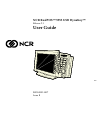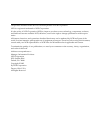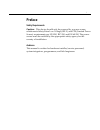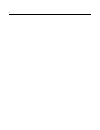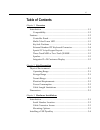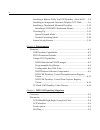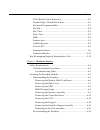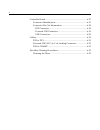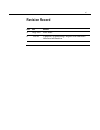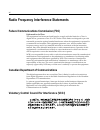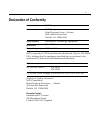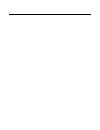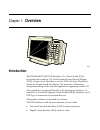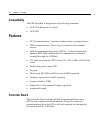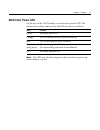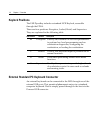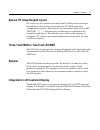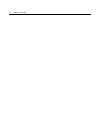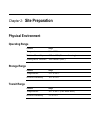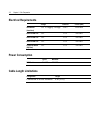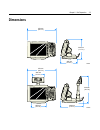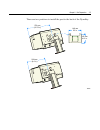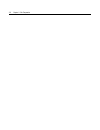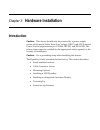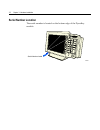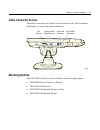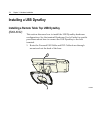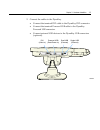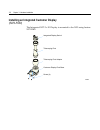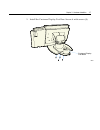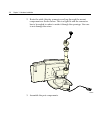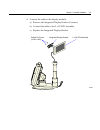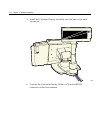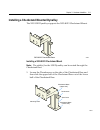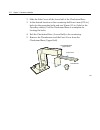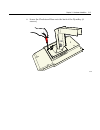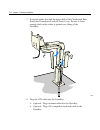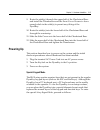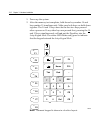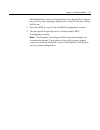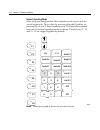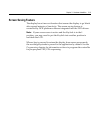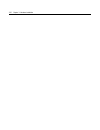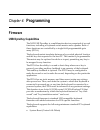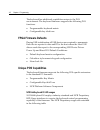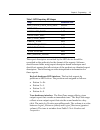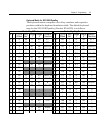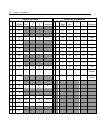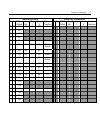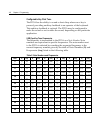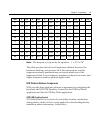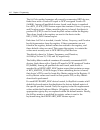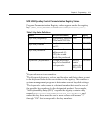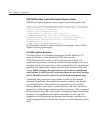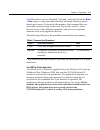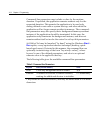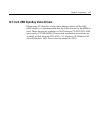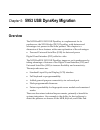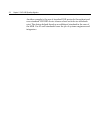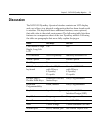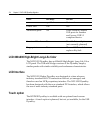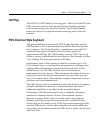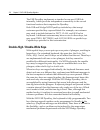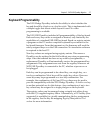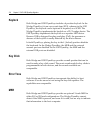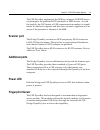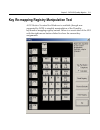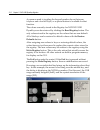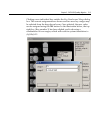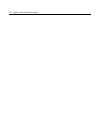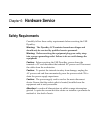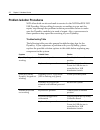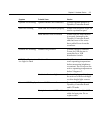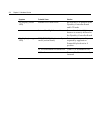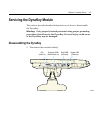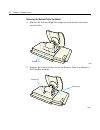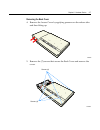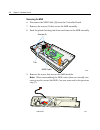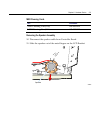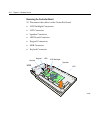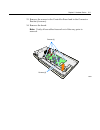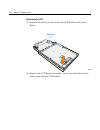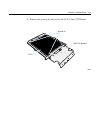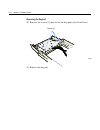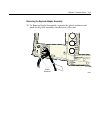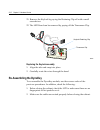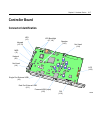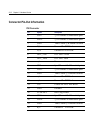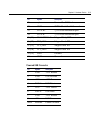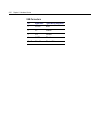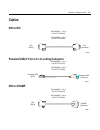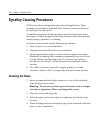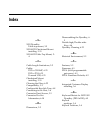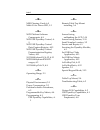- DL manuals
- NCR
- Touch terminals
- RealPOS 5953
- User Manual
NCR RealPOS 5953 User Manual
Summary of RealPOS 5953
Page 1
Ncr realpos™ 5953 usb dynakey™ release 2.1 user guide 2006 b005-0000-1457 issue b.
Page 2
The product described in this book is a licensed product of ncr corporation. Ncr is a registered trademark of ncr corporation. It is the policy of ncr corporation (ncr) to improve products as new technology, components, software, and firmware become available. Ncr, therefore, reserves the right to c...
Page 3: Preface
I preface safety requirements caution: this device should only be powered by a power source which meets safety extra low voltage (selv) and lps (limited power source) requirements per ul1950, iec 950, and en 60 950. The power source must be certified by the appropriate safety agency for the country ...
Page 4
Ii.
Page 5: Table of Contents
Iii table of contents chapter 1: overview introduction ...........................................................................................1-1 compatibility ..................................................................................1-2 features ............................................
Page 6
Iv installing a remote table top usb dynakey (5964-k032) .....3-4 installing an integrated customer display (5972-f040) ...........3-6 installing a checkstand mounted dynakey ............................3-11 installing a 5953-k023 checkstand mount...........................3-11 powering up ............
Page 7
V pos-checkout style keyboard.....................................................5-5 double-high / double-wide keys..............................................5-6 keyboard programmability ..........................................................5-7 keylock ..........................................
Page 8
Vi controller board..................................................................................6-17 connector identification..............................................................6-17 connector pin-out information .................................................6-18 dvi connector.........
Page 9: Revision Record
Vii revision record issue date remarks a aug 2002 first issue b dec 02 updated programming chapter with firmware interface information.
Page 10
Viii radio frequency interference statements federal communications commission (fcc) information to user this equipment has been tested and found to comply with the limits for a class a digital device, pursuant to part 15 of fcc rules. These limits are designed to provide reasonable protection again...
Page 11: Declaration of Conformity
Ix declaration of conformity manufacturer’s name ncr corporation manufacturer’s address ncr corporation retail systems group – atlanta 2651 satellite boulevard duluth, ga 30096-5810 type of equipment information technology equipment model number class 5953 electrical ratings (input) 12 v dc, 2.0 a n...
Page 12
X.
Page 13: Overview
Chapter 1: overview 20064 introduction the ncr realpos 5953 usb dynakey is a point-of-sale (pos) keyboard with a built-in 12.1-inch flat panel liquid crystal display (lcd). Unique to the dynakey is a set of atm-style keys (dynakeys), which are located beside the display. The functions of these keys...
Page 14: Compatibility
1-2 chapter 1: overview compatibility the usb dynakey is designed for the following terminals: • ncr 7452 (release 4.0 or later) • ncr 7456 features • dvi communications - industry standard video communications • usb communications - three type a connectors for external devices • field programmable ...
Page 15: Multi-Color Power Led
Chapter 1: overview 1-3 multi-color power led on the face of the usb dynakey is a multi-color power led. The status and condition indicated by the led are shown as follows. Status condition green dynakey power on orange* lcd in standby mode (or see note below) red fpga reporting an error condition f...
Page 16: Keylock Positions
1-4 chapter 1: overview keylock positions the usb dynakey includes a standard ncr keylock, accessible through the fpga. There are four positions: exception, locked, retail, and supervisor. They are explained in the following table. Abbreviation position description ex exception used by the customer ...
Page 17: Speaker
Chapter 1: overview 1-5 special pc setup keypad layout on power-up, the operator can switch the dynakey into an alternate keypad layout that can be used with many pc bios setup and configuration routines. The alternate layout contains keys such as esc, tab, end, “+”, “-” and arrow keys which are not...
Page 18
1-6 chapter 1: overview.
Page 19: Site Preparation
Chapter 2: site preparation physical environment operating range condition range temperature 5° to 45°c relative humidity 10% to 90% (non-condensing) atmospheric pressure 3000 meters (max.) storage range condition range temperature -10° to 50°c relative humidity 10% to 90% transit range condition ra...
Page 20: Electrical Requirements
2-2 chapter 2: site preparation electrical requirements voltage tolerance current (max) 5953 module (from host) +12 v supply voltage ±10% 1600 ma external usb port +5v ±5% 500 ma external usb port +5v ±5% 500 ma external usb port +5v ±5% 500 ma fingerprint board (optional) +5v ±5% 100 ma power consu...
Page 21: Dimensions
Chapter 2: site preparation 2-3 dimensions 20051 470 mm (18.5 in.) 300 mm (11.7 in.) 255 mm (10.0 in.) 20052 470 mm (18.5 in.) 420 mm (16.5 in.) 366 mm (14.5 in.) 255 mm (10.0 in.) 263 mm (10.3 in.).
Page 22
2-4 chapter 2: site preparation 5953-k023 checkstand mount the checkstand mount is fully adjustable between the minimum and maximum dimensions that are illustrated below. The dynakey can also be rotated right and left of center (shown) by approximately 90 degrees, as well as tilted from a vertical p...
Page 23
Chapter 2: site preparation 2-5 there are two positions to install the post to the back of the dynakey. 19908 270 mm (10.75 in.) 200 mm (8.0 in.) 105 mm 4.13 in. 140 mm 5.5 in..
Page 24
2-6 chapter 2: site preparation.
Page 25: Hardware Installation
Chapter 3: hardware installation introduction caution: this device should only be powered by a power supply source which meets safety extra low voltage (selv) and lps (limited power source) requirements per ul1950, iec 950, and en 60 950. The power source must be certified by the appropriate safety ...
Page 26: Serial Number Location
3-2 chapter 3: hardware installation serial number location the serial number is located on the bottom edge of the dynakey module. 19940 serial number label.
Page 27: Cable Connector Access
Chapter 3: hardware installation 3-3 cable connector access the cable connectors are located on the bottom of the 5953 assembly. Tilt display to access the cable connectors. 19905a dvi (video in) powered usb (data/power in) dual usb (external) single usb (external) mounting options the 5953 usb dyna...
Page 28: Installing A Usb Dynakey
3-4 chapter 3: hardware installation installing a usb dynakey installing a remote table top usb dynakey (5964-k032) this section discusses how to install the usb dynakey hardware configurations. See the terminal hardware user’s guide for specific procedures about how to connect the usb dynakey to th...
Page 29
Chapter 3: hardware installation 3-5 2. Connect the cables to the dynakey. • connect the terminal dvi cable to the dynakey dvi connector. • connect the terminal powered usb cable to the dynakey powered usb connector. • connect external usb devices to the dynakey usb connectors (optional). 19905a dvi...
Page 30
3-6 chapter 3: hardware installation installing an integrated customer display (5972-f040) the integrated 5972 2 x 20 display is mounted to the 5953 using feature 5972-f040. 20050 customer display post base telescoping post adapter telescoping post integrated display swivel screw (4).
Page 31
Chapter 3: hardware installation 3-7 1. Install the customer display post base. Secure it with screws (4). 19850 customer display post base.
Page 32
3-8 chapter 3: hardware installation 2. Route the cable (display connector end) up through the mount components as shown below. This is a tight fit and the connector has to be angled in order to make it though the openings. Use care to not damage the wires. 20053 3. Assemble the post components..
Page 33
Chapter 3: hardware installation 3-9 4. Connect the cable to the display module. A) remove the integrated display bracket (2 screws). B) connect the cable to the 2 x 20 vfd assembly. C) replace the integrated display bracket. 20054 2 x 20 vfd assembly integrated display bracket phillips ph screw (4-...
Page 34
3-10 chapter 3: hardware installation 5. Install the customer display assembly onto the base of the table top mount. 19851 6. Connect the customer display cable to a powered rs-232 connector on the host terminal..
Page 35
Chapter 3: hardware installation 3-11 installing a checkstand mounted dynakey the 5953 usb dynakey supports the 5953-k023 checkstand mount 20065 5953-k023 checkstand base installing a 5953-k023 checkstand mount note: the cable(s) for the usb dynakey can be routed through the checkstand base 1. Loose...
Page 36
3-12 chapter 3: hardware installation 2. Slide the side cover off the lower half of the checkstand base. 3. In the desired location on the countertop drill four 6 mm (0.25 in.) holes for the mounting bolts and one 38 mm (1.5 in.) hole for the dynakey cable(s). Use the checkstand base as a template f...
Page 37
Chapter 3: hardware installation 3-13 6. Screw the checkstand base onto the back of the dynakey (4 screws). 17323.
Page 38
3-14 chapter 3: hardware installation 7. Route the cables through the upper half of the checkstand base. Install the thumbscrew and the front cover. Be sure to leave enough slack in the cables to permit easy tilting of the dynakey. 17449 8. Plug the lcd cable into the dynakey. • optional - plug a sc...
Page 39: Powering Up
Chapter 3: hardware installation 3-15 9. Route the cable(s) through the upper half of the checkstand base and install the thumbscrew and the front cover. Be sure to leave enough slack in the cable(s) to permit easy tilting of the dynakey. 10. Route the cable(s) into the lower half of the checkstand ...
Page 40
3-16 chapter 3: hardware installation 1. Power up the system. 2. After the memory test completes, hold down key number 10 and key number 12 simultaneously. Make sure both keys are held down together. The 10 and 12 keys must be the first two keys pressed after a power on. If any other keys are presse...
Page 41
Chapter 3: hardware installation 3-17 all unlabeled keys are non-functional in setup keypad mode. Ignore any stuck key error messages displayed as a result of the keys being held down. 3. Press the [f2] key to put it into the bios configuration routine. 4. Use the special keypad layout to run the sy...
Page 42
3-18 chapter 3: hardware installation normal operating mode after setup and configuration, the keyboard can be reset to exit the special keypad mode. This is done by power cycling the dynakey, or pressing the 10 and 12 keys simultaneously. This puts the keyboard back into its normal operating mode a...
Page 43: Screen Saving Feature
Chapter 3: hardware installation 3-19 screen saving feature the display has a time-out function that causes the display to go blank after several minutes of inactivity. The screen saving feature is controlled by ncr platform software integrated into the 5953 drivers. Note: if your screen saver is ac...
Page 44
3-20 chapter 3: hardware installation.
Page 45: Programming
Chapter 4: programming firmware usb dynakey capabilities the ncr usb dynakey is a multifunction device comprised of several functions, including a keyboard switch matrix and a speaker. Both of these functions are controlled by a single field programmable gate array (fpga). The keyboard matrix transl...
Page 46: Fpga Firmware Defaults
4-2 chapter 4: programming the keyboard has additional capabilities unique to the pos environment. The keyboard firmware supports the following pos functions: • programmable keyboard matrix • configurable key click tone fpga firmware defaults during usb initialization all usb devices are required to...
Page 47
Chapter 4: programming 4-3 table 1: ncr proprietary hid usages usage hexadecimal value hid_usage_page_ncr_misc 0xff8f keylock 0x01 keyboard_tone 0x02 keyboard_map 0x03 key_click_info 0x11 error_tone 0x12 tone frequency 0x21 tone duration 0x22 tone volume 0x23 key_matrix_usage 0x31 the report descrip...
Page 48
4-4 chapter 4: programming the msr interface: the msr conforms to the usb hid standard for msrs as described in the hid usage tables for pos, ver 1.02, see http://www.Usb.Org/developers/hidpage.Html#pos . The key matrix: the key matrix report contains an overlay for the keyboard look-up table. It is...
Page 49
Chapter 4: programming 4-5 keyboard matrix for 5953 usb dynakey the keyboard matrix comprises a list of key numbers and respective positions within the keyboard translation table. The default keyboard map for the 5953 usb dynakey (product id 0x0321) is as follows: sorted by offset sorted by keynumbe...
Page 50
4-6 chapter 4: programming sorted by offset sorted by keynumber x y fpga offset key no. Usage 1 usage 2 system function x y fpga offset key no. Usage 1 usage 2 system function 2 5 42 0 0 0 6 2 100 22 0 62 0 2 6 44 0 0 0 3 4 56 23 0 62 0 2 7 46 0 0 0 6 0 96 24 0 37 period 3 0 48 1 0 44 f11 6 3 102 25...
Page 51
Chapter 4: programming 4-7 sorted by offset sorted by keynumber x y fpga offset key no. Usage 1 usage 2 system function x y fpga offset key no. Usage 1 usage 2 system function 5 4 88 15 0 5d 5 5 5 90 0 0 0 5 6 92 0 0 0 5 7 94 0 0 0 6 0 96 24 0 37 period 6 1 98 34 0 51 down arrow 6 2 100 22 0 62 0 6 ...
Page 52
4-8 chapter 4: programming configurable key click tone the fpga has the ability to sound a short chirp whenever a key is pressed, providing auditory feedback to an operator of the keyboard. This auditory feedback is optional. The fpga may be configured to make the sound or not to make the sound, dep...
Page 53
Chapter 4: programming 4-9 note n freq n freq n freq n freq n freq n freq b 14 62 38 247 62 988 86 3951 110 15804 c 15 65 39 262 63 1047 87 4186 111 16744 db 16 69 40 277 64 1109 88 4435 112 17740 d 17 73 41 294 65 1175 89 4699 113 18795 eb 18 78 42 311 66 1245 90 4978 114 19912 e 19 82 43 330 67 13...
Page 54
4-10 chapter 4: programming the setclicks method examines all currently-enumerated hid devices, finds those with a vendor-id equal to ncr’s assigned vendor id (0x0404). Among all qualified devices found, each device is searched for a key_click_info feature report that contains volume, frequency, and...
Page 55
Chapter 4: programming 4-11 ncr usb dynakey control parameterization registry values program parameterization registry values appear under the registry key: [hkey_local_machine\softwarecr\usbkeyboard\pid_0321\] table 3: key-value definitions keyword 1 value (decimal numbers) default registry keycl...
Page 56
4-12 chapter 4: programming ncr usb dynakey control data capture registry values ncr data capture registry values appear under the registry key: [hkey_local_machine\softwarecrcrusbkeyboardctl\datacapture] "dcapcontrol"="10 (hex destination(s): 1=dcap app, 2=debugger, 4=file; 10/20/40 for immedia...
Page 57
Chapter 4: programming 4-13 setusbkeymatrix may be launched “by hand” using the windows start > run option, or any equivalent shortcut technique (desktop, quick- launch pad, menu). If started in this manner, the command line can optionally contain strings of the form “keyword{= value}”, where keywor...
Page 58
4-14 chapter 4: programming command-line parameters may include a value for the runtime duration. If specified, the application remains resident only for the requested duration. This permits the application to be used only during defined events such as system start-up, and after which the applicatio...
Page 59
Chapter 4: programming 4-15 12.1-inch usb dynakey video drivers when using 12.1 displays or any other displays driven off the c&t 69000 chipset, it is recommended that the video drivers for the 69000 be used. These drivers are available on ncr software cd d370-1111-0100 (previously, g370-0830-0000)....
Page 61: 5953 Usb Dynakey Migration
Chapter 5: 5953 usb dynakey migration overview the ncr realpos 5953 usb dynakey is a replacement for its predecessor, the 5953-wedge (ps/2) dynakey, with features and advantages not present in the older product. This chapter is a discussion of those features with some explanation of the advantages. ...
Page 62
5-2 chapter 5: 5953 usb dynakey migration another example is the use of standard usb protocols throughout and even standard usb hid device classes where such device standards exist. The design helped develop an additional standard in the case of the msr. Use of such standards eases the job of system...
Page 63: Discussion
Chapter 5: 5953 usb dynakey migration 5-3 discussion the ncr 5953 dynakey operator interface contains an lcd display and a set of keys in a physical configuration that has been found useful to retailers. The keyboards have additional features, some optional, that add value to the retail environment....
Page 64: Lcd Interface
5-4 chapter 5: 5953 usb dynakey migration feature 5953 wedge 5953 usb qualified scanners ports section power led yes yes additional ports no three general purpose usb ports for scanner and/or any usb 1.1 compliant device. Smartcard reader no possible future option (not currently planned) fingerprint...
Page 65: Hot Plug
Chapter 5: 5953 usb dynakey migration 5-5 hot plug the ncr 5953 usb dynakey is hot-pluggable. That is, both the dvi and usb connections may be disconnected and the dynakey replaced without removing power from the terminal. The wedge dynakey cannot be removed or replaced without removing power from t...
Page 66
5-6 chapter 5: 5953 usb dynakey migration the usb dynakey implements a standard seven-port usb hub internally, which provides independent connectivity to the several functional sections that comprise the dynakey. Both usb and wedge ncr dynakeys include keys that accept customer-specified key caps an...
Page 67: Keyboard Programmability
Chapter 5: 5953 usb dynakey migration 5-7 keyboard programmability the 5953 wedge dynakey includes the ability to select whether the keypad should be telephone or calculator style. This is implemented with a simple toggle that selects which layout is used. No other programming is available. The 5953...
Page 68: Keylock
5-8 chapter 5: 5953 usb dynakey migration keylock both wedge and usb dynakeys include a 4 position keylock. In the wedge dynakey it is an every-unit-item (eui), whereas in the usb dynakey, the keylock can be optional if required, as a scer. The wedge dynakey implements the keylock as a ps/2 wedge de...
Page 69: Scanner Port
Chapter 5: 5953 usb dynakey migration 5-9 the usb dynakey implements the msr as a separate usb hid device, conforming to the published hid standard for msr devices. As with the keylock, the pnp feature of usb communications makes it a simple matter for the host computer and thus the customer’s appli...
Page 70: Smartcard Reader
5-10 chapter 5: 5953 usb dynakey migration smartcard reader the usb dynakey has been designed to accommodate an external or internal smartcard reader that connects through usb. An external usb smartcard reader can be connected to one of the available external usb ports. There is currently no integra...
Page 71
Chapter 5: 5953 usb dynakey migration 5-11 key re-mapping registry manipulation tool a gui active-x control for windows is available (though non- supported by ncr) to simplify manipulation of the dynakey keyboard re-mapping registry entries. Below is a screen shot of the gui with the right mouse but...
Page 72
5-12 chapter 5: 5953 usb dynakey migration a common need is toggling the keypad number layout between telephone and calculator style, so a special button is available for that function. The values currently stored in the registry for ncr 5932 usb dynakeys can be retrieved by clicking the read regist...
Page 73
Chapter 5: 5953 usb dynakey migration 5-13 clicking on an individual key enables the key number and usage dialog box. The current assignments are shown and two new key usages may be selected from the drop down boxes. Once selected, the new value can be assigned using the ok button. In the illustrati...
Page 74
5-14 chapter 5: 5953 usb dynakey migration.
Page 75: Hardware Service
Chapter 6: hardware service safety requirements carefully follow these safety requirements before servicing the usb dynakey. Warning: the dynakey lcd contains hazardous voltages and should only be serviced by qualified service personnel. Warning: before servicing the equipment plug your safety strap...
Page 76: Problem Isolation Procedures
6-2 chapter 6: hardware service problem isolation procedures ncr offers both on-site and mail-in service for the ncr realpos 5953 usb dynakey. Before calling for service or mailing in your unit for repair, step through the problem isolation procedures below to make sure the dynakey module is in need...
Page 77
Chapter 6: hardware service 6-3 symptom probable cause solution speaker not working speaker harness not connected connect speaker harness to dynakey controller board. Msr not working msr card not oriented properly ensure that magnetic stripe on card is up when swiped. Msr harness loose or broken ens...
Page 78
6-4 chapter 6: hardware service symptom probable cause solution no display (green led) internal lcd cable loose re-seat the lcd harness at the dynakey controller board and lcd ends. Internal backlight harness loose ensure that the backlight harness is securely fastened to the dynakey controller boar...
Page 79: Servicing The Dynakey Module
Chapter 6: hardware service 6-5 servicing the dynakey module this section provides detailed instructions on to how to disassemble the dynakey. Warning: only properly trained personnel using proper grounding procedures should service the dynakey. Personal injury could occur, or the dynakey may be dam...
Page 80
6-6 chapter 6: hardware service removing the remote table top mount 2. Remove the left and right housings from the mount (one screw on each side). 19907 screws (2) 3. Remove the screws (4) that secure the remote table top mount to the dynakey module. 20055 screws (2) screws (2).
Page 81
Chapter 6: hardware service 6-7 removing the back cover 4. Remove the access cover by applying pressure on the release tabs and then lifting up. 19943a . 5. Remove the (7) screws that secure the back cover and remove the cover. 19944a screws (4) screws (3).
Page 82
6-8 chapter 6: hardware service removing the msr 6. Disconnect the msr cable (j1) from the controller board. 7. Remove the screws (2) that secure the msr assembly. 8. Push the plastic latching tab down and remove the msr assembly. Screws (2) tab msr cable 19945 9. Remove the screw that secures the m...
Page 83
Chapter 6: hardware service 6-9 msr cleaning cards part part number msr cleaning card, dry 998-0052929 msr cleaning card, wet 603-9004998 removing the speaker assembly 10. Disconnect the speaker cable from controller board. 11. Slide the speaker out of the metal fingers on the lcd bracket. 20062 spe...
Page 84
6-10 chapter 6: hardware service removing the controller board 12. Disconnect the cables on the controller board. • lcd backlight connectors • lcd connector • speaker connector • led board connector • keypad connectors • msr connector • keylock connector msr 20056 keylock lcd backlight speaker lcd k...
Page 85
Chapter 6: hardware service 6-11 13. Remove the screws in the controller board and in the connector bracket (6 screws). 14. Remove the board. Note: verify all are cables free and out of the way prior to removal. 20067 screws (4) screws (2).
Page 86
6-12 chapter 6: hardware service removing the lcd 15. Remove the screws (4) that secure the lcd bracket to the front bezel. 20061 screws (4) 16. Remove the lcd bracket assembly. Verify that all cables are free before removing the lcd bracket..
Page 87
Chapter 6: hardware service 6-13 17. Remove the screws (4) that secure the lcd to the lcd bracket. 20066 usb lcd bracket screws (4) lcd.
Page 88
6-14 chapter 6: hardware service removing the keypad 18. Remove the screws (3) that secure the keypad to the front bezel. 19924 screws (3) 19. Remove the keypad..
Page 89
Chapter 6: hardware service 6-15 removing the keylock adapter assembly 20. To remove keylock assembly, squeeze the plastic retainers and push the keylock assembly out the front of the unit. 16990 plastic retainers.
Page 90: Re-Assembling The Dynakey
6-16 chapter 6: hardware service 21. Remove the keylock by prying the retaining clip off with a small screwdriver. 22. The led board can be removed by prying off the tinnerman clip. 19925 keylock retaining clip tinnerman clip replacing the keylock assembly 1. Align the tabs and snap into place. 2. C...
Page 91: Controller Board
Chapter 6: hardware service 6-17 controller board connector identification 19936 keypad (j2, j3) msr (j1) keylock (j6) not used (j4) single port external usb (j9) led (j5) lcd backlight (j7, j8) speaker (j10) not used (j14) lcd (j18) dvi (j16) dual port external usb (j11) powered usb (input) (j15).
Page 92
6-18 chapter 6: hardware service connector pin-out information dvi connector pin symbol description 1 ch2- ½ of channel 2 differential pair 2 ch2+ ½ of channel 2 differential pair 3 gnd tmds data 2/r shield ground 4 n/c unused 2 nd dvi link 5 n/c unused 2 nd dvi link 6 ddc_clk dvi ddc clock 7 ddc_da...
Page 93
Chapter 6: hardware service 6-19 pin symbol description 21 n/c unused 2 nd dvi link 22 gnd tmds clock shield ground 23 clock+ ½ of clock differential pair 24 clock- ½ of clock differential pair 25 (c1) enavddmag magna ena_vdd 26 (c2) tft_sel2 magna panel id2 27 (c3) tft_sel1 magna panel id1 28 (c4) ...
Page 94
6-20 chapter 6: hardware service usb connectors pin signal name typical wiring assignment 1 vbus red 2 d- white 3 d+ green 4 gnd black shell shield drain wire.
Page 95: Cables
Chapter 6: hardware service 6-21 cables dvi to dvi 19725b 497-0422831 - 1.0 m (1416-c723-0010) 497-0422832 - 4.0 m (1416-c723-0040) dvi (5953) dvi (terminal) powered usb (12 v) to 2 x 4 locking connector 20059 497-0424838 - 1.0 m (1416-c757-0010) 497-0424839 - 4.0 m (1416-c757-0040) powered usb (595...
Page 96: Dynakey Cleaning Procedures
6-22 chapter 6: hardware service dynakey cleaning procedures ncr keyboards are designed for general retail applications. These products are resistant to spills and dust. However, these products are not spill proof or dust proof. To maintain proper keyboard operation, users should prevent water, beve...
Page 97: Index
Index —5— 5953 dynakey table-top mount, 3-5 5953-k023 checkstand mount installing, 3-11 5953-k023 table top mount, 2- 4 —c— cable length limitations, 2-2 cables dvi to champ, 6-21 dvi to dvi, 6-21 powered usb, 6-21 checkstand mount installing, 3-11 cleaning the glass, 6-22 compatibility, 1-2 configu...
Page 98: —M—
Index-2 —m— msr cleaning cards, 6-9 multi-color power led, 1-3 —n— ncr platform software components, 4-9 ncr usb dynakey control, 4- 9 ncr usb dynakey control data capture registry, 4-12 ncr usb dynakey control parameterization registry values, 4-11 ncrusbkeyboardctl, 4-12, 4-13 ncrusbkeyboardctl hi...