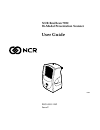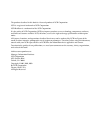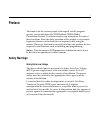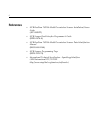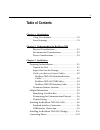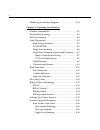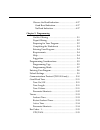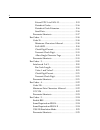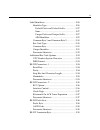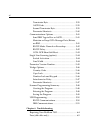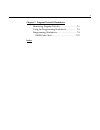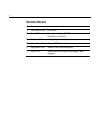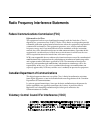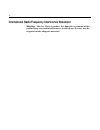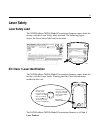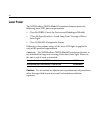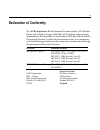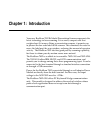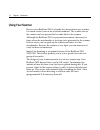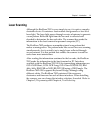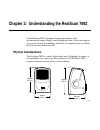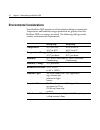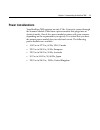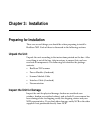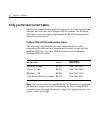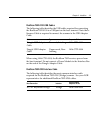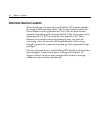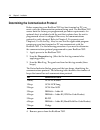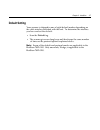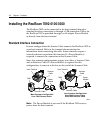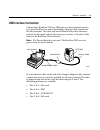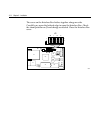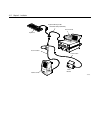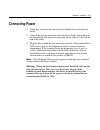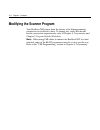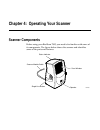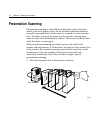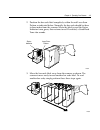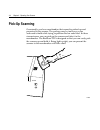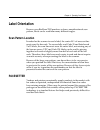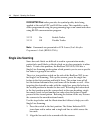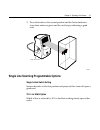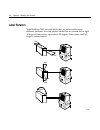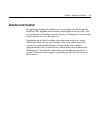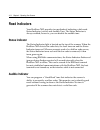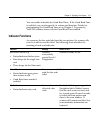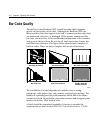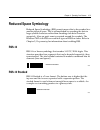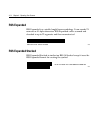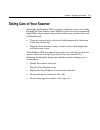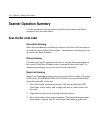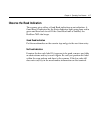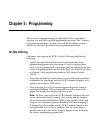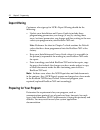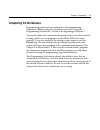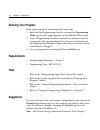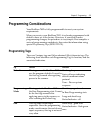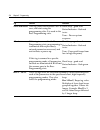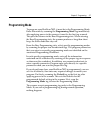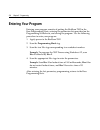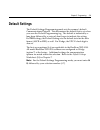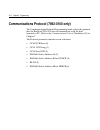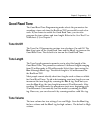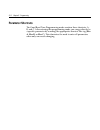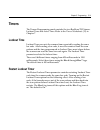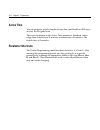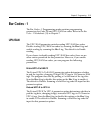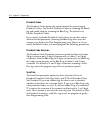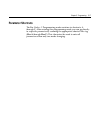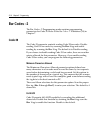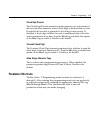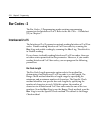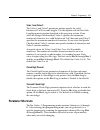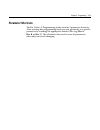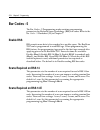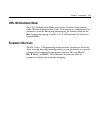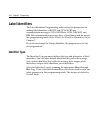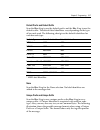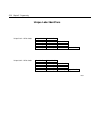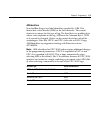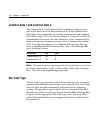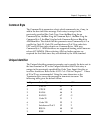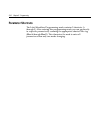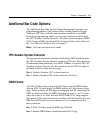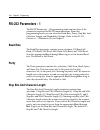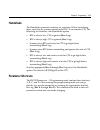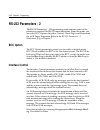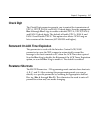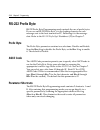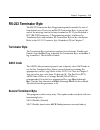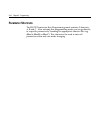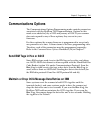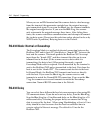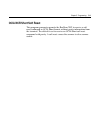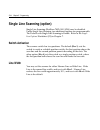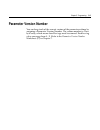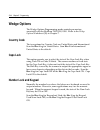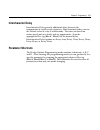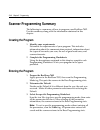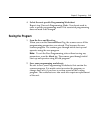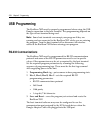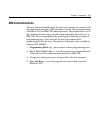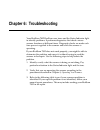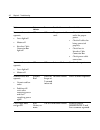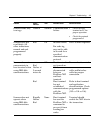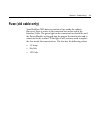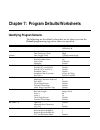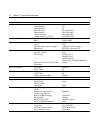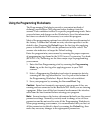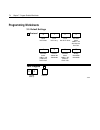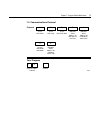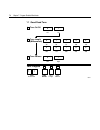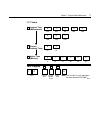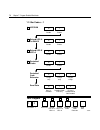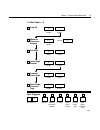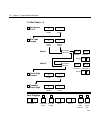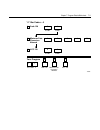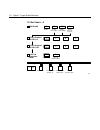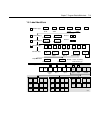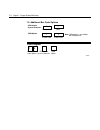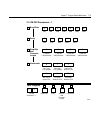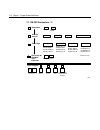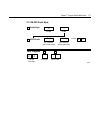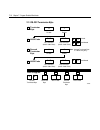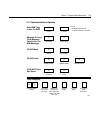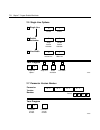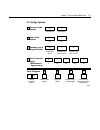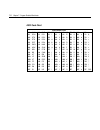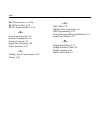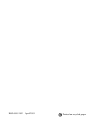- DL manuals
- NCR
- Scanner
- RealScan 7892
- User Manual
NCR RealScan 7892 User Manual
Summary of RealScan 7892
Page 1
Ncr realscan 7892 bi-modal presentation scanner user guide 18266 b005-0000-1182 issue f.
Page 2
The product described in this book is a licensed product of ncr corporation. Ncr is a registered trademark of ncr corporation. Ncr realscan is a trademark of the ncr corporation. It is the policy of ncr corporation (ncr) to improve products as new technology, components, software, and firmware becom...
Page 3: Preface
I preface this book is for the various people who unpack, install, program, operate, and troubleshoot the ncr realscan 7892 bi-modal presentation scanner. It contains step-by-step instructions for each of these functions. Since the daily operation of the scanner is very simple, frequent references t...
Page 4: References
Ii references • ncr realscan 7892 bi-modal presentation scanner installation/owner guide (497-0003071) • ncr scanner/scale interface programmer’s guide (bd20-1074-a) • ncr realscan 7892 bi-modal presentation scanner parts identification manual (b005-0000-1184) • ncr scanner programming tags (bst0-21...
Page 5: Table of Contents
Iii table of contents chapter 1: introduction using your scanner ............................................... 1-2 laser scanning........................................................ 1-3 chapter 2: understanding the realscan 7892 physical considerations......................................... ...
Page 6
Iv modifying the scanner program ............................... 3-14 chapter 4: operating your scanner scanner components.................................................... 4-1 presentation scanning.................................................. 4-2 pick-up scanning ...............................
Page 7
V observe the read indication ............................... 4-17 good read indication...................................... 4-17 no read indication .......................................... 4-17 chapter 5: programming on-site offering ..................................................... 5-1 depo...
Page 8
Vi extend upc-a to ean-13 ............................... 5-15 periodical codes............................................... 5-16 periodical code extension............................... 5-16 send data.......................................................... 5-16 parameter shortcuts.................
Page 9
Vii label identifiers.......................................................... 5-26 identifier type ...................................................... 5-26 default prefix and default suffix.................... 5-27 none.................................................................. 5-27 uniq...
Page 10
Viii terminator byte.................................................... 5-39 ascii code ........................................................... 5-39 second terminator byte....................................... 5-39 parameter shortcuts............................................. 5-40 communica...
Page 11
Ix chapter 7: program defaults/worksheets identifying program defaults ............................... 7-1 using the programming worksheets.................... 7-3 programming worksheets..................................... 7-4 ascii code chart ............................................ 7-22 index.
Page 12: Revision Record
X revision record issue date remarks a november 2000 first issue b june 2001 corrections: page 2, led indicator colors. Worksheet 30 and 10. C october 2001 wedge option added d november 2001 added usb connection e september 2002 added aim label identifier f april 2003 added reduced space symbology (...
Page 13
Xi radio frequency interference statements federal communications commission (fcc) information to user this equipment has been tested and found to comply with the limits for a class a digital device, pursuant to part 15 of fcc rules. These limits are designed to provide reasonable protection against...
Page 14
Xii international radio frequency interference statement warning: this is a class a product. In a domestic environment this product may cause radio interference, in which case the user may be required to take adequate measures..
Page 15: Laser Safety
Xiii laser safety laser safety label the ncr realscan 7892 bi-modal presentationscanner comes from the factory with the laser safety label attached. The following figure shows the laser safety label and its location. Made in ireland made in ireland 17780 iec class 1 laser identification the ncr real...
Page 16: Laser Power
Xiv laser power the ncr realscan 7892 bi-modal presentation scanner meets the following laser/led power requirements. • class iia cdrh (center for devices and radiological health) • “class iia laser product—avoid long-term viewing of direct laser light.” • class 1 en60-825 (europäische norm) followi...
Page 17: Declaration of Conformity
Xv declaration of conformity we, ncr corporation, retail solutions division atlanta, 2651 satellite boulevard, duluth, georgia, 30096-5810, usa, declare under our sole responsibility that the product class realscan 7892 bar code bi-modal presentationscanner to which this declaration relates is in co...
Page 19: Chapter 1: Introduction
Chapter 1: introduction your new realscan 7892 bi-modal presentation scanner represents the latest technology in laser scanning. It is a small, compact unit that weighs about 9.6 ounces. Being a presentation scanner, it permits you to present the bar code label to the scanner. This eliminates the ne...
Page 20: Using Your Scanner
1-2 chapter 1: introduction using your scanner because your realscan 7892is a hands-free presentation type scanner, it is much easier to use in the retail environment. The scanner sits on the counter and you present the bar code label to the scanner. Although the realscan 7892 is a presentation scan...
Page 21: Laser Scanning
Chapter 1: introduction 1-3 laser scanning although the realscan 7892 is very simple to use, it is quite a complex electronic device. It contains a laser module that generates a low-level laser light. The laser light passes through a series of mirrors to generate a scan pattern. Reflected light from...
Page 23: Physical Considerations
Chapter 2: understanding the realscan 7892 your realscan 7892 is designed to operate within a wide environmental range. Being a small peripheral unit, it does not require any special wiring or mounting. Normally, its requirements are within those of the host terminal or pc. Physical considerations t...
Page 24
2-2 chapter 2: understanding the realscan 7892 environmental considerations your realscan 7892 operates in all standard-working environments. Temperature and humidity ranges permitted are greater when the realscan 7892 is in storage or transit. The following table gives the various environmental req...
Page 25: Power Considerations
Chapter 2: understanding the realscan 7892 2-3 power considerations your realscan 7892 operates on only 9 vdc. It receives current through the scanner module cable from a power module that plugs into an electrical outlet. One of five power modules comes with your scanner, depending on the requiremen...
Page 27: Chapter 3: Installation
Chapter 3: installation preparing for installation there are several things you should do when preparing to install a realscan 7892. Each of these is discussed in the following sections. Unpack the unit unpack the unit according to the instructions printed on the box. After everything is out of the ...
Page 28
3-2 chapter 3: installation verify you the have correct cables identify the communication protocol required by the host terminal and compare this with the cables shipped with the scanner. The realscan 7892 comes from the factory programmed for rs-232 unless specified otherwise when ordered. Realscan...
Page 29
Chapter 3: installation 3-3 realscan 7892-0100 usb cables the following table identifies the usb cables required for connecting the realscan 7892-0100 to a usb port on the host terminal. Note that a scanner cable is required to connect the scanner to the usb adapter cable. Cable type corporate id no...
Page 30: Determine Scanner Location
3-4 chapter 3: installation determine scanner location when identifying a location for your realscan 7892 scanner, consider the length of the connecting cables. The electrical outlet used for the power module can be approximately 74 in. (188 cm) from the host terminal. Depending on the scanner modul...
Page 31: Helpful Information
Chapter 3: installation 3-5 helpful information because the realscan 7892 is so versatile, additional information is provided to help have a successful installation. Although this information is not needed for most installations, it is needed in certain instances. Identifying available kits a power ...
Page 32
3-6 chapter 3: installation determining the communication protocol before connecting your realscan 7892 to a host terminal or pc, you must verify the communication protocol being used. The realscan 7892 comes from the factory pre-programmed per order requirements. An optional sheet is included with ...
Page 33: Default Setting
Chapter 3: installation 3-7 default setting your scanner is shipped in one of eight default modes depending on the cable interface included with the unit. To determine the interface you have and set the default: • scan the default tag. • the scanner gives one long beep and then beeps the same number...
Page 34
3-8 chapter 3: installation installing the realscan 7892-0100/0300 the realscan 7892 can be connected to the host terminal through a standard interface connection or through a usb connection. Power for the realscan 7892 is provided through a wall adapter power module or directly from the host termin...
Page 35: Usb Interface Connection
Chapter 3: installation 3-9 usb interface connection connecting a realscan 7892 to a usb port on a host terminal requires two special cables. One end of the dongle adapter cable connects to the host terminal. The other end has an interface box that contains a printed circuit board with all the neces...
Page 36
3-10 chapter 3: installation the cover on the interface box latches together along one side. Carefully pry open the latched edge to open the interface box. Check the shunt position on j3 and change as needed. Close the interface box cover. 19573 j1 j2 j3 j4 j5 r1 r2 r3 r4 r5 r6 r7 c1 c2 c3 c4 c5 c6 ...
Page 37
Chapter 3: installation 3-11 installing the realscan 7892-0200 (wedge) the realscan 7982-0200 (wedge) option permits the realscan 7892 to be connected to the host terminal through a keyboard connector. Scan data is input into the keyboard port. When connected in this configuration the realscan 7892 ...
Page 38
3-12 chapter 3: installation 19183a power module 7892 scanner scanner cable power cable host terminal keyboard keyboard wedge cable 1416-c636-0030(7892-0200).
Page 39: Connecting Power
Chapter 3: installation 3-13 connecting power 1. Verify that you have the correct power module for your electrical outlet. 2. Connect the power connector to the interface cable. Depending on the installation, this may be a connector on the cable or a box on the end of the cable. 3. Plug the power mo...
Page 40
3-14 chapter 3: installation modifying the scanner program your realscan 7892 comes from the factory with all programming parameters set to default values. To change any values that do not match your system requirements, refer to chapter 5, programming and chapter 7, program defaults/worksheets. Not...
Page 41: Scanner Components
Chapter 4: operating your scanner scanner components before using your realscan 7892, you need to be familiar with some of its components. The figure below shows the scanner and identifies some of the parts and features. Speaker scanner module cable scan window status indicator single line button 18...
Page 42: Presentation Scanning
4-2 chapter 4: operating your scanner presentation scanning presentation scanning is much different from that used at checkout stands, such as in grocery stores. In the checkout stand environment, normally large quantities of items must be scanned in a short amount time. Therefore, you pass the item...
Page 43
Chapter 4: operating your scanner 4-3 2. Position the bar code label completely within the red laser scan pattern as indicated below. Normally the bar code should be three to four inches from the scanner. When the label is read the status indicator turns green, then returns to red. If enabled, a goo...
Page 44: Pick-Up Scanning
4-4 chapter 4: operating your scanner pick-up scanning occasionally you have merchandise that cannot be picked-up and presented to the scanner. The package may be too heavy or too awkward to hold while trying to position the bar code label. In these circumstances you can pick up the scanner and take...
Page 45: Label Orientation
Chapter 4: operating your scanner 4-5 label orientation because your realscan 7892 produces a dense, omnidirectional scan pattern, labels can be read from many different angles. Scan pattern location in order for the scanner to read a label, the center 90% of one scan line must cross the bar code. T...
Page 46: Single Line Scanning
4-6 chapter 4: operating your scanner pacesetter plus trailer provides for symbol quality data being applied at the end of upc and ean bar codes. This capability can be either programmed using the programming tags or on command when using rs-232 communication program. 3 1 2 3 on enable trailer 3 1 3...
Page 47
Chapter 4: operating your scanner 4-7 3. Press the button to the second position and the status indicator turns from amber to green and the unit beeps, indicating a good read. 18281 single line switch single line scanning programmable options single action switch setting scanner decodes at the first...
Page 48: Label Rotation
4-8 chapter 4: operating your scanner label rotation your realscan 7892 can read labels that are presented in many different positions. You can present labels that are rotated left or right 30 degrees from center, up or down 30 degrees from center, and 360 degrees around center. 17268 30 30 30 360 3...
Page 49: Distance From Scanner
Chapter 4: operating your scanner 4-9 distance from scanner for optimum reading, the distance you must place the label from the realscan 7892 depends on the density and height of the bar code. You can relate this to focusing a camera, where you change the focus setting based on how far away the obje...
Page 50: Read Indicators
4-10 chapter 4: operating your scanner read indicators your realscan 7892 provides two methods of indicating valid reads: status indicator (visual) and audible tone. The status indicator is always enabled; however, you can disable the audible tone. Status indicator the status indicator light is loca...
Page 51: Indicator Functions
Chapter 4: operating your scanner 4-11 you can enable or disable the good read tone. If the good read tone is enabled, you can also specify its volume and duration. Details for programming the good read tone are in chapter 5, programming. Your 7892 scanner comes with the good read tone enabled. Indi...
Page 52: Bar Code Quality
4-12 chapter 4: operating your scanner bar code quality the ability of your realscan 7892 to read bar code labels depends greatly on the quality of the label. Although the realscan 7892 can often read bar codes that appear to be bad, it cannot read bar codes that are obstructed, defective, or damage...
Page 53: Reduced Space Symbology
Chapter 4: operating your scanner 4-13 reduced space symbology reduced space symbology (rss) permits more data to be recorded in a smaller physical space. This is accomplished by encoding the data in large symbol characters rather than encoding each data character separately. Also, no quiet zone is ...
Page 54: Rss Expanded
4-14 chapter 4: operating your scanner rss expanded rss expanded is a variable length linear symbology. It can encode 74 numeric or 41 alpha characters. Rss expanded can be scanned and decoded in up to 22 segments and then reconstructed. 19256 9987 6543 2101 2345 6789 8888 rss expanded stacked rss e...
Page 55
Chapter 4: operating your scanner 4-15 taking care of your scanner although your realscan 7892 is rugged, remember to treat it carefully. Keeping the scan window clean helps keep the read rate exceptionally high. Follow these simple instructions to keep your scanner clean and well-maintained. • clea...
Page 56: Scanner Operation Summary
4-16 chapter 4: operating your scanner scanner operation summary use this summary after you have read this entire chapter and have scanned a few bar code labels. Scan the bar code label presentation scanning move the merchandise toward the scanner so the bar code label moves toward the center of the...
Page 57: Observe The Read Indication
Chapter 4: operating your scanner 4-17 observe the read indication the scanner gives either a good read indication or no indication. A good read is indicated by the status indicator light going from red to green and then back to red. If the good read tone is enabled, the realscan 7892 also beeps. Go...
Page 59: Chapter 5: Programming
Chapter 5: programming this overview of programming your realscan 7892 is intended to acquaint you with the overall programming procedure. The “scanner programming summary” section at the end of this chapter is most useful after you have performed the programming function. On-site offering customers...
Page 60: Depot Offering
5-2 chapter 5: programming depot offering customers who sign-up for ncr's depot offering should do the following: • update your installation and owner guide to include those programming parameters you change (if any) by circling those areas/sections/parameters you change and then writing in the new ...
Page 61: Completing The Worksheets
Chapter 5: programming 5-3 completing the worksheets programming parameters are contained in the programming worksheets. Before using the worksheets, read the “using the programming worksheets” sectionat the beginning of chapter 7. You need to know the communication protocol that your host terminal ...
Page 62: Entering Your Program
5-4 chapter 5: programming entering your program enter your program by performing three basic steps: 1. Enter the base programming state by scanning the programming mode tag first after applying power to the realscan 7892 scanner. 2. Select a programming worksheet and enter its parameter data by sca...
Page 63: Programming Considerations
Chapter 5: programming 5-5 programming considerations your realscan 7892 is fully programmable to meet your system requirements. When you receive your realscan 7892, it is already programmed with default values set at the factory. However, if you need to make programming changes, the procedure is ve...
Page 64
5-6 chapter 5: programming tag function indication save and reset this tag causes the realscan 7892 to save, and start using the programming data. It is used in the base programming state. Short beep - good read status indicator - flash red twice tone – power up tone sequence abort if this tag is sc...
Page 65: Programming Mode
Chapter 5: programming 5-7 programming mode to program your realscan 7892, it must be in the programming mode. Enter this mode by scanning the programming mode tag immediately after applying power to the scanner; it must be the first tag scanned. This puts the scanner in the base programming state. ...
Page 66: Entering Your Program
5-8 chapter 5: programming entering your program entering your program consists of putting the realscan 7892 in the base programming state, entering the parameter data provided on the programming worksheets, and saving the program. Use the following procedure to enter your program. 1. Apply power to...
Page 67: Default Settings
Chapter 5: programming 5-9 default settings the default settings programming mode sets the scanner’s default communications protocol. This determines the default that is set when you scan the default programming tag. The default is indicated by a long beep followed by a series of short beeps to indi...
Page 68
5-10 chapter 5: programming communications protocol (7892-0100 only) the communications protocol programming mode selects the protocol that the realscan 7892-0100 uses to communicate with the host terminal or pc. Refer to the communications protocol worksheet (10) in chapter 7. The protocol paramete...
Page 69: Good Read Tone
Chapter 5: programming 5-11 good read tone the good read tone programming mode selects the parameters for sounding a tone each time the realscan 7892 successfully reads a bar code. If you choose to enable the good read tone, you can also program the tone volume and tone length. Refer to the good rea...
Page 70: Parameter Shortcuts
5-12 chapter 5: programming parameter shortcuts the good read tone programming mode contains three shortcuts: a, b, and c. After entering this programming mode you can go directly to a specific parameter by scanning the appropriate shortcut hex tag (hex a , hex b, or hex c). This eliminates the need...
Page 71: Timers
Chapter 5: programming 5-13 timers the timers programming mode controls the two realscan 7892 timers: lockout time and active time. Refer to the timers worksheet (12) in chapter 7. Lockout time lockout time prevents the scanner from repeatedly reading the same bar code. After reading a bar code, it ...
Page 72: Active Time
5-14 chapter 5: programming active time you can program specific lengths of time that your realscan 7892 stays on after the last good read. There are six options in the active time parameter. Standard values range from 5 minutes to 30 minutes in increments of 5 minutes. The default time is 5 minutes...
Page 73: Bar Codes - 1
Chapter 5: programming 5-15 bar codes - 1 the bar codes - 1 programming mode contains programming parameters for code 128 and upc/ean bar codes. Refer to the bar codes - 1 worksheet (13) in chapter 7. Upc/ean the upc/ean parameter controls reading upc/ean bar codes. Disable reading upc/ean bar codes...
Page 74
5-16 chapter 5: programming periodical codes the periodical codes parameter option controls the processing of periodical codes. You disable periodical codes by scanning the hex 0 tag and enable them by scanning the hex 1 tag. The default is to disable periodical codes. If you choose to disable perio...
Page 75: Parameter Shortcuts
Chapter 5: programming 5-17 parameter shortcuts the bar codes - 1 programming mode contains six shortcuts: a through f. After entering this programming mode you can go directly to a specific parameter by scanning the appropriate shortcut hex tag (hex a through hex f). This eliminates the need to ent...
Page 76: Bar Codes - 2
5-18 chapter 5: programming bar codes - 2 the bar codes - 2 programming mode contains programming parameters for code 39. Refer to the bar codes - 2 worksheet (14) in chapter 7. Code 39 the code 39 parameter controls reading code 39 bar codes. Disable reading code 39 bar codes by scanning the hex 0 ...
Page 77: Parameter Shortcuts
Chapter 5: programming 5-19 check digit present the check digit present parameter option permits you to determine if the bar code must contain a correct check digit to be identified as valid. If enabled, the bar code is ignored if a check digit is not present. If disabled, a check digit within a bar...
Page 78: Bar Codes - 3
5-20 chapter 5: programming bar codes - 3 the bar codes - 3 programming mode contains programming parameters for interleaved 2 of 5. Refer to the bar codes - 3 worksheet (15) in chapter 7. Interleaved 2 of 5 the interleaved 2 of 5 parameter controls reading interleaved 2 of 5 bar codes. Disable read...
Page 79: Parameter Shortcuts
Chapter 5: programming 5-21 value 1 and value 2 the value 1 and value 2 parameter options specify the valid interleaved 2 of 5 bar code lengths. Use this option with the bar code length parameter option described in the previous section. If you select the range check method, value 1 specifies the mi...
Page 80: Bar Codes - 4
5-22 chapter 5: programming bar codes - 4 the bar codes - 4 programming mode contains programming parameters for code 128 bar codes. Refer to the bar codes - 4 worksheet (17) in chapter 7. Code 128 the code 128 parameter contains two selections: disable and enable. Disable reading code 128 bar codes...
Page 81: Parameter Shortcuts
Chapter 5: programming 5-23 parameter shortcuts the bar codes - 4 programming mode contains 3 parameter shortcuts. After entering this programming mode you can go directly to a specific parameter by scanning the appropriate shortcut hex tag (hex a, hex b , or hex c). This eliminates the need to ente...
Page 82: Bar Codes - 5
5-24 chapter 5: programming bar codes - 5 the bar codes - 5 programming mode contains programming parameters for reduced space symbology (rss) bar codes. Refer to the bar codes - 5 worksheet (18) in chapter 7. Enable rss rss permits more data to be recorded in a smaller space. The realscan 7892 can ...
Page 83: Uss-128 Emulation Mode
Chapter 5: programming 5-25 uss-128 emulation mode the ucc-128 emulation mode refers to the uniform code council code 128 data formatter start code. Two choices are available for this parameter. Scan the hex 0 programming tag for normal mode or the hex 1 programming tag to enable ucc-128 emulation. ...
Page 84: Label Identifiers
5-26 chapter 5: programming label identifiers the label identifiers programming mode selects the parameters for adding label identifiers to rs-232 and ocia ncr long communication messages. Ocia ncr short, ocia non ncr, and ibm 468x communication messages have a fixed format and do not use this progr...
Page 85
Chapter 5: programming 5-27 default prefix and default suffix scan the hex 0 tag to use the default prefix and the hex 1 tag to use the default suffix. The default label identifiers vary depending on the type of bar code read. The following chart gives the default identifiers for each bar code type....
Page 86: Unique Label Identifiers
5-28 chapter 5: programming unique label identifiers 18031 unique prefix - all bar codes unique identifier bar code data common byte 1 unique identifier bar code data common byte 2 unique identifier bar code data common byte 1 common byte 2 unique identifier bar code data unique suffix - all bar cod...
Page 87
Chapter 5: programming 5-29 aim identifiers scan the hex 5 tag to use label identifiers specified by aim. This format has a close bracket (5dh) as the first character. The second character is unique for the type of tag. The third byte is a modifier byte whose value depends on the tag. Aim uses the c...
Page 88: Bar Code Type
5-30 chapter 5: programming common byte 1 and common byte 2 the common byte 1 and common byte 2 parameters permit you to specify the data sent to the host terminal or pc in the common byte fields. Input this information as two hex characters for each common byte. Refer to the ascii code chart in cha...
Page 89: Common Byte
Chapter 5: programming 5-31 common byte the common byte parameter selects which common bytes, if any, to add to the bar code data message. Each entry is unique to the previously specified bar code type. Scan the hex 0 tag for no common bytes, the hex 1 tag for common byte 1, the hex 2 tag for common...
Page 90: Parameter Shortcuts
5-32 chapter 5: programming parameter shortcuts the label identifiers programming mode contains 5 shortcuts: a through e. After entering this programming mode you can go directly to a specific parameter by scanning the appropriate shortcut hex tag (hex a through hex e). This eliminates the need to e...
Page 91: Additional Bar Code Options
Chapter 5: programming 5-33 additional bar code options the additional bar code options programming mode contains two programming options. One parameter for sending number system character upc data with all communication protocols except ibm. From this programming mode you can select whether or not ...
Page 92: Rs-232 Parameters - 1
5-34 chapter 5: programming rs-232 parameters - 1 the rs-232 parameters - 1 programming mode contains four of the parameters required for rs-232 communications. From this programming mode you can select the baud rate, parity, stop bits and character length, and handshake options. Refer to the rs-232...
Page 93: Handshake
Chapter 5: programming 5-35 handshake the handshake parameter contains six selections. When considering these, note that the scanner controls only rts. It can monitor cts. The following list identifies each handshake option. • rts is always low, cts is ignored (hex 0 tag). • rts is always high, cts ...
Page 94: Rs-232 Parameters - 2
5-36 chapter 5: programming rs-232 parameters - 2 the rs-232 parameters - 2 programming mode contains some of the parameters required for rs-232 communications. From this mode you can select bcc options, interface control, check digit, and retransmit on ack timer expiration. Refer to the rs-232 para...
Page 95: Check Digit
Chapter 5: programming 5-37 check digit the check digit parameter permits you to control the transmission of upc-a, upc-e, ean-8, and ean-13 check digits. Scan the appropriate hex 0 through hex 3 tags to enable or disable upc-a, upc-e, ean-8, and ean-13 check digits. The default is enable upc-a, ean...
Page 96: Rs-232 Prefix Byte
5-38 chapter 5: programming rs-232 prefix byte rs-232 prefix byte programming mode controls the use of prefix bytes. If you use an rs-232 prefix byte, it is the leading character in each message sent to the host terminal or pc. Following it is the message data. Refer to the rs-232 prefix byte worksh...
Page 97: Rs-232 Terminator Byte
Chapter 5: programming 5-39 rs-232 terminator byte the rs-232 terminator byte programming mode controls the use of terminator bytes. If you use an rs-232 terminator byte, it goes at the end of the message sent to the host terminal or pc. If you included a bcc (rs-232 parameters - 2 programming mode)...
Page 98: Parameter Shortcuts
5-40 chapter 5: programming parameter shortcuts the rs-232 terminator byte programming mode contains 3 shortcuts: a, b and c. After entering this programming mode you can go directly to a specific parameter by scanning the appropriate shortcut hex tag (hex a, hex b, or hex c). This eliminates the ne...
Page 99: Communications Options
Chapter 5: programming 5-41 communications options the communications options programming mode controls parameters associated with the realscan 7892 communications. Options in this mode were added in july of 1993 and january of 1994. If your scanner does not respond to any of these options, they are...
Page 100: Rs-232 Delay
5-42 chapter 5: programming when you use an ibm terminal and the scanner detects a bad message from the terminal, this parameter controls how the original message gets transmitted again. If you scan the hex 4 tag, the scanner transmits the original message forever. If you scan the hex 5 tag, the sca...
Page 101: Ocia Ncr Short Soft Reset
Chapter 5: programming 5-43 ocia ncr short soft reset this program parameter permits the realscan 7892 to receive a soft reset command in ocia short format without parity information from the terminal. The default is set to receive an ocia short soft reset command with parity. A soft reset causes th...
Page 102: Switch Activation
5-44 chapter 5: programming single line scanning (option) single line scanning (realscan 7892-0100/0200) may be disabled. Under single line scanning two additional options are programmable. The default with single line scanning is enable. Refer to the single line options worksheet (25) in chapter 7....
Page 103: Parameter Version Number
Chapter 5: programming 5-45 parameter version number you can keep track of the current version of the parameter settings by assigning a parameter version number. The version number is a two byte entry, which means four hex tags must be scanned. Each hex tag value can range from 0 - f. Refer to the p...
Page 104: Wedge Options
5-46 chapter 5: programming wedge options the wedge options programming mode controls parameters associated with the realscan 7892-0200/0300. Refer to the wedge options worksheet (28) in chapter 7. Country code the two options for country code are united states and international. Scan the hex 0 tag ...
Page 105: Intercharacter Delay
Chapter 5: programming 5-47 intercharacter delay intercharacter delay permits additional delay between the transmission of each keycode character. Most terminals today can use the default value of every 4 milliseconds. The times are based on motor speed (not on a clock) and are approximate. Scan the...
Page 106: Scanner Programming Summary
5-48 chapter 5: programming scanner programming summary the following is a summary of how to program your realscan 7892. Use this summary along with the information contained in this chapter. Creating the program 1. Identify your requirements determine the requirements of your program. This includes...
Page 107: Saving The Program
Chapter 5: programming 5-49 4. Select the next specific programming worksheet repeat step 3 for each programming mode. You do not need to enter a specific programming mode if its associated programming does not need to be changed. Saving the program 1. Scan the save and reset tag when you scan the s...
Page 108: Usb Programming
5-50 chapter 5: programming usb programming the realscan 7892 must be properly programmed when using the usb dongle connection to the host terminal. This programming depends on the type of host terminal being used. Note: some host terminals can corrupt your program if they are running and are connec...
Page 109: Ibm Communications
Chapter 5: programming 5-51 ibm communications the host terminal should assign the port and associate the scanner with the application when the usb connection is made. When programming a realscan 7892 for ibm usb communications, all parameters are set to the standard default values, and the communic...
Page 111: Chapter 6: Troubleshooting
Chapter 6: troubleshooting your realscan 7892 realscan uses tones and the status indicator light to identify problems. It performs diagnostics that check various scanner functions at different times. Diagnostic checks are made each time power is applied to the scanner and while the scanner is operat...
Page 112
6-2 chapter 6: troubleshooting problem status indicator tone possible cause corrective action scanner does not operate. • laser light off • motors off • interface cable connector box light off off off no power to the unit. • check the electrical outlet for proper power. • check all cables for being ...
Page 113
Chapter 6: troubleshooting 6-3 problem status indicator tone possible cause corrective action scanner reads only two tags. Normal normal communication failure • check the host terminal or pc for proper operation. • check the protocol programmed scanner does not read labels. All other indications nor...
Page 114
6-4 chapter 6: troubleshooting repairing your realscan 7892 if you have determined that you cannot correct a problem with your scanner, you can return it to the factory for repair or make arrangements for repair at your location. Contact your ncr representative for information about the cost and any...
Page 115: Fuse (Old Cable Only)
Chapter 6: troubleshooting 6-5 fuse (old cable only) your realscan 7892 does not contain a fuse inside the cabinet. However, there is a fuse in the connector box on the end of the interface cable. The green light on the connector box should be on if the power module is plugged into the proper electr...
Page 117
Chapter 7: program defaults/worksheets identifying program defaults the following are the default values that are set when you scan the default programming tag unless otherwise specified. Programming mode program parameters default setting communications protocol protocol depends on default selected...
Page 118
7-2 chapter 7: program defaults/worksheets programming mode program parameters default setting label identifiers identifier type common byte 1 common byte 2 bar code type common byte unique identifier version number (upc-d) default prefix 5d 42 not applicable not applicable not applicable do not inc...
Page 119
Chapter 7: program defaults/worksheets 7-3 using the programming worksheets the programming worksheets provide a convenient method of defining your realscan 7892 program before loading it into the scanner. Each worksheet relates to a specific programming mode. Enter your selections and changes on th...
Page 120: Programming Worksheets
7-4 chapter 7: program defaults/worksheets programming worksheets 3 0 default settings 19341 your program ocia ncr short 0 b ocia ncr long 1 ocia non-ncr short 2 ibm 468x select address 4a slot scanner hex data 3 ibm 468x select address 4b (1520 bcr) ascii data 4 rs-232 7892-0100 7892-0200 5 ibm 468...
Page 121
Chapter 7: program defaults/worksheets 7-5 1 0 communications protocol 19321 your program ocia ncr short 0 ocia ncr long 1 ocia non-ncr short 2 ibm 468x select address 4a slot scanner hex data 3 ibm 468x select address 4b (1520 bcr) ascii data 4 rs-232 7892-0100 7892-0200 5 ibm 468x select address 4...
Page 122
7-6 chapter 7: program defaults/worksheets 1 1 good read tone 19322 your program off 0 a on 1 good read tone 1 1 tone on/off tone on/off 25 0 50 1 tone length (milliseconds) 75 2 100 3 125 4 150 5 175 6 220 7 225 8 250 9 b low 0 high 1 tone volume c a tone on/off b tone length c tone volume.
Page 123
Chapter 7: program defaults/worksheets 7-7 1 2 timers 19323 your program a timers 1 2 lockout time (milliseconds) on 0 off 1 restart lockout timer b active time (minutes) c lockout time a b restart lockout timer c active time 450 0 600 1 750 2 900 3 1050 4 1200 5 1350 6 1500 7 5 0 10 1 15 2 20 3 25 ...
Page 124
7-8 chapter 7: program defaults/worksheets 1 3 bar codes – 1 19324 your program a bar codes - 1 1 3 upc/ean extend upc-a to ean-13 b extend upc-e upc-a c upc/ean a b extend upc-a to ean-13 c extend upc-e to upc-a disable 0 enable 1 disable 0 enable 1 disable 0 enable 1 periodical codes d disable 0 e...
Page 125
Chapter 7: program defaults/worksheets 7-9 1 4 bar codes – 2 19325 your program a bar codes - 2 1 4 code 39 minimum characters allowed b full ascii c code 39 a b minimum characters allowed c full ascii disable 0 enable 1 disable 2 - f disable 0 enable 1 check digit present d disable 0 enable 1 trans...
Page 126
7-10 chapter 7: program defaults/worksheets 1 5 bar codes – 3 19326 your program a bar codes - 3 1 5 interleaved 2 of 5 bar code length b interleaved 2 of 5 a b bar code length disable 0 enable 1 character 1 0 - 5 check digit present c disable 0 enable 1 c check digit present d transmit check digit ...
Page 127
Chapter 7: program defaults/worksheets 7-11 1 7 bar codes – 4 19328 your program a bar codes - 4 1 7 code 128 minimum data characters allowed b ucc 128 c code 128 a b minimum data characters allowed c ucc 128 disable 0 enable 1 disable 0 enable 1 1 2 3 4 5.
Page 128
7-12 chapter 7: program defaults/worksheets 1 8 bar codes – 5 20583 rss enable scans required on rss 14 b a disable 0 enable rss 14 only 1 1 scan 1 2 scans 2 3 scans 3 4 scans 4 1 8 your program bar codes - 5 rss enable a enable rss14e only 2 enable rss 14 & rss 14e 3 scans required on rss 14e c 1 s...
Page 129
Chapter 7: program defaults/worksheets 7-13 1 6 label identifiers 0 1 2 3 4 5 6 7 8 19327 a b identifier type common byte 1 5 default: d default prefix none default suffix unique prefix unique suffix c common byte 2 hex character hex character hex character hex character 4 default: 2 0 - 7 upc-a d b...
Page 130
7-14 chapter 7: program defaults/worksheets 1 9 additional bar code options 19332 0 1 do not send send 2 3 disable isbn enable isbn upc number system character isbn option note: isbn option is not available with ibm protocols. Your program 1 9 additional bar code options upc number system character ...
Page 131
Chapter 7: program defaults/worksheets 7-15 2 0 rs-232 parameters – 1 your program a rs-232 parameters - 1 2 0 baud rate parity b stop bits and character length c baud rate a b parity c stop bits and character length handshake d d handshake 300 0 600 1 1200 2 2400 3 4800 4 9600 5 19200 6 odd 0 even ...
Page 132
7-16 chapter 7: program defaults/worksheets 2 1 rs-232 parameters – 2 19334 a b bcc option interface control c check digit d retransmit on ack/nak timer expiration 1 2 3 0 0 disable enable none ack/nak xon/xoff ack/nak & xon/xoff 1 0 2 3 1 0 disable enable disable upc-a disable ean-8 disable ean-13 ...
Page 133
Chapter 7: program defaults/worksheets 7-17 2 2 rs-232 prefix byte your program a rs-232 prefix byte 2 2 prefix byte ascii code b prefix byte a disable 0 19335 enable 1 hex character (ascii code chart) 0 - 7 hex character (ascii code chart) 0 - f default 0 2 b ascii code.
Page 134
7-18 chapter 7: program defaults/worksheets 2 3 rs-232 terminator byte your program a rs-232 terminator byte 2 3 terminator byte ascii code b terminator byte a disable 0 19336 enable 1 hex character (ascii code chart) 0 - 7 hex character (ascii code chart) 0 - f default 0 3 b ascii code c second ter...
Page 135
Chapter 7: program defaults/worksheets 7-19 2 4 communications options your program communication options 2 4 send ibm tags in hex or ascii maintain or drop ocia message data retries on ibm messages send ibm tags in hex or ascii in hex 0 in ascii 1 unlimited 4 three times 5 rs-232 mode rs-232 delay ...
Page 136
7-20 chapter 7: program defaults/worksheets 2 5 single line options 19338 your program a single line options 2 5 single line switch activation b line width c single line a b switch activation c line width disable 0 enable 1 single position activation 0 narrow line 0 wide line 1 double position activ...
Page 137
Chapter 7: program defaults/worksheets 7-21 2 8 wedge options your program wedge parameter options 2 8 a country code option united states 0 international 1 b caps lock option off 0 on 1 c number lock & keypad option keypad not used 0 keypad used num lock off 1 keypad used num lock on 2 d inter char...
Page 139: Index
Index —a— additional bar code options, 5-33 audible indicator, 4-10 —b— bar code quality, 4-12 bar codes - 1, 5-15 bar codes - 2, 5-18 bar codes - 3, 5-20 bar codes - 4, 5-22 bar codes - 5, 5-24 —c— communications options, 5-41 communications protocol, 5-10 —d— default settings, 5-9 determining the ...
Page 140: —S—
Index-2 rs-232 parameters - 2, 5-36 rs-232 prefix byte, 5-38 rs-232 terminator byte, 5-39 —s— scan pattern location, 4-5 scanner components, 4-1 scanner location, 3-4 single line scanning, 5-44 status indicator, 4-10 —t— taking care of your scanner, 4-15 timers, 5-13 —u— usb cables, 3-3 usb interfac...
Page 142
B005-0000-1182 april 2003 printed on recycled paper.