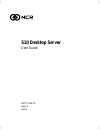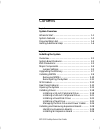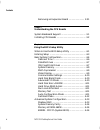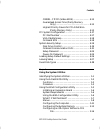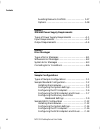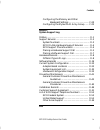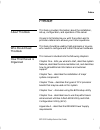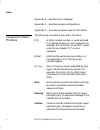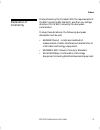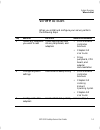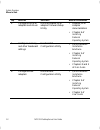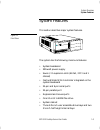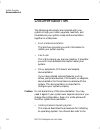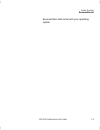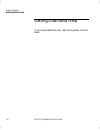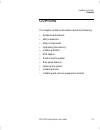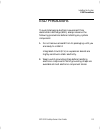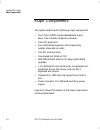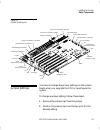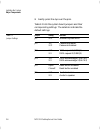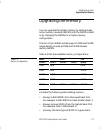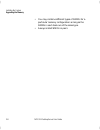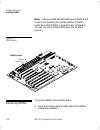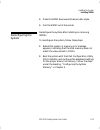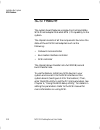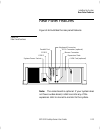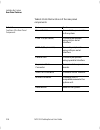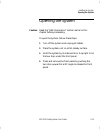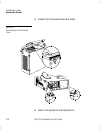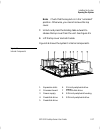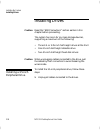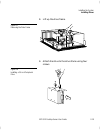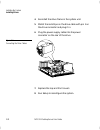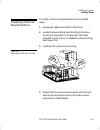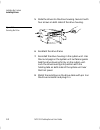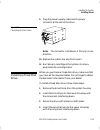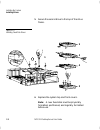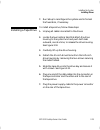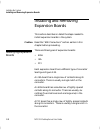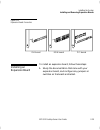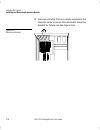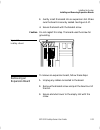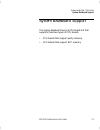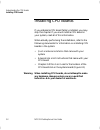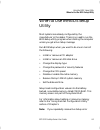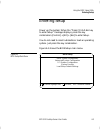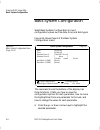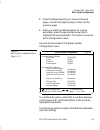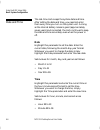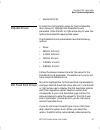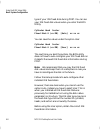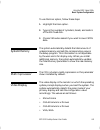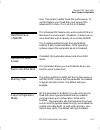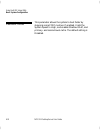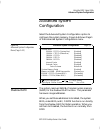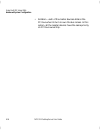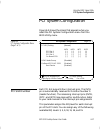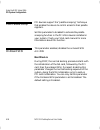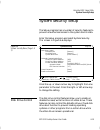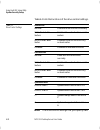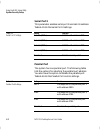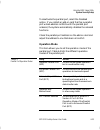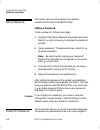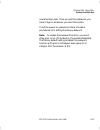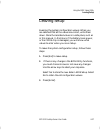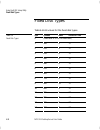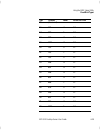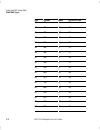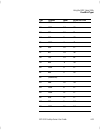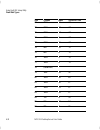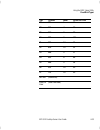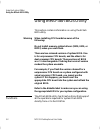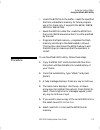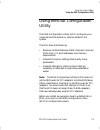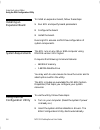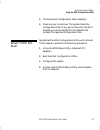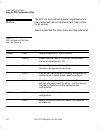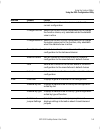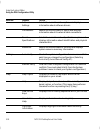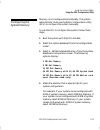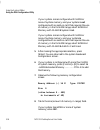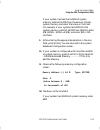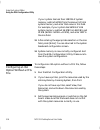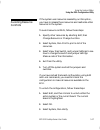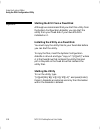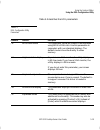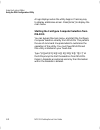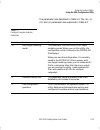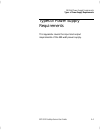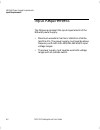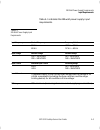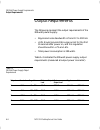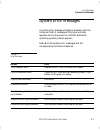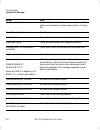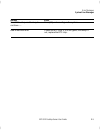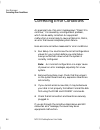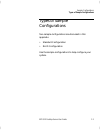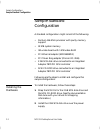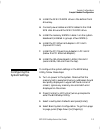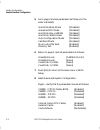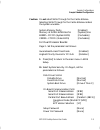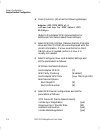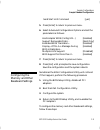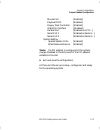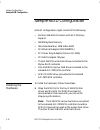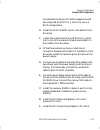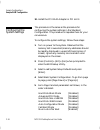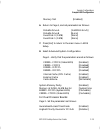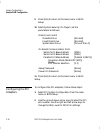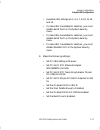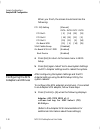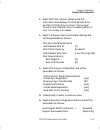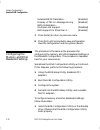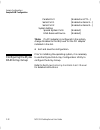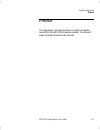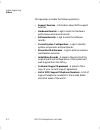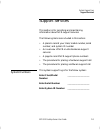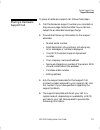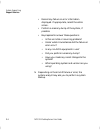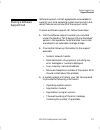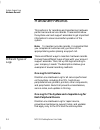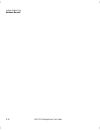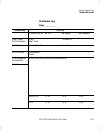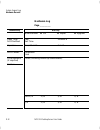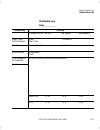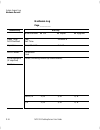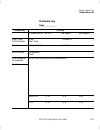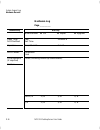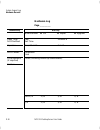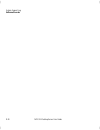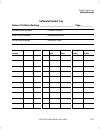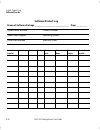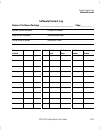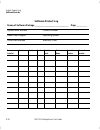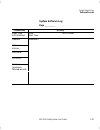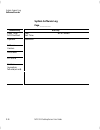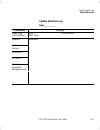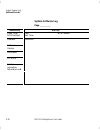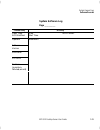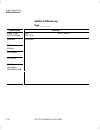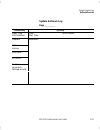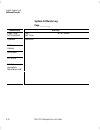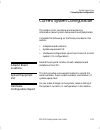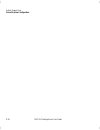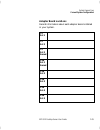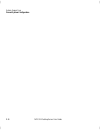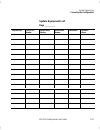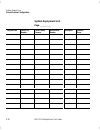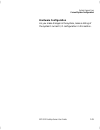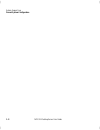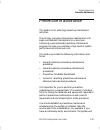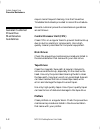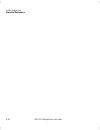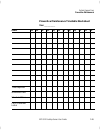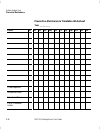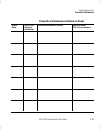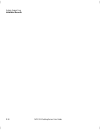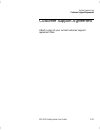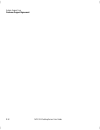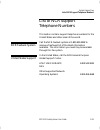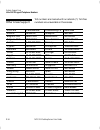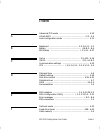- DL manuals
- NCR
- Server
- S10
- User Manual
NCR S10 User Manual
Summary of S10
Page 1
S10 desktop server user guide bst0-2139-50 issue 2 10/96.
Page 2
The product described in this book is a licensed product of ncr corporation. Adaptec, the adaptec logo, aha, altra, ava, ez-scsi, scsiselect, and slimscsi are trademarks of adaptec, inc. Which may be registered in some jurisdictions. Ibm, at, os/2, and micro channel are registered trademarks of inte...
Page 3
Ncr s10 desktop server user guide v contents chapter 1 system overview where to start ............................................................... 1-1 system features ............................................................ 1-3 documentation set ..................................................
Page 4
Contents vi ncr s10 desktop server user guide removing an expansion board ........................... 2-31 chapter 3 understanding the cpu boards system baseboard support .......................................... 3-1 installing cpu boards .................................................. 3-2 chapt...
Page 5
Contents ncr s10 desktop server user guide vii c0000h - c7fffh (video bios) ........................... 4-15 guaranteed access time (parity memory only) ......................................................... 4-15 highest priority device for pci arbitration (parity memory only) ......................
Page 6
Contents viii ncr s10 desktop server user guide avoiding resource conflicts ............................... 5-17 options .................................................................. 5-18 appendix a 200-watt power supply requirements types of power supply requirements ....................... A-...
Page 7
Contents ncr s10 desktop server user guide ix configuring the memory and other baseboard settings ................................... C-20 configuring the mylex raid array group ...... C-22 appendix d system support log preface ...........................................................................
Page 8
Contents x ncr s10 desktop server user guide.
Page 9
Preface ncr s10 desktop server user guide i preface this book provides information about the installation, set up, configuration, and operation of the server. Its goal is to familiarize you with the system and to provide a reference to answer your future questions. This book should be used by field ...
Page 10
Preface ii ncr s10 desktop server user guide appendix b – describes error messages appendix c – describes sample configurations appendix d – provides complete support information the following conventions are used in this book: [f1] a letter, number, symbol, or word enclosed in [] represents a key o...
Page 11
Preface ncr s10 desktop server user guide iii products bearing the ce label fulfill the requirements of the emc directive (89/336/eec) and the low voltage directive (73/23/eec) issued by the european commission. To obey these directives, the following european standards must be met: • en55022 class ...
Page 12
Preface iv ncr s10 desktop server user guide.
Page 13
System overview where to start ncr s10 desktop server user guide 1-1 where to start when you install and configure your server, perform the following steps. Step what to do how to do it where to find information 1 install any hardware you want to add install appropriate disk drives, peripherals, and...
Page 14
System overview where to start 1-2 ncr s10 desktop server user guide step what to do how to do it where to find information 4 configure the scsi adapters and drives use the adaptec scsi adapter firmware setup utility • adaptec scsi adapter documentation • chapter 4 of installing network operating sy...
Page 15
System overview system features ncr s10 desktop server user guide 1-3 system features this section describes major system features. The system has the following minimum features: • system baseboard • 200-watt power supply • seven i/o expansion slots (4 eisa, 2 pci and 1 shared) • fast and wide scsi-...
Page 16
System overview documentation set 1-4 ncr s10 desktop server user guide documentation set the following documents are included with your system to help you install, upgrade, maintain, and troubleshoot your system. Keep all documentation together in a safe place. • quick hardware installation this br...
Page 17
System overview documentation set ncr s10 desktop server user guide 1-5 documentation that comes with your operating system..
Page 18
System overview getting additional help 1-6 ncr s10 desktop server user guide getting additional help if you need additional help, refer to appendix d of this book..
Page 19
Installing the system overview ncr s10 desktop server user guide 2-1 overview this chapter contains information about the following: • system board features • esd precautions • major components • upgrading the memory • installing simms • scsi feature • positioning the system • rear panel features • ...
Page 20
Installing the system system board features 2-2 ncr s10 desktop server user guide system board features this high-performance system board supports the intel pentium™ microprocessor. The main system board does not contain the cpu and the second-level cache. Instead, it has a special slot designed to...
Page 21
Installing the system esd precautions ncr s10 desktop server user guide 2-3 esd precautions to avoid damaging electronic equipment from electrostatic discharge (esd), always observe the following precautions before installing any system component: 1. Do not remove a board from its packaging until yo...
Page 22
Installing the system major components 2-4 ncr s10 desktop server user guide major components the system board has the following major components: • four 72-pin simm sockets labeled bank 0 and bank 1 (two sockets comprise one bank) • one cpu board slot • four 32-bit eisa expansion slots supporting m...
Page 23
Installing the system major components ncr s10 desktop server user guide 2-5 figure 2-1 system board layout pci slots jp4 jp2 jp6 jp3 jp1 jp5 com 1 com 2 parallel port interface diskette drive interface fixed disk drive interface power connector 1 (230 watt) power connector 2 fast scsi-2 interface (...
Page 24
Installing the system major components 2-6 ncr s10 desktop server user guide 3. Gently press the cap over the pins. Table 2-1 lists the system board jumpers and their corresponding settings. The asterisks indicate the default settings. Jumper setting function jp1 2-3* standard system bios jp2 1-2 2-...
Page 25
Installing the system upgrading the memory ncr s10 desktop server user guide 2-7 upgrading the memory you can upgrade the system memory by adding single inline memory modules (simms) into the simm sockets or by changing the simms for a higher memory configuration. The four 72-pin simm sockets suppor...
Page 26
Installing the system upgrading the memory 2-8 ncr s10 desktop server user guide • you may combine different types of simms for a particular memory configuration as long as the simms in each bank are of the same type. • always install simms in pairs..
Page 27
Installing the system installing simms ncr s10 desktop server user guide 2-9 installing simms read the “esd precautions” section earlier in this chapter before proceeding. To install a simm, follow these steps: 1. Slip a simm at a 45 o angle into a socket with the component side facing down. See fig...
Page 28
Installing the system installing simms 2-10 ncr s10 desktop server user guide always install simms starting with bank 0 and in pairs. For example, for a total memory of 8 mb, install two 4 mb simms in sockets 0 and 1 of bank 0. You can not use an 8 mb simm alone for an 8 mb memory. Figure 2-3 simm s...
Page 29
Installing the system installing simms ncr s10 desktop server user guide 2-11 2. Press the simm downward at about a 45 o angle. 3. Pull the simm out of the socket. Reconfigure the system after installing or removing simms. To reconfigure the system, follow these steps: 1. Reboot the system. A memory...
Page 30
Installing the system scsi feature 2-12 ncr s10 desktop server user guide scsi feature the system board features a single-chip fast and wide scsi-2 host adapter that adds scsi i/o capability to the system. The chipset consists of all the components found on the state-of-the-art scsi host adapters su...
Page 31
Installing the system rear panel features ncr s10 desktop server user guide 2-13 rear panel features figure 2-4 illustrates the rear panel features. Figure 2-4 rear panel features parallel port com 2 scsi connector (optional) mouse connector expansion slots vga port (optional) keyboard connector com...
Page 32
Installing the system rear panel features 2-14 ncr s10 desktop server user guide table 2-3 lists the functions of the rear panel components. Feature function power socket connects the power cable to the system. Com 1 (9-pin serial) connects peripherals using a 9-pin serial interface. Com 2 (25-pin s...
Page 33
Installing the system opening the system ncr s10 desktop server user guide 2-15 opening the system read the “esd precautions” section earlier in this chapter before proceeding. To open the system, follow these steps: 1. Turn off the system and unplug all cables. 2. Place the system unit on a flat, s...
Page 34
Installing the system opening the system 2-16 ncr s10 desktop server user guide 5. Detach the front panel and set it aside. Figure 2-5 removing the front panel and cover 6. Return the system to the flat position..
Page 35
Installing the system opening the system ncr s10 desktop server user guide 2-17 check that the keylock is in the “unlocked” position. Otherwise, you cannot remove the top cover. 7. Unlock and press the holding tabs outward to release the top cover from the unit. See figure 2-5. 8. Lift the top cover...
Page 36
Installing the system installing drives 2-18 ncr s10 desktop server user guide installing drives read the “esd precautions” section earlier in this chapter before proceeding. The system has room for six mass-storage devices, supporting a maximum of the following: • three 3.5- or 5.25-inch half-heigh...
Page 37
Installing the system installing drives ncr s10 desktop server user guide 2-19 2. Lift up the drive frame. 3. Attach the drive to the drive frame using four screws. Figure 2-7 removing the drive frame figure 2-8 installing a 3.5-inch peripheral drive.
Page 38
Installing the system installing drives 2-20 ncr s10 desktop server user guide 4. Re-install the drive frame in the system unit. 5. Match the red stripe on the drive cable with pin 1 on the drive connector and plug it in. 6. Plug the power supply cable into the power connector on the rear of the dri...
Page 39
Installing the system installing drives ncr s10 desktop server user guide 2-21 to install a 5.25-inch peripheral drive, follow these steps: 1. Unplug all cables connected to the drives. 2. Locate the two holding tabs that attach the drive housing to the system unit and push both tabs outward, one at...
Page 40
Installing the system installing drives 2-22 ncr s10 desktop server user guide 5. Slide the drive into the drive housing. Secure it with four screws on both sides of the drive housing. 6. Re-attach the drive frame. 7. Re-install the drive housing in the system unit. Use the round pegs on the system ...
Page 41
Installing the system installing drives ncr s10 desktop server user guide 2-23 9. Plug the power supply cable into the power connector at the rear of the drive. The connector is slotted so it fits only in one direction. 10. Replace the system top and front covers. 11. Run setup to reconfigure the sy...
Page 42
Installing the system installing drives 2-24 ncr s10 desktop server user guide 5. Secure the second drive to the top of the drive frame. Figure 2-13 installing fixed disk drives 1 3 4 5 2 6. Replace the system top and front covers. A new fixed disk must be physically formatted, partitioned, and logi...
Page 43
Installing the system installing drives ncr s10 desktop server user guide 2-25 7. Run setup to reconfigure the system and to format the fixed disk, if necessary. To install a tape drive, follow these steps: 1. Unplug all cables connected to the drives. 2. Locate the two holding tabs that attach the ...
Page 44
Installing the system installing drives 2-26 ncr s10 desktop server user guide use the plastic clip to prevent the disk drive and power cables from cluttering the space inside the system unit and interfering with the link bar. 1. Unclip the plastic clamp. 2. Fit the disk drive and power cables acros...
Page 45
Installing the system installing drives ncr s10 desktop server user guide 2-27 3 2 1 figure 2-14 managing the disk drive and power cables.
Page 46
Installing the system installing and removing expansion boards 2-28 ncr s10 desktop server user guide installing and removing expansion boards this section describes in detail the steps needed to install expansion boards in the system. Read the “esd precautions” section earlier in this chapter befor...
Page 47
Installing the system installing and removing expansion boards ncr s10 desktop server user guide 2-29 figure 2-15 expansion board connectors isa board eisa board pci board to install an expansion board, follow these steps: 1. Study the documentation that came with your expansion board, and configure...
Page 48
Installing the system installing and removing expansion boards 2-30 ncr s10 desktop server user guide 2. Remove a bracket from any empty expansion slot. Save the screw to secure the new board. Keep the bracket for future use. See figure 2-16. Figure 2-16 removing a bracket.
Page 49
Installing the system installing and removing expansion boards ncr s10 desktop server user guide 2-31 3. Gently insert the board into an expansion slot. Make sure the board is securely seated. See figure 2-17. 4. Secure the board with the bracket screw. Do not neglect this step. The board uses the s...
Page 50
Installing the system installing and removing expansion boards 2-32 ncr s10 desktop server user guide.
Page 51
Understanding the cpu boards system baseboard support ncr s10 desktop server user guide 3-1 system baseboard support the system baseboard has one cpu board slot that supports these two types of cpu boards: • cpu boards that support parity memory • cpu boards that support ecc memory.
Page 52
Understanding the cpu boards installing cpu boards 3-2 ncr s10 desktop server user guide installing cpu boards if you ordered a cpu board factory-installed, you may skip this chapter. If you must install a cpu board in your system, read all of this information. When actually performing the installat...
Page 53
Using the bios setup utility when to use the bios setup utility ncr s10 desktop server user guide 4-1 when to use the bios setup utility most systems are already configured by the manufacturer or the dealer. There is no need to run the bios setup utility program when starting the computer unless you...
Page 54
Using the bios setup utility when to use the bios setup utility 4-2 ncr s10 desktop server user guide messages, check the computer’s internal battery. If the battery is dead or not properly connected, the system cannot retain configuration values in cmos ram. Before running setup, have the following...
Page 55
Using the bios setup utility entering setup ncr s10 desktop server user guide 4-3 entering setup power up the system. When the “press ctrl-alt-esc key to enter setup” message displays, press the key combination [control] + [alt] + [esc] to enter setup. You do not need to insert a diskette or load an...
Page 56
Using the bios setup utility basic system configuration 4-4 ncr s10 desktop server user guide basic system configuration select basic system configuration to input configuration values such as date, time, and disk types. Figure 4-2 shows page 1 of the basic system configuration menu. Basic system co...
Page 57
Using the bios setup utility basic system configuration ncr s10 desktop server user guide 4-5 2. Press the [page down] key to move to the next page, or press the [page up] key to return to the previous page. 3. After you select the desired option for a given parameter, press the appropriate arrow ke...
Page 58: Date
Using the bios setup utility basic system configuration 4-6 ncr s10 desktop server user guide the real-time clock keeps the system date and time. After setting the date and time, you need not enter them every time you turn on the system unit. As long as the internal battery remains good (approximate...
Page 59
Using the bios setup utility basic system configuration ncr s10 desktop server user guide 4-7 • second 00 to 59 to enter the configuration value for the first diskette drive (drive a), highlight the diskette drive a parameter. Press the left- or right-arrow key to view the options and select the app...
Page 60
Using the bios setup utility basic system configuration 4-8 ncr s10 desktop server user guide type of your ide fixed disk during post. You can see your ide fixed disk values when you enter the bios utility. Cylinder head sector fixed disk 0 (xx mb) [auto] xx xx xx you can save the values under the o...
Page 61
Using the bios setup utility basic system configuration ncr s10 desktop server user guide 4-9 to use the user option, follow these steps: 1. Highlight the user option. 2. Type in the number of cylinders, heads, and sectors of the ide fixed disk. 3. Choose yes when asked if you want to save cmos data...
Page 62
Using the bios setup utility basic system configuration 4-10 ncr s10 desktop server user guide the communication settings parameters let you set the baud rate, parity, stop bit and data length for the first serial port (com 1). The values are as follows: • baud rate: 300 to 38,400 bits per second (b...
Page 63
Using the bios setup utility basic system configuration ncr s10 desktop server user guide 4-11 time. This results in better fixed disk performance. To use this feature, your fixed disk must support the advanced pio mode. If not, set this to disabled. This enhanced ide feature only works under dos an...
Page 64
Using the bios setup utility basic system configuration 4-12 ncr s10 desktop server user guide this parameter allows the system to boot faster by skipping some post routines. If enabled, it sets the system speed to high, and enables shadow ram, and primary- and second-level cache. The default settin...
Page 65
Using the bios setup utility advanced system configuration ncr s10 desktop server user guide 4-13 advanced system configuration select the advanced system configuration option to configure the system memory. Figure 4-4 shows page 1 of the advanced system configuration menu. Advanced system configura...
Page 66: Internal Cache (Cpu Cache)
Using the bios setup utility advanced system configuration 4-14 ncr s10 desktop server user guide the address e0000h - fffffh is for system bios and c0000h - c7fffh is for shadowing video bios. The remaining address ranges are for i/o rom functions. Internal cache (cpu cache) this parameter enables/...
Page 67
Using the bios setup utility advanced system configuration ncr s10 desktop server user guide 4-15 system bios to run directly from the cache memory. The system operates faster. When set to non-cacheable, it lets the system bios run from ram. If the video bios parameter is set to enabled, you may sel...
Page 68
Using the bios setup utility advanced system configuration 4-16 ncr s10 desktop server user guide • rotation – each of the master devices obtains the pci bus when its turn to own the bus comes. In this option, all the master devices have the same priority on pci bus ownership..
Page 69
Using the bios setup utility pci system configuration ncr s10 desktop server user guide 4-17 pci system configuration figure 4-5 shows the screen that appears when you select the pci system configuration menu from the bios utility menu. Pci system configuration vga palette snoop on board scsi aic-78...
Page 70: Boot Device
Using the bios setup utility pci system configuration 4-18 ncr s10 desktop server user guide pci devices support the “palette snooping” technique that enables the device to control access to their palette registers. Set this parameter to enabled to activate the palette snooping function in the pci v...
Page 71
Using the bios setup utility system security setup ncr s10 desktop server user guide 4-19 system security setup the setup program has a number of security features to prevent unauthorized access to the system and its data. Enter the setup program and select system security. The screen in figure 4-6 ...
Page 72
Using the bios setup utility system security setup 4-20 ncr s10 desktop server user guide table 4-1 lists the functions of the drive control settings. Diskette drive normal diskette drive functions normally write protect all sectors disables the write function on all sectors write protect boot secto...
Page 73: Serial Port 1
Using the bios setup utility system security setup ncr s10 desktop server user guide 4-21 effect only if the diskette and fixed disk controllers are not disabled through jumper settings. There are three onboard communications ports: • serial port 1 • serial port 2 • parallel port serial port 1 this ...
Page 74: Serial Port 2
Using the bios setup utility system security setup 4-22 ncr s10 desktop server user guide serial port 2 this parameter enables serial port 2 and sets its address. Table 4-3 lists the serial port 2 settings. Setting function serial 1 (3f8h) com1 with address 3f8h serial 2 (2f8h) com2 with address 2f8...
Page 75: Operation Mode
Using the bios setup utility system security setup ncr s10 desktop server user guide 4-23 to deactivate the parallel port, select the disabled option. If you install an add-on card that has a parallel port whose address conflicts with the parallel port onboard, the system automatically disables the ...
Page 76: Setting A Password
Using the bios setup utility system security setup 4-24 ncr s10 desktop server user guide this option lets you set a password to prevent unauthorized access to the bios utility. Setting a password to set a password, follow these steps: 1. Highlight the setup password parameter and press the left- or...
Page 77
Using the bios setup utility system security setup ncr s10 desktop server user guide 4-25 unauthorized users. Once you set this password, you have to type it whenever you boot the system. To set the power-on password, follow the same procedures as in setting the setup password. To enable the passwor...
Page 78
Using the bios setup utility loading setup default settings 4-26 ncr s10 desktop server user guide loading setup default settings this parameter loads the default values to the system configuration parameters. The default values are the optimized configuration settings for the system. Enabling the a...
Page 79
Using the bios setup utility leaving setup ncr s10 desktop server user guide 4-27 leaving setup examine the system configuration values. When you are satisfied that all the values are correct, write them down. Store the recorded values in a safe place, such as in this manual. In the future, if the b...
Page 80
Using the bios setup utility fixed disk types 4-28 ncr s10 desktop server user guide fixed disk types table 4-6 lists values for the fixed disk types. Type cylinders heads sectors per track 0 (indicates scsi or no fixed disk) 1 306 4 17 2 615 4 17 3 615 6 17 4 940 8 17 5 940 6 17 6 615 4 17 7 462 8 ...
Page 81
Using the bios setup utility fixed disk types ncr s10 desktop server user guide 4-29 type cylinders heads sectors per track 15 (reserved) 16 612 4 17 17 977 5 17 18 977 7 17 19 1024 7 17 20 733 5 17 21 733 7 17 22 733 5 17 23 306 4 17 24 612 4 17 25 306 4 17 26 612 4 17 27 698 7 17 28 976 5 17 29 30...
Page 82
Using the bios setup utility fixed disk types 4-30 ncr s10 desktop server user guide type cylinders heads sectors per track 33 751 8 17 34 755 16 17 35 731 13 26 36 980 15 17 37 936 16 17 38 981 5 17 39 981 10 17 40 762 8 39 41 980 5 17 42 832 8 33 43 683 12 38 44 513 16 38 45 776 8 33 46 683 16 38 ...
Page 83
Using the bios setup utility fixed disk types ncr s10 desktop server user guide 4-31 type cylinders heads sectors per track 51 1001 15 17 52 1024 17 22 53 723 13 51 54 548 8 38 55 1013 4 41 56 929 15 17 57 817 14 36 58 723 13 81 59 802 4 39 60 1024 9 17 61 895 5 55 62 (reserved) 63 966 10 34 64 1024...
Page 84
Using the bios setup utility fixed disk types 4-32 ncr s10 desktop server user guide type cylinders heads sectors per track 69 1024 12 17 70 1024 13 17 71 1024 14 17 72 1024 2 17 73 1024 16 17 74 918 15 17 75 820 6 17 76 1024 5 17 77 1024 8 17 78 (reserved) 79 1001 15 32 80 1024 16 63 81 1024 10 17 ...
Page 85
Using the bios setup utility fixed disk types ncr s10 desktop server user guide 4-33 type cylinders heads sectors per track 87 976 5 17 88 745 4 28 89 747 2 28 90 782 2 1bh 91 985 13 32 92 816 15 32 93 968 5 17 94 903 8 46 95 966 5 34 96 535 10 50 97 715 10 50 98~100 (reserved) auto or user (user-de...
Page 86
Using the bios setup utility fixed disk types 4-34 ncr s10 desktop server user guide.
Page 87
Using the system utilities identifying the system utilities ncr s10 desktop server user guide 5-1 identifying the system utilities this chapter contains information about the system utilities that are used when upgrading your system. These utilities are as follows: • aflash bios utility • eisa confi...
Page 88
Using the system utilities using the aflash bios utility 5-2 ncr s10 desktop server user guide using the aflash bios utility this section contains information on using the aflash bios utility. When installing cpu boards be aware of the following: do not install memory-related drivers (xms, ems, or d...
Page 89
Using the system utilities using the aflash bios utility ncr s10 desktop server user guide 5-3 • loads the bios file to the buffer - reads the specified file from a diskette to memory for future program use or for check only. It supports the 64 kb, 128 kb, 192 kb or 256 kb files. • saves the bios to...
Page 90
Using the system utilities using the aflash bios utility 5-4 ncr s10 desktop server user guide 7. Select program flash memory to erase the current bios, and program flash rom. Do not turn off system power while flash bios is programming. This destroys the bios. 8. Reboot the system. A quicker way to...
Page 91
Using the system utilities using the eisa configuration utility ncr s10 desktop server user guide 5-5 using the eisa configuration utility the eisa configuration utility (ecu) configures your computer and the boards or options added to the system. The ecu does the following: • resolves conflicts bet...
Page 92
Using the system utilities using the eisa configuration utility 5-6 ncr s10 desktop server user guide to install an expansion board, follow these steps: 1. Run ecu and specify board parameters. 2. Configure the board. 3. Install the board. Running ecu ensures conflict-free configuration of system co...
Page 93
Using the system utilities using the eisa configuration utility ncr s10 desktop server user guide 5-7 3. The advanced configuration menu displays. 4. Press any key to continue. The system loads the configuration files. If any are not found on the ecu diskette you are prompted for the diskette that c...
Page 94
Using the system utilities using the eisa configuration utility 5-8 ncr s10 desktop server user guide the ecu is a menu-driven program organized into a main menu and various submenus, with help screens for all options. Table 5-1 describes the menu items and their submenus. Table 5-1 eisa configurati...
Page 95
Using the system utilities using the eisa configuration utility ncr s10 desktop server user guide 5-9 menu item submenu function remove selects the current board and removes it from the current configuration change function selects the current function and allows you to change the function choice; o...
Page 96
Using the system utilities using the eisa configuration utility 5-10 ncr s10 desktop server user guide menu item submenu function software settings selects the current board or option and displays information about software drivers connections selects the current board or option and displays informa...
Page 97
Using the system utilities using the eisa configuration utility ncr s10 desktop server user guide 5-11 figure 5-1 shows the system configuration overview menu. It displays a graphical overview of the boards and options installed in your computer. System configuration overview page 1/1 these are the ...
Page 98
Using the system utilities using the eisa configuration utility 5-12 ncr s10 desktop server user guide the configuration options are used to do the following: • change resources or functions especially when resource conflicts occur • print configuration data about an installed board or the entire sy...
Page 99
Using the system utilities using the eisa configuration utility ncr s10 desktop server user guide 5-13 memory is not configured automatically. The system administrator must use the eisa configuration utility (ecu) to configure the system manually. To use the ecu to configure the system, follow these...
Page 100
Using the system utilities using the eisa configuration utility 5-14 ncr s10 desktop server user guide if your system comes configured with 16 mb or more of system memory, and your system is not configured with an add-on card that requires the use of memory in the 15-16 mb range, select 16 mb ext me...
Page 101
Using the system utilities using the eisa configuration utility ncr s10 desktop server user guide 5-15 if your system has less than 64 mb of system memory, subtract 16 mb from the amount of total system memory and enter that value in this field. For example, if your system has 24 mb of total system ...
Page 102
Using the system utilities using the eisa configuration utility 5-16 ncr s10 desktop server user guide if your system has less than 128 mb of system memory, subtract 64 mb from the amount of total system memory and enter that value in this field. For example, if your system has 96 mb of total system...
Page 103
Using the system utilities using the eisa configuration utility ncr s10 desktop server user guide 5-17 if the system uses resources needed by an isa option, you have to release those resources and reallocate other resources to the system. To avoid resource conflicts, follow these steps: 1. Specify o...
Page 104: Starting The Utility
Using the system utilities using the eisa configuration utility 5-18 ncr s10 desktop server user guide starting the ecu from a fixed disk although we recommend that you start this utility from the system configuration diskette, you can start the utility from your fixed disk if you have ms-dos instal...
Page 105
Using the system utilities using the eisa configuration utility ncr s10 desktop server user guide 5-19 table 5-2 describes the ecu parameters. Table 5-2 eisa configuration utility parameters parameter function description /b bios video mode this parameter causes all screens to be displayed using bio...
Page 106: Ms-dos
Using the system utilities using the eisa configuration utility 5-20 ncr s10 desktop server user guide a logo displays when the utility begins. Press any key to display a welcome screen. Press [enter] to display the main menu. Starting the configure computer selection from ms-dos you can bypass the ...
Page 107
Using the system utilities using the eisa configuration utility ncr s10 desktop server user guide 5-21 the parameters are described in table 5-3. The /b, /h, /m, and /k parameters are explained in table 5-2. Table 5-3 configure computer selection parameters parameter function description /n non-targ...
Page 108
Using the system utilities using the eisa configuration utility 5-22 ncr s10 desktop server user guide.
Page 109
200-watt power supply requirements types of power supply requirements ncr s10 desktop server user guide a-1 types of power supply requirements this appendix covers the input and output requirements of the 200-watt power supply..
Page 110
200-watt power supply requirements input requirements a-2 ncr s10 desktop server user guide input requirements the following represent the input requirements of the 200-watt power supply: • maximum waveform harmonic distortion shall be less than 5%. The power supply must operate above frequency with...
Page 111
200-watt power supply requirements input requirements ncr s10 desktop server user guide a-3 table a-1 indicates the 200-watt power supply input requirements. Table a-1 200-watt power supply input requirements input frequency nominal frequency frequency variations 50 hz 60 hz 47 hz ~ 53 hz 57 hz ~ 63...
Page 112
200-watt power supply requirements output requirements a-4 ncr s10 desktop server user guide output requirements the following represent the output requirements of the 200-watt power supply: • ripple and noise bandwidth is from dc to 20 mhz. • +12v should provide 10a surge current for the first 10 s...
Page 113
Error messages types of error messages ncr s10 desktop server user guide b-1 types of error messages this appendix explains the different types of error messages and corresponding corrective measures. There are two general types of error messages: • software • system do not continue using the comput...
Page 114
Error messages software error messages b-2 ncr s10 desktop server user guide software error messages software error messages are returned by your operating system or application. These messages typically occur after you boot the operating system or when you run your application programs. If you rece...
Page 115
Error messages system error messages ncr s10 desktop server user guide b-3 system error messages a system error message indicates a problem with the computer itself. A message of this type normally appears during the power-on self-test, before the operating system prompt appears. Table b-1 lists sys...
Page 116
Error messages system error messages b-4 ncr s10 desktop server user guide message action equipment configuration error modify dram configuration to agree with one of the options in the memory configuration shown in figure 4-4. Fixed disk controller error run setup. Fixed disk 0 error check all cabl...
Page 117
Error messages system error messages ncr s10 desktop server user guide b-5 message action press f1 to setup or other key to continue ..... Press [f1] and reconfigure the system. Real time clock error check the rtc chip. If it is still good, run setup. If not, replace the rtc chip..
Page 118
Error messages correcting error conditions b-6 ncr s10 desktop server user guide correcting error conditions as a general rule, if an error message says “press f1 to continue,” it is caused by a configuration problem, which can be easily corrected. An equipment malfunction is more likely to cause a ...
Page 119
Error messages correcting error conditions ncr s10 desktop server user guide b-7 if you are sure that your configuration values are correct and your battery is in good condition, the problem may lie in a damaged or defective chip. In both cases, contact an authorized service center for assistance..
Page 120
Error messages correcting error conditions b-8 ncr s10 desktop server user guide.
Page 121
Sample configurations types of sample configurations ncr s10 desktop server user guide c-1 types of sample configurations two sample configurations are discussed in this appendix: • standard configuration • raid configuration use the sample configurations to help configure your system..
Page 122
Sample configurations sample standard configuration c-2 ncr s10 desktop server user guide sample standard configuration a standard configuration might consist of the following: • pentium 166 mhz processor with parity memory support • 32 mb system memory • isa video board with 1 mb video ram • pci et...
Page 123
Sample configurations sample standard configuration ncr s10 desktop server user guide c-3 3. Install the scsi cd-rom drive in the bottom front drive bay. 4. Connect power cables and scsi cables to the 2 gb scsi disk drive and the scsi cd-rom drive. 5. Install the memory simms in bank 1 on the system...
Page 124
Sample configurations sample standard configuration c-4 ncr s10 desktop server user guide 5. Go to page 2 and set parameters as follows (in the order indicated): hard disk block mode [disabled] advanced pio mode [disabled] hard disk size > 504 mb [disabled] hard disk 32-bit access [disabled] auto co...
Page 125
Sample configurations sample standard configuration ncr s10 desktop server user guide c-5 do not select write through for the cache scheme. Selecting write through for the cache scheme renders the system unusable. System memory parity [enabled] memory at 15 mb-16 mb res for [system] use e0000h - fff...
Page 126
Sample configurations sample standard configuration c-6 ncr s10 desktop server user guide 11. Press [esc] to return to the main menu in bios setup. To configure the pci adapters, follow these steps: 1. Select pci system configuration from the main menu in bios setup. 2. Use the up and down arrow key...
Page 127
Sample configurations sample standard configuration ncr s10 desktop server user guide c-7 • set pci slot 3 to --. • set the on board scsi to irq 11. • set the vga palette snoop to disabled. • set the on board scsi aic-7870 to enabled. • set the boot drive to enabled. When you finish, the screen shou...
Page 128
Sample configurations sample standard configuration c-8 ncr s10 desktop server user guide 1. Press [control] + [a] when the following displays: adaptec aic-7870 bios v1.2 utility>> (refer to the adaptec scsi documentation for additional information about these settings.) 2. Select scsi disk utilitie...
Page 129
Sample configurations sample standard configuration ncr s10 desktop server user guide c-9 send start unit command [yes] 5. Press [enter] to return to previous menu. 6. Select advanced configuration options and set the parameters as follows: host adapter bios (config util...) [enabled] support remova...
Page 130
Sample configurations sample standard configuration c-10 ncr s10 desktop server user guide 1. Insert the eisa configuration utility in the diskette drive. Observe that the eisa configuration utility boots properly. 2. Select m5 from the advanced configuration menu. Refer to chapter 5 for instruction...
Page 131
Sample configurations sample standard configuration ncr s10 desktop server user guide c-11 mouse port [enabled] keyboard port [enabled] floppy disk controller [enabled] ide hdd interface [disabled] parallel port [enabled as lpt1...] serial port 1 [enabled as serial 1...] serial port 2 [enabled as se...
Page 132
Sample configurations sample raid configuration c-12 ncr s10 desktop server user guide sample raid configuration a raid configuration might consist of the following: • pentium 166 mhz processor with ecc memory support • 128 mb system memory • isa video board w/1mb video ram • pci ethernet adapter (s...
Page 133
Sample configurations sample raid configuration ncr s10 desktop server user guide c-13 connected to the mylex pci raid adapter should be configured as scsi id 0, 1, and 2, for use in a raid configuration. 2. Install the scsi cd-rom drive in the bottom front drive bay. 3. Install the system boot driv...
Page 134
Sample configurations sample raid configuration c-14 ncr s10 desktop server user guide 10. Install the pci raid adapter in pci slot 3. The procedure is the same as the procedure for configuring the system settings in the standard configuration. The procedure is repeated here for your convenience. To...
Page 135
Sample configurations sample raid configuration ncr s10 desktop server user guide c-15 memory test [enabled] 6. Return to page 1, and set parameters as follows: diskette drive a [1.44 mb 3.5-inch] diskette drive b [none] fixed disk 0 ( 0 mb) [none] fixed disk 1 ( 0 mb) [none] 7. Press [esc] to retur...
Page 136
Sample configurations sample raid configuration c-16 ncr s10 desktop server user guide 9. Press [esc] to return to the main menu in bios setup. 10. Select system security. On page 1, set the parameters as follows: disk drive control diskette drive [normal] fixed disk drive [normal] system boot drive...
Page 137
Sample configurations sample raid configuration ncr s10 desktop server user guide c-17 • available irq settings are 3, 4 ,5, 7, 9, 10, 11, 14, and 15. • to make irq 3 available for selection, you must disable serial port 2 in the system security menu. • to make irq 4 available for selection, you mus...
Page 138
Sample configurations sample raid configuration c-18 ncr s10 desktop server user guide when you finish, the screen should look like the following: pci irq setting [manual] inta intb intc intd pci slot 1 [ 5] [ 14] [15] [11] pci slot 2 [ 14] [15] [11] [ 5] pci slot 3 [15] [11] [ 5] [14] on board scsi...
Page 139
Sample configurations sample raid configuration ncr s10 desktop server user guide c-19 2. Select scsi disk utilities. Observe that the information that displays for the 2 gb disk drive and the cd-rom drive is correct. If a low-level format on the 2 gb disk drive is needed, perform it now. It is usua...
Page 140
Sample configurations sample raid configuration c-20 ncr s10 desktop server user guide extended bios translation... [enabled] display message during bios initialization... [enabled] multiple lun support [disabled] bios support for more than 2... [enabled] 7. Press [enter] to return to previous menu....
Page 141
Sample configurations sample raid configuration ncr s10 desktop server user guide c-21 2. Select m5 from the advanced configuration menu. Refer to chapter 5 for instructions on configuring the memory correctly. The pci adapter irq values entered below do not set the irq level for pci adapters. Pci a...
Page 142
Sample configurations sample raid configuration c-22 ncr s10 desktop server user guide parallel port [enabled as lpt1...] serial port 1 [enabled as serial 1...] serial port 2 [enabled as serial 2...] system setting special system ports [enabled] eisa reserved device [enabled] if a pci adapter is con...
Page 143
System support log preface ncr s10 desktop server user guide d-1 preface this appendix includes the forms to enter complete records for the ncr s10 desktop system. You should keep complete and accurate records..
Page 144
System support log preface d-2 ncr s10 desktop server user guide this appendix includes the following sections: • support services - information about ncr support services • hardware records - logs to enter the hardware performance and service records • software records - logs to enter the software ...
Page 145
System support log support services ncr s10 desktop server user guide d-3 support services this section is for recording and maintaining information about ncr support services. The following items are included in this section: • a place to record your class/model number, serial number, and system id...
Page 146
System support log support services d-4 ncr s10 desktop server user guide ncr offers on-site system hardware support. Check with your local office for detailed coverage hours. Three support levels are available, as listed below. Priority plus priority next day coverage hours 24 hours 7 days 8 a.M. -...
Page 147
System support log support services ncr s10 desktop server user guide d-5 to place a hardware support call, follow these steps: 1. Call the hardware support number you recorded on the previous page. Note that after-hours calls are subject to an extended coverage charge. 2. Provide the following info...
Page 148
System support log support services d-6 ncr s10 desktop server user guide • record any failure or error information displayed. If appropriate, record the entire screen. • perform a memory dump of the system, if possible. • be prepared to answer these questions: • is this an initial or recurring prob...
Page 149
System support log support services ncr s10 desktop server user guide d-7 software support contract agreements are available to support your local operating system environment. Ask about these service products at the support center. To place a software support call, follow these steps: 1. Call the s...
Page 150: One Log For All Service
System support log hardware records d-8 ncr s10 desktop server user guide hardware records this section is for recording and maintaining hardware performance and service records. These records allow the system user and support associates to get important information to ensure successful operation of...
Page 151: Each Peripheral Category
System support log hardware records ncr s10 desktop server user guide d-9 maintain separate hardware logs for the repair service, preventive maintenance, support notes, and updates for system peripherals. For example, use a separate form for each hard drive, peripheral drive, plotter, and printer on...
Page 152
System support log hardware records d-10 ncr s10 desktop server user guide.
Page 153: Hardware Log
System support log hardware records ncr s10 desktop server user guide d-11 hardware log page __________ customer entry ncr entry service note pm repair upgrade date/time ncr notified date start time incident # operator class/model# serial# ncr contact completion time po#/signature (if requir...
Page 154: Hardware Log
System support log hardware records d-12 ncr s10 desktop server user guide hardware log page __________ customer entry ncr entry service note pm repair upgrade date/time ncr notified date start time incident # operator class/model# serial# ncr contact completion time po#/signature (if requir...
Page 155: Hardware Log
System support log hardware records ncr s10 desktop server user guide d-13 hardware log page __________ customer entry ncr entry service note pm repair upgrade date/time ncr notified date start time incident # operator class/model# serial# ncr contact completion time po#/signature (if requir...
Page 156: Hardware Log
System support log hardware records d-14 ncr s10 desktop server user guide hardware log page __________ customer entry ncr entry service note pm repair upgrade date/time ncr notified date start time incident # operator class/model# serial# ncr contact completion time po#/signature (if requir...
Page 157: Hardware Log
System support log hardware records ncr s10 desktop server user guide d-15 hardware log page __________ customer entry ncr entry service note pm repair upgrade date/time ncr notified date start time incident # operator class/model# serial# ncr contact completion time po#/signature (if requir...
Page 158: Hardware Log
System support log hardware records d-16 ncr s10 desktop server user guide hardware log page __________ customer entry ncr entry service note pm repair upgrade date/time ncr notified date start time incident # operator class/model# serial# ncr contact completion time po#/signature (if requir...
Page 159: Hardware Log
System support log hardware records ncr s10 desktop server user guide d-17 hardware log page __________ customer entry ncr entry service note pm repair upgrade date/time ncr notified date start time incident # operator class/model# serial# ncr contact completion time po#/signature (if requir...
Page 160: Hardware Log
System support log hardware records d-18 ncr s10 desktop server user guide hardware log page __________ customer entry ncr entry service note pm repair upgrade date/time ncr notified date start time incident # operator class/model# serial# ncr contact completion time po#/signature (if requir...
Page 161
System support log software records ncr s10 desktop server user guide d-19 software records this section is for recording and maintaining software performance and service records. These records allow the system user and support associates to get important information to ensure successful operation o...
Page 162
System support log software records d-20 ncr s10 desktop server user guide.
Page 163: Software Product Log
System support log software records ncr s10 desktop server user guide d-21 software product log name of software package _______________________________ page __________ system serial number product number sales order shipped operating system initial date shipped warranty code date installed revision...
Page 164: Software Product Log
System support log software records d-22 ncr s10 desktop server user guide software product log name of software package _______________________________ page __________ system serial number product number sales order shipped operating system initial date shipped warranty code date installed revision...
Page 165: Software Product Log
System support log software records ncr s10 desktop server user guide d-23 software product log name of software package _______________________________ page __________ system serial number product number sales order shipped operating system initial date shipped warranty code date installed revision...
Page 166: Software Product Log
System support log software records d-24 ncr s10 desktop server user guide software product log name of software package _______________________________ page __________ system serial number product number sales order shipped operating system initial date shipped warranty code date installed revision...
Page 167: System Software Log
System support log software records ncr s10 desktop server user guide d-25 system software log page __________ customer entry ncr entry date/time ncr notified date start time ncr contact operator resolution software version nickname pics id# problem (symptom, failure#, error#).
Page 168: System Software Log
System support log software records d-26 ncr s10 desktop server user guide system software log page __________ customer entry ncr entry date/time ncr notified date start time ncr contact operator resolution software version nickname pics id# problem (symptom, failure#, error#).
Page 169: System Software Log
System support log software records ncr s10 desktop server user guide d-27 system software log page __________ customer entry ncr entry date/time ncr notified date start time ncr contact operator resolution software version nickname pics id# problem (symptom, failure#, error#).
Page 170: System Software Log
System support log software records d-28 ncr s10 desktop server user guide system software log page __________ customer entry ncr entry date/time ncr notified date start time ncr contact operator resolution software version nickname pics id# problem (symptom, failure#, error#).
Page 171: System Software Log
System support log software records ncr s10 desktop server user guide d-29 system software log page __________ customer entry ncr entry date/time ncr notified date start time ncr contact operator resolution software version nickname pics id# problem (symptom, failure#, error#).
Page 172: System Software Log
System support log software records d-30 ncr s10 desktop server user guide system software log page __________ customer entry ncr entry date/time ncr notified date start time ncr contact operator resolution software version nickname pics id# problem (symptom, failure#, error#).
Page 173: System Software Log
System support log software records ncr s10 desktop server user guide d-31 system software log page __________ customer entry ncr entry date/time ncr notified date start time ncr contact operator resolution software version nickname pics id# problem (symptom, failure#, error#).
Page 174: System Software Log
System support log software records d-32 ncr s10 desktop server user guide system software log page __________ customer entry ncr entry date/time ncr notified date start time ncr contact operator resolution software version nickname pics id# problem (symptom, failure#, error#).
Page 175
System support log current system configuration ncr s10 desktop server user guide d-33 current system configuration this section is for recording and maintaining information about system components and peripherals. Complete the following on the forms provided in this section: • adapter board locatio...
Page 176
System support log current system configuration d-34 ncr s10 desktop server user guide.
Page 177: Adapter Board Locations
System support log current system configuration ncr s10 desktop server user guide d-35 adapter board locations record information about each adapter board installed in your system. Pci slot 1 pci slot 2 pci slot 3 shared eisa slot 1 shared eisa slot 2 eisa slot 3 eisa slot 4 eisa slot 5.
Page 178
System support log current system configuration d-36 ncr s10 desktop server user guide.
Page 179: System Equipment List
System support log current system configuration ncr s10 desktop server user guide d-37 system equipment list page __________ physical path ldev or lu number device model number device serial number description location / phone.
Page 180: System Equipment List
System support log current system configuration d-38 ncr s10 desktop server user guide system equipment list page __________ physical path ldev or lu number device model number device serial number description location / phone.
Page 181: Hardware Configuration
System support log current system configuration ncr s10 desktop server user guide d-39 hardware configuration as you make changes in the system, make a listing of the system’s current i/o configuration in this section..
Page 182
System support log current system configuration d-40 ncr s10 desktop server user guide.
Page 183
System support log preventive maintenance ncr s10 desktop server user guide d-41 preventive maintenance this section is for entering preventive maintenance activities. The primary purpose of preventive maintenance is to keep unscheduled interruptions to a minimum. Following a well-planned preventive...
Page 184: Disk Drives
System support log preventive maintenance d-42 ncr s10 desktop server user guide require more frequent cleaning. Use the preventive timetable worksheets provided to record the schedule. General customer preventive maintenance guidelines are as follows: central processor unit (cpu) clean cpus on a re...
Page 185: Terminals And Pcs
System support log preventive maintenance ncr s10 desktop server user guide d-43 terminals and pcs clean terminals and pcs and replace batteries on a regular basis. If battery replacement is necessary, follow the procedures in the documentation that came with your terminal or pc. Use this list as a ...
Page 186
System support log preventive maintenance d-44 ncr s10 desktop server user guide.
Page 187
System support log preventive maintenance ncr s10 desktop server user guide d-45 preventive maintenance timetable worksheet year __________ product jan feb mar apr may jun jul aug sep oct nov dec time required scheduled date scheduled time ce or customer initial.
Page 188
System support log preventive maintenance d-46 ncr s10 desktop server user guide preventive maintenance timetable worksheet year __________ product jan feb mar apr may jun jul aug sep oct nov dec time required scheduled date scheduled time ce or customer initial.
Page 189
System support log preventive maintenance ncr s10 desktop server user guide d-47 preventive maintenance reference sheet device name special tools, equipment, and materials preventive maintenance procedure reference manual (title, part #, and page #).
Page 190
System support log preventive maintenance d-48 ncr s10 desktop server user guide preventive maintenance reference sheet device name special tools, equipment, and materials preventive maintenance procedure reference manual (title, part #, and page #).
Page 191
System support log installation records ncr s10 desktop server user guide d-49 installation records this section is for attaching information about the parts and configuration of the system as it was shipped from the factory. Attach documents here such as packing lists, hardware configuration record...
Page 192
System support log installation records d-50 ncr s10 desktop server user guide.
Page 193
System support log customer support agreement ncr s10 desktop server user guide d-51 customer support agreement attach a copy of your current customer support agreement here..
Page 194
System support log customer support agreement d-52 ncr s10 desktop server user guide.
Page 195
System support log list of ncr support telephone numbers ncr s10 desktop server user guide d-53 list of ncr support telephone numbers this section contains support telephone numbers for the united states and other areas of the world. Call the ncr faxback system at 1-803-939-2082 to receive a free fa...
Page 196
System support log list of ncr support telephone numbers d-54 ncr s10 desktop server user guide toll numbers are marked with an asterisk (*). Toll-free numbers are unavailable in those areas. Australia 1-800-069-238 luxembourg-fr 0800-2998 austria 06-605722 malaysia 800-5067 belgium-fra 0800-71252 n...
Page 197
Ncr s10 desktop server user guide index-1 index advanced pio mode ......................................................... 4-10 aflash bios ............................................................. I, 5-2 – 5-4 auto-configuration mode ................................................. 4-11 baseb...
Page 198
Index guaranteed access time 4-15 index-2 ncr s10 desktop server user guide guaranteed access time ..................................................... 4-15 hard disk block mode ....................................................... 4-10 hard disk size ................................................
Page 199
Index video display 4-9 ncr s10 desktop server user guide index-3 sample configurations ............................................ C-1 – c-22 sample raid configuration ......................... C-12 – c-22 sample standard configuration ..................... C-2 – c-11 scsi-2 .........................
Page 200
Index video display 4-9 index-4 ncr s10 desktop server user guide.