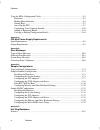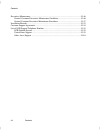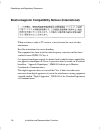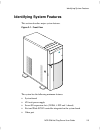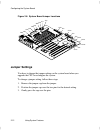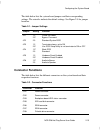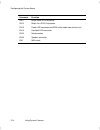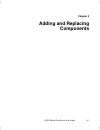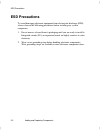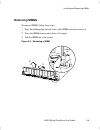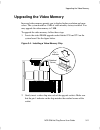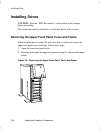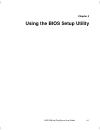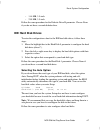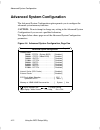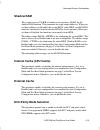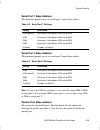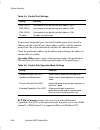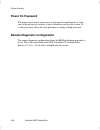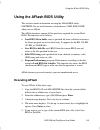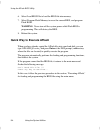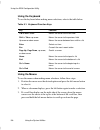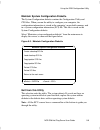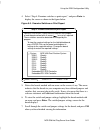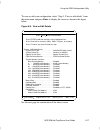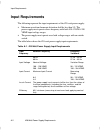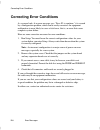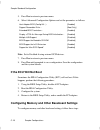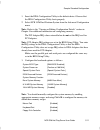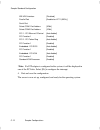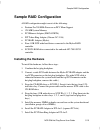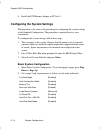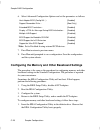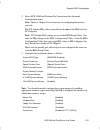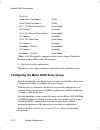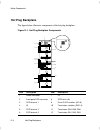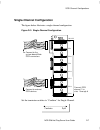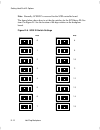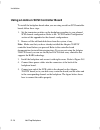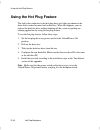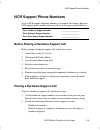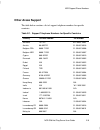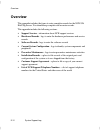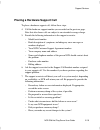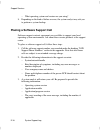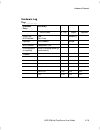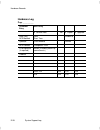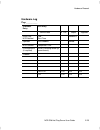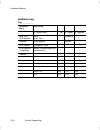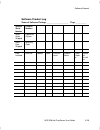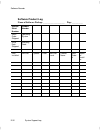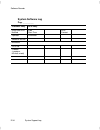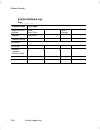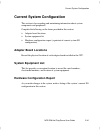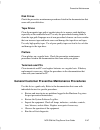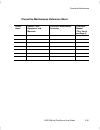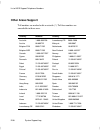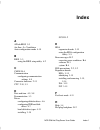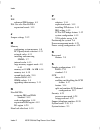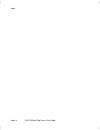- DL manuals
- NCR
- Server
- S26
- User Manual
NCR S26 User Manual - Identifying Expansion Boards
Installing and Removing Expansion Boards
NCR S26 Hot Plug Server User Guide
3-15
Installing and Removing Expansion Boards
This section describes in detail the steps needed to install expansion boards in
the system.
CAUTION: Read the “ESD Precautions” section earlier in this chapter
before proceeding.
Identifying Expansion Boards
There are three types of expansion boards:
•
EISA
•
ISA
•
PCI
Each expansion board has a different type of connector, as illustrated below.
Figure 3-5. Expansion Board Connectors
ISA board
EISA board
PCI board
An ISA board has a single row of contacts along its connectors. There is
usually a single notch in the connector.
An EISA board has a double row of tightly spaced contacts along its
connector. There are usually six notches (five small ones and one large one) in
the connector.
Summary of S26
Page 1
Bst0-2140-4700 12/97 ncr s26 hot plug server user guide release 3.
Page 2
The product described in this book is a licensed product of ncr corporation. Brand and product names appearing in this manual are for identification purposes only and may be registered trademarks or trademarks of their respective companies. It is the policy of ncr corporation (ncr) to improve produc...
Page 3: Contents
Ncr s26 hot plug server user guide iii contents preface about this book............................................................................................................ I who should read this book ......................................................................................... I ...
Page 4
Contents iv contents connector functions.................................................................................................2-13 chapter 3 adding and replacing components esd precautions........................................................................................................
Page 5
Contents ncr s26 hot plug server user guide v communication settings ............................................................................................ 4-8 enhanced ide features ............................................................................................. 4-9 on board ide.....
Page 6
Contents vi contents using the eisa configuration utility ................................................................................5-5 functions....................................................................................................................5-5 making menu selections .........
Page 7
Contents ncr s26 hot plug server user guide vii major components ...........................................................................................................D-3 hot plug backplane ...................................................................................................D-4 ho...
Page 8
Contents viii contents preventive maintenance.................................................................................................. E-46 general customer preventive maintenance guidelines ............................................ E-46 general customer preventive maintenance procedures...
Page 9: Preface
Ncr s26 hot plug server user guide i preface about this book this book provides information about the installation, set up, configuration, and operation of the server. Its goal is to familiarize you with the system and to provide a reference to answer your future questions. Who should read this book...
Page 10: Related Publications
Preface ii preface conventions used in this book the following are various conventions used in this book: f1 a letter, number, symbol, or word in this font represents a key on your keyboard. For example, the instruction “press f1” means press the key labeled “f1” on your keyboard. Enter this represe...
Page 11: Chapter 1
Ncr s26 hot plug server user guide 1-1 chapter 1 installation and documentation overview.
Page 12: Where to Start
Where to start 1-2 installation and documentation overview where to start to install and configure your server, perform these steps. Step what to do how to do it where to find information 1 install any hardware you want to add install appropriate disk drives, peripherals, and adapters quick hardware...
Page 13: Documentation
Documentation and additional help ncr s26 hot plug server user guide 1-3 documentation and additional help this section describes the documentation packaged with your server and how to find additional help. Documentation the following documents are provided to help you install, upgrade, maintain, an...
Page 14: Additional Help
Documentation and additional help 1-4 installation and documentation overview additional help if you need additional help, refer to appendix e, “system support log,” of this manual. Appendix e contains a list of ncr support telephone numbers and instructions on maintaining support data..
Page 15: Safety Compliance
Compliance and regulatory statements ncr s26 hot plug server user guide 1-5 compliance and regulatory statements declaration of the manufacturer or importer we hereby certify that this product is in compliance with european union emc directive 89/336/eec, using standards en55022 (class a) and en5008...
Page 16
Compliance and regulatory statements 1-6 installation and documentation overview electromagnetic compatibility notice (usa) this equipment has been tested and found to comply with the limits for a class a digital device, pursuant to part 15 of the fcc rules. These limits are designed to provide reas...
Page 17: Product Type: Colred
Compliance and regulatory statements ncr s26 hot plug server user guide 1-7 fcc declaration of conformity product type: colred this device complies with part 15 of the fcc rules. Operation is subject to the following two conditions: (1) this device may not cause harmful interference, and (2) this de...
Page 18
Compliance and regulatory statements 1-8 installation and documentation overview electromagnetic compatibility notices (international) when used near a radio or tv receiver, it may become the cause of radio interference. Read the instructions for correct handling. This equipment has been tested for ...
Page 19: Chapter 2
Ncr s26 hot plug server user guide 2-1 chapter 2 using system features.
Page 20: Esd Precautions
Esd precautions 2-2 using system features esd precautions to avoid damaging electronic equipment from electrostatic discharge (esd), always observe the following precautions before installing any system component: 1. Do not remove a board from its packaging until you are ready to install it. Integra...
Page 21: Identifying System Features
Identifying system features ncr s26 hot plug server user guide 2-3 identifying system features this section describes major system features. Figure 2-1. Front view the system has the following minimum features: • system board • 420-watt power supply • seven i/o expansion slots (2 eisa, 4 pci and 1 s...
Page 22
Identifying system features 2-4 using system features • two 9-pin serial ports • 25-pin parallel port • keyboard and mouse ports • one 3.5-inch 1.44 mb flex drive • system cabinet • eight 3.5-inch hot plug bays and three 5.25-inch user accessible bays, plus a bay for the 3.5-inch flex drive • remote...
Page 23
Identifying the rear panel features ncr s26 hot plug server user guide 2-5 identifying the rear panel features the figure below illustrates the rear panel features. Figure 2-2. Rear panel features p ow er supply p c i 3 p c i 2 p c i 1 p c i 4 p c i 5/e is a 1 e is a 2 e is a 3 e xpansion slots e xt...
Page 24: Positioning The System
Positioning the system 2-6 using system features positioning the system when positioning the system, arrange the legs of the housing so that the weight of the system is evenly distributed and is stable. Figure 2-3. Arranging the system in a stable position (bottom view).
Page 25
Positioning the system ncr s26 hot plug server user guide 2-7 when standing the system with the fan against a wall, leave a space of 5-10 cm from the wall to allow air circulation, then position the legs as in “position a” below. When standing the system with the fan facing out, you can put the syst...
Page 26: Opening The System
Opening the system 2-8 using system features opening the system caution: read the “esd precautions” section earlier in this chapter before proceeding. The figure below illustrates how to open the system. The keys to the housing are inside the upper front panel. Figure 2-5. Opening the system.
Page 27
Opening the system ncr s26 hot plug server user guide 2-9 to open the system, follow these steps: 1. Open the top front cover by pressing the indentation. 2. Open the lower front panel by pulling on the right side, at the indentation. 3. Unlock the housing, using the key. Figure 2-6. Opening the cab...
Page 28: Configuring The System Board
Configuring the system board 2-10 using system features configuring the system board this section contains information to help you properly configure the system board. Features the 64-bit, high-performance system board supports both the intel pentium ™ and pentium pro ™ microprocessors (also called ...
Page 29
Configuring the system board ncr s26 hot plug server user guide 2-11 • one shared slot (eisa or pci) • 256 kb flash rom for easy system bios upgrade • system clock/calendar plus 8 kb extended cmos ram with battery backup • onboard aic-7880 chip that supports one scsi-2 port • 50-pin fast scsi-2 and ...
Page 30: Jumper Settings
Configuring the system board 2-12 using system features figure 2-8. System board jumper locations cn6 cn7 cn2 cn1 sw1 jp1 cn5 cn8 cn3 cn11 cn12 cn13 cn14 cn15 cn16 jp2 jp3 jp4 jp5 jp6 jumper settings you have to change the jumper settings on the system board when you upgrade the cpu or reconfigure t...
Page 31: Connector Functions
Configuring the system board ncr s26 hot plug server user guide 2-13 the table below lists the system board jumpers and their corresponding settings. The asterisks indicate the default settings. See figure 2-8 for jumper locations. Table 2-1. Jumper settings jumper setting function jp1 1-2 2-3* chec...
Page 32
Configuring the system board 2-14 using system features connector function cn11 68-pin wide scsi connector cn12 50-pin fast scsi-2 connector cn13 power led connector and rdm switch cable from front of unit cn14 hard disk led connector cn15 no connection cn16 speaker connector sw1 nmi switch.
Page 33: Chapter 3
Ncr s26 hot plug server user guide 3-1 chapter 3 adding and replacing components.
Page 34: Esd Precautions
Esd precautions 3-2 adding and replacing components esd precautions to avoid damaging electronic equipment from electrostatic discharge (esd), always observe the following precautions before installing any system component: 1. Do not remove a board from its packaging until you are ready to install i...
Page 35: Installing Cpu Boards
Installing cpu boards ncr s26 hot plug server user guide 3-3 installing cpu boards this section provides information on cpu boards for your server. Types of cpu boards the system board has one cpu board slot that supports these two types of cpu boards: • cpu board that supports the intel pentium™ pr...
Page 36
Installing cpu boards 3-4 adding and replacing components for example, if you flash the bios version released for a pentium cpu board on a system configured with a pentium pro cpu board you cannot use the system. If this happens, you must insert the appropriate cpu board into the system and reflash ...
Page 37: Upgrading The Memory
Upgrading the memory ncr s26 hot plug server user guide 3-5 upgrading the memory you can upgrade the system memory by adding single inline memory modules (simms) into the simm sockets or by changing the simms for a higher memory configuration. Configurations the table below lists the available memor...
Page 38: Restrictions
Upgrading the memory 3-6 adding and replacing components bank 0 bank 1 bank 2 bank 3 total s1 s2 s3 s4 s5 s6 s7 s8 memory 8 mb 8 mb 16 mb 16 mb 32 mb 32 mb 32 mb 32 mb 176 mb 8 mb 8 mb 8 mb 8 mb 16 mb 16 mb 16 mb 16 mb 96 mb 8 mb 8 mb 8 mb 8 mb 32 mb 32 mb 32 mb 32 mb 160 mb 16 mb 16 mb 16 mb 16 mb ...
Page 39
Installing and removing simms ncr s26 hot plug server user guide 3-7 installing and removing simms caution: read the esd precautions section earlier in this chapter before proceeding. Figure 3-1. Simm sockets simm sockets.
Page 40: Installing Simms
Installing and removing simms 3-8 adding and replacing components installing simms to install a simm, follow these steps: 1. Carefully slip a simm at a 45 o angle into a socket. Make sure that the curved edge that indicates pin 1 of the simm matches pin 1 of the socket. Figure 3-2. Installing a simm...
Page 41: Removing Simms
Installing and removing simms ncr s26 hot plug server user guide 3-9 removing simms to remove simms, follow these steps: 1. Press the holding clips on both sides of the simm outward to release it. 2. Press the simm downward at about a 45o angle. 3. Pull the simm out of the socket. Figure 3-3. Removi...
Page 42: Reconfiguring The System
Installing and removing simms 3-10 adding and replacing components reconfiguring the system reconfigure the system after installing or removing simms. To reconfigure the system, follow these steps: 1. Reboot the system. A memory error message appears, indicating that the total memory does not match ...
Page 43: Upgrading The Video Memory
Upgrading the video memory ncr s26 hot plug server user guide 3-11 upgrading the video memory increased video memory permits you to display higher resolution and more colors. The system board has 1 mb of video memory factory-installed. You may upgrade the video memory to 2 mb. To upgrade the video m...
Page 44: Expanding The Pci System
Expanding the pci system 3-12 adding and replacing components expanding the pci system the system board has a pci-to-pci bridge controller chipset that expands the capability of the pci system. This feature allows all five pci slots in the system to be bus masters. The bridge has two interfaces. The...
Page 45: Installing Pci Devices
Installing pci devices ncr s26 hot plug server user guide 3-13 installing pci devices the devices you install in pci slots 1 and 2 operate on the primary pci bus. The devices you install in pci slots 3, 4, and 5 operate on the secondary pci bus. Since the primary pci bus operates faster than the sec...
Page 46: Using The Scsi Feature
Using the scsi feature 3-14 adding and replacing components using the scsi feature the system board features a single-chip ultra fast and wide scsi-2 host adapter that adds scsi i/o capability to the system. The chipset consists of all the components found on the state-of-the-art scsi host adapters ...
Page 47: Identifying Expansion Boards
Installing and removing expansion boards ncr s26 hot plug server user guide 3-15 installing and removing expansion boards this section describes in detail the steps needed to install expansion boards in the system. Caution: read the “esd precautions” section earlier in this chapter before proceeding...
Page 48
Installing and removing expansion boards 3-16 adding and replacing components a pci board has a single row of tightly spaced contacts along its connectors. There is usually a single notch in the connector. Installing an expansion board to install an expansion board, follow these steps: 1. Study the ...
Page 49: Removing An Expansion Board
Installing and removing expansion boards ncr s26 hot plug server user guide 3-17 caution: do not neglect this step. The board uses the screw for grounding. Figure 3-7. Installing a board removing an expansion board to remove an expansion board, follow these steps: 1. Unplug any cables connected to t...
Page 50: Installing Drives
Installing drives 3-18 adding and replacing components installing drives caution: read the “esd precautions” section earlier in this chapter before proceeding. This section describes in detail how to install disk drives in the system. Removing the upper front panel cover and frame when installing dr...
Page 51
Installing drives ncr s26 hot plug server user guide 3-19 installing a 3.5-inch peripheral drive to install a 3.5-inch peripheral drive, follow these steps: 1. Remove the screw attaching the 3.5-inch drive frame to the housing. 2. Secure the drive on the drive frame. Figure 3-9. Securing the drive o...
Page 52
Installing drives 3-20 adding and replacing components figure 3-10. Securing the drive.
Page 53
Installing drives ncr s26 hot plug server user guide 3-21 installing a 5.25-inch peripheral drive to install a 5.25-inch peripheral drive, follow these steps: 1. Secure the drive guides on the sides of the peripheral drive as shown in the figure below. Figure 3-11. Securing the drive guides 2. Inser...
Page 54
Installing drives 3-22 adding and replacing components figure 3-12. Inserting the drive into the drive bay.
Page 55
Installing drives ncr s26 hot plug server user guide 3-23 removing a 5.25-inch peripheral drive to remove a 5.25-inch peripheral drive, follow these steps: 1. Disconnect all the drive cables. 2. Press the metal tabs on the sides of the drive and pull the drive out as shown in the figure below. Figur...
Page 56
Installing drives 3-24 adding and replacing components.
Page 57: Chapter 4
Ncr s26 hot plug server user guide 4-1 chapter 4 using the bios setup utility.
Page 58: Before Running Setup
When to use the bios setup utility 4-2 using the bios setup utility when to use the bios setup utility most systems are already configured by the manufacturer or the dealer. There is no need to run setup when starting the computer unless you get a configuration error. Running setup loads the configu...
Page 59: Entering Setup
Entering setup ncr s26 hot plug server user guide 4-3 entering setup caution: close all open files and leave your application program before entering setup. You cannot exit back into an application. The system automatically reboots when you leave setup. Press the key combination ctrl + alt + esc dur...
Page 60: Basic System Configuration
Basic system configuration 4-4 using the bios setup utility basic system configuration select basic system configuration to input configuration values such as date, time, and disk types. The figure below shows page 1 of the basic system configuration menu. Figure 4-2. Basic system configuration menu...
Page 61: Date and Time
Basic system configuration ncr s26 hot plug server user guide 4-5 the figure below shows page 2 of the basic system configuration menu. Figure 4-3. Basic system configuration menu, page 2 b asic s ystem c onfiguration c om m unication s ettings b aud r ate p arity s top b its d ata lengths [ 9600 ] ...
Page 62: Date
Basic system configuration 4-6 using the bios setup utility date highlight the items on the date parameter and press the left or right arrow key to set the date following the month-day-year format. Valid values for month, day, and year are as follows: month 1 to 12 day 1 to 31 year 00 to 99 the sett...
Page 63: Ide Hard Disk Drives
Basic system configuration ncr s26 hot plug server user guide 4-7 – 1.44 mb, 3.5-inch – 2.88 mb, 3.5-inch follow the same procedure for the diskette drive b parameter. Choose none if you do not have a second diskette drive. Ide hard disk drives to enter the configuration value for the ide hard disk ...
Page 64: Selecting The User Option
Basic system configuration 4-8 using the bios setup utility selecting the user option choose the user option when you have installed a hard disk that was previously formatted but does not use the disk native parameters or structure. That is, the disk type may be in the hard disk types list but the n...
Page 65: Enhanced Ide Features
Basic system configuration ncr s26 hot plug server user guide 4-9 note: the baud rate maximum value is only for the bios post under unix environment. The system i/o chipset smc 37c665gt supports up to 115.2 kbps. Enhanced ide features this section describes several enhanced ide features. Hard disk b...
Page 66: Large Memory Support Mode
Basic system configuration 4-10 using the bios setup utility large memory support mode this parameter permits the system to support an extended memory higher than 64 mb. Set this parameter to advanced if you are working under microsoft windows nt™ environment and the system memory size is greater th...
Page 67: Fast Boot Mode
Basic system configuration ncr s26 hot plug server user guide 4-11 fast boot mode when enabled, this parameter permits the system to boot faster by skipping some post routines. It bypasses memory test, enables shadow ram, and enables primary- and second-level cache. When set to enabled, this paramet...
Page 68
Advanced system configuration 4-12 using the bios setup utility advanced system configuration the advanced system configuration option permits you to configure the advanced system memory functions. Caution: do not attempt to change any setting in the advanced system configuration if you are not a qu...
Page 69: Shadow Ram
Advanced system configuration ncr s26 hot plug server user guide 4-13 shadow ram the system reserves 256 kb of random access memory (ram) for the shadow ram function. This parameter has eight range addresses. When you set these addresses to enabled, the system bios, video bios, and i/o rom functions...
Page 70: Operation of Ecc
Advanced system configuration 4-14 using the bios setup utility you must disable this parameter if you installed simms without parity. Operation of ecc this parameter permits you to select the error detection mode. The ecc operation options follow: • none - detects single-bit errors and automaticall...
Page 71: Pci System Configuration
Pci system configuration ncr s26 hot plug server user guide 4-15 pci system configuration the pci system configuration, as shown in the figure below, permits you to specify the settings for your pci devices. Figure 4-5. Pci system configuration pci system configuration pci irq setting pci slot 1 pci...
Page 72: Pci Slots
Pci system configuration 4-16 using the bios setup utility pci slots these parameters permit you to specify the appropriate interrupt for each of the pci devices. You can assign irq5, irq9, irq10, irq11, or irq15 to the slots. If you disabled the parallel, serial, and ide ports, you may also use irq...
Page 73: Onboard Scsi
Pci system configuration ncr s26 hot plug server user guide 4-17 onboard scsi this parameter permits you to enable or disable the onboard scsi feature. Boot device this parameter permits you to enable or disable the onboard scsi boot priority..
Page 74
Non-pnp isa card configuration 4-18 using the bios setup utility non-pnp isa card configuration the non-pnp (plug-and-play) isa card configuration parameters permit you to specify the settings for isa boards (called cards by this utility) without the plug-and-play (pnp) feature. Figure 4-6. Non-pnp ...
Page 75: Irq/dma
Non-pnp isa card configuration ncr s26 hot plug server user guide 4-19 figure 4-7. Non-pnp isa card configuration, page two non-pnp isa card configuration i/o region 100h - 10fh 110h - 11fh 120h - 12fh 130h - 13fh 140h - 14fh 150h - 15fh 160h - 16fh 170h - 17fh 180h - 18fh 190h - 19fh 200h - 20fh 21...
Page 76: I/o Region
Non-pnp isa card configuration 4-20 using the bios setup utility i/o region the items under this parameter permit you to reserve 16-byte memory address ranges for non-pnp boards. When the system configures pnp boards, the address ranges that you marked will not be used. You can assign random memory ...
Page 77: Power Saving Configuration
Power saving configuration ncr s26 hot plug server user guide 4-21 power saving configuration the power saving configuration parameters permit you to configure the system power management feature. The figure below shows the power saving configuration parameters and their default settings. Figure 4-8...
Page 78: Ide Hard Disk Standby Timer
Power saving configuration 4-22 using the bios setup utility ide hard disk standby timer this parameter permits the hard disk to enter standby mode after inactivity of 1 to 15 minutes, depending on your setting. When you access the hard disk again, allow 3 to 5 seconds (depending on the hard disk us...
Page 79: System Security
System security ncr s26 hot plug server user guide 4-23 system security the setup program has a number of security features to prevent unauthorized access to the system and its data. Enter the setup program and select system security. The following screen appears. Figure 4-9. System security system ...
Page 80: Diskette Drive
System security 4-24 using the bios setup utility the table below lists the drive control settings and their corresponding functions. Table 4-1. Drive control settings diskette drive setting description normal diskette drive functions normally write protect all sectors disables the write function on...
Page 81: Serial Port 1 Base Address
System security ncr s26 hot plug server user guide 4-25 serial port 1 base address this parameter permits you to set serial port 1 logical base address. Table 4-2. Serial port 1 settings setting description 3f8h (default) serial port 1 with address 3f8h using irq4 2f8h serial port 1 with address 2f8...
Page 82
System security 4-26 using the bios setup utility table 4-4. Parallel port settings setting function 3bch (irq 7) corresponds to the parallel port with address 3bch 378h (irq 7) corresponds to the parallel port with address 378h 278h (irq 5) corresponds to the parallel port with address 278h disable...
Page 83: Onboard Ps/2 Mouse (Irq 12)
System security ncr s26 hot plug server user guide 4-27 onboard ps/2 mouse (irq 12) this parameter enables or disables the onboard ps/2 mouse. When set to enabled, it permits you to use the onboard ps/2 mouse assigned with irq12. When set to disabled, it deactivates the mouse and frees irq12 for the...
Page 84: Power On Password
System security 4-28 using the bios setup utility power on password the power-on password secures your system against unauthorized use. Once you set this password, you have to type it whenever you boot the system. To set this password, follow the same procedure as setting a setup password. Remote di...
Page 85: Load Setup Default Settings
Load setup default settings ncr s26 hot plug server user guide 4-29 load setup default settings use this option to load the default settings for the optimized system configuration. When you load the default settings, some of the parameters are grayed-out with their fixed settings. These grayed param...
Page 86: Leaving Setup
Leaving setup 4-30 using the bios setup utility leaving setup examine the system configuration values. When you are satisfied that all the values are correct, write them down. Store the recorded values in a safe place. In the future, if the battery loses power or the cmos chip is damaged, you know w...
Page 87: Hard Disk Drive Types
Hard disk drive types ncr s26 hot plug server user guide 4-31 hard disk drive types the table below lists the hard disk drive types and parameters. Table 4-6. Hard disk drive types type cylinders heads sectors per track 0 (indicates scsi or no hard disk) 1 306 4 17 2 615 4 17 3 615 6 17 4 940 8 17 5...
Page 88
Hard disk drive types 4-32 using the bios setup utility type cylinders heads sectors per track 23 306 4 17 24 612 4 17 25 306 4 17 26 612 4 17 27 698 7 17 28 976 5 17 29 306 4 17 30 611 4 17 31 732 7 17 32 1023 5 17 33 751 8 17 34 755 16 17 35 731 13 26 36 980 15 17 37 936 16 17 38 981 5 17 39 981 1...
Page 89
Hard disk drive types ncr s26 hot plug server user guide 4-33 type cylinders heads sectors per track 51 1001 15 17 52 1024 17 22 53 723 13 51 54 548 8 38 55 1013 4 41 56 929 15 17 57 817 14 36 58 723 13 81 59 802 4 39 60 1024 9 17 61 895 5 55 62 (reserved) 63 966 10 34 64 1024 8 17 65 1024 11 17 66 ...
Page 90
Hard disk drive types 4-34 using the bios setup utility type cylinders heads sectors per track 79 1001 15 32 80 1024 16 63 81 1024 10 17 82 1024 11 17 83 1024 15 17 84 776 8 33 85 926 13 17 86 805 4 26 87 976 5 17 88 745 4 28 89 747 2 28 90 782 2 1bh 91 985 13 32 92 816 15 32 93 968 5 17 94 903 8 46...
Page 91: Chapter 5
Ncr s26 hot plug server user guide 5-1 chapter 5 using the system utilities.
Page 92
Identifying the system utilities 5-2 using the system utilities identifying the system utilities this chapter contains information about the system utilities that you use when you upgrade your system. These utilities are as follows: • aflash bios utility • eisa configuration utility (ecu) note: the ...
Page 93: Executing Aflash
Using the aflash bios utility ncr s26 hot plug server user guide 5-3 using the aflash bios utility this section contains information on using the aflash bios utility. Caution: do not install memory-related drivers (xms, ems, dpmi) when you use aflash. The aflash functions support all the operations ...
Page 94: Quick Way to Execute Aflash
Using the aflash bios utility 5-4 using the system utilities 6. Select load bios file to load the bios file into memory. 7. Select program flash memory to erase the current bios, and program flash rom. Warning: never turn off the system power while flash bios is programming. This will destroy the bi...
Page 95: Functions
Using the eisa configuration utility ncr s26 hot plug server user guide 5-5 using the eisa configuration utility the eisa configuration utility (ecu) is a program that allows you to easily configure your server. Use this utility for these tasks: • to set up your server for the first time • to change...
Page 96: Using The Keyboard
Using the eisa configuration utility 5-6 using the system utilities using the keyboard to use the keyboard when making menu selections, refer to the table below. Table 5-1. Keyboard function keys key function tab or down arrow moves the cursor to the next field shift + tab or up arrow moves the curs...
Page 97: Getting Help
Using the eisa configuration utility ncr s26 hot plug server user guide 5-7 getting help the eisa configuration utility (ecu) automatically displays information about each choice on the main menu and the second-level menus. The utility also allows you to access online help once you begin the configu...
Page 98: Configure Computer
Using the eisa configuration utility 5-8 using the system utilities learn about configuring your computer this item is highlighted when you first enter the main menu. It gives an overview on how to configure your computer with this utility. Press enter to select this item. Then press the up arrow an...
Page 99: Exit From This Utility
Using the eisa configuration utility ncr s26 hot plug server user guide 5-9 maintain system configuration diskette the system configuration diskette contains the configuration utility and cfg files. When you run the utility to configure your computer, the configuration information is stored in the c...
Page 100
Using the eisa configuration utility 5-10 using the system utilities configuring your computer initially to configure your computer for the first time, follow these steps: 1. Select “configure computer” from the main menu. See the previous heading, “accessing the ecu” on how to access the main menu....
Page 101
Using the eisa configuration utility ncr s26 hot plug server user guide 5-11 4. Select “step 4: examine switches or print report,” and press enter to display the screen as shown in the figure below. Figure 5-5. Examine switches or print report step 4: examine switches or print report you must physic...
Page 102
Using the eisa configuration utility 5-12 using the system utilities 8. To print the information, select print by pressing f7. The “print settings” screen displays. – if you have a printer attached to your computer, select “print all configuration settings” or “print settings for selected board or o...
Page 103
Using the eisa configuration utility ncr s26 hot plug server user guide 5-13 10. Select “step 5: save and exit” and press enter. The screen, as shown in figure 5-6, displays. Figure 5-6. Save and exit step 5: save and exit in order to complete the configuration process, you must save your configurat...
Page 104: Adding Or Removing Boards
Using the eisa configuration utility 5-14 using the system utilities adding or removing boards each time you add or remove a board, you must reconfigure your server using the eisa configuration utility program. Adding boards note: if you are adding a pci device or a plug-and-play isa board, proceed ...
Page 105
Using the eisa configuration utility ncr s26 hot plug server user guide 5-15 6. Select “step 2: add or remove boards” and press enter to display the screen as shown in the figure below. Figure 5-7. Add or remove boards step 2: add or remove boards listed are the board and options detected in your co...
Page 106: Removing A Board
Using the eisa configuration utility 5-16 using the system utilities removing a board when you remove a board, follow these steps: 1. Perform steps 5 and 6 in the “adding or removing boards“ section. 2. Select the board that you want to remove from the configuration and press delete. A remove confir...
Page 107
Using the eisa configuration utility ncr s26 hot plug server user guide 5-17 to view or edit your configuration, select “step 3: view or edit details” from the main menu and press enter to display the screen as shown in the figure below. Figure 5-8. View or edit details step 3: view or edit details ...
Page 108
Using the eisa configuration utility 5-18 using the system utilities pci 1 - pci raid controller pci function 1 . . . . . . . . . . . . . . . . . . Enabled pci 2 - pci ethernet controller pci function 1 . . . . . . . . . . . . . . . . . . Enabled auto-added auto-added auto-added auto-added embedded ...
Page 109: Appendix A
Ncr s26 hot plug server user guide a-1 appendix a 420-watt power supply requirements.
Page 110: Input Requirements
Input requirements a-2 420-watt power supply requirements input requirements the following represent the input requirements of the 420-watt power supply: • maximum waveform harmonic distortion shall be less than 5%. The power supply must operate above frequency with both 100~120/200~240 vrms input v...
Page 111: Output Requirements
Output requirements ncr s26 hot plug server user guide a-3 output requirements the following represent the output requirements of the 420-watt power supply: • ripple and noise bandwidth is from dc to 20 mhz. • +12v should provide 15 a surge current for the first 10 seconds after power on, and this r...
Page 112
Output requirements a-4 420-watt power supply requirements.
Page 113: Appendix B
Ncr s26 hot plug server user guide b-1 appendix b error messages.
Page 114: Types of Error Messages
Types of error messages b-2 error messages types of error messages do not continue using the computer if you receive an error message of any type. Note the message and take corrective action. This appendix explains the different types of error messages and corresponding corrective measures. There ar...
Page 115: Software Error Messages
Software error messages ncr s26 hot plug server user guide b-3 software error messages software error messages are returned by your operating system or application. These messages typically occur after you boot the operating system or when you run your application programs. If you receive this type ...
Page 116: System Error Messages
System error messages b-4 error messages system error messages a system error message indicates a problem with the computer itself. A message of this type normally appears during the power-on self-test, before the operating system prompt appears. The table below lists system error messages and the c...
Page 117
System error messages ncr s26 hot plug server user guide b-5 message action memory error at: mmmm:ssss:ooo (w:xxxx,r:yyyy) where m is mb, s is segment, o is offset, x/y is write/read pattern check simms on the system board. Contact your dealer. Memory size mismatch cpu clock mismatch run setup. Chec...
Page 118: Correcting Error Conditions
Correcting error conditions b-6 error messages correcting error conditions as a general rule, if an error message says “press f1 to continue,” it is caused by a configuration problem, which can be easily corrected. An equipment malfunction is more likely to cause a fatal error, that is, an error tha...
Page 119: Appendix C
Ncr s26 hot plug server user guide c-1 appendix c sample configurations.
Page 120
Types of sample configurations c-2 sample configurations types of sample configurations two sample configurations are discussed in this appendix: • standard configuration • raid configuration use the sample configurations to help configure your system..
Page 121: Installing The Hardware
Sample standard configuration ncr s26 hot plug server user guide c-3 sample standard configuration a standard configuration might consist of the following: • pentium 166 mhz processor • 32 mb system memory • pci ethernet adapter (smc8432bta) • pci token ring adapter (olicom oc-3136) • 2 gb scsi fast...
Page 122: Basic System Configuration
Sample standard configuration c-4 sample configurations 7. Install the pci token ring adapter in pci slot 2 (below the pci ethernet adapter). Configuring the system settings to configure the system settings in the bios setup utility, follow these steps: 1. Turn on power to the system. Observe that t...
Page 123
Sample standard configuration ncr s26 hot plug server user guide c-5 4. Press esc to return to the main menu in bios setup. Advanced system configuration 1. Select advanced system configuration. Page 1 - verify that the parameters are set as follows: c8000h - cbfffh [disabled] cc000h - cffffh [disab...
Page 124: Power Saving Configuration
Sample standard configuration c-6 sample configurations power saving configuration 1. Select power saving configuration. Set the parameters as follows: power management mode... [disabled] 2. Press esc to return to the bios setup main menu. Remote diagnostic configuration 1. Select remote diagnostic ...
Page 125: Configuring The Pci Adapters
Sample standard configuration ncr s26 hot plug server user guide c-7 on board ps/2 mouse (irq 12) [enabled] setup password [none] power on password [none] 2. Press esc to return to the main menu in bios setup. Configuring the pci adapters to configure the pci adapters, follow these steps: 1. Select ...
Page 126
Sample standard configuration c-8 sample configurations – pci slot 4 to -- – pci slot 5 to -- – on board vga to 5 – on board scsi to irq 11 – vga palette snoop to disabled – on board scsi to enabled – boot drive to enabled when you finish, the screen should look like the following: pci irq setting [...
Page 127
Sample standard configuration ncr s26 hot plug server user guide c-9 to configure the scsi adapters and drivers, if connected to an adaptec scsi adapter, follow these steps: 1. Press ctrl + a when the following displays: adaptec aic-7880 ultra/ultra wide bios v1.22s2 > (refer to the adaptec scsi doc...
Page 128: If The Ecu Will Not Boot
Sample standard configuration c-10 sample configurations 5. Press esc to return to previous menu. 6. Select advanced configuration options and set the parameters as follows: host adapter bios (config util...) [enabled] support removable disks... [boot only] extended bios translation... [enabled] dis...
Page 129
Sample standard configuration ncr s26 hot plug server user guide c-11 1. Insert the eisa configuration utility in the diskette drive. Observe that the eisa configuration utility boots properly. 2. Select ncr 3426 dual pentium system from the advanced configuration menu. Note: refer to the “viewing o...
Page 130
Sample standard configuration c-12 sample configurations ide hdd interface [disabled] parallel port [enabled as lpt1 (3bch)] serial port select com1 port address [3f8h] select com2 port address [2f8h] pci 1 - pci ethernet ccontrol [auto added] pci function 1 [enabled] pci 2 - pci token ring [auto ad...
Page 131: Sample Raid Configuration
Sample raid configuration ncr s26 hot plug server user guide c-13 sample raid configuration a raid configuration might consist of the following: • pentium pro 200 mhz processor w/ecc mem support • 128 mb system memory • pci ethernet adapter (smc8432bta) • pci token ring adapter (olicom oc-3136) • pc...
Page 132: Basic System Configuration
Sample raid configuration c-14 sample configurations 8. Install the pci ethernet adapter in pci slot 3. Configuring the system settings the procedure is the same as the procedure for configuring the system settings in the standard configuration. The procedure is repeated here for your convenience. T...
Page 133
Sample raid configuration ncr s26 hot plug server user guide c-15 3. Return to page 1, and set parameters as follows: diskette drive a [1.44 mb 3.5-inch] diskette drive b [none] 4. Press esc to return to the main menu in bios setup. Advanced system configuration 1. Select advanced system configurati...
Page 134: Power Saving Configuration
Sample raid configuration c-16 sample configurations power saving configuration 1. Select power saving configuration. Set the parameters as follows: power management mode... [disabled] 2. Press esc to return to the bios setup main menu. Remote diagnostic configuration 1. Select remote diagnostic con...
Page 135: Configuring The Pci Adapters
Sample raid configuration ncr s26 hot plug server user guide c-17 on board ps/2 mouse (irq 12) [enabled] setup password [none] power on password [none] 2. Press esc to return to the main menu in bios setup. Configuring the pci adapters to configure the pci adapters, follow these steps: 1. Select pci...
Page 136
Sample raid configuration c-18 sample configurations – on board scsi to irq 11 – vga palette snoop to disabled – on board scsi aic-7880 to enabled – boot device to disabled when you finish, the screen should look like the following: pci irq setting [manual] inta intb intc intd pci slot 1 [14] [10] [...
Page 137
Sample raid configuration ncr s26 hot plug server user guide c-19 adaptec aic-7880 ultra/ultra wide bios v1.22s2 > (refer to the adaptec scsi documentation for additional information about these settings). 2. Select scsi disk utilities. Observe that the 2 gb disk drive and the cd- rom drive are disp...
Page 138
Sample raid configuration c-20 sample configurations 6. Select advanced configuration options and set the parameters as follows: host adapter bios (config util...) [enabled] support removable disks... [boot only] extended bios translation... [enabled] display message during bios initialization... [e...
Page 139
Sample raid configuration ncr s26 hot plug server user guide c-21 2. Select ncr 3426 dual pentium pro system from the advanced configuration menu. Note: refer to chapter 5 for instructions on configuring the memory correctly. The pci adapter irq values entered below do not set the irq level for pci ...
Page 140
Sample raid configuration c-22 sample configurations serial port select com1 port address [3f8h] select com2 port address [2f8h] pci 1 - pci raid ccontrolslot 1* [auto added] pci function 1 [enabled] pci 2 - pci ethernet ccontrolslot 1* [auto added] pci function 1 [enabled] pci 3 - pci token ring [a...
Page 141: Appendix D
Ncr s26 hot plug server user guide d-1 appendix d hot plug backplane.
Page 142: Features
Features d-2 hot plug backplane features the hot plug ultra-wide scsi backplane subsystem consists of a bp-w8 backplane and drive trays that support wide scsi hard drives. It is specifically designed for a tower housing (idun) and accommodates up to eight scsi drives. The backplane subsystem has the...
Page 143: Major Components
Major components ncr s26 hot plug server user guide d-3 major components this section describes the major components of the hot plug backplane..
Page 144: Hot Plug Backplane
Major components d-4 hot plug backplane hot plug backplane the figure below illustrates components of the hot plug backplane. Figure d-1. Hot plug backplane components 8 7 6 5 4 3 2 1 1 2 3 4 5 6 7 12 11 10 9 8 item description item description 1 power connector 7 j4 2 front panel led connector 8 sc...
Page 145: Hot Plug Scsi Drive Tray
Major components ncr s26 hot plug server user guide d-5 hot plug scsi drive tray the backplane subsystem comes with a 68-pin wide scsi drive tray connector. Figure d-2. Hot plug scsi drive tray components 1 2 3 4 5 6 7 8 9 item description item description 1 power connector 6 power switch 2 8/12-pin...
Page 146: Scsi Channel Configurations
Scsi channel configurations d-6 hot plug backplane scsi channel configurations the backplane scsi channels 1 and 2 can support eight scsi devices. You can configure the backplane as single-channel (combine) or dual-channel (split) controller. In single-channel configuration, channel 1 supports the s...
Page 147: Single-Channel Configuration
Scsi channel configurations ncr s26 hot plug server user guide d-7 single-channel configuration the figure below illustrates a single-channel configuration. Figure d-3. Single-channel configuration connect to the system board w ide scs i connectors connect to external scs i devices connect scsi chan...
Page 148
Scsi channel configurations d-8 hot plug backplane connect the second set pins for both jumpers j3 and j4 as shown in the figure below. Figure d-4. J3 and j4 jumper settings j3 j4 the table below lists the terminator settings for the single-channel configuration. Table d-1. Terminator settings for s...
Page 149: Dual-Channel Configuration
Scsi channel configurations ncr s26 hot plug server user guide d-9 dual-channel configuration the figure below illustrates a dual-channel configuration figure d-5. Dual-channel configuration con nect to the system board w id e s csi conne ctors con nect to external s csi devices connect scsi channel...
Page 150
Scsi channel configurations d-10 hot plug backplane connect the second set pins for both jumpers j3 and j4 as shown in the figure below. Figure d-6. J3 and j4 jumper settings j3 j4 the table below lists the terminator settings for the dual-channel configuration. Table d-2. Terminator settings for du...
Page 151: Setting Hard Disk Id Options
Setting hard disk id options ncr s26 hot plug server user guide d-11 setting hard disk id options you have two options in setting the hard disk id: • strapping the scsi ids on the hotplug backplane • strapping the scsi ids on the drive strapping the scsi ids on the backplane the wide scsi hot-swap d...
Page 152
Setting hard disk id options d-12 hot plug backplane note: normally, scsi id7 is reserved for the scsi controller board. The figure below shows how to set the dip switches for the scsi drive id. See item 9 in figure d-1 for the location of the dip switches on the backplane board. Figure d-8. Scsi id...
Page 153
Setting hard disk id options ncr s26 hot plug server user guide d-13 strapping the scsi ids on the drive you can use connector j1-a (see figure d-7) to configure the scsi ids. See the table below. Table d-3. Scsi drive id settings scsi id bit3 bit 2 bit 1 bit 0 0 0 0 0 0 1 0 0 0 1 2 0 0 1 0 3 0 0 1 ...
Page 154: Installation
Installation d-14 hot plug backplane installation this section describes the hot plug backplane installation procedures. Using the system board scsi connectors to install the backplane when you are using the scsi connectors on the system board, follow these steps: 1. Set the terminator switches on t...
Page 155
Installation ncr s26 hot plug server user guide d-15 figure d-9. Installing the hot plug backplane 5. Connect three power cables into the connectors at the back of the backplane board. 6. Remove the terminators on each of the scsi drives that you will install. 7. Position the drive over the hot plug...
Page 156
Installation d-16 hot plug backplane figure d-10. Connecting the drive cables 8. Secure the drive to the tray with four screws. Figure d-11. Securing the drive to the hop plug tray 9. Install the drive tray into the backplane board..
Page 157
Installation ncr s26 hot plug server user guide d-17 note: make sure that the power switch on the drive tray is set to the unlock/power off position before you plug it to the board. Figure d-12. Installing the hot plug drive tray 10. Power on the system. 11. Slide the power switch of the drive tray ...
Page 158
Installation d-18 hot plug backplane using an add-on scsi controller board to install the backplane board when you are using an add-on scsi controller board, follow these steps: 1. Set the terminator switches on the backplane according to your planned scsi channel configuration. Refer to the “scsi c...
Page 159
Installation ncr s26 hot plug server user guide d-19 figure d-13. Connecting the power and scsi cables to the raid adapter board 6. Follow steps 6 to 11 in the “using the system board scsi connectors” section of this appendix to complete the installation..
Page 160: Using The Hot Plug Feature
Using the hot plug feature d-20 hot plug backplane using the hot plug feature the faulty drive indicator on the hot plug drive tray lights up whenever the drive that it carries becomes bad or defective. When this happens, you can replace the defective drive without shutting off the system or quittin...
Page 161: Appendix E
Ncr s26 hot plug server user guide e-1 appendix e system support log.
Page 162: Introduction
Introduction e-2 system support log introduction this chapter provides a place for recording server identification information and describes how to contact ncr support services. The following items are included in this chapter: • a place to record your class/model number, serial number, and system i...
Page 163: System Identification
System identification ncr s26 hot plug server user guide e-3 system identification the following numbers may be requested by a support associate if you have to contact ncr support services. Please fill in the spaces below to identify your particular server. Enter class/model number _________________...
Page 164
Ncr hardware support services e-4 system support log ncr hardware support services ncr on-site hardware support services ncr offers on-site system hardware support. Check with your local office for detailed coverage hours. Ncr technical support web site additional technical information for this serv...
Page 165: Ncr Support Phone Numbers
Ncr support phone numbers ncr s26 hot plug server user guide e-5 ncr support phone numbers a list of ncr support telephone numbers is located in this chapter. Enter the ncr support phone numbers that you will use in the spaces provided below. Enter hardware support number __________________ enter so...
Page 166
Ncr support phone numbers e-6 system support log – your ncr customer support agreement number – your company name and address – name and telephone number of the person ncr should contact about the problem – purchase order number – billing address 3. Ask the support associate for the support call inc...
Page 167: Ncr Faxback System
Ncr support phone numbers ncr s26 hot plug server user guide e-7 to place a software support call, follow these steps: 1. Call the software support number you recorded under the heading “ncr support phone numbers” earlier in this chapter. Note that after-hours calls are subject to an extended covera...
Page 168: United States Support
Ncr support phone numbers e-8 system support log united states support in the united states, call the ncr general purpose global support center. At&t unix svr4 mp-ras support 1-800-543-9935 microsoft windows nt support 1-800-gowinnt computer hardware support 1-800-262-7782.
Page 169: Other Areas Support
Ncr support phone numbers ncr s26 hot plug server user guide e-9 other areas support the table below contains a list of support telephone numbers for specific countries. Table e-1. Support telephone numbers for specific countries country toll-free number toll number australia 131 447 612 9935 3983 a...
Page 170
Ncr support phone numbers e-10 system support log netherlands 06-0225121 31-35-687-6000 new zealand 0 800 445 337 n/a norway 800-11351 31-35-687-6005 philippines 1 800 611-0037 n/a poland n/a 31-35-687-6023 portugal 05-05313334 31-35-687-6017 prc 10 800 3571 n/a russia n/a 31-35-687-6026 saudi arabi...
Page 171: Customer Support Agreement
Customer support agreement ncr s26 hot plug server user guide e-11 customer support agreement attach a copy of your current customer support agreement here..
Page 172: Overview
Overview e-12 system support log overview this appendix includes the forms to enter complete records for the ncr s26 hot plug server. You should keep complete and accurate records. This appendix includes the following sections: • support services - information about ncr support services • hardware r...
Page 173: Support Services
Support services ncr s26 hot plug server user guide e-13 support services this section is for recording and maintaining information about ncr support services. The following items are included in this section: • a place to record your class/model number, serial number, and system id number • an over...
Page 174: Ncr Support Phone Numbers
Support services e-14 system support log ncr on-site hardware support services ncr offers on-site system hardware support. Check with your local office for detailed coverage hours. Three support levels are available, as listed below. Priority plus priority next day coverage hours 24 hours 7 days 8 a...
Page 175
Support services ncr s26 hot plug server user guide e-15 placing a hardware support call to place a hardware support call, follow these steps: 4. Call the hardware support number you recorded on the previous page. Note that after-hours calls are subject to an extended coverage charge. 5. Provide the...
Page 176
Support services e-16 system support log – what operating system and version are you using? 8. Depending on the kind of failure or error, the system analyst may ask you to perform a system backup. Placing a software support call software support contract agreements are available to support your loca...
Page 177: Hardware Records
Hardware records ncr s26 hot plug server user guide e-17 hardware records this section is for recording and maintaining hardware performance and service records. These records allow the system user and support associates to get important information to ensure successful operation of the system. Note...
Page 178: Peripheral Category
Hardware records e-18 system support log this method is useful when you have large systems with many peripherals. Then whenever a peripheral is moved to a different system, the hardware log can stay with the equipment. One log for the system and separate logs for each peripheral category maintain on...
Page 179: Hardware Log
Hardware records ncr s26 hot plug server user guide e-19 hardware log page __________ customer entry ncr entry service note pm repair upgrade date/time ncr notified date start time incident # operator class/model# serial# ncr contact completion time po#/signature (if required) action (including foll...
Page 180: Hardware Log
Hardware records e-20 system support log hardware log page __________ customer entry ncr entry service note pm repair upgrade date/time ncr notified date start time incident # operator class/model# serial# ncr contact completion time po#/signature (if required) action (including follow-up commitment...
Page 181: Hardware Log
Hardware records ncr s26 hot plug server user guide e-21 hardware log page __________ customer entry ncr entry service note pm repair upgrade date/time ncr notified date start time incident # operator class/model# serial# ncr contact completion time po#/signature (if required) action (including foll...
Page 182: Hardware Log
Hardware records e-22 system support log hardware log page __________ customer entry ncr entry service note pm repair upgrade date/time ncr notified date start time incident # operator class/model# serial# ncr contact completion time po#/signature (if required) action (including follow-up commitment...
Page 183: Hardware Log
Hardware records ncr s26 hot plug server user guide e-23 hardware log page __________ customer entry ncr entry service note pm repair upgrade date/time ncr notified date start time incident # operator class/model# serial# ncr contact completion time po#/signature (if required) action (including foll...
Page 184: Hardware Log
Hardware records e-24 system support log hardware log page __________ customer entry ncr entry service note pm repair upgrade date/time ncr notified date start time incident # operator class/model# serial# ncr contact completion time po#/signature (if required) action (including follow-up commitment...
Page 185: Hardware Log
Hardware records ncr s26 hot plug server user guide e-25 hardware log page __________ customer entry ncr entry service note pm repair upgrade date/time ncr notified date start time incident # operator class/model# serial# ncr contact completion time po#/signature (if required) action (including foll...
Page 186: Hardware Log
Hardware records e-26 system support log hardware log page __________ customer entry ncr entry service note pm repair upgrade date/time ncr notified date start time incident # operator class/model# serial# ncr contact completion time po#/signature (if required) action (including follow-up commitment...
Page 187: Software Records
Software records ncr s26 hot plug server user guide e-27 software records this section is for recording and maintaining software performance and service records. These records allow the system user and support associates to get important information to ensure successful operation of the system. Note...
Page 188
Software records e-28 system support log this page intentionally left blank..
Page 189: Software Product Log
Software records ncr s26 hot plug server user guide e-29 software product log name of software package ____________________ page __________ system serial number product number sales order shipped operating system initial date shipped warranty code date installed revision update patch revision level ...
Page 190: Software Product Log
Software records e-30 system support log software product log name of software package ____________________ page __________ system serial number product number sales order shipped operating system initial date shipped warranty code date installed revision update patch revision level product name sal...
Page 191: Software Product Log
Software records ncr s26 hot plug server user guide e-31 software product log name of software package ____________________ page __________ system serial number product number sales order shipped operating system initial date shipped warranty code date installed revision update patch revision level ...
Page 192: Software Product Log
Software records e-32 system support log software product log name of software package ____________________ page __________ system serial number product number sales order shipped operating system initial date shipped warranty code date installed revision update patch revision level product name sal...
Page 193: System Software Log
Software records ncr s26 hot plug server user guide e-33 system software log page __________ customer entry ncr entry date/time ncr notified date start time ncr contact operator resolution software version nickname pics id# problem (symptom, failure#, error#).
Page 194: System Software Log
Software records e-34 system support log system software log page __________ customer entry ncr entry date/time ncr notified date start time ncr contact operator resolution software version nickname pics id# problem (symptom, failure#, error#).
Page 195: System Software Log
Software records ncr s26 hot plug server user guide e-35 system software log page __________ customer entry ncr entry date/time ncr notified date start time ncr contact operator resolution software version nickname pics id# problem (symptom, failure#, error#).
Page 196: System Software Log
Software records e-36 system support log system software log page __________ customer entry ncr entry date/time ncr notified date start time ncr contact operator resolution software version nickname pics id# problem (symptom, failure#, error#).
Page 197: System Software Log
Software records ncr s26 hot plug server user guide e-37 system software log page __________ customer entry ncr entry date/time ncr notified date start time ncr contact operator resolution software version nickname pics id# problem (symptom, failure#, error#).
Page 198: System Software Log
Software records e-38 system support log system software log page __________ customer entry ncr entry date/time ncr notified date start time ncr contact operator resolution software version nickname pics id# problem (symptom, failure#, error#).
Page 199: System Software Log
Software records ncr s26 hot plug server user guide e-39 system software log page __________ customer entry ncr entry date/time ncr notified date start time ncr contact operator resolution software version nickname pics id# problem (symptom, failure#, error#).
Page 200: System Software Log
Software records e-40 system support log system software log page __________ customer entry ncr entry date/time ncr notified date start time ncr contact operator resolution software version nickname pics id# problem (symptom, failure#, error#).
Page 201: Current System Configuration
Current system configuration ncr s26 hot plug server user guide e-41 current system configuration this section is for recording and maintaining information about system components and peripherals. Complete the following on the forms provided in this section: • adapter board locations • system equipm...
Page 202: Adapter Board Locations
Current system configuration e-42 system support log adapter board locations record information about each adapter board installed in your system. Pci slot 1 pci slot 2 pci slot 3 pci slot 4 pci slot 5 shared eisa slot 3 shared eisa slot 2 eisa slot 1.
Page 203: System Equipment List
Current system configuration ncr s26 hot plug server user guide e-43 system equipment list page __________ physical path ldev or lu number device model number device serial number description location / phone.
Page 204: System Equipment List
Current system configuration e-44 system support log system equipment list page __________ physical path ldev or lu number device model number device serial number description location / phone.
Page 205: Hardware Configuration
Current system configuration ncr s26 hot plug server user guide e-45 hardware configuration as you make changes in the system, make a listing of the system’s current i/o configuration in this section..
Page 206: Preventive Maintenance
Preventive maintenance e-46 system support log preventive maintenance this section is for entering preventive maintenance activities. The primary purpose of preventive maintenance is to keep unscheduled interruptions to a minimum. Following a well-planned preventive maintenance program can help you ...
Page 207: Disk Drives
Preventive maintenance ncr s26 hot plug server user guide e-47 disk drives check the preventive maintenance procedures listed in the documentation that came with your disk drive. Tape drives clean the magnetic tape path at regular intervals to remove oxide build-up, especially on the read/write head...
Page 208
Preventive maintenance e-48 system support log • clean device exterior surfaces. • check only those adjustments known to require periodic attention. • provide users with feedback about overall system performance. • record the preventive maintenance information on the appropriate hardware log..
Page 209
Preventive maintenance ncr s26 hot plug server user guide e-49 preventive maintenance timetable worksheet year __________ product jan feb mar apr may jun jul aug sep oct nov dec time required scheduled date scheduled time ce or customer initial.
Page 210
Preventive maintenance e-50 system support log preventive maintenance timetable worksheet year __________ product jan feb mar apr may jun jul aug sep oct nov dec time required scheduled date scheduled time ce or customer initial.
Page 211
Preventive maintenance ncr s26 hot plug server user guide e-51 preventive maintenance reference sheet device name special tools, equipment, and materials preventive maintenance procedure reference manual (title, part #, and page #).
Page 212
Preventive maintenance e-52 system support log preventive maintenance reference sheet device name special tools, equipment, and materials preventive maintenance procedure reference manual (title, part #, and page #).
Page 213: Installation Records
Installation records ncr s26 hot plug server user guide e-53 installation records this section is for attaching information about the parts and configuration of the system as it was shipped from the factory. Attach documents here such as packing lists, hardware configuration records, and software in...
Page 214: Customer Support Agreement
Customer support agreement e-54 system support log customer support agreement attach a copy of your current customer support agreement here..
Page 215: Ncr Faxback System
List of ncr support telephone numbers ncr s26 hot plug server user guide e-55 list of ncr support telephone numbers this section contains support telephone numbers for the united states and other areas of the world. Ncr faxback system call the ncr faxback system at 1-803-939-2082 to receive a free f...
Page 216: Other Areas Support
List of ncr support telephone numbers e-56 system support log other areas support toll numbers are marked with an asterisk (*). Toll-free numbers are unavailable in those areas. Country number country number australia 1-800-069-238 luxembourg-fr 0800-2998 austria 06-605722 malaysia 800-5067 belgium-...
Page 217: Index
Ncr s26 hot plug server user guide index-1 index a aflash bios 5-3 air flow see ventilation auto-configuration mode 4-10 b bios 3-3 using the bios setup utility 4-2 c cmos b-4 communication configuring communication settings 4-8 connector functions 2-13 cpu 2-10, 3-3 d date and time 4-5, 5-8 documen...
Page 218
Index index-2 ncr s26 hot plug server user guide i ide enhanced ide features 4-9 isa see also non-pnp isa expansion boards 3-15 j jumper settings 2-12 m memory configuring system memory 4-8 ecc/parity mode selection 4-13 external cache 4-13 installing and removing simms 3-7 internal cache 4-13 large...
Page 219
Index ncr s26 hot plug server user guide index-3 v ventilation 2-7.
Page 220
Index index-4 ncr s26 hot plug server user guide.