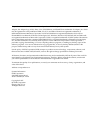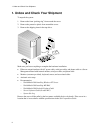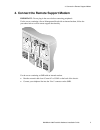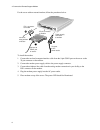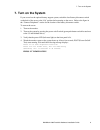B003-0181-a000 11/97 worldmark 4380 deskside hardware installation guide.
The product described in this book is a licensed product of ncr corporation. Adaptec, the adaptec logo, aha, altra, ava, ez-scsiselect, and slimscsi are trademarks of adaptec, inc. Which may be registered in some jurisdictions. Ibm, at, os/2, and micro channel are registered trademarks of internatio...
Worldmark 4380 deskside hardware installation guide 1 congratulations! And thank you for purchasing the ncr worldmark 4380 server. This document will guide you through the steps needed to set up your server for the first time. Note: no boards should be removed from or added to the server until after...
1. Unbox and check your shipment 2 1. Unbox and check your shipment to unpack the system: 1. Remove the foam “packing ring” from around the server. 2. Remove the protective plastic from around the server. 3. Remove the shipping insert in the tape drive. Make sure you have everything to complete the ...
2. Check the power cord and plug it into the server worldmark 4380 deskside hardware installation guide 3 2. Check the power cord and plug it into the server important: do not modify or use the supplied ac power cord if it is not the exact type required. Replace it, if necessary. Make sure the suppl...
3. Connect peripherals 4 3. Connect peripherals important: do not plug in the server before connecting peripherals. You need to install: • keyboard • video monitor • mouse you must install a monitor and keyboard to configure the system. You may remove the monitor and keyboard after running the syste...
4. Connect the remote support modem worldmark 4380 deskside hardware installation guide 5 4. Connect the remote support modem important: do not plug in the server before connecting peripherals. For the server containing a server management board with an internal modem, follow the procedures below to...
4. Connect the remote support modem 6 for the server with an external modem, follow the procedures below. Rj11 connector to m odem connect to analog m odem connection connect to com 1 port on server connect to ac power outlet 25-pin connector to m ode m power supply connector to m odem 3 2 1 to inst...
5. Connect the network cable worldmark 4380 deskside hardware installation guide 7 5. Connect the network cable if a network adapter is installed, you need to plug your network cable into the appropriate network connector. The network connector is located in one of the 15 pci or 4 eisa add-in board ...
6. Plug in the power cord 8 6. Plug in the power cord the system requires up to three ac power receptacles as follows: server 200-240 vac modem power supply 110/220 vac (if applicable) monitor 110/200 vac plug the server, modem power supply (as applicable), and monitor power cords into a grounded ac...
7. Turn on the system worldmark 4380 deskside hardware installation guide 9 7. Turn on the system if your server has the optional battery support system, switch the local battery disconnect switch on the back of the server to the “on” position before turning on the server. Refer to the figure in the...
8. Verify remote support functionality 10 8. Verify remote support functionality to verify remote support functionality, follow the steps below. 1. After pressing “d” to boot the diagnostic partition, set up your server to enable com1 by selecting the following menu options: run utilities and diagno...
8. Verify remote support functionality worldmark 4380 deskside hardware installation guide 11 at the enter password prompt, enter a password of your choice and verify that password. The password can be from 6 to 12 characters in length. Be sure to make a note of the password for later reference. Whe...
9. Install your operating system 12 9. Install your operating system refer to the appropriate operating system installation guide and section to complete this step. For windows nt server, use: • worldmark 4300 installing windows nt server • microsoft documentation for unix mp-ras use: • worldmark 43...
9. Install your operating system worldmark 4380 deskside hardware installation guide 13 important support information for information on: call: installing your server ncr 1-800-531-2222, select “hold for support on all other products” to access global support personnel verifying remote support ncr 1...
9. Install your operating system 14.