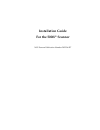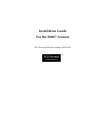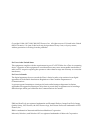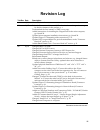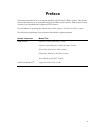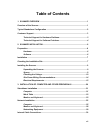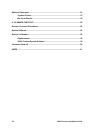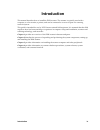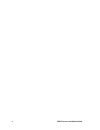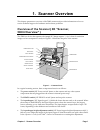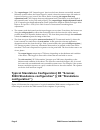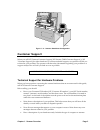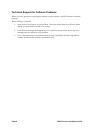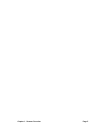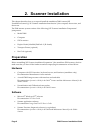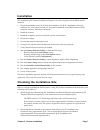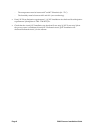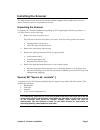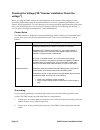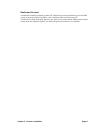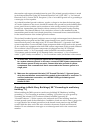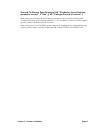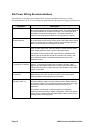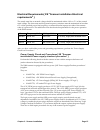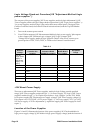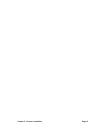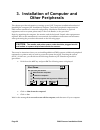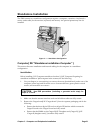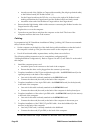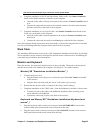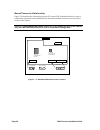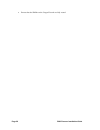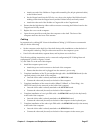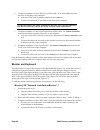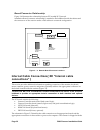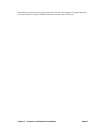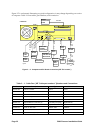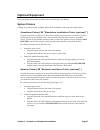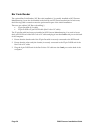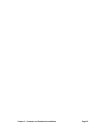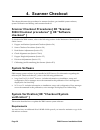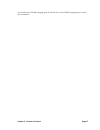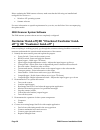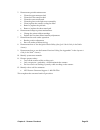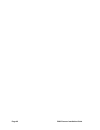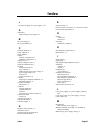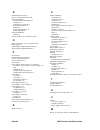- DL manuals
- NCS Pearson
- Scanner
- 5000i
- Installation Manual
NCS Pearson 5000i Installation Manual - Installation Guide
Summary of 5000i
Page 1
Installation guide for the 5000i ® scanner ncs pearson publication number 202 234 027.
Page 3: Installation Guide
Installation guide for the 5000i ® scanner ncs pearson publication number 202 234 027.
Page 4
Copyright © 1996, 1997, 1998, 2001 ncs pearson, inc. All rights reserved. Printed in the united states of america. No part of this book may be reproduced in any form, or by any means, without permission in writing from the publisher. For users in the united states this equipment complies with the re...
Page 5: Revision Log
Revision log tab/rev date description 12/96 manual released 019 04/97 deleted all instances of the term ncs where it refers to the product except for the first instance in the preface, p. V. Trademarked the first instance of 5000i, cover page. Added instructions for installing the catgut board in th...
Page 6
Iv 5000i scanner installation guide.
Page 7: Preface
Preface this manual describes how to set up and install the ncs pearson™ 5000i scanner. This manual does not document how to install and configure the 5000i system software. 5000i scanner system software is pre-installed and configured at ncs pearson. For information on operating the scanner, refer ...
Page 8
Vi 5000i scanner installation guide.
Page 9: Table of Contents
Table of contents 1. Scanner overview ............................................................................................... 1 overview of the scanner ................................................................................................ 1 typical standalone configuration............
Page 10
Optional equipment...................................................................................................... 33 system printers................................................................................................. 33 bar code reader ...............................................
Page 11: Introduction
Introduction this manual describes how to install the 5000i scanner. The scanner is typically used with a computer, a color monitor, a printer, and can be connected to a server as part of a scanning network system. This guide is intended for use by ncs pearson-trained field engineers. It is assumed ...
Page 12
X 5000i scanner installation guide.
Page 13: 1. Scanner Overview
1. Scanner overview this chapter presents an overview of the 5000i scanner and provides information on how to receive technical support for hardware and software problems. Overview of the scanner{ xe "scanner, 5000i:overview" } the 5000i is a device that captures the image{ xe "image capture" \i } o...
Page 14: Configuration" }
• the output hopper { xe "output hopper" }receives the forms that are successfully scanned. When the scanner starts, the output hopper is raised; when the scanner stops, the stacker is lowered, allowing you to remove the sheets. Before scanning, the output sheet stop adjustment knob { xe "output she...
Page 15: Customer Support
Tiger009 figure 1 – 2: scanner standalone configuration customer support when you call ncs pearson customer support{ xe "scanner, 5000i:customer support" } { xe "customer support" }for either hardware or software technical support, an operator will ask you to describe your problem. The operator will...
Page 16
Technical support for software problems when you have questions concerning the scanner system software, call ncs pearson customer support. Before calling, you should: • write down a description of your problem. This helps ensure that you will have all the details you need when you talk to an analyst...
Page 17
Chapter 1. Scanner overview page 5.
Page 18: 2. Scanner Installation
2. Scanner installation this chapter describes how to set up and install the standalone 5000i scanner{ xe "installation:scanner" },{ xe "scanner installation:introduction" } the computer, the monitor, and the mouse. The 5000i scanner system consists of the following { xe "scanner installation:compon...
Page 19: Installation
Installation the installation { xe "scanner installation:sequence of events" }sequence for the 5000i scanner includes: 1. Check the installation site { xe "check the installation site" }{ xe "installation site:verify readiness" }to verify that it is ready for setup and installation of the 5000i scan...
Page 20
− the temperature must be between 60 o and 80 o fahrenheit (16 - 27 c). − the humidity must be between 40% and 60% (non-condensing). • heat { xe "heat dissipation requirements" \i }{ xe "installation site checkout:heat dissipation requirements" }dissipation is 5300 - 5500 btu/hr. • check that the ci...
Page 21: Installing The Scanner
Installing the scanner the 5000i scanner is delivered to the customer shrink-wrapped and up-right on its own four casters. Roll the scanner to its permanent location. Unpacking the scanner to unpack { xe "scanner installation:unpacking" }{ xe "unpacking the scanner, procedure" \t "see" }the scanner,...
Page 22
Checking the voltage{ xe "scanner installation:check the voltage" } before you plug the 5000i scanner into the designated wall outlet, the following power and grounding requirements must be met and maintained to ensure optimum performance of the scanner and its peripherals. To verify that the power ...
Page 23
Dedicated ground a dedicated isolated/insulated ground { xe "dedicated ground specifications" }for the 5000i system must be provided. If possible, route a dedicated ground conductor { xe "conductor:ground, dedicated" }between the main power panel and the 5000i system branch circuit (with the dedicat...
Page 24
Then another code-approved method must be used. (the isolated ground conductor is noted in the national electrical code{ xe "national electrical code" }{ xe "nec" \t "see national electrical code" }, section 250-74, exception 4.) use of an isolated ground rod or grounding to a water pipe is not acce...
Page 25
Ground-to-neutral specifications{ xe "conductor:specifications, ground-to-neutral" \t "see" }{ xe "voltage:ground-to-neutral" } with circuit power turned off, the resistance between the circuit neutral conductor{ xe "conductor:neutral" }{ xe "neutral conductor" \t "see conductor, neutral" } and the ...
Page 26
Site power wiring recommendations the table below describes the conditions{ xe "scanner installation:site power wiring recommendations" } { xe "power wiring recommendations" }for power wiring at a scanner site. Condition description dedicated feeder run a separate dedicated feeder from the building ...
Page 27
Electrical requirements{ xe "scanner installation:electrical requirements" } the steady-state line-to-neutral voltage should be maintained within -10% to +5% of the normal rated voltage. The short term and long term frequency variations must be maintained at less than ±5% of the specified power line...
Page 28
Logic voltage check-out procedure{ xe "adjustment:multivolt logic power supplies" } the outputs of the power supplies { xe "power supplies, multivolt logic:adjustment" } { xe "power supplies, multivolt logic:voltage checkout procedure" }{ xe "logic power supplies" \t "see power supplies, multivolt l...
Page 29
The adjustment potentiometers. The power supplies that may require checkout and periodic adjustments are: • +12v, 250w, solenoid{ xe "solenoid:voltage source" } and dc motors power supply (adjusted to +12.5v){ xe "power supply, +12.5v voltage" }{ xe "power supply, 12.5v logic:voltages" } • +5v led p...
Page 30
+5, +/-15v logic supply +5v led supply printer transformer pwrc board solenoid and dc motors supply solenoid boost voltage tiger040 figure 2 – 1: location of the power supplies +5v adjustment +15v adjustment -15v adjustment logic power supply +5v adjustment led power supply +12.5v adjustment dc outp...
Page 31
Chapter 2. Scanner installation page 19.
Page 32: Other Peripherals
3. Installation of computer and other peripherals this chapter provides information on setting up and { xe "computer installation:introduction" }installing the computer{ xe "installation:computer" } and other peripheral components in a 5000i scanner standalone or network configuration. Installation ...
Page 33: Standalone Installation
Standalone installation the 5000i scanner in a standalone configuration requires a computer, a monitor, a keyboard, a mouse, and a table (for the monitor, keyboard, and mouse). An optional printer may also be installed. Tiger009 figure 3 – 1: standalone configuration computer{ xe "standalone install...
Page 34
• attach one end of the hobbes to catgut cable assembly (flat, 40-pin polarized cable) to the hobbes board{ xe "hobbes board" \i }. • set the catgut board into the pci slot—two slots to the right of th hobbes board— making certain that the catgut board (and the hobbes board) are firmly seated. • att...
Page 35
Slot. Do not connect to the 15-pin connector on the system board. 6. Complete installation of the 50-pin high density ribbon cable - the camera controller board to the hobbes interface connector on the computer. • one end of this cable is already connected to the scanner's camera controller board at...
Page 36
Board/connector relationship figure 3-2 illustrates the relationship between pc boards { xe "standalone:board/connector relationship" }attached to the bulkhead inside the cabinet and the connectors on the exterior surface of the cabinet. There is a line printer/network connector on the bottom left s...
Page 37: Configuration" }
Network installation{ xe "scanner, 5000i:network configuration" } the 5000i scanner in a network configuration requires an ncs pearson-supplied computer, monitor, keyboard, mouse and required networking equipment. An optional printer may also be installed. Tiger001 figure 3 – 3: network connection c...
Page 38
• ensure that the simms on the catgut ii board are fully seated. Page 26 5000i scanner installation guide.
Page 39
• attach one end of the hobbes to catgut cable assembly (flat, 40-pin polarized cable) to the hobbes board. • set the catgut board into the pci slot—two slots to the right of the hobbes board— making certain that the catgut board (and the hobbes board) are firmly seated. • attach the other end of th...
Page 40
6. Complete installation of the 5 bnc/15-pin din cable - from the bulkhead (for the monitor) to the back of the computer. • one end (5 bnc end) is already attached to the bulkhead. • connect the other end (15-pin din) to the back of the computer. Connect this cable to the 15-pin connector on the vid...
Page 41
Keyboard and mouse{ xe "network installation:keyboard and mouse" } 1. Plug the keyboard cable into the port labeled keyboard located behind the angled panel next to the keyboard. 2. Plug the mouse cable into the port labeled mouse located behind the angled panel next to the keyboard. Networking equi...
Page 42: Connections" }
Board/connector relationship figure 3-4 illustrates the relationship between pc boards{ xe "network installation:board/connector relationship" } attached to the bulkhead inside the cabinet and the connectors on the exterior surface of the cabinet in a network configuration. Monitor keyboard mouse pr...
Page 43
Cables already connected to the appropriate boards. Because the computer is shipped separately, you must install the computer and then make the necessary cable connections. Chapter 3. Computer and peripherals installation page 31.
Page 44
Figure 3-5 is a schematic illustrating a typical configuration; it may change depending on version of computer. Table 3-1 lists cables, part numbers, and connection. Tiger033 kemcon board 6- pi n di n (r ou nd pl ug s) 6- pi n di n (r ou nd pl ug s) keyboard mouse computer j1 flat cable 9- pi n d 9-...
Page 45: Optional Equipment
Optional equipment optional equipment includes system printers and the bar code reader. System printers cabling for system printers is slightly different for standalone and network configurations. Standalone printer{ xe "standalone installation:printer (optional)" } unpack the printer and place it o...
Page 46
Bar code reader the optional bar code reader { xe "bar code installation" } is usually installed at ncs pearson manufacturing. It can also be installed in the field by an ncs pearson technician. In both cases, the following cable connections must be performed as part of the initial installation. The...
Page 47
Chapter 3. Computer and peripherals installation page 35.
Page 48: 4. Scanner Checkout
4. Scanner checkout this chapter discusses the procedures for scanner checkout, pre-installed system software, system verification and backup, and customer hand-off. Scanner checkout procedures{ xe "scanner, 5000i:checkout procedures" }{ xe "software checkout" } to checkout the 5000i scanner, refer ...
Page 49
You need to have 128 mb of paging space for the file server and 32 mb of paging space for each edit workstation. Chapter 4. Scanner checkout page 37.
Page 50
Before updating the 5000i scanner software, make sure that the following are installed and configured for version x.X. • windows nt operating system • scanner software for more information on special requirements for your site, see the release notes accompanying the update media. 5000i scanner syste...
Page 51
5. Demonstrate periodic maintenance. • clean the upper transport bed. • clean the lower transport bed. • clean the outer turnaround. • clean the glass on the light source assembly. • clean/replace the scanner cooling fan filter. • remove/replace the pick belt. • remove/replace the sheet retard pad. ...
Page 52
Page 40 5000i scanner installation guide.
Page 53: Index
Index + e +12.5v power supply. See power supply, +15v electrical outlet, 10 electrical outlet, convenience. See convenience outlet environmental requirements, 6 a g adjustment multivolt logic power supplies, 12 ground conductor, 9 b third-wire, 9 grounding bar code cabling, 27 in multistory building...
Page 54
N national electrical code, 9 nec. See national electrical code network installation board/connector relationship, 24 computer, 20 connecting to a network, 23 keyboard and mouse, 23 monitor, 22 networking equipment, 23 printer (optional), 26 network installation cabling, 21 neutral conductor. See co...