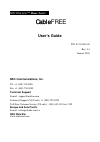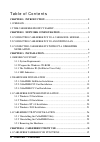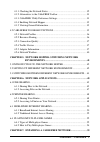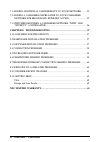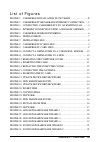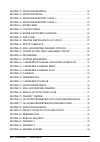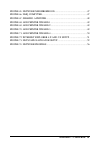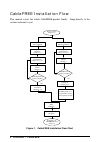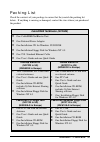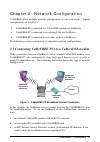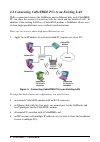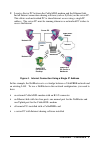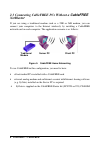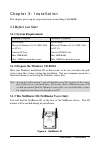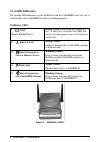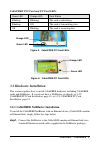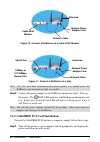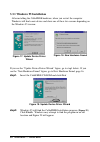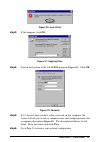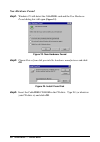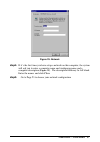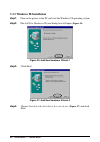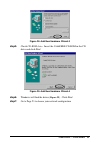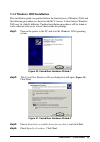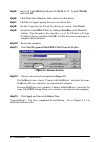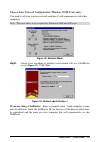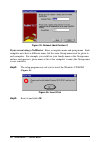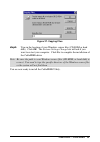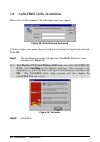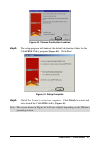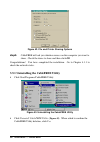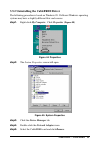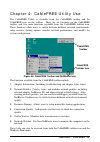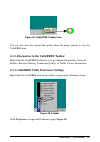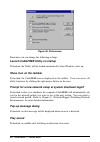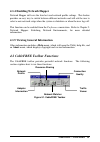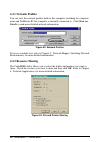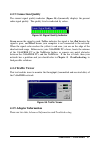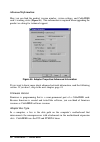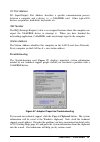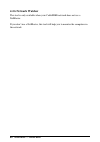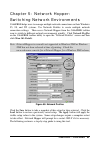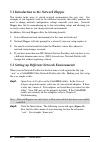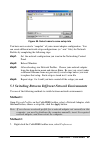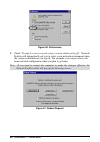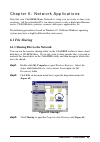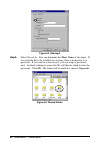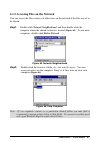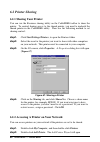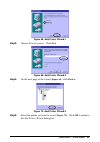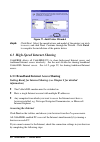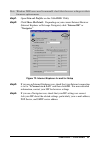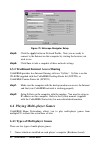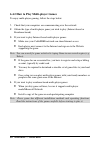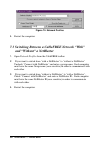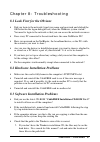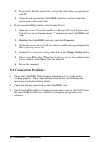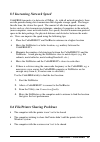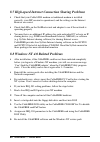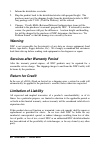- DL manuals
- NDC Communications
- Network Hardware
- CableFREE
- User Manual
NDC Communications CableFREE User Manual - 12 Sohoware™ Cablefree
12 SOHOware™ CableFREE
step5. Replace the computer cover (
Figure 14
) and reconnect any previously
disconnected cables
Figure 14. Replacing the Computer Cover
step6. Screw the antenna into the CableFREE card (
Figure 15
)
Figure 15. Connecting the Antenna
Note: For the best data transmission/reception you should place the antenna as
high as possible.
step7. Repeat the above procedure to fit a CableFREE card into each of the other
desktop computers to be networked
3.2.3 CableFREE PC Card Installation
The PC card fits into a PCMCIA slot. The antenna is encased in a plastic case in
line with the main body of the PC card such that it extends outside the PCMCIA
slot when the card is inserted.
Antenna
Summary of CableFREE
Page 1
Sohoware™ home series — cable cable free user’s guide p/n: 85-501300-00 rev: a1 january 2000 ndc communications, inc. Tel: +1 (408) 730-0888 fax: +1 (408) 730-0889 technical support e-mail: support@ndclan.Com technical support call center: +1 (888) 785-8222 toll-free customer service (us only): (800...
Page 2: Ii Sohoware™ Cablefree
Ii sohoware™ cablefree copyright ©2000 ndc communications inc. All rights reserved. No part of this manual may be reproduced, transmitted, transcribed, stored in a retrieval system or translated into any language in any form or by any means without the written permission of ndc communications inc. T...
Page 3
Sohoware™ cablefree iii this device complies with part 15 of the fcc rules. Operation is subject to the following two conditions: 1. This device may not cause harmful interference, and 2. This device must accept any interference received, including interference that may cause undesired operation saf...
Page 4: Iv Sohoware™ Cablefree
Iv sohoware™ cablefree table of contents chapter 1: introduction .................................................................... 1 1.1 preface ..................................................................................................... 1 1.2 the cablefree product family...................
Page 5: Sohoware™ Cablefree V
Sohoware™ cablefree v 4.1.1 checking the network status ............................................................. 32 4.1.2 alternatives to the cablefree toolbar .............................................. 33 4.1.3 cablefree utility preference settings.............................................
Page 6: Vi Sohoware™ Cablefree
Vi sohoware™ cablefree 7.1 adding additional cablefree pcs to your network ........ 55 7.2 adding a cablefree netblaster to your cablefree network for broadband internet access............................ 55 7.3 switching between a cablefree network “with” and “without” a netblaster....................
Page 7
Sohoware™ cablefree vii list of figures figure 1. Cablefree installation flow chart ...........................X figure 2. Cablefree pc broadband internet connection...... 3 figure 3. Connecting cablefree pcs to an existing lan ........ 4 figure 4. Internet connection using a single ip address.........
Page 8
Viii sohoware™ cablefree figure 32. Network profiles.................................................................22 figure 33. Network mode .......................................................................23 figure 34. Network identification-1..................................................
Page 9: Sohoware™ Cablefree Ix
Sohoware™ cablefree ix figure 65. Network neighborhood....................................................47 figure 66. Dmq computer........................................................................47 figure 67. Sharing a printer....................................................................
Page 10: X Sohoware™ Cablefree
X sohoware™ cablefree cablefree installation flow this manual covers the whole cablefree product family. Jump directly to the sections relevant to you. Figure 1. Cablefree installation flow chart before your start (chapter 3.1) before you start (chapter 3.1) installing cablefree card hardware (chapt...
Page 11: Sohoware™ Cablefree Xi
Sohoware™ cablefree xi packing list check the contents of your package to ensure that they match the packing list below. If anything is missing or damaged, contact the store where you purchased the product. Cablefree netblaster (ncf600) §§ one cablefree netblaster unit §§ one external power adapter ...
Page 13: Sohoware™ Cablefree 1
Sohoware™ cablefree 1 chapter 1: introduction 1.1 preface cablefree uses revolutionary wireless technology to provide the easiest way to connect your computers. Installation and use require no wiring, drilling, nor technical knowledge. Cablefree offers a 2mbps (megabits per second) data transmission...
Page 14: 2 Sohoware™ Cablefree
2 sohoware™ cablefree 1.2 the cablefree product family the cablefree product family provides a total solution for all your wireless home networking needs. The family includes: • cablefree pci card – fits into a desktop computer’s pci slot to provide a wireless network capability • cablefree pc card ...
Page 15: Sohoware™ Cablefree 3
Sohoware™ cablefree 3 chapter 2: network configuration cablefree offers multiple network configurations to suit your needs. Typical configurations are as follows: • cablefree pcs connected to a cable/xdsl modem via netblaster • cablefree pcs connected to an existing lan via netblaster • cablefree pc...
Page 16: 4 Sohoware™ Cablefree
4 sohoware™ cablefree 2.2 connecting cablefree pcs to an existing lan with a connection between the netblaster and an ethernet hub, each cablefree pc can share the resources located on both the wired and the wireless lan. In addition, if the existing lan has a cable/xdsl modem, a netblaster allows u...
Page 17: Sohoware™ Cablefree 5
Sohoware™ cablefree 5 2. Locate a server pc between the cable/xdsl modem and the ethernet hub. Install internet connection sharing software (such as sygate) on the server pc. This allows each networked pc to share internet access using a single ip address. The server pc must be running whenever a ne...
Page 18: 6 Sohoware™ Cablefree
6 sohoware™ cablefree 2.3 connecting cablefree pcs without a cablefree netblaster if you are using a traditional modem such as a 28k or 56k modem, you can connect your computers to the internet wirelessly by installing a cablefree network card on each computer. The application scenario is as follows...
Page 19: Sohoware™ Cablefree 7
Sohoware™ cablefree 7 chapter 3: installation this chapter gives step-by-step instructions on installing cablefree. 3.1 before you start 3.1.1 system requirements desktop computer notebook computer 486 or better microsoft windows 95, 98, 98se, 2000, or nt 4.0 one free pci slot min. 8mb ram min. 10mb...
Page 20: 8 Sohoware™ Cablefree
8 sohoware™ cablefree 3.1.4 led indicators we provide led indicators on the netblaster and the cablefree cards for you to confirm that your cablefree network is working properly. Netblaster leds 1. Post (power on self test ) blinks green when doing the diagnostic test. If the test is successful, the...
Page 21: Sohoware™ Cablefree 9
Sohoware™ cablefree 9 cablefree pci card and pc card leds green led orange led card status blinking blinking the card is initializing blinking off the card is transmitting data off blinking the card is receiving data figure 8. Cablefree pci card leds figure 9. Cablefree pc card leds 3.2 hardware ins...
Page 22: 10 Sohoware™ Cablefree
10 sohoware™ cablefree figure 10. Connect a netblaster to a cable/xdsl modem figure 11. Connect a netblaster to a hub note: for the best data transmission/reception quality you should place the netblaster and antennas as high as possible. Step2. Connect the power adapter to the netblaster and power ...
Page 23: Sohoware™ Cablefree 11
Sohoware™ cablefree 11 step2. Remove the computer cover ( figure 12 ), following the instructions in your computer’s manual figure 12. Removing the computer cover step3. Select a free pci expansion slot (pci slots are usually white. Isa slots are usually colored black and are longer) and remove the ...
Page 24: 12 Sohoware™ Cablefree
12 sohoware™ cablefree step5. Replace the computer cover ( figure 14 ) and reconnect any previously disconnected cables figure 14. Replacing the computer cover step6. Screw the antenna into the cablefree card ( figure 15 ) figure 15. Connecting the antenna note: for the best data transmission/recept...
Page 25: Sohoware™ Cablefree 13
Sohoware™ cablefree 13 step1. Insert the pc card into the pcmcia slot of the computer with the 68-pin connector facing the slot and the label facing up ( figure 16 ) figure 16. Inserting the pc card step2. Repeat the above procedure for any other notebooks to be networked 3.3 cablefree software inst...
Page 26: 14 Sohoware™ Cablefree
14 sohoware™ cablefree 3.3.1 windows 95 installation after installing the cablefree hardware, when you restart the computer windows will find a new device and show one of these two screens depending on the windows 95 version: figure 17. Update device driver wizard figure 18. New hardware found if yo...
Page 27: Sohoware™ Cablefree 15
Sohoware™ cablefree 15 figure 20. Insert disk step3. If this happens, click ok figure 21. Copying files step4. Type in the location of the cablefree program ( figure 21 ). Click ok figure 22. Network step5. If it’s the first time you have setup a network on this computer, the system will ask you to ...
Page 28: 16 Sohoware™ Cablefree
16 sohoware™ cablefree new hardware found step1. Windows 95 will detect the cablefree card and the new hardware found dialog box will open ( figure 23 ) figure 23. New hardware found step2. Choose driver from disk provided by hardware manufacturer and click ok figure 24. Install from disk step3. Ins...
Page 29: Sohoware™ Cablefree 17
Sohoware™ cablefree 17 figure 25. Network step4. If it’s the first time you have setup a network on this computer, the system will ask you to enter a computer name and workgroup name and a computer description ( figure 25 ). The description field may be left blank. Enter the names and click close st...
Page 30: 18 Sohoware™ Cablefree
18 sohoware™ cablefree 3.3.2 windows 98 installation step1. Turn on the power to the pc and start the windows 98 operating system step2. The add new hardware wizard dialog box will open ( figure 26 ) figure 26. Add new hardware wizard-1 step3. Click next figure 27. Add new hardware wizard-2 step4. C...
Page 31: Sohoware™ Cablefree 19
Sohoware™ cablefree 19 figure 28. Add new hardware wizard-3 step5. Check cd-rom drive. Insert the cablefree cd-rom in the cd drive and click next figure 29. Add new hardware wizard-4 step6. Windows will find the driver ( figure 29 ). Click next step7. Go to page 23 to choose your network configurati...
Page 32: 20 Sohoware™ Cablefree
20 sohoware™ cablefree 3.3.3 windows nt 4.0 installation as windows nt 4.0 doesn’t support plug and play, you need to install the cablefree driver manually. The following outlines some important procedures: step1. Double-click my computer, double-click control panel step2. Double-click the network i...
Page 33: Sohoware™ Cablefree 21
Sohoware™ cablefree 21 3.3.4 windows 2000 installation this installation guide was printed before the final release of windows 2000 and the following procedure was based on the rc3 version. A final release windows 2000 may be slightly different. Updated installation procedures will be found at www.S...
Page 34: 22 Sohoware™ Cablefree
22 sohoware™ cablefree step5. Insert the cablefree installation cd-rom ver.2. Type d:\win2k and click ok step6. Click next when windows finds a driver for this device step7. Click yes to begin copying the necessary driver files step8. On the completing the found new hardware screen, click finish ste...
Page 35: Sohoware™ Cablefree 23
Sohoware™ cablefree 23 choose your network configuration (windows 95/98 users only) you need to tell your wireless network card how it will communicate with other computers. Note: this procedure is not required by windows 2000 and nt users. Figure 33. Network mode step1. Check a box according to whe...
Page 36: 24 Sohoware™ Cablefree
24 sohoware™ cablefree figure 35. Network identification-2 if you are not using a netblaster: enter a computer name and group name. Each computer must have a different name, but the same group name must be given to each computer. For example, you could use your family name as the group name and use ...
Page 37: Sohoware™ Cablefree 25
Sohoware™ cablefree 25 figure 37. Copying files step4. Type in the location of your windows source files (cd-rom or hard disk). Click ok. The systems settings change box will ask if you want to restart your computer. Click yes to complete the installation of the cablefree driver note: be sure the pa...
Page 38: 26 Sohoware™ Cablefree
26 sohoware™ cablefree 3.4 cablefree utility installation when you start the computer, the following screen may appear. Figure 38. Enter network password you must enter a user name (the password is not required) to login to the network. Click ok step1. The installation program will open the cablefre...
Page 39: Sohoware™ Cablefree 27
Sohoware™ cablefree 27 figure 40. Choose destination location step3. The setup program will indicate the default destination folder for the cablefree utility program ( figure 40 ). Click next figure 41. Setup complete step4. Check yes, i want to restart my computer. Click finish to restart and auto-...
Page 40: 28 Sohoware™ Cablefree
28 sohoware™ cablefree figure 42. File and printer sharing options step5. Cablefree will ask you which resources on this computer you want to share. Check the items to share and then click ok congratulations! You have completed the installation. Go to chapter 4.1.1 to check the network status. 3.5.1...
Page 41: Sohoware™ Cablefree 29
Sohoware™ cablefree 29 3.5.2 uninstalling the cablefree driver the following procedure is based on windows 98. Different windows operating systems may have a slightly different flow and screens. Step1. Right-click my computer. Click properties ( figure 44) figure 44. Properties step2. The system pro...
Page 42: 30 Sohoware™ Cablefree
30 sohoware™ cablefree step6. When asked to confirm the cablefree device deletion, click ok step7. Click yes to restart the computer note: if the previous installation was aborted, you may find a “?-unknown device for a wireless adapter” entry. If the entry exists, delete it from the list and then r...
Page 43: Sohoware™ Cablefree 31
Sohoware™ cablefree 31 chapter 4: cablefree utility use the cablefree utility is available from the cablefree toolbar and the cablefree icon on the taskbar. There are six functions on the cablefree toolbar, and five main functions available from the cablefree taskbar icon. These functions allow user...
Page 44: 32 Sohoware™ Cablefree
32 sohoware™ cablefree right-click on the cablefree taskbar icon to open the menu ( figure 47). You can also launch the utility toolbar by double-clicking the cablefree taskbar icon. Figure 47. Cablefree taskbar menu 4.1 cablefree taskbar icon functions 4.1.1 checking the network status after instal...
Page 45: Sohoware™ Cablefree 33
Sohoware™ cablefree 33 figure 48. Cablefree taskbar icon you can also view the current link quality when the mouse pointer is over the cablefree icon 4.1.2 alternatives to the cablefree toolbar right-click the cablefree taskbar icon to get adapter information, network profiles, resource sharing, con...
Page 46: 34 Sohoware™ Cablefree
34 sohoware™ cablefree figure 50. Preferences from here you can change the following settings: launch cablefree utility on startup if checked, the utility will be loaded automatically when windows starts up. Show icon on the taskbar if checked, the cablefree icon is displayed on the taskbar. Users c...
Page 47: Sohoware™ Cablefree 35
Sohoware™ cablefree 35 4.1.4 enabling network hopper network hopper will save the four last used network profile settings. This feature provides an easy way to switch between different networks and will ask the user to select a new network setup when the system is shutdown or when the user logs off....
Page 48: 36 Sohoware™ Cablefree
36 sohoware™ cablefree 4.2.1 network profiles you can view the network profiles held on this computer, including the computer name and netblaster id this computer is currently connected to. Click show me detailsto read more detailed network information. Figure 52. Network profiles if you are a mobil...
Page 49: Sohoware™ Cablefree 37
Sohoware™ cablefree 37 4.2.3 connection quality the current signal quality indicator ( figure 54 ) dynamically displays the present radio signal quality. The quality level is indicated by colors. Figure 54. Signal quality indicator green means the signal is good, yellow indicates the signal is fair,...
Page 50: 38 Sohoware™ Cablefree
38 sohoware™ cablefree advanced information here you can find the product version number, system settings, and cablefree card’s working status ( figure 56 ). This information is required when upgrading the product or asking for technical support. Figure 56. Adapter properties/advanced information if...
Page 51: Sohoware™ Cablefree 39
Sohoware™ cablefree 39 i/o port address i/o (input/output) port address describes a specific communication process between a computer and a device, i.E. A cablefree card. Other typical i/o devices are printers, hard disks, keyboards, etc. Irq number the irq (interrupt request) value is an assigned l...
Page 52: 40 Sohoware™ Cablefree
40 sohoware™ cablefree 4.2.6 network watcher this tool is only available when your cablefree network does not use a netblaster. If you don’t use a netblaster, this tool will help you to monitor the computers in the network..
Page 53: Sohoware™ Cablefree 41
Sohoware™ cablefree 41 chapter 5: network hopper: switching network environments cablefree helps users to manage multiple network connections on their windows 95, 98, and nt systems. Use network profiles to create multiple network connection settings. Then access network hopper from the cablefree ta...
Page 54: 42 Sohoware™ Cablefree
42 sohoware™ cablefree 5.1 introduction to the network hopper this feature helps users to switch network environments the easy way. For example, if you regularly work in two different locations, this utility removes the need to change network configuration settings manually each time. Network hopper...
Page 55: Sohoware™ Cablefree 43
Sohoware™ cablefree 43 figure 59. Select name to save setup into you have now created a “snapshot” of your current adapter configuration. You can create different network setup configurations (or “.Nsw” files) for network profiles by completing the following steps. Step1. Set the network configurati...
Page 56: 44 Sohoware™ Cablefree
44 sohoware™ cablefree figure 60. Preferences 2. Check “prompt for a new network setup at system shutdown/logoff”. Network profiles will automatically ask you to select a new network environment when the system is shutdown or you log off. For example, you can pre-select your home network configurati...
Page 57: Sohoware™ Cablefree 45
Sohoware™ cablefree 45 chapter 6: network applications now that your cablefree home network is setup, you are ready to share your resources. All the networked pcs can share resources such as high-speed internet access, cd-rom drives, printers, scanners, disk space, applications, etc. The following p...
Page 58: 46 Sohoware™ Cablefree
46 sohoware™ cablefree figure 63. Sharing-2 step4. Select shared as. You can determine the share name of the object. If you want the file to be available to everyone, there is no need to set a password. If you want to restrict access, you can assign a password now. Anybody wishing to access the file...
Page 59: Sohoware™ Cablefree 47
Sohoware™ cablefree 47 6.1.2 accessing files on the network you can access the file resources of other users on the network if the files are set to be shared. Step1. Double-click network neighborhood, and then double-click the computer where the shared resource is located ( figure 65 ). To see more ...
Page 60: 48 Sohoware™ Cablefree
48 sohoware™ cablefree 6.2 printer sharing 6.2.1 sharing your printer you can use the resource sharing utility on the cablefree toolbar to share the printer. To control sharing access to the shared printer, you need to uncheck the shared printer in the cablefree utility. Then use the following metho...
Page 61: Sohoware™ Cablefree 49
Sohoware™ cablefree 49 figure 68. Add printer wizard-1 step3. Choose network printer. Click next figure 69. Add printer wizard-2 step4. On the next page of the wizard ( figure 69 ), click browse figure 70. Add printer wizard-3 step5. Select the printer you want to access ( figure 70 ). Click ok to r...
Page 62: 50 Sohoware™ Cablefree
50 sohoware™ cablefree figure 71. Add printer wizard-4 step6. Click next. Select the manufacturer and model of the printer you wish to access, and click next. Continue through the wizard. Click finish to complete the installation of the printer driver 6.3 high-speed internet sharing cablefree allows...
Page 63: Sohoware™ Cablefree 51
Sohoware™ cablefree 51 note: windows 2000 users need to manually check their browser settings via their browsers options menu. Step1. Open network profiles on the cablefree utility step2. Click show me details. Depending on your current internet browser (internet explorer or netscape navigator) clic...
Page 64: 52 Sohoware™ Cablefree
52 sohoware™ cablefree figure 73. Netscape navigator setup step5. Click the apply button in network profile. Now you are ready to connect to the internet on this computer by starting the browser you wish to use step6. Click save to take a snapshot of these network settings 6.3.2 traditional internet...
Page 65: Sohoware™ Cablefree 53
Sohoware™ cablefree 53 2. Games which reside on an internet server (internet-based) games in the first category are sold in computer stores or through mail order. With these games, each player purchases a copy and installs it on their computer. Typically, games of this type have both single and mult...
Page 66: 54 Sohoware™ Cablefree
54 sohoware™ cablefree 6.4.2 how to play multi-player games to enjoy multi-player gaming, follow the steps below: 1. Check that your computers are communicating over the network 2. Obtain the type of multi-player game you wish to play (internet-based or residence-based) 3. If you want to play intern...
Page 67: Sohoware™ Cablefree 55
Sohoware™ cablefree 55 chapter 7: expanding a cablefree network this chapter explains how you can add additional cablefree pcs to your network. You can either add a new cablefree pc or upgrade an existing wired network pc to cablefree. This chapter also shows you how to upgrade your cablefree networ...
Page 68: 56 Sohoware™ Cablefree
56 sohoware™ cablefree figure 74. Network profiles 4. Restart the computers 7.3 switching between a cablefree network “with” and “without” a netblaster 1. Open network profiles from the cablefree toolbar 2. If you want to switch from “with a netblaster” to “without a netblaster” uncheck “connect wit...
Page 69: Sohoware™ Cablefree 57
Sohoware™ cablefree 57 chapter 8: troubleshooting 8.1 look first for the obvious • did you login to the network (typed your name and password and clicked the ok button on the logon dialogue box) when the windows system started? You need to login to the network so that you can access the network reso...
Page 70: 58 Sohoware™ Cablefree
58 sohoware™ cablefree 2. If you fail to find the source files, contact the store where you purchased your pc 3. Uninstall and reinstall the cablefree card after you have found the correct path to the source files • if you encounter irq conflicts with another device 1. Open the control panel/system/...
Page 71: Sohoware™ Cablefree 59
Sohoware™ cablefree 59 8.5 increasing network speed cablefree transmits at a data rate of 2mbps. As with all network products, there are idle periods during data transmission that degrade average speed. The longer the idle time, the slower the speed. The amount of idle time depends on many factors s...
Page 72: 60 Sohoware™ Cablefree
60 sohoware™ cablefree 8.7 high-speed internet connection sharing problems • check that your cable/xdsl modem or traditional modem is installed correctly, your isp account is operational, and the settings on the internet browser are correct • check the leds on the netblaster unit and adapter to see ...
Page 73: Sohoware™ Cablefree 61
Sohoware™ cablefree 61 8.9 consider recent changes • have any new programs been installed on a networked pc that may have caused some critical settings to be changed, replaced, or deleted? • did anyone run a personal game or utility program, perhaps borrowed from a friend or downloaded from the inte...
Page 74: 62 Sohoware™ Cablefree
62 sohoware™ cablefree 8.10 getting help if you have any problems that you cannot resolve with the information in troubleshooting, please note the following information and contact our technical support team. • what you were doing when the error occurred • what error messages you saw • whether the p...
Page 75: Sohoware™ Cablefree 63
Sohoware™ cablefree 63 ndc limited warranty hardware ndc (ndc communications, inc.) warrants its products to be free of defects in workmanship and materials, under normal use and service, from the date of purchase from ndc or its authorized reseller and for the period of time specified in the docume...
Page 76: 64 Sohoware™ Cablefree
64 sohoware™ cablefree 1. Inform the distributor or retailer 2. Ship the product back to the distributor/retailer with prepaid freight. The purchaser must pay the shipping freight from the distributor/retailer to ndc. Any package sent c.O.D. (cash on delivery) will be refused 3. Charges: usually rma...
Page 77: Sohoware™ Cablefree 65
Sohoware™ cablefree 65 ec declaration of conformity for the following equipment: product name : instantwave wireless pci/pc card model number : nw610a (pc card) nw630a (pci card) produced by: manufacturer’s name : national datacomm corporation manufacturer’s address : 2f, no. 28, industry east 9th r...