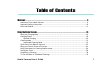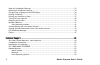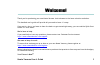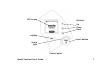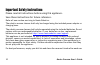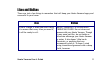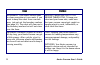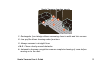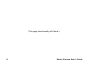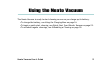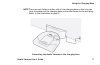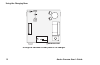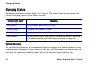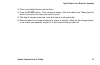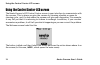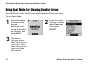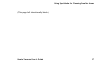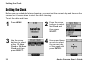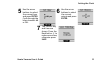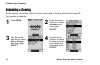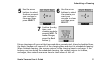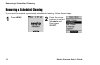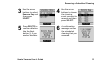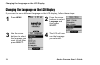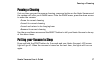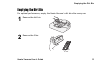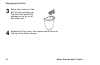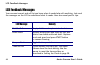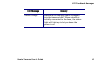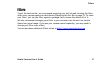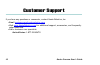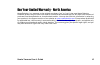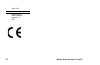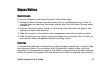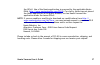- DL manuals
- Neato Robotics
- Vacuum Cleaner
- All-floor
- User Manual
Neato Robotics All-floor User Manual
Summary of All-floor
Page 1
Neato all-floor robotic vacuum user’s guide.
Page 2
Read all instructions before using this appliance. Save these instructions. Please refer to page 10 for additional safety instructions. Neato robotics, inc. 8100 jarvis avenue suite 100 newark, ca 94560 p/n 500-0009 rev 4 - north america copyright © 2011 neato robotics, inc. All rights reserved. Nea...
Page 3
Neato vacuum user’s guide 3 table of contents welcome! ....................................................................................................................................................... 5 anatomy of your neato vacuum .................................................................
Page 4
Neato vacuum user’s guide 4 ideas for scheduled cleanings ........................................................................ 33 removing a scheduled cleaning ...................................................................... 34 changing the language on the lcd display ........................
Page 5
Neato vacuum user’s guide 5 welcome! Thank you for purchasing your new neato vacuum. And welcome to the home robotics revolution. This detailed user’s guide will provide all you need to know. It’s easy. If you are in a hurry, and want to learn the basics to get started right away, you can read the q...
Page 6
Neato vacuum user’s guide 6 anatomy of your neato vacuum top view control panel dirt bin eject dirt bin handle bumper (see next page) —the robot’s “eye” start button (grasp in direction of arrow) laser-guided vision system.
Page 7
Neato vacuum user’s guide 7 control panel buttons: start button lcd screen up down back softkey status light.
Page 8
Neato vacuum user’s guide 8 bottom view back view sweeping brush wheel brush guard battery doors brush guard release drop sensor window drop sensor window brush guard release wheel information label charging contact points.
Page 9
Neato vacuum user’s guide 9 charging base (external view) charging base (internal view) charging contact points release button cable wrap pegs power cable.
Page 10
Neato vacuum user’s guide 10 important safety instructions please read all instructions before using this appliance. Save these instructions for future reference. Refer all non-routine servicing to neato robotics. The robotic vacuum cleaner shall only be charged using the included power adapter or c...
Page 11
Neato vacuum user’s guide 11 likes and dislikes there are just a few things to remember that will keep your neato vacuum happy and successful in your home: likes dislikes power. Charge it when you aren't using it to ensure that every time you need it, it will be ready to roll. Water, chemicals, or o...
Page 12
Neato vacuum user’s guide 12 boundaries. Your neato vacuum likes to clean everywhere it can reach. If you want to keep the robot from a certain area, just put out the boundary markers (see page 41). The robot will clean up to the boundary markers but will not cross over the them. Hanging cables and ...
Page 13
Neato vacuum user’s guide 13 neato vacuum cleaning smarts 1 2 1- rectangular front design allows vacuuming close to walls and into corners. 2- low profile allows cleaning under furniture. 3- always vacuums in straight lines. 4 & 5- cleans closely around obstacles. 6- automatic doorway recognition en...
Page 14
Neato vacuum user’s guide 14 (this page intentionally left blank.).
Page 15
Neato vacuum user’s guide 15 using the neato vacuum the neato vacuum is ready to start cleaning as soon as you charge up its battery. •to charge the battery, see using the charging base on page 16. •to begin a quick-start cleaning, see quick-start your robotic vacuum on page 22. •to schedule regular...
Page 16
Using the charging base neato vacuum user’s guide 16 using the charging base the neato vacuum has a preinstalled rechargeable battery that has to be fully charged before you can use it for the first time. To use the charging base, follow these steps: 1 plug the charging base into the wall and place ...
Page 17
Using the charging base neato vacuum user’s guide 17 note:there are exit holes on either side of the charging base so that you can have the cable exit the charging base on the side closest to the wall plug. Refer to the illustration on page 9. Connecting the neato vacuum to the charging base.
Page 18
Using the charging base neato vacuum user’s guide 18 giving the vacuum a clear path to its charger minimum 3 feet.
Page 19
Using the charging base neato vacuum user’s guide 19 3 place the neato vacuum’s curved edge up against the charging base so that the charging base's contact points make contact with the vacuum’s charging contact points. The status light turns on to show you it is charging. Neato vacuum in its chargi...
Page 20
Charging status neato vacuum user’s guide 20 charging status recharging the battery takes about 2 to 3 hours. The status light lets you know the current charging state of your neato vacuum: optimal charging for optimal performance, we recommend that you charge your neato vacuum on the charging base ...
Page 21
Cleaning mode neato vacuum user’s guide 21 cleaning mode your neato vacuum cleans using its powerful vacuum. Just press the start button and it will vacuum your floors, cleaning them one room at a time and then moving on to clean the next room. It will clean as many rooms as it can on one battery ch...
Page 22
Quick-start your robotic vacuum neato vacuum user’s guide 22 started manually without charging base: if the neato vacuum was started manually off of its base and could not clean the space in one battery charge, it will go back to where it started and ask you to plug it in to recharge. It is in suspe...
Page 23
Quick-start your robotic vacuum neato vacuum user’s guide 23 3 place your neato vacuum on the floor. 4 press the start button. If the vacuum is asleep, that will wake it up! Then press the button once more to clean your entire house. 5 the neato vacuum maps the room and cleans it automatically. 6 wh...
Page 24
Using the control center lcd screen neato vacuum user’s guide 24 using the control center lcd screen the neato vacuum’s lcd control center screen is your interface to communicate with the vacuum. This is where you give the vacuum its cleaning schedule or pause its cleaning cycle, and it’s also where...
Page 25
Using the control center lcd screen neato vacuum user’s guide 25 using this screen, you can: •clean a smaller area using spot mode (see page 26) •set the clock of the neato vacuum (see page 28) •program the neato vacuum to clean on a scheduled basis (see page 30) •get feedback from the vacuum on how...
Page 26
Using spot mode for cleaning smaller areas neato vacuum user’s guide 26 using spot mode for cleaning smaller areas spot mode will clean a small area approximately 4 feet by 6 feet. To use spot mode: 1 place the neato vacuum on the ground, centered, and facing the area to be cleaned, and press menu. ...
Page 27
Using spot mode for cleaning smaller areas neato vacuum user’s guide 27 (this page left intentionally blank.).
Page 28
Setting the clock neato vacuum user’s guide 28 setting the clock before you can schedule future cleanings, you must set the current day and time on the vacuum so it knows when to start the next cleaning. To set the date and time: 1 press menu. 2 press the arrow buttons to select set clock and then p...
Page 29
Setting the clock neato vacuum user’s guide 29 5 use the arrow buttons to select the current hour and press enter. Cycle through the hours to select am or pm. 6 use the arrow buttons to select the current minute and press enter. 7 the current day and time are shown. Press the back button to make cor...
Page 30
Scheduling a cleaning neato vacuum user’s guide 30 scheduling a cleaning before setting a schedule, set the clock as described in setting the clock on page 28. To schedule a cleaning: 1 press menu. 2 press the arrow buttons to select schedule and then press select. 3 use the arrow buttons to select ...
Page 31
Scheduling a cleaning neato vacuum user’s guide 31 future cleanings will occur at the times and dates you selected. At each scheduled time, the neato vacuum will come off of the charging base and start its scheduled cleaning. When finished cleaning, the vacuum returns to the charging base to recharg...
Page 32
To get the most of scheduled cleanings neato vacuum user’s guide 32 if you are not using the charging base, you will need to put the neato vacuum out and it will start its scheduled cleaning when that is the actual time and day of the week. When you return, you will need to manually place the vacuum...
Page 33
Ideas for scheduled cleanings neato vacuum user’s guide 33 ideas for scheduled cleanings some ways you can take advantage of scheduled cleanings include: •clean a specific high-traffic area on a regular basis. For example, you could set up a schedule to clean your kitchen and family room everyday at...
Page 34
Removing a scheduled cleaning neato vacuum user’s guide 34 removing a scheduled cleaning if you need to remove a previously-scheduled cleaning, follow these steps. 1 press menu. 2 press the arrow buttons to select schedule and then press select..
Page 35
Removing a scheduled cleaning neato vacuum user’s guide 35 3 use the arrow buttons to select remove day and then press select. 4 use the arrow buttons to choose the cleaning event you want to remove and then press select. 5 press delete to confirm deletion. Use the back button if you made a mistake....
Page 36
Changing the language on the lcd display neato vacuum user’s guide 36 changing the language on the lcd display if you want to use a different language on the lcd display, follow these steps: 1 press menu. 2 press the arrow buttons to select language and then press select. 3 use the arrow buttons to ...
Page 37
Pausing a cleaning neato vacuum user’s guide 37 pausing a cleaning if at any time you want to pause a cleaning, press any button on the neato vacuum and the vacuum will offer you a pause menu. From the pause menu, press the down arrows to make the vacuum: •pause its current cleaning •cancel its curr...
Page 38
Turning off your vacuum neato vacuum user’s guide 38 turning off your vacuum if you would like to turn off your vacuum for long term storage or if you are going away for vacation, you can turn off all power to your neato vacuum. Note that this will delete your clock settings. To turn off your vacuum...
Page 39
Emptying the dirt bin neato vacuum user’s guide 39 emptying the dirt bin for optimal performance, empty the neato vacuum’s dirt bin after every use. 1 remove the dirt bin. 2 remove the filter..
Page 40
Emptying the dirt bin neato vacuum user’s guide 40 3 empty the contents of the dirt bin into a garbage can. Tap the filter against the garbage can to get rid of any excess dirt. 4 replace the filter cover, then replace the dirt bin into the top of the neato vacuum..
Page 41
Boundary markers neato vacuum user’s guide 41 boundary markers boundary markers are useful tools that tell your neato vacuum where not to clean. Boundary markers are most helpful when you want to: • create a boundary where one does not exist. You might have a large open plan house where you want to ...
Page 42
Communicating with your neato vacuum neato vacuum user’s guide 42 communicating with your neato vacuum communication is a two-way street, so be sure to listen when your neato vacuum is talking to you! When it’s charging, the status light around the start button will be green to indicate your neato v...
Page 43
Getting the best performance from your neato vacuum neato vacuum user’s guide 43 getting the best performance from your neato vacuum 1 empty your dirt bin after every cleaning 2 clean your brush of debris frequently 3 periodically dust off your drop sensors. Using a cotton swab, clean the two drop s...
Page 44
Lcd feedback messages neato vacuum user’s guide 44 lcd feedback messages your vacuum is smart and will let you know when it needs help with anything. Just read the messages on the lcd to understand what it needs. Here are some specific tips. Lcd message remedy dirt bin full empty dirt bin and replac...
Page 45
Lcd feedback messages neato vacuum user’s guide 45 cannot charge make sure the charging cable is plugged into the base and wall. When vacuum is initially connected to the base, the status light will light up to let you know the power is on. Lcd message remedy.
Page 46
Lcd feedback messages neato vacuum user’s guide 46 vacuum won’t dock if your vacuum is having difficulty docking on its charging base, ensure that: • the charging base is located at least 3 feet from a corner of a room • the charging base has clearance 3 feet in front of it • the charging base is no...
Page 47
Filters neato vacuum user’s guide 47 filters to get the best results, we recommend emptying your dirt bin and cleaning the filter after every vacuum session as described in emptying the dirt bin on page 39. To clean your filter, just tap the filter against a garbage can to loosen the debris off of i...
Page 48
Neato vacuum user’s guide 48 customer support if you have any questions or comments, contact neato robotics, inc. •email customercare@neatorobotics.Com •visit www.Neatorobotics.Com for additional support, accessories, and frequently asked questions. •call a customer care specialist: •united states: ...
Page 49
Neato vacuum user’s guide 49 one year limited warranty - north america neato robotics, inc. Warrants to the original purchaser ("you" or "your") that your neato robotics hardware product shall be free from defects in material and workmanship for 365 days from the date of purchase from neato robotics...
Page 50
Neato vacuum user’s guide 50 compliance information room positioning system: rps infrared laser distance sensor this laser product is designated as class 1 during all procedures of operation. Human accessible laser parameters: • wavelength 785 nm • pulse rep frequency 1.8 khz • pulse duration 200 µs...
Page 51
Neato vacuum user’s guide 51 declaration of conformity we declare under our sole responsibility that the, robotic vacuum cleaner model: xv series and derivatives to which this declaration relates, is in conformity with the following standards, council directive 2006/95/ec — low voltage directive en6...
Page 52
Neato vacuum user’s guide 52 april 2012 date of issue neato robotics newark, ca usa.
Page 53
Neato vacuum user’s guide 53 fcc compliance statement this device complies with part 15 of the fcc rules. Operation is subject to the following two conditions: 1 this device may not cause harmful interference, and 2 this device must accept any interference received, including interference that may c...
Page 54
Neato vacuum user’s guide 54 trade name: neato model number: xv series responsible party: neato robotics changes or modifications not expressly approved by neato can void the user's authority to operate the equipment..
Page 55
Neato vacuum user’s guide 55 disposal notices neato vacuum if you ever dispose of your neato vacuum, follow these steps: 1 unplug the neato vacuum from any power source, including removing it from its charging base and removing the power adapter plug from the neato vacuum power connector. 2 unscrew ...
Page 56
Neato vacuum user’s guide 56 linux operating system some neato products incorporate and rely upon the linux operating system. Linux is licensed to the public under version 2 of the gnu general public license (“gplv2”), a copy of which is available at http://www.Gnu.Org/licenses/gpl-2.0.Html . Neato ...
Page 57
Neato vacuum user’s guide 57 the gplv2. Use of the neato application is governed by the applicable neato eula ( http://www.Neatorobotics.Com/eula ). For clarity, neato has not placed the neato application in the public domain, nor has neato licensed the application under the terms gplv2. Note: if yo...