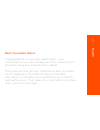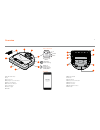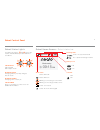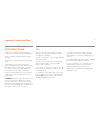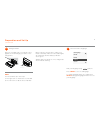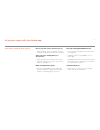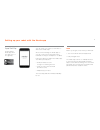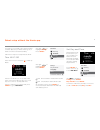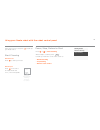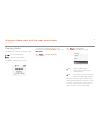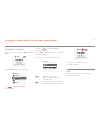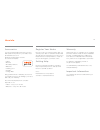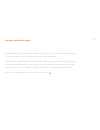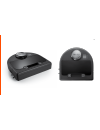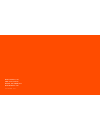- DL manuals
- Neato Robotics
- Vacuum Cleaner
- botvac connected
- User Manual
Neato Robotics botvac connected User Manual
Summary of botvac connected
Page 2
English 1 meet your neato robot congratulations on your new neato robot – now “connected” so you can manage your floor cleaning from anywhere using your smartphone or tablet. This guide will help get your robot set up and connected via the neato app. You’ll also find some important information on op...
Page 3
2 4 6 5 9 2 7 3 1 8 1 dirt bin and filter 2 top 3 laser cover 4 display & touch controls 5 clean spot button 6 clean house button 7 front bumper 8 status lights 9 handle 10 brush guard 11 brush 12 side brush 13 drop sensor window 14 battery door 15 robot label 16 charging contacts 17 wheels overview...
Page 4
3 robot control panel robot status lights the lights around the and buttons are used to indicate battery status and error conditions. Robot home screen - robot status bar wi-fi status robot wi-fi off robot wi-fi on blinking - connecting to home wi-fi blinking -connecting to neato server solid – conn...
Page 5
4 important items keep your robot away from liquids and wet areas. Move or cover pet bowls and plant trays. Clear the area of small items like toys and clothing. Tie up wires, curtains and other low-hanging items. Thick carpet on top stair may affect the robot’s navigation system (top stair with low...
Page 6
5 preparation and set up important remove all protective films and shipping material from the robot and charge base. If they are not removed, neato will not operate correctly. Plug the power cord securely into the charge base. Adjust the length of the cord by wrapping it as shown. Important open the...
Page 7
6 place the rounded side of your neato robot against the metal charging contacts on the charge base. Note the robot wakes up in two steps 1) the lights turn on in about 5 seconds and 2) the lcd turns on about 15 seconds later. Before using for the first time, charge your neato robot fully until both...
Page 8
7 using your robot with the neato app the benefits of using the neato app are: easy access and control, wherever you are • pause cleaning, set up a schedule, change cleaning modes all in the palm of your hand. Start your robot cleaning when you are not home • select clean house and your robot will c...
Page 9
8 note before you begin, here’s what you will need: • your home wi-fi name and password • fully charged robot the neato app can run on multiple devices in a household. Just download the neato app to other devices and sign in to the same my neato account using the username and password used to setup ...
Page 10
9 you may use your neato robot without wi-fi or neato app, but you will be missing out on extra convenience and functionality. Follow these steps for setup without wi-fi: turn wi-fi off if the robot screen is off, press to wake up neato. Set day and time day and time must be set before you can sched...
Page 11
10 using your neato robot with the robot control panel pause, stop, return to start press or to pause cleaning . When ready to continue, press to make your selection on the robot screen to: • resume cleaning • stop cleaning • return to start or base if the robot screen is off, press to wake up your ...
Page 12
11 unchecked box means turbo mode is on– the most powerful clean checked box means eco mode is on, quieter and longer runtimes. Once set to on, the robot continues each cleaning started with eco on, when you use the robot control panel. You must uncheck the box to turn eco off for the robot to switc...
Page 13
12 using your neato robot with the robot control panel (continued) schedule cleaning if the robot screen is off, press to wake up neato. Press select to go to the main menu. Use to highlight schedule . Press select . Use right to highlight day for scheduled cleaning. Press select and follow screens ...
Page 14
13 maintaining your neato robot important your robot needs regular maintenance to operate reliably. This means checking/ cleaning the brushes and emptying the dirt bin after every use or as needed, depending on your environment. Failure to do this may cause problems with your robot and impact your r...
Page 15
14 more info accessories you can find information about accessories and replacement parts for your neato robot at neatorobotics.Com. Always purchase neato genuine accessories and parts: • filters • brushes • boundary markers • batteries • cleaning tool • dirt bin • charge base using unauthorized or ...
Page 16
15 you and your neato robot congratulations on your new neato robot. You will soon experience the joy of having clean floors without ever pushing a vacuum. Observe your robot during the first few cleaning runs. You may find that a few small adjustments in your home (moving a chair or lamp a few inch...
Page 17
16.
Page 18
162 neato robotics, inc. 8100 jarvis avenue newark, ca 94560 usa neatorobotics.Com p/n 515-0041 rev. 1.