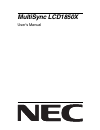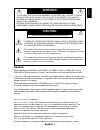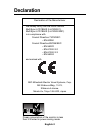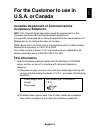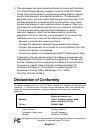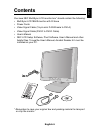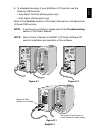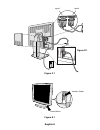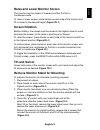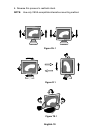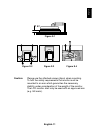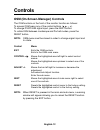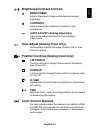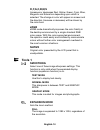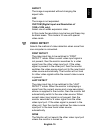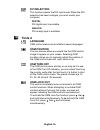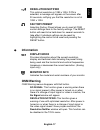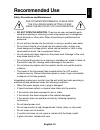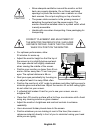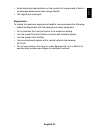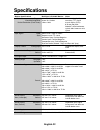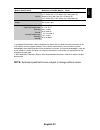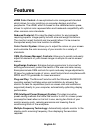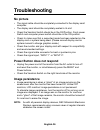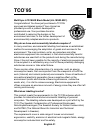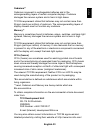Summary of 1850X
Page 1
Multisync lcd1850x user’s manual.
Page 2: Caution
English-1 english to prevent fire or shock hazards, do not expose this unit to rain or moisture. Also, do not use this unit’s polarized plug with an extension cord receptacle or other outlets unless the prongs can be fully inserted. Refrain from opening the cabinet as there are high voltage componen...
Page 3: Declaration
English-2 declaration declaration of the manufacturer we hereby certify that the colour monitor multisync lcd1850x (lh-18s02-1) multisync lcd1850x (lh-18s02-bk1) is in compliance with council directive 73/23/eec: – en 60950 council directive 89/336/eec: – en 55022 – en 61000-3-2 – en 61000-3-3 – en ...
Page 4: For The Customer to Use In
English-3 english for the customer to use in u.S.A. Or canada canadian department of communications compliance statement doc: this class b digital apparatus meets all requirements of the canadian interference-causing equipment regulations. Cet appareil numérique de la classe b respecte toutes les ex...
Page 5: Declaration of Conformity
English-4 2. This equipment has been tested and found to comply with the limits for a class b digital device, pursuant to part 15 of the fcc rules. These limits are designed to provide reasonable protection against harmful interference in a residential installation. This equipment generates, uses, a...
Page 6: Contents
English-5 english contents your new nec multisync lcd monitor box* should contain the following: • multisync lcd1850x monitor with tilt base • power cords • video signal cable (15-pin mini d-sub male to dvi-a) • video signal cable (dvi-d to dvi-d cable) • user’s manual • nec lcd setup software, pivo...
Page 7: Quick Start
English-6 quick start to attach the multisync lcd monitor to your system, follow these instructions: 1. Turn off the power to your computer. 2. For the pc or mac with dvi digital output: connect the dvi-d to dvi-d signal cable to the connector of the display card in your system (figure a.1). Tighten...
Page 8
English-7 english 6. To complete the setup of your multisync lcd monitor, use the following osm controls: • auto adjust contrast (analog input only) • auto adjust (analog input only) refer to the controls section of this user’s manual for a full description of these osm controls. Note: if you have a...
Page 9
English-8 figure d.1 figure e.1 figure c.1 input1 input2 vacation switch power button.
Page 10: Screen Rotation
English-9 english raise and lower monitor screen the monitor may be raised or lowered in either portrait or landscape mode. To raise or lower screen, place hands on each side of the monitor and lift or lower to the desired height (figure rl.1). Screen rotation before rotating, the screen must be rai...
Page 11
English-10 figure rl.1 figure r.1 figure ts.1 5. Reverse this process to reattach stand. Note: use only vesa-compatible alternative mounting method..
Page 12
English-11 english caution: please use the attached screws (4pcs) when mounting. To fulfil the safety requirements the monitor must be mounted to an arm which guaranties the necessary stability under consideration of the weight of the monitor. The lcd monitor shall only be used with an approved arm ...
Page 13: Controls
English-12 menu exits the osm controls. Exits to the osm main menu. Moves the highlighted area left/right to select control menus. Moves the highlighted area up/down to select one of the controls. Moves the bar left/right to increase or decrease the adjustment. Activates auto adjust function. Enter ...
Page 14: Brightness/contrast Controls
English-13 english brightness/contrast controls brightness adjusts the overall image and background screen brightness. Contrast adjusts the image brightness in relation to the background. Auto adjust (analog input only) adjusts the image displayed for non-standard video inputs. Auto adjust (analog i...
Page 15: R,y,g,c,b,m,s
English-14 r,y,g,c,b,m,s increases or decreases red, yellow, green, cyan, blue, magenta and saturation depending upon which is selected. The change in color will appear on screen and the direction (increase or decrease) will be shown by the color bars. Srgb srgb mode dramatically improves the color ...
Page 16: Video Detect
English-15 english aspect the image is expanded without changing the aspect ratio. Off the image is not expanded. Custom (digital input and resolution of 1280 x 1024 only) select one of seven expansion rates. In this mode the resolution may be low and there may be blank areas. This mode is for use w...
Page 17: Dvi Selection
English-16 dvi selection this function selects the dvi input mode. When the dvi selection has been changed, you must restart your computer. Digital dvi digital input is available. Analog dvi analog input is available. Tools 2 language osm control menus are available in seven languages. Osm position ...
Page 18: Resolution Notifier
English-17 english resolution notifier this optimal resolution is 1280 x 1024. If on is selected, a message will appear on the screen after 30 seconds, notifying you that the resolution is not at 1280 x 1024. Factory preset selecting factory preset allows you to reset all osm control settings back t...
Page 19
English-18 out of range: this function gives a recommendation of the optimized resolution and refresh rate. After the power is turned on or there is a change of input signal or the video signal doesn’t have proper timing, the out of range menu will appear. Check cable: this function will advise you ...
Page 20: Recommended Use
English-19 english recommended use safety precautions and maintenance for optimum performance, please note the following when setting up and using the multisync lcd color monitor: • do not open the monitor. There are no user serviceable parts inside and opening or removing covers may expose you to d...
Page 21
English-20 caution • allow adequate ventilation around the monitor so that heat can properly dissipate. Do not block ventilated openings or place the monitor near a radiator or other heat sources. Do not put anything on top of monitor. • the power cable connector is the primary means of detaching th...
Page 22
English-21 english • avoid displaying fixed patterns on the monitor for long periods of time to avoid image persistence (after-image effects). • get regular eye checkups. Ergonomics to realize the maximum ergonomics benefits, we recommend the following: • adjust the brightness until the background r...
Page 23: Specifications
English-22 16,777,216 31 khz to 82 khz 50 hz to 85 hz 720 x 400* 1 :vga text 640 x 480* 1 at 60 hz to 85 hz 800 x 600* 1 at 56 hz to 85 hz 832 x 624* 1 at 75 hz 1024 x 768* 1 at 60 hz to 85 hz 1152 x 870* 1 at 75 hz 1280 x 1024* 2 at 60 hz to 75 hz 480 x 640* 1 at 60 hz to 85 hz 600 x 800* 1 at 56 h...
Page 24
English-23 english *1 interpolated resolutions: when resolutions are shown that are lower than the pixel count of the lcd module, text may appear different. This is normal and necessary for all current flat panel technologies when displaying non-native resolutions full screen. In flat panel technolo...
Page 25: Features
English-24 features srgb color control: a new optimized color management standard which allows for color matching on computer displays and other peripherals. The srgb, which is based on the calibrated color space, allows for optimal color representation and backward compatibility with other common c...
Page 26
English-25 english fullscan capability: allows you to use the entire screen area in most resolutions, significantly expanding image size. Wide viewing angle technology: allows the user to be able to see the monitor from any angle (170 degrees) from any orientation – portrait or landscape. Provides f...
Page 27: Troubleshooting
English-26 troubleshooting no picture • the signal cable should be completely connected to the display card/ computer. • the display card should be completely seated in its slot. • check the vacation switch should be in the on position. Front power switch and computer power switch should be in the o...
Page 28: Apparent
English-27 english image is unstable, unfocused or swimming is apparent • signal cable should be completely attached to the computer. • use the osm image adjust controls to focus and adjust display by increasing or decreasing the fine total. When the display mode is changed, the osm image adjust set...
Page 29: Tco’99
English-28 tco’99 this is a translation of the original english tco'99 document. Multisync lcd1850x white model (lh-18s02-1) congratulations! You have just purchased a tco’99 approved and labeled product! Your choice has provided you with a product developed for professional use. Your purchase has a...
Page 30
English-29 english the requirements cover a wide range of issues: environment, ergonomics, usability, emission of electrical and magnetic fields, energy consumption and electrical and fire safety. The environmental demands concern restrictions on the presence and use of heavy metals, brominated and ...
Page 31
English-30 cadmium** cadmium is present in rechargeable batteries and in the colourgenerating layers of certain computer displays. Cadmium damages the nervous system and is toxic in high doses. Tco’99 requirement states that batteries, the colourgenerating layers of display screens and the electrica...
Page 32: Tco’95
English-31 english tco’95 multisync lcd1850x black model (lh-18s02-bk1) congratulations! You have just purchased a tco’95 approved and labeled product! Your choice has provided you with a product developed for professional use. Your purchase has also contributed to reducing the burden on the environ...
Page 33
English-32 the environmental demands concern restrictions on the presence and use of heavy metals, brominated and chlorinated flame retardants, cfcs (freons) and chlorinated solvents, among other things. The product must be prepared for recycling and the manufacturer is obliged to have an environmen...
Page 34
English-33 english cadmium** cadmium is present in rechargeable batteries and in the colourgenerating layers of certain computer displays. Cadmium damages the nervous system and is toxic in high doses. Tco’95 requirement states that batteries may not contain more than 25 ppm (parts per million) of c...