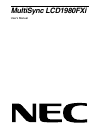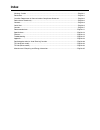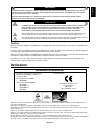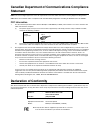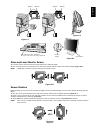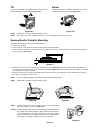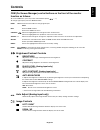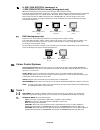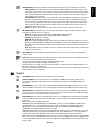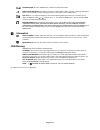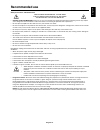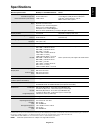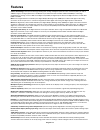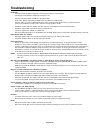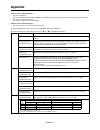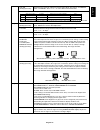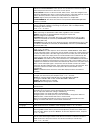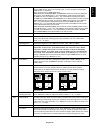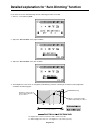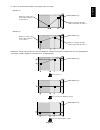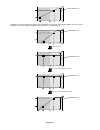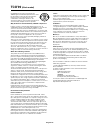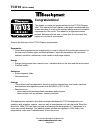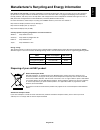Summary of 1980FXi
Page 1
Multisync lcd1980fxi user’s manual.
Page 2: Index
Index warning, caution ......................................................................................................................... English-1 declaration ................................................................................................................................... E...
Page 3: Declaration
English english-1 warning caution caution: to reduce the risk of electric shock, make sure power cord is unplugged from wall socket. To fully disengage the power to the unit, please disconnect the power cord from the ac outlet.Do not remove cover (or back). No user serviceable parts inside. Refer se...
Page 4: Statement
English-2 canadian department of communications compliance statement doc: this class b digital apparatus meets all requirements of the canadian interference-causing equipment regulations. C-ul: bears the c-ul mark and is in compliance with canadian safety regulations according to can/csa c22.2 no. 6...
Page 5: Contents
English english-3 contents your new nec multisync lcd monitor box* should contain the following: • multisync lcd1980fxi monitor with tilt/swivel/pivot/height adjust stand • power cords (european continental and uk) • video signal cable (15-pin mini d-sub male to dvi-a) • video signal cable (dvi-d to...
Page 6: Quick Start
English-4 quick start to attach the multisync lcd monitor to your system, follow these instructions: 1. Turn off the power to your computer. 2. For the pc or mac with dvi digital output: connect the dvi signal cable to the connector of the display card in your system (figure a.1). Tighten all screws...
Page 7
English english-5 figure c.1 figure c.2 figure d.1 figure rl.1 input2 input1 vacation switch power button nec optional product attachment. Do not use this connector unless specified. Input2 input1 raise and lower monitor screen the monitor may be raised or lowered in either portrait or landscape mod...
Page 8
English-6 tilt grasp top and bottom sides of the monitor screen with your hands and adjust the tilt as desired (figure ts.1). Figure ts.1 figure s.1 swivel grasp both sides of the monitor screen with your hands and adjust the swivel as desired (figure ts.2). Note: handle with care when tilting the m...
Page 9: Controls
English english-7 menu exits the osm controls. Exits to the osm main menu. Moves the highlighted area left/right to select control menus. Moves the highlighted area up/down to select one of the controls. Moves the bar left/right or changes the adjustment value to increase or decrease the adjustment....
Page 10
English-8 h. Size (osm rotation: landscape) or v. Size (osm rotation: portrait) (analog input only) adjusts the horizontal (or vertical) size by increasing or decreasing this setting. If the “auto adjust function” does not give you a satisfactory picture setting, a further tuning can be performed ma...
Page 11
English english-9 video detect: selects the method of video detection when more than one computer is connected. First detect: the video input has to be switched to “first detect” mode. When current video input signal is not present, then the monitor searches for a video signal from the other video i...
Page 12
English-10 osm rotation: to rotate osm between landscape and portrait modes. Resolution notifier: this optimal resolution is 1280 x 1024. If on is selected, a message will appear on the screen after 30 seconds, notifying you that the resolution is not at 1280 x 1024. Hot key: you can adjust the brig...
Page 13: Recommended Use
English english-11 recommended use safety precautions and maintenance for optimum performance, please note the following when setting up and using the multisync lcd colour monitor: • do not open the monitor. There are no user serviceable parts inside and opening or removing covers may expose you to ...
Page 14
English-12 correct placement and adjustment of the monitor can reduce eye, shoulder and neck fatigue. Check the following when you position the monitor: • for optimum performance, allow 20 minutes for warm-up. • adjust the monitor height so that the top of the screen is at or slightly below eye leve...
Page 15: Specifications
English english-13 specifications monitor specifications multisync lcd1980fxi monitor notes lcd module diagonal: 48 cm/19.0 inches active matrix; thin film transistor (tft) liquid viewable image size: 48 cm/19.0 inches crystal display (lcd); 0.294 mm dot pitch; native resolution (pixel count): 1280 ...
Page 16: Features
English-14 features ambix+ technology: dual input technology allowing both analog and digital inputs off of one connector (dvi-i) as well as additional legacy analog support off of a traditional 15-pin vga connector. Provides traditional multisync technology compatibility for analog as well as dvi-b...
Page 17: Troubleshooting
English english-15 troubleshooting no picture • the signal cable should be completely connected to the display card/computer. • the display card should be completely seated in its slot. • check the vacation switch should be in the on position. • front power switch and computer power switch should be...
Page 18: Appendix
English-16 appendix if you need detailed information about the controls, please use the advanced menu. • turn off your monitor. • turn on your monitor by pushing the “power” and “select” button at the same time for at least one second simultaneously. • you will see the advanced menu. This menu is la...
Page 19
English english-17 auto sw determines the automatic adjustment level for auto adjust. The choices are “simple”, (analog input only) “full” and “detail”. Press “+” or “-” to select. Refer to the below table. Determines the automatic adjustment level as shown in the below table. Tag4 auto automaticall...
Page 20
English-18 tag6 colour control colour control systems: seven colour presets select the desired colour setting (srgb, native and programmable colour presets are standard and cannot be changed). Colour temperature increases or decreases, in each preset. R,y,g,c,b,m,s: increases or decreases red, yello...
Page 21
English english-19 osm lock out this control completely locks out access to all osm control functions. When attempting to activate osm controls while in the lock out mode, a screen will appear indicating the osm controls are locked out. There are three types of osm lock out: osm lock out with bright...
Page 22
English-20 detailed explanation for “auto dimming” function brightness setting at the dark condition adjusted by procedure 3 2. Adjust the “brightness” at the bright condition. 3. Adjust the “brightness” at the dark condition. If user wants to use the “auto dimming” function, following procedure is ...
Page 23
English english-21 l1 and l2 are determined by ambient (room) bright when user adjust. [example 1] [example 2] brightness setting at the dark condition adjusted by procedure 3 brightness setting at the bright condition adjusted by procedure 2 brightness range if brightness setting value becomes less...
Page 24
English-22 if brightness setting value becomes higher than the brightness setting vale at the bright condition while user sets the brightness at the dark condition, brightness setting becomes as following figure. Brightness range when y reach to x brightness range when user up the brightness further...
Page 25: Tco’99
English english-23 congratulations! You have just purchased a tco’99 approved and labeled product! Your choice has provided you with a product developed for professional use. Your purchase has also contributed to reducing the burden on the environment and also to the further development of environme...
Page 26: Tco’03
English-24 tco’03 (white model) congratulations! The display you have just purchased carries the tco’03 displays label. This means that your display is designed, manufactured and tested according to some of the strictest quality and environmental requirements in the world. This makes for a high perf...
Page 27
English english-25 manufacturer’s recycling and energy information nec display solutions is strongly committed to environmental protection and sees recycling as one of the company’s top priorities in trying to minimize the burden placed on the environment. We are engaged in developing environmentall...