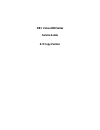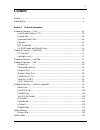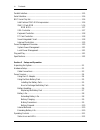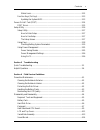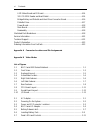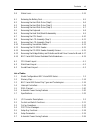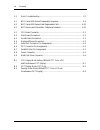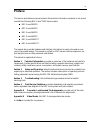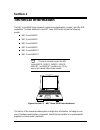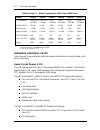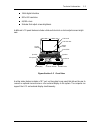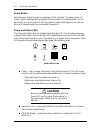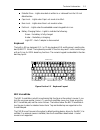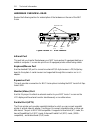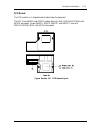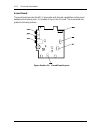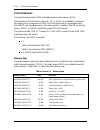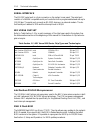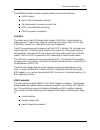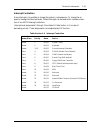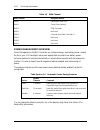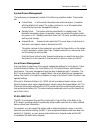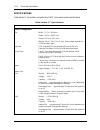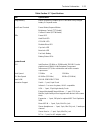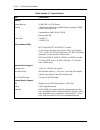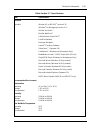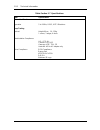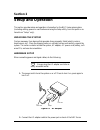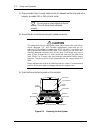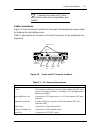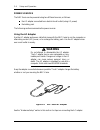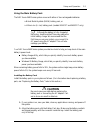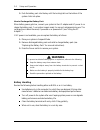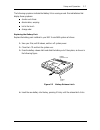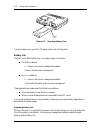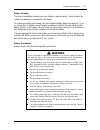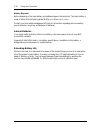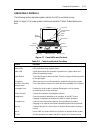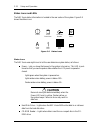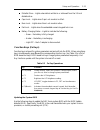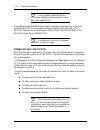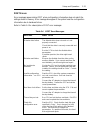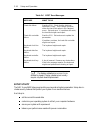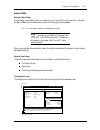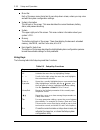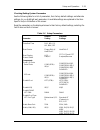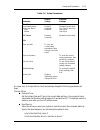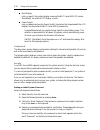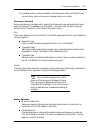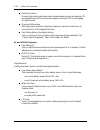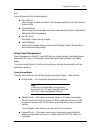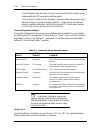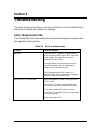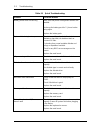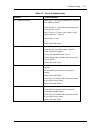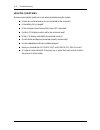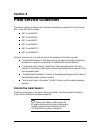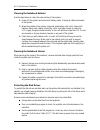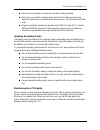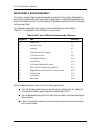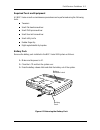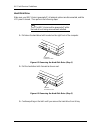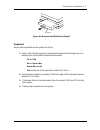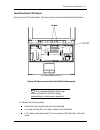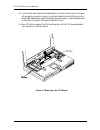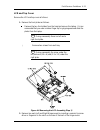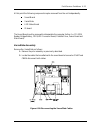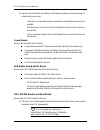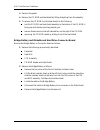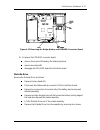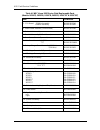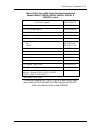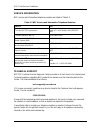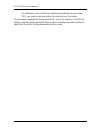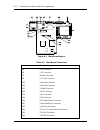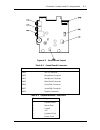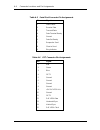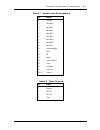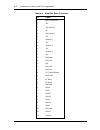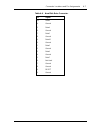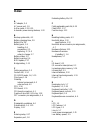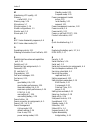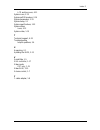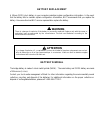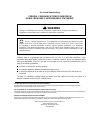- DL manuals
- NEC
- Monitor
- 2600
- Service Manual
NEC 2600 Service Manual
Summary of 2600
Page 1
Nec versa 2600 series service guide art copy version.
Page 2
First printing — may 1997 copyright 1997 nec computer systems division, packard bell nec, inc. 1414 massachusetts avenue boxborough, ma 01719 all rights reserved proprietary notice and liability disclaimer the information disclosed in this document, including all designs and related materials, is th...
Page 3: Contents
Iii contents preface......................................................................................................................... Ix abbreviations............................................................................................................... Xi section 1 technical informa...
Page 4
Iv contents parallel interface .......................................................................................................... 1-15 serial interface.............................................................................................................1-16 nec versa chip set ...........
Page 5
Contents v status icons ................................................................................................... 2-12 function keys (fn keys)....................................................................................... 2-13 updating the system bios .................................
Page 6
Vi contents led status board and ir board........................................................................... 4-14 10x cd-rom reader and heat shield ................................................................. 4-14 bridge battery and diskette and hard drive connector board .................
Page 7
Contents vii 2-8 status icons ................................................................................................... 2-12 4-1 releasing the battery pack ............................................................................. 4-5 4-2 removing the hard disk drive (step1) ..............
Page 8
Viii contents 3-1 quick troubleshooting................................................................................... 3-1 4-1 nec versa 2600 series disassembly sequence .............................................. 4-4 4-2 nec versa 2600 series field-replaceable parts.............................
Page 9: Preface
Ix preface this service and reference manual contains the technical information necessary to set up and maintain the following nec versa ® 2600 series models: nec versa 2630cd nec versa 2635cd nec versa 2650cd nec versa 2655cd nec versa 2650cdt nec versa 2655cdt. The manual also provides hardware an...
Page 10: Section 1
Section 1 technical information the nec versa 2600 series notebook computers are lightweight, compact, and fully ibm compatible. The latest additions to the nec versa 2600 family include the following models: nec versa 2630cd nec versa 2635cd nec versa 2650cd nec versa 2655cd nec versa 2650cdt nec v...
Page 11
1-2 technical information table section 1-1 model configurations nec versa 2600 series feature 2630cd 2635cd 2650cd 2655cd 2650cdt 2655cdt cpu (pentium) p54cslm 133 mhz p55cslm 133 mhz p55cl, 150 mmx p55cl, 150 mmx p55cl, 150 mmx p55cl, 150 mmx on-board ram 16 mb 16 mb 16 mb 16 mb 16 mb 16 mb video ...
Page 12
Technical information 1-3 18-bit digital interface 800 x 600 resolution 64,000 colors slide bar that adjust screen brightness. Additional lcd panel features include a slide switch which controls adjusts screen bright- ness. Figure section 1-2 front view another video feature includes a crt port on t...
Page 13: Caution
1-4 technical information power button press the power button to power on and power off the computer. The power button is a “smart” switch, meaning that it recognizes when the system is in suspend mode. If in sus- pend mode, you cannot power off until you press the power button again to bring the sy...
Page 14
Technical information 1-5 diskette drive – lights when data is written to or retrieved from the 3.5-inch diskette drive. Caps lock – lights when caps lock mode is in effect. Num lock – lights when num lock mode is active. Pad lock – lights when the embedded numeric keypad lock is on. Battery chargin...
Page 15
1-6 technical information figure section 1-4 versaglide location cd-rom reader and diskette drive a 10x cd-rom reader and 1.44-mb diskette drive come installed in the nec versa 2600 series on the front of the computer. Hardware overview—right side review the following section for a description of th...
Page 16
Technical information 1-7 pc card slots the pc card slot compartment houses two type ii devices, or one type ii and one type iii devices. For type iii cards, insert the pc card into the upper slot. Insert the card with the pin sockets facing towards the drive and the label facing up. To remove the p...
Page 17
1-8 technical information hardware overview—rear review the following section for a description of the hardware on the rear of the nec versa. Figure section 1-7 rear features infrared port this port lets you transfer files between your nec versa and an ir-equipped desktop or notebook computer. You c...
Page 18
Technical information 1-9 the parallel port’s default is ps/2 mode. Use setup to change the default to one of the fol- lowing. Standard epp ecp serial port (com1) the 9-pin serial port provides a serial interface to which you can connect an rs-232c de- vice such as an external serial printer or mode...
Page 19
1-10 technical information hard disk drive a removable 2.5-inch, 1.44-gb hard disk drive ships with the system. The 1.44-gb hard disk drive specifications are listed next. The 1.44-gb hard disk drive specifications are listed next. Track-to-track seek rate — 4 ms average seek time — 13 ms (read), 14...
Page 20
Technical information 1-11 cpu board the cpu board is an l-shaped board situated under the keyboard. The nec versa 2630cd and 2635cd models ship with intel’s p54cslm/133 mhz with 66 mhz bus speed. Modes 2650cd, 2655cd 2650cdt and 2655cdt ship with p55clm/150 mhz mmx with 60 mhz bus speed. Figure sec...
Page 21
1-12 technical information sound board the sound board provides the nec versa system with its audio capabilities via line-in and headphone/microphone jacks. It is situated on top of the i/o board. The sound board inte- grates the following features. Figure section 1-9 sound board layout.
Page 22
Technical information 1-13 i/o board the system i/o board contains peripheral subsystems including serial, parallel and video ports, pc card controller and charger. Figure section 1-10 i/o board layout bridge battery the nimh battery (3.6 volts, 60 mah capacity) is attached to cn23 on the underside ...
Page 23
1-14 technical information system memory the system board provides 16-mb of standard random access memory (ram). Optional memory dimms with a value of 8-, 16-, or 32-mb can be added to increase sys- tem memory up to a maximum of 80-mb (70ns fast page access or hyperpage access). The dimms must be ad...
Page 24
Technical information 1-15 system video the system's lcd operates using the chips and technologies 65550b vga controller. Video signals travel from the controller through the system's 15-pin d-sub connector us- ing 5 volts. System video integrates a pci-bus interface. The system ships with 1 mb on t...
Page 25
1-16 technical information serial interface the rs-232c serial port is a 9-pin connector on the system’s rear panel. The serial port consists of a 16550a compatible serial port controller with a programmable baud rate up to 115,200 bps. The serial port connects an rs-232c device or an external modem...
Page 26
Technical information 1-17 the n28f020 provides the system upgrade capability as well as the following: 256 kb memory quick-pulse programming algorithm 150 nanoseconds (ns) maximum access time etox nonvolatile flash technology cmos low power consumption rom bios the system uses a flash rom known as ...
Page 27
1-18 technical information keyboard controller the keyboard controller (h8/3434) supports a ps/2-style keyboard, mouse and password security feature. Refer to appendix a for keyboard interface connector pin assignments. When data is written to the output buffer, the controller generates an interrupt...
Page 28
Technical information 1-19 interrupt controllers using interrupts, it is possible to change the system’s code sequence. To change the se- quence, reassign the interrupt-levels. Fifteen interrupts can be used with a cascade connec- tion of two 82c59 interrupt controllers. Interrupt-level assignments ...
Page 29
1-20 technical information table 1-5 dma channel dma channel assigned device dma0 enhanced printer port dma1 sound chip (default) dma2 fdd controller dma3 not used dma4 cascade from dma controller, p dma5 not used dma6 not used dma7 not used power management overview power management in the nec vers...
Page 30
Technical information 1-21 system power management the system power management consists of the following operation modes. These modes are: active mode in active mode, the system uses maximum power. It operates with the default clock speed. The system continues to run at this speed unless overwritten...
Page 31
1-22 technical information specifications table section 1-7 provides a complete list of nec versa series system specifications. Table section 1-7 specifications item specification chassis configuration size width: 11.7 in. (303 mm) depth: 9.04 in. (229.5 mm) height: 2.05-inch (52.0 mm) weight: 6.8 t...
Page 32
Technical information 1-23 table section 1-7 specifications item specification bridge battery backs up memory contents up to 1 hour with a fully charged battery in suspend mode front panel controls power button/suspend button brightness control (tft model) contract control (dstn model) leds power le...
Page 33
1-24 technical information table section 1-7 specifications item specification memory system memory 16 mb edo (on pcb board), optional 2 dimm slots, ram may be added only by inserting 2 dimm cards of equal mb value. Expandable in 8-mb, 16-mb, 32-mb maximum 80-mb video ram 1.0-mb tft 1.5-mb dstn vide...
Page 34
Technical information 1-25 table section 1-7 specifications item specification software standard window 95, or ms-dos ® version 6.22 windows ® for workgroups version 3.11 mcafee virusscan™ mcafee webscan™ official airline guide (oag ® ) pointcast network netscape navigator laplink ® traveling softwa...
Page 35
1-26 technical information table section 1-7 specifications item specification allowable vibration operation 5 to 150hz, 0.25g, xyz 3 directions drop testing packed height: 90cm 10 - 15kg 1 cornor, 3 edges, 6 faces administrative compliance u.S.: fcc, ul canada: csa, doc germany: vde, tuv, ce austra...
Page 36: Section 2
Section 2 setup and operation this section provides setup and operation information for the nec versa series system (including cabling, power-on verification and using the setup utility, from this point on re- ferred to as “setup” only). Unpacking the system find an area away from devices that gener...
Page 37: Caution
2-2 setup and operation 3. Plug one end of the ac power cable into the ac adapter and the other end into a properly grounded 120- or 240-volt wall outlet. Note do not cover or place objects on the ac adapter. This will allow heat to dissipate properly. 4. Ensure that all connections are properly sea...
Page 38
Setup and operation 2-3 note if operating the system on dc power, verify that the system has a charged battery pack installed. Cable connections figure 2-3 shows the external connectors for the system. Where appropriate, secure cables by tightening the cable holding screws. Table 2-1 describes the i...
Page 39: Warning
2-4 setup and operation power sources the nec versa can be powered using two different sources, as follows: the ac adapter connected to an electrical wall outlet (using ac power) the battery pack the following sections summarize the power sources. Using the ac adapter use the ac adapter and power ca...
Page 40: Caution
Setup and operation 2-5 using the main battery pack the nec versa 2600 series system comes with either of two rechargeable batteries: a nickel metal-hydride (nimh) battery pack, or a lithium-ion (li-ion) battery pack (models 2650cdt and 2655cdt only). Note although the battery is fully charged at th...
Page 41: Warning
2-6 setup and operation 3. Push the battery pack into the bay until the locking latch on the bottom of the system clicks into place. How to recharge the battery pack when battery power gets low, connect your system to the ac adapter and ac power to re- charge the battery pack. Your system is again r...
Page 42
Setup and operation 2-7 the following symptoms indicate that battery life is nearing an end. Discard batteries that display these symptoms: shorter work times discoloration, warping hot to the touch strange odor. Replacing the battery pack replace the battery pack installed in your nec versa 2600 sy...
Page 43
2-8 setup and operation turn the system over, open the lcd panel, and power on the system. Battery life the nec versa 2600 battery life, on a single charge, is as follows. For nimh batteries 2 − 4 hours, with power management enabled 2 hours, without power management for li-ion batteries 2 − 3 hours...
Page 44: Warning
Setup and operation 2-9 battery charging the time to completely recharge your main battery is approximately 3 hours whether the system is powered on or powered off as follows: for maximum battery performance, fully discharge the battery before recharging it. To do so, unplug the ac adapter, turn off...
Page 45
2-10 setup and operation battery disposal before disposing of the main battery, put adhesive tape on the terminals. The main battery is made of either nickel metal-hydride (nimh) or lithium ion (li-ion). Contact your local waste management officials for information regarding environmentally sound co...
Page 46
Setup and operation 2-11 operating controls the following section describes system controls, the leds, and function keys. Refer to figure 2-7 to locate system controls and switches. Table 2-2 describes the con- trols. Figure 2-7 panel leds and controls table 2-2 control and switch functions control ...
Page 47: Caution
2-12 setup and operation status icons and leds the nec versa status information is located in the rear center of the system. Figure 2-8 shows the status icons. Figure 2-8 status icons status icons the nec versa uses eight icons to let the user determine system status, as follows. Power – lets you kn...
Page 48
Setup and operation 2-13 diskette drive – lights when data is written to or retrieved from the 3.5-inch diskette drive. Caps lock – lights when caps lock mode is in effect. Num lock – lights when num lock mode is active. Pad lock – lights when the embedded numeric keypad lock is on. Battery charging...
Page 49
2-14 setup and operation note you only need to update the bios if nec makes significant improvements or fixes to the current system bios. If you determine that the default bios needs an upgrade, to receive a copy of the bud contact the neccsd versa diskette fulfillment center at (800) 842-6446, or t...
Page 50
Setup and operation 2-15 post errors error messages appear during post when configuration information does not match the settings stored in memory. Error message also appear if the system loses the configuration information due to hardware failure. Refer to table 2-4 for a description of post error ...
Page 51
2-16 setup and operation table 2-4 post error messages message what to do fixed disk failure start the scu. Check that the disk type specified is “auto.” if not change it to auto under the hard disk option in the standard menu. Exit and save. If a problem still exists, the hard disk might need repai...
Page 52
Setup and operation 2-17 setup utility how to enter setup access setup immediately after you power on your versa 2600, during boot up. Just press the fn and esc keys simultaneously when the following prompt appears. To enter system configuration utility note the fn key is located on the lower-left o...
Page 53
2-18 setup and operation menu bar each of the seven menu items has its own drop-down screen, where you may view and edit the system configuration settings. System information the left part of the screen. This area describes the current hardware, battery status, and password setting. System the upper...
Page 54
Setup and operation 2-19 checking/setting system parameters see the following table for a list of parameters, their factory default settings, and alternate settings. As you hightlight each parameter, its available settings are explained in the item- specific help in the bottom of the screen. Reset t...
Page 55
2-20 setup and operation table 2-6 setup parameters parameter default setting alternate settings audio dmac dma1 dma0 midi port 330h 300h, 320h, disabled speaker enabled (checked) disabled (unchecked) security password no password user defined key keyboard type u.S.A. U.K., french, germany, japanese...
Page 56
Setup and operation 2-21 table 2-6 setup parameters parameter default setting alternate settings miscellaneous low battery beep wake up alarm hour minute enabled (checked) disabled disabled (unchecked) one time, every day user input user input l2 cache enabled (checked) disabled (unchecked) exit sav...
Page 57
2-22 setup and operation boot display lets you specify the system display screen as the nec versa 2600 lcd screen (the default), an external crt display, or both. Power switch lets you determine how the power switch (located on the hinge beneath the lcd display) functions after the nec versa 2600 is...
Page 58
Setup and operation 2-23 5. Press esc as many times as needed to close the screen, and to exit setup. When you exit setup, be sure to save your changes reboot your system. Removing a password remove a previously set password by opening the password screen and entering the previ- ously set password. ...
Page 59
2-24 setup and operation good performance provides high system performance and moderate power savings, by reducing cpu clock speed to one-half of its maximum speed any time the cpu is not engaged for eight seconds. Maximum performance sets system performance to a maximum and power savings to a minim...
Page 60
Setup and operation 2-25 exit lets exit setup with the following options: save and exit saves changes, but does not reboot. The changes are effective only after the next system startup. Save and reboot saves changes and immediately shuts down and restarts the system, so parameter settings take effec...
Page 61
2-26 setup and operation to end suspend mode and return to active mode, press the power button on the hinge beneath the lcd panel and restart the system. You can set your system to enter standby or suspend modes automatically after a specified number of minutes of system inactivity. System activity ...
Page 62: Section 3
Section 3 troubleshooting this section focuses on providing you with some information on basic troubleshooting as well as how to translate some system error messages. Quick troubleshooting the following table summarizes problems that may develop during system operation and lists suggested corrective...
Page 63
3-2 troubleshooting table 3-1 quick troubleshooting problem corrective actions battery power does not last long make sure that power management features are enabled. Recharge the battery pack for 1½ hours before using again. Replace the battery pack. System halts during boot sequence check the condi...
Page 64
Troubleshooting 3-3 table 3-1 quick troubleshooting problem corrective actions pc card does not work check the pc card driver installation for any irq or i/o address conflict. Check that the pc card is inserted properly and all connections are set. If the pc card is a type ii card, install it in the...
Page 65
3-4 troubleshooting helpful questions here are some helpful questions to ask when troubleshooting the system: is there any external power source connected to the computer? Is the battery fully charged? Is the computer turned on and the power led activated? Are the lcd display controls set to the min...
Page 66: Section 4
Section 4 field service guidelines this section contains preventive and corrective maintenance procedures for the following nec versa 2600 series models: nec versa 2630cd nec versa 2635cd nec versa 2650cd nec versa 2655cd nec versa 2650cdt nec versa 2655cdt. Section 4 is broken into four sections, w...
Page 67
4-2 field service guidelines cleaning the notebook exterior use the steps below to clean the outer surface of the system. 1. Power off the system and remove all battery packs. Unplug all cables connected to the system. 2. Wipe the outside of the system, keyboard, and display with a soft, clean cloth...
Page 68
Field service guidelines 4-3 never turn the computer off when the hard disk is being accessed. Never move or raise the computer while the hard disk is being accessed. Be especially careful not to jar the hard disk during access; this can cause a hard disk crash. Acquire a hard disk maintenance progr...
Page 69
4-4 field service guidelines disassembly and reassembly this section contains step-by-step disassembly procedures for the system. Reassembly is the reverse of disassembly. Each procedure is supported by a simplified disassembly illus- tration to facilitate removal. The illustrated parts breakdown an...
Page 70
Field service guidelines 4-5 required tools and equipment all nec versa corrective maintenance procedures can be performed using the following tools: tweezers small flat-head screwdriver small phillips screwdriver small hex-bolt screwdriver small utility knife rubber finger tip right angled dentist ...
Page 71
4-6 field service guidelines hard disk drive make sure your nec versa is powered off, all external options are disconnected, and the lcd panel is closed. Then perform the following steps: note the nec versa must be powered off while the hard drive is being removed and installed. 1. Pull down the har...
Page 72
Field service guidelines 4-7 hard drive figure 4-4 remove hard disk drive (step 3) keyboard remove the keyboard from the system as follows. 1. Insert a fine flat head ceramic tip screwdriver between the following keys to re- lease the four locking tabs that secure the keyboard. Fn and ctrl alt and s...
Page 73
4-8 field service guidelines figure 4-5 removing the keyboard.
Page 74
Field service guidelines 4-9 heat shield and cpu board removing the cpu board entails, first removing the heat sink and heat shield as follows. Figure 4-6 removing the heat sink/shield subassembly note when disassembling the laptop keep screws and stand offs with their proper subassemblies to insure...
Page 75
4-10 field service guidelines 2. To lift out the heat sink/shield subassembly. Lift at the location shown in figure 4-6 and gently move this corner in a clockwise direction while lifting up on the heat/shield subassembly and at the same time gently apply a slight outward press to the plastic forward...
Page 76
Field service guidelines 4-11 lcd and top cover remove the lcd and top cover as follows. 1. Remove the front plates as follows. Remove the two front plates from the hand rest area on the laptop. It is rec- ommended that you wear a rubber finger tip for gripping ease and slide the plates from the lap...
Page 77
4-12 field service guidelines 3. Remove a screw from each of the outside hinge cover slots and one from the lower left of the keyboard frame. 4. Remove two screw covers on the back of the laptop, under each screw cover re- move two screws. 5. Use your hands to carefully partially separate (do not tr...
Page 78
Field service guidelines 4-13 at this point the following components maybe removed from the unit independently. Sound board versaglide led status board ir board the sound board must be removed to disassemble the computer further (i.E. Cd-rom reader, bridge battery, fdd/hdd connector board, diskette ...
Page 79
4-14 field service guidelines 3. Remove the versaglide by inserting a flat head screwdriver into the openings lo- cated at each rear corner. Press down on the retaining tabs and slide the versaglide forward as far a possible hold the switch on the front of the versaglide in position when removing ve...
Page 80
Field service guidelines 4-15 2. Disconnect the following cables at connectors cn15, cn25 and cn26. Figure 4-11 removing the cd-rom reader 2. Remove six screws securing the cd-rom and heat shield. Figure 4-12 removing the cd-rom reader assembly screws.
Page 81
4-16 field service guidelines 3. Remove the gasket. 4. Remove the cd-rom and heat shield by lifting straight up from the assembly. 5. To remove the cd-rom from the heat shield, do the following. Turn the cd-rom and heat shield assembly so the bottom of the cd-rom is facing up with the door pointing ...
Page 82
Field service guidelines 4-17 figure 4-13 removing the bridge battery and fdd/hdd connector board 3. To remove the fdd/hdd connector board, remove two screws followed by the retaining bracket remove two stand offs disengage the fdd/hdd board from the main board. Diskette drive remove the diskette dr...
Page 83
4-18 field service guidelines power board remove the power board as follows. 1. Remove one screw and one stand off. 2. Lift up on the battery connector. This disconnects the power board from the main board. 3. Slide the board towards the front of the laptop to release the power board from the main b...
Page 84
Field service guidelines 4-19 figure 4-14 nec versa 2600 series illustrated parts breakdown models 2630cd (pc-6600-41703), 2635cd (pc-6610-41703), 2650cd (pc-6620-41803), 2655cd (pc-6630-41803), 2650cdt (pc-6620-91803), & 2655cdt (pc-6630-91803).
Page 85
4-20 field service guidelines table 4-2 nec versa 2600 series field-replaceable parts (models 2630cd, 2635cd, 2650cd, 2655cd, 2650cdt & 2655cdt) item part number 1. Cpu board 133mhz assembly 150mhz assembly 3re0b13512240 3re0b13512850 2. Audio board assembly (sound board) 3re0b13512260 3. Bottom lid...
Page 86
Field service guidelines 4-21 table 4-2 nec versa 2600 series field-replaceable parts (models 2630cd, 2635cd, 2650cd, 2655cd, 2650cdt & 2655cdt) (cont’d) 22. Main battery (li-ion in 133 mhz models) (in 150 mhz models) 3re4d25000213 3re4d25000270 23. Pcmcia cover 3re2129500881 24. Cmos/bridge battery...
Page 87
4-22 field service guidelines service information nec service and information telephone numbers are listed in table 4-3. Table 4-3 nec service and information telephone numbers service call to order neccsd spare parts in the u.S. And canada, call 1(800) 632- 4525 to order options in the u.S. Local s...
Page 88
Field service guidelines 4-23 product information nec faxflash is an automated electronic information service used to obtain up-to-date product application notes, installation procedures, troubleshooting tips, data sheets, techni- cal information bulletins, price lists, and other information. Inform...
Page 89
4-24 field service guidelines for international use, first enter the international long distance access number (011), your country code, area code or city code, then your fax number. The information requested will be sent automatically to your fax machine. If faxflash at- tempts to send the second o...
Page 90: Appendix A
Appendix a connector locations and pin assignments figure a-1 and table a-1 show cpu board connectors. The remaining tables provide pin assignments for additional system connectors. Figure a-1 cpu board layout table a-1 cpu board connector connector description cn1 main board connector.
Page 91
A-2 connector locations and pin assignments figure a-2 main board layout table a-2 main board connectors connector description cn5 lcd connector cn6 lcd connector cn7 monitor connector cn8 pc card connector cn10 keyboard connector cn11 keyboard connector cn12 parallel connector cn13 serial connector...
Page 92
Connector locations and pin assignments a-3 figure a-3 sound board layout table a-3 sound board connectors connector description cn409 line in connector cn402 microphone connector cn401 headphone connector cn405 main board connector cn406 versaglide connector cn407 versaglide connector cn403 speaker...
Page 93
A-4 connector locations and pin assignments table a-5 serial port connector pin assignments pin signal 1 data carrier 2 receive data 3 transmit data 4 data terminal ready 5 ground 6 data set ready 7 request to send 8 clear to send 9 ring indicator table a-6 crt connector pin assignments pin signal 1...
Page 94
Connector locations and pin assignments a-5 table a-7 parallel printer pin assignments pin signal 1 - strobe 2 data bit 0 3 data bit 1 4 data bit 2 5 data bit 3 6 data bit 4 7 data bit 5 8 data bit 6 9 data bit 7 10 - acknowledge 11 busy 12 pe 13 select 14 - auto feed xt 15 - error 16 - initialize 1...
Page 95
A-6 connector locations and pin assignments table a-9 hard disk drive connector pin signal 1 hdd access led 2 +5v 3 chip select 0 4 +5 5 chip select 1 6 +5v 7 address 0 8 +5v 9 address 2 10 +5v 11 address 1 12 +5v 13 diagnostic 14 not used 15 irq 16 not used 17 not used 18 io channel ready 19 ms sel...
Page 96
Connector locations and pin assignments a-7 table a-9 hard disk drive connector pin signal 33 data4 34 ground 35 data4 36 ground 37 data5 38 ground 39 data10 40 ground 41 data6 42 ground 43 data9 44 ground 45 data7 46 not used 47 ground 48 ground 49 reset 50 ground.
Page 97: Index
Index a ac adapter, 2-4 ac power port, 1-9 active mode, 1-21, 2-25 automatic power saving features, 1-20 b backup system disk, 4-2 battery charging time, 2-9 battery life, 2-8 battery pack, 1-9 handling, 2-6 precautions, 2-9 replacing, 2-7, 4-5 when to change, 2-7 battery status, 2-5 battery warning...
Page 98
Index-2 m maintaining lcd quality, 4-3 memory cache ram, 1-14 memory map, 1-14 microphone, 1-7 microprocessor, 1-16 model configurations, 1-1 monitor port, 1-8 mouse port, 1-8 n nec versa disassembly sequence, 4-4 nec versa video modes, b-1 o operating controls, 2-11 ordering information from fastfa...
Page 99
Index-3 lcd and top cover, 4-11 system icons, 2-12 system papoprameters, 2-14 system parameters, 2-19 system setup, 2-1 system specifications, 1-22 system status icons, 2-12 system video, 1-15 t technical support, 4-22 troubleshooting helpful questions, 3-4 u unpacking, 2-1 updating the bios, 2-13 v...
Page 100: Warning
Battery replacement a lithium cmos clock battery in your computer maintains system configuration information. In the event that the battery fails to maintain system configuration information, nec recommends that you replace the battery. Have an authorized nec service representative replace the batte...
Page 101: Warning
(for united states use only) federal communications commission radio frequency interference statement ! Warning changes or modifications to this unit not expressly approved by the party responsible for compliance could void the user’s authority to operate the equipment. Note this is a class b digita...