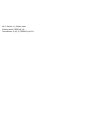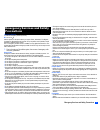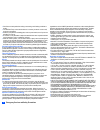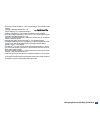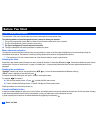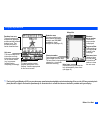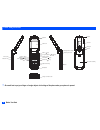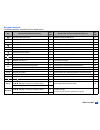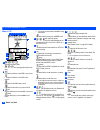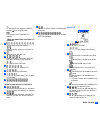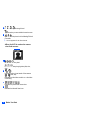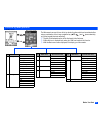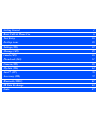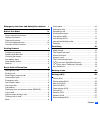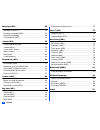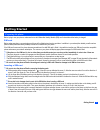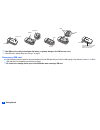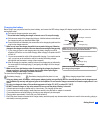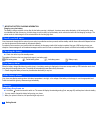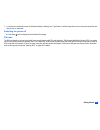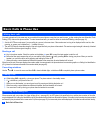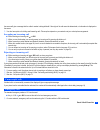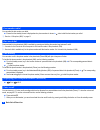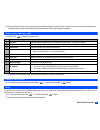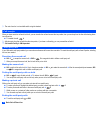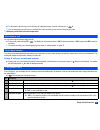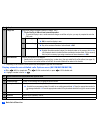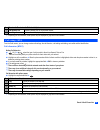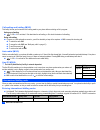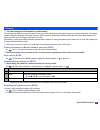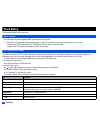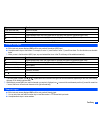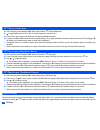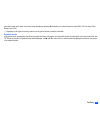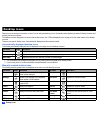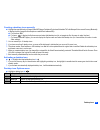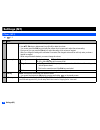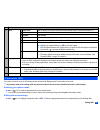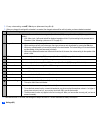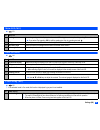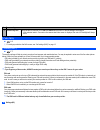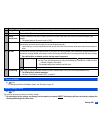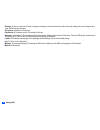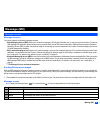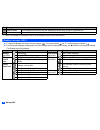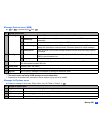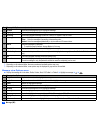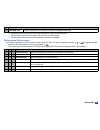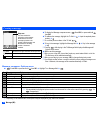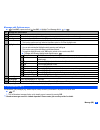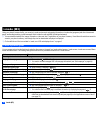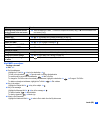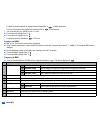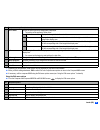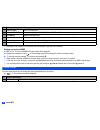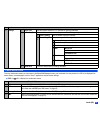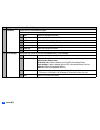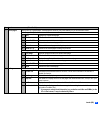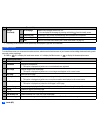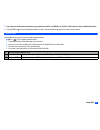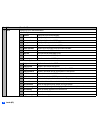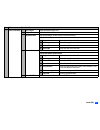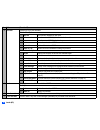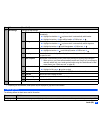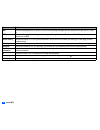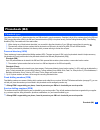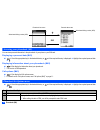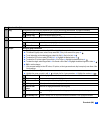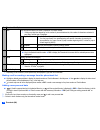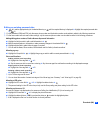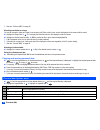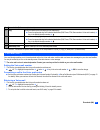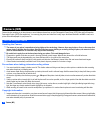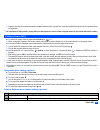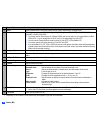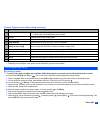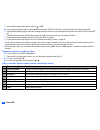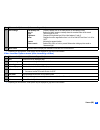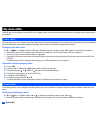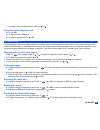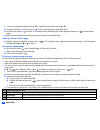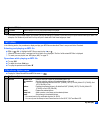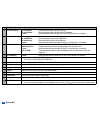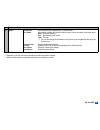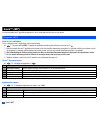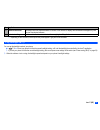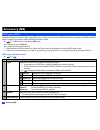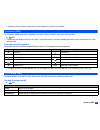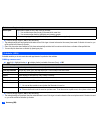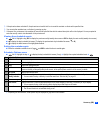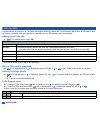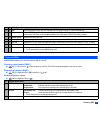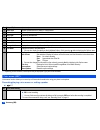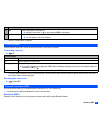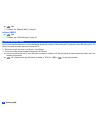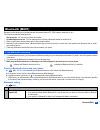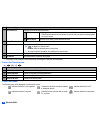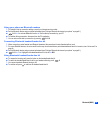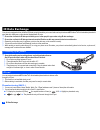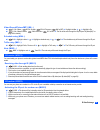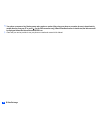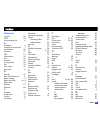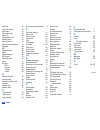- DL manuals
- NEC
- Cell Phone
- 411I
- Manual
NEC 411I Manual
Summary of 411I
Page 1
N411i_starhub_v1.2_english_master software version: fadd0c0n_c34 personalization: 34_002_si_fadd0c0n_n411i.Ini.
Page 2
I emergency services and safety precautions emergency services and safety precautions emergency services to make an emergency call in any country ☛ press 1 1 2 . Ask the operator for the service which you require: police, ambulance, fire brigade, coastguard or mountain rescue services. Give your pos...
Page 3
Ii emergency services and safety precautions • pull off the road and park before making or answering a call if driving conditions so require. • you must not stop on the hard shoulder of a motorway to answer or make a call, except in an emergency. • switch off your phone at a refuelling point, such a...
Page 4
Iii emergency services and safety precautions • this product contains access co., ltd’s compact netfront™ plus internet browser software. Copyright © 1998-2005 access co., ltd. Compact netfront™ is a registered trademark or trademark of access co., ltd in japan and selected countries worldwide. • th...
Page 5
Iv before you start before you start user’s manual conventions the instructions in this user’s manual make use of the shortcuts selection except special cases. The following markers are used throughout the user’s manual to attract your attention: / this type of paragraph will contain details of wher...
Page 6
V before you start display information , the liquid crystal displays (lcd) on your phone are manufactured using high-precision technology. Even so, the lcd may contain pixels (dots) that fail to light or that remain permanently lit. Note that this is normal and does not indicate a problem with your ...
Page 7
Vi before you start parts and functions , be careful not to put your finger or foreign objects in the hinge of the phone when your phone is opened. Side up key side down key softkey 1 (sk1) celar ( clr)/back key alphanumeric keys select ( ) key end/on-off ( ) key softkey 2 (sk2) mouthpiece charger c...
Page 8
Vii before you start keypad shortcuts the following operations are available from the standby screen. Key operation that involves pressing a key see page operation that involves pressing and holding a key see page accessing the main menu screen xi setting/cancelling the side key lock 22 sk1 accessin...
Page 9
Viii before you start lcd and displayed icons main-lcd indicates the battery level. Indicates the battery charging status (fast, slow, stop). Indicates that there is a new sms in your phone. Indicates that there is a new sms on the network. Indicates that the sim memory is full. Indicates that the i...
Page 10
Ix before you start indicates that the help display is available by pressing when using sim toolkit. Indicates that a java™ application is in operation. Operation> indicates single/burst mode (camera). Indicates the video mode is on or the video is recording. Indicates that the self timer is on. Ind...
Page 11
X before you start indicates the signal strength level. Appears when you are outside the service area. Indicates that the phone is in the meeting/pocket/ car mode. 2 no icon appears for the normal mode. View finder screen> indicates the battery level. Indicates the battery charging status (fast, slo...
Page 12
Xi before you start overview of menu function ➡ ➡ ➡ ➡ standby screen main menu screen clr the main menu has a set of icons for its top levels of options which can be selected either using a combination of the 4-way navigation key ( ▲ ▼ ) and (menu selection), or just the keypad (shortcuts selection)...
Page 13: Getting Started
Getting started 1 basic calls & phone use 6 text entry 16 desktop icons 20 settings (m1) 22 message (m2) 29 i-mode (m3) 36 phonebook (m4) 51 camera (m5) 58 my data (m6) 64 java™ (m7) 70 accessory (m8) 72 bluetooth (m891) 81 ir data exchange 84 index 87.
Page 14
Xiii contents emergency services and safety precautions i before you start iv user’s manual conventions............................................. Iv display information .......................................................... V parts and functions ..................................................
Page 15
Xiv contents message (m2) 29 message overview ......................................................... 29 reading a message (m21) ............................................ 30 creating a message....................................................... 34 cell broadcast (m27) ..........................
Page 16
1 getting started getting started preparing the phone before trying to use your phone, make sure that a valid subscriber identity module (sim) card is inserted and the battery is charged. Sim card before using your phone, you must sign-up with one of the digital network service providers. In additio...
Page 17
2 getting started . , if the sim card is not fully inserted when the battery is replaced, damage to the sim card can occur. / if the sim card is already fitted, see “start-up” on page 4. Removing a sim card ☛ with the battery removed, push the short and straight end of the sim card with your thumb t...
Page 18
3 getting started charging the battery before trying to use your phone, insert the phone’s battery, and connect the nec battery charger (ac adapter) supplied with your phone to a suitable mains power socket. ☛ pull open the charger connector cover gently. , be careful when handling the charger conne...
Page 19
4 getting started , important battery charging information charging a very low battery the battery’s charge continues to drop after the low battery warning is displayed. In extreme cases where the battery is left uncharged for some considerable time after this warning, a trickle charge is used to sl...
Page 20
5 getting started 2 if your phone is accidentally turned off while downloading or deleting java™ application, it will take longer than usual to start up the phone the next time you turn on the power. Switching the phone off ☛ hold down until the display shows the switch off message. Pin code the sim...
Page 21
6 basic calls & phone use basic calls & phone use making basic calls you make a simple call in the same way as you would with a normal phone, except that you need to press after entering the area subscriber trunk dialling (std) code and the phone number. To make international calls, you must first e...
Page 22
7 basic calls & phone use the screen will give a message that the caller’s number is being withheld. If the origin of the call cannot be determined, no information is displayed on the screen. 2 you also have options for holding and forwarding calls. These options depend on your network and your subs...
Page 23
8 basic calls & phone use last number redial you can redial the last number you called. ☛ ensure that the standby screen is displayed and no phone number is shown ➔ twice to dial the last number you called. / see also: “call options (m43)” on page 11. One-touch dial one-touch dial for the phonebook ...
Page 24
9 basic calls & phone use ☛ within 4 seconds, say the word or words you have recorded to identify the record you wish to recall. If the word or words were recognized, the first phone number of the personal data stored in the phonebook (phone) will be called automatically. Options menu (during a call...
Page 25
10 basic calls & phone use 2 the mute function is not available while using the headset. Call transfer when you have an active call and a held call, you can transfer the call and connect the two parties, then you can drop from the line while leaving those two calls active. ☛ to transfer the call, 4....
Page 26
11 basic calls & phone use ☛ to disconnect a specific party on a multi-party call, highlight the party you wish to disconnect ➔ 8 2 you can disconnect a specific party on the multi-party calls only when you are a host of the multi-party calls. , multi-party call facilities are network dependent. Rec...
Page 27
12 basic calls & phone use 2 depending on the conditions, some options may be displayed in gray and not be available. Display missed/received/dialled calls options menu (m431m/m432m/m433m) ☛ or 4 3 1 for missed calls, or 4 3 2 for received calls, or or 4 3 3 fordialled calls. ☛ highlight a number in...
Page 28
13 basic calls & phone use 2 depending on the conditions, some options may be displayed in gray and not be available. Call settings (m16) from the calls screen, you can change various call settings: the call diversion, call waiting and holding, auto redial and line identification. Call diversion (m1...
Page 29
14 basic calls & phone use call waiting and holding (m162) this facility informs you that another call is being made to your phone while an existing call is in progress. Setting up call waiting ☛ 1 6 2 ➔ 1 1 to activate, 1 2 to deactivate the call waiting, or 2 to check the status of call waiting. U...
Page 30
15 basic calls & phone use roaming , you will be charged for calls forwarded to you while roaming. The roaming facility enables you to use your phone in many parts of the world and pay all charges through your normal service provider. Your network operator usually has agreements with named networks ...
Page 31
16 text entry text entry this section describes how you enter text. Mode change ☛ with a text entry screen displayed, sk1 to change the text entry mode. 2 depending on the language setting (see “language” on page 23 for details) the type of text input mode you can use varies: • chinese mode: t9 ® ch...
Page 32
17 text entry normal text input ☛ with a text entry screen displayed, sk1 until the entry mode is normal text (abc) input. ☛ use alphanumeric keys to enter letters. For example, to enter “e,” press 3 twice; to enter “f,” press 3 three times. For other functions, see the table below. 2 when you are i...
Page 33
18 text entry t9 ® chinese stroke input ☛ with a text entry screen displayed, sk1 until the entry mode is t9 ® chinese stroke input. ☛ to toggle radical mode on/off. (if on, an indication appears in the stroke bar.) ☛ press 1 to 6 to add a stroke to the stroke bar, and display candidate characters. ...
Page 34
19 text entry (permanent upper case). When a text entry screen is displayed, pressing sk1 enables you to select normal text input (abc), t9 ® text input (t9) or numeric input (123). 2 depending on the types of text entry screens, not all types of text entry modes are available. Symbol mode in the sy...
Page 35
20 desktop icons desktop icons desktop icons are shortcuts to functions or items. You can activate a desktop icon on the standby screen (desktop) in stead of following the menu and pressing the shortcut numbers. The desktop icons are displayed in two rows on the standby screen. See “lcd and displaye...
Page 36
21 desktop icons creating a desktop icon manually ☛ highlight the required function (camera/video/mp3 player/calculator/clock alarm/scheduler/todo list/notepad/voice memo/currency/bluetooth) or display the item (image file/note file/phone number/email address/url). ☛ for functions, sk1 ☛ for items, ...
Page 37
22 settings (m1) settings (m1) phone (m11) ☛ 1 1 no. Phone 1 voice volume adjusts the sound volume output from the earpiece. ☛ use ▲ ▼, side keys or alphanumeric keys(0 to 9)to adjust the volume. 2 you can also press the side keys to display the volume control screen and to adjust the volume setting...
Page 38
23 settings (m1) phone modes (m12) your phone can be set to one of the following modes: normal mode, meeting mode, pocket mode or car mode. , any changes made to the settings while in a particular mode will be stored and used when that mode is selected again. Selecting your phone mode ☛ ▲ or 1 2 ➔ p...
Page 39
24 settings (m1) 2 for any volume setting, use ▲▼, side keys or alphanumeric keys(0 to 9). 2 when you change this setting while a headset is connected, the changed volume will be valid only when you have a headset connected. 2 if the selected mode is car mode, the backlight will always be turned on....
Page 40
25 settings (m1) main-lcd (m13) ☛ 1 3 2nd-lcd (m14) ☛ 1 4 power saving (m15) ☛ 1 5 2 if the selected mode is car mode, this function is displayed in gray and is not available. No. Main-lcd 1 greetings selects the greeting which is displayed on the main-lcd during phone start-up from no greeting, tex...
Page 41
26 settings (m1) calls (m16) ☛ 1 6 / for settings provided on the calls screen, see “call settings (m16)” on page 13. Security (m17) ☛ 1 7 the security settings will help to protect your phone from improper and unauthorized use. You may be required to enter one of the five codes (shown below). When ...
Page 42
27 settings (m1) network (m18) ☛ 1 8 / for settings provided on the network screen, see “roaming” on page 15. Reset settings (m19) ☛ 1 9 this function will reset your phone to its factory settings. , by restoring the factory settings, any changes you have made to your phone except the following will...
Page 43
28 settings (m1) • settings: set time for local time, set date, language, all settings in calls other than auto redial, all security settings other than change security code, sim list settings in network. • call options: information in charge info. • phonebook: all phonebook entries. The settings fo...
Page 44
29 message (m2) message (m2) message overview message services your phone supports the following messaging services: • short messaging service (sms) allows you to send short messages (160 half-pitch characters max.) to one or more phone numbers. To send an sms message, the destination phone number m...
Page 45
30 message (m2) 2 if there is no message in a message list, the list will be displayed in gray and you cannot select it. Reading a message (m21) ☛ to display the message view screen of a new message, 2 1 or press and hold then 1 ➔ highlight the new message ➔ ☛ the new (unread) messages are displayed...
Page 46
31 message (m2) message options menu (m2m) ☛ 2 or press and hold then , the receipt request and linking of sms messages are network dependant. 2 depending on the selected folder, some options may be displayed in gray and not be available. Message list options menu ☛ display the message list in the i...
Page 47
32 message (m2) 2 depending on the selected folder, the menu number and available options may vary. 2 depending on the selected folder, some options may be displayed in gray and not be available. Message view options menu ☛ display the message list in the inbox, drafts, outbox, sent, cb, folder1 or ...
Page 48
33 message (m2) 2 depending on the conditions, some options may be displayed in gray and not be available. 2 the reply facility uses the phone number of the person who sent the message. 2 the save object options menu will be displayed only if an object is highlighted. Option mode options menu ☛ disp...
Page 49
34 message (m2) creating a message ☛ to display the message composer screen, 2 and sk1,orpress and hold then sk1 ☛ to address the message, highlight the to field ➔ ➔ input the required phone number ➔ 2 to scroll the phone numbers in the to field, or ☛ to key in the message, highlight the message fie...
Page 50
35 message (m2) message edit options menu ☛ 2 and sk1 orpress and hold then sk1 ➔ highlight to or message field ➔ ➔ 2 depending on the conditions, some options may be displayed in gray and not be available. Cell broadcast (m27) cell broadcast (cb) messages (e.G. Weather reports, news) are sent by th...
Page 51
36 i-mode (m3) i-mode (m3) using your phone’s browser facility, you can enjoy i-mode services such as browsing information on i-mode sites (programs) and other internet web pages, and sending/receiving i-mode messages which include the mail and mms (including attachment). 2 you can download melody f...
Page 52
37 i-mode (m3) mail/mms operations creating a new mail ☛ sk1 ➔ 1 ☛ set the addressee. Highlight the to field ➔ ➔ key in the destination ➔ to refer to the phonebook, ➔ open phonebk. To retrieve the destination to send the mail to more than one addressee, ➔ add to/cc/bcc to change the to/cc/bcc status...
Page 53
38 i-mode (m3) to delete an already attached file, highlight the attachment field ➔ ➔ delete attachment to preview the attached file, highlight the attachment field ➔ ➔ play/view file 2 you can attach files up to 299 kb in total, or 10 files. ☛ to send the mail, highlight send ➔ ☛ to save the mail, ...
Page 54
39 i-mode (m3) 2 depending on the conditions, some options may be displayed in gray and not be available. ☛ when you finish editing attachment, sk2 or select exit from compose menu options to return to the compose mms screen. ☛ if necessary, edit the composed mms using the edit menu options menu (se...
Page 55
40 i-mode (m3) 2 depending on the conditions, some options may be displayed in gray and not be available. Reading a received mail/mms ☛ sk1 ➔ 3 ➔ the list of mail/mms in the inbox folder will be displayed. ☛ highlight the message to read ➔ ➔ the message content will be displayed. Scroll the message ...
Page 56
41 i-mode (m3) i-mode menu screen from the i-mode menu screen you can access to the imenu/mail/message screen, your bookmarks, the entry screen for a url to be displayed, the access history, the saved pages, the list of java™ applications and the browser settings. ☛ sk2 or 3 1 to display the i-mode ...
Page 57
42 i-mode (m3) 5 bookmarks displays the list of bookmarked web pages. Bookmarks options menu 1 open displays the highlighted bookmark. 2 copy address copies the highlighted bookmark url. 3 edit title edits the title of the highlighted bookmark. 4 add desktop icon creates a desktop icon of the url of...
Page 58
43 i-mode (m3) 7 saved pages displays the list of saved pages. Saved pages are stored in your phone memory so you can see them offline. Saved pages list options menu 1 open displays the current saved page. 2 edit title edits the title of the current saved page. 3 protect on/off protects or unprotect...
Page 59
44 i-mode (m3) 2 depending on the conditions, some options may be displayed in gray and not be available. Imenu screen from the imenu screen you can access the various services, and also use the function menus of your browser such as adding a bookmark, saving a web page and creating a message. ☛ sk2...
Page 60
45 i-mode (m3) , if you agree to send private information (e.G. Production serial no. And sim no.) to the ips via the internet, it may be obtained by others. 2 pressing clr or may not bring back the previous screen. Screen operations depend on the current screen content. Mail screen from the mail sc...
Page 61
46 i-mode (m3) 3 inbox displays the list of received mail/mms. Inbox list options menu – show all displays all the received mail/mms. – show unread displays only the unread mail/mms. – show read displays only the read mail/mms. – show protect. Displays only the protected mails/mms. – delete one dele...
Page 62
47 i-mode (m3) 3 inbox (continued) – copy subject copies the desired subject text. – copy address copies the desired address. – play attachment plays the attachment content based on the content setting. Play attachment options menu 1 copy text copies the text data on the slide. 2 save image saves th...
Page 63
48 i-mode (m3) 4 sent mail displays the list of sent mail/mms. Sent mail list options menu – title sort sorts the sent mail/mms by their titles. – address sort sorts the sent mail/mms by their first destination addresses. – date sort sorts the sent mail/mms by the date they were sent. – delete one d...
Page 64
49 i-mode (m3) 2 depending on the conditions, some options may be displayed in gray and not be available. I-mode glossary the following defines the basic terms used in this section. 8 mail settings changes the mail settings. 1 edit header edits the header to be added at the beginning of a mail, and ...
Page 65
50 i-mode (m3) mail mail is the messaging service of i-mode. You can not only exchange messages with other cellphones, but also with pcs, pdas, etc. Mms multimedia messaging service lets you send messages with image/video/sound files attached. The mms type message is also referred to as an mms. Acce...
Page 66
51 phonebook (m4) phonebook (m4) phonebook types your phone can have up to 7 directories stored on your sim card and in your phone memory: complete (a list of all the numbers stored in the adn and fdn), personal directories (adn) in the sim card, personal directories (adn) in the phone memory, servi...
Page 67
52 phonebook (m4) accessing your phonebook (m4) you can store personal information in the phonebook of your phone or your sim card. Displaying a personal data (m41) ☛ 4 1 and the appropriate key for the desired directory or until the required directory is displayed ➔ highlight the required personal ...
Page 68
53 phonebook (m4) 3 copy copies personal data to another phonebook (see “copying and moving personal data” on page 56 for details). 1 current copy copies the currently highlighted personal data. 2 package copy copies the selected data in the list. 4 move moves the currently highlighted personal data...
Page 69
54 phonebook (m4) 2 depending on the conditions, some options may be displayed in gray and not be available. Making a call or creating a message from the phonebook list ☛ highlight a desired personal data to display the stored numbers or email addresses in the help area ➔ use and to display the othe...
Page 70
55 phonebook (m4) editing an existing personal data ☛ 4 1 and the appropriate key for the desired directory or until the required directory is displayed ➔ highlight the required personal data ➔ 2 2 for the phonebook (sim) and fdn, only the name, phone number and the location number can be added or e...
Page 71
56 phonebook (m4) 2 see also: “pictures (m63)” on page 65. Allocating sound/video as a ringer you can set a sound or video as a ringer for an incoming call. When a video is set, a movie is displayed on the screen with the sound. ☛ highlight the ringer field ➔ ➔ 1 to display the sound list screen or ...
Page 72
57 phonebook (m4) / see also: “phonebook list options menu” on page 52 for the operation of 4 (edit), 5 (copy), 6 (move) and 7 (delete current). Voice mail (m417) voice mail function enables you to forward received calls to the voice mail centre, and the caller can leave voice messages in your voice...
Page 73
58 camera (m5) camera (m5) camera function enables you to take pictures or record videos and save them as joint photographic expert group (jpeg) files and 3rd generation partnership project (3gpp) files respectively. You can enjoy the picture and video files in many ways: send them attached to an mm...
Page 74
59 camera (m5) 2 users are also asked to note that the transfer of images protected under copyright laws is only permissible within the restrictions imposed by those copyright laws. , be considerate of other people’s privacy when you take a picture or record a video using the camera of your phone an...
Page 75
60 camera (m5) 2 depending on the conditions, some options may be displayed in gray and not be available. 3 effect applies special effect to the picture. Select from off, sepia, monochrome, or negative film. 4 photo size sets the picture size to sub-qcif (128x96), qcif (176x144), main-lcd (176x220),...
Page 76
61 camera (m5) camera options menu (after taking a picture) 2 depending on the conditions, some options may be displayed in gray and not be available. Recording a video (m52) recording a video , to record a video, keep your phone open at all time. Unlike taking a picture, you cannot record a video w...
Page 77
62 camera (m5) 2 you can discard the recorded video by pressing or clr. ☛ to save the recorded video, . The recorded video is saved as a 3gpp file in the videos - my movies folder in my data (see page 64). 2 pressing # before/while playing a video file will enlarge the replay screen size, and pressi...
Page 78
63 camera (m5) 2 depending on the conditions, some options may be displayed in gray and not be available. Video recorder options menu (after recording a video) 2 depending on the conditions, some options may be displayed in gray and not be available. 9 other settings add desktop icon: creates a desk...
Page 79
64 my data (m6) my data (m6) using my data, you can playback sound and mp3 files, or display pictures and videos downloaded from the internet or captured with the camera function of your phone. Videos (m61) in the following section, how to playback video files (videos) stored in your phone is descri...
Page 80
65 my data (m6) 2 if you wish to move to another hierarchy folder, use and operations while playing sound ☛ to stop, sk2 ☛ to adjust the volume, side keys. ☛ to replay the previous/next file, ▲ or ▼ pictures (m63) the pictures function allows you to display images and animations, which were obtained...
Page 81
66 my data (m6) 2 if you wish to preview the highlighted stamp, sk1.To display the previous/next stamp, ▲ or ▼. ☛ to apply a text stamp, 2 ➔ key in the text ➔ ➔ the text stamp position is displayed in centre ☛ move the stamp position ➔ to confirm ➔ the stamp preview is displayed again. Repeat applyi...
Page 82
67 my data (m6) 2 if you want to print multiple images on one sheet, set both the settings for number of prints and n-up on layout screen under layout detail. For example, 4 for number of prints and 2 for n-up will print 2 sheets with 2 half-sized images per sheet. Mp3 (m64) in the following section...
Page 83
68 my data (m6) 2 use item (videos) set as ring tone: sets the selected video to be the ringer tone. Set as wallpaper: sets the selected video to be the main-lcd wallpaper. Ir send: sends the selected video through the ir port to other devices or a cellphone. 2 use item (sounds) set as ring tone: se...
Page 84
69 my data (m6) 2 depending on the conditions, some options may be displayed in gray and not be available. 2 depending on the size of the data, file selector operation may take a long time. 2 neither protected data nor preset data and folders can be deleted or moved. # options sorting order: sorts t...
Page 85
70 java™ (m7) java™ (m7) you can download java™ applications (games etc.) from i-mode sites and run them on your phone. Programs (m71) how to run software to run a software (java™ application), perform the following. ☛ 7 1 or press and hold sk2 ➔ highlight an application containing the software you ...
Page 86
71 java™ (m7) 2 depending on the conditions, some options may be displayed in gray and not be available. Prog backlight (m72) you can set the backlight mode of your phone. ☛ 7 2 ➔ 1 to set your phone to follow the normal backlight setting, or 2 to let the backlight be controlled by the java™ applica...
Page 87
72 accessory (m8) accessory (m8) mp3 player (m81) this feature allows you to create a playlist to play mp3 files in the order you desire. You can add mp3 files saved in your phone to the playlist (see “mp3 (m64)” on page 67) or change the order of the mp3 files within the playlist. ☛ 8 1 ➔ sk1 to pl...
Page 88
73 accessory (m8) 2 depending on the conditions, some options may be displayed in gray and not be available. Calculator (m82) you can perform addition, subtraction, multiplication and division with the calculator. It also has a memory function. ☛ 8 2 2 the calculator can display a result of up to 9 ...
Page 89
74 accessory (m8) ☛ when all settings are done, sk1 to save the setting. 2 the selected melody will be played when the alarm occurs if the ringer is turned on based on the current phone mode. If vibration is turned on, you will be notified of the alarm by vibration. 2 even if the phone has been swit...
Page 90
75 accessory (m8) 2 if the phone has been switched off, the phone does not switch itself on to sound the reminder or vibrate at the specified time. 2 you can stop the reminder tone or vibration by pressing any key. 2 if the event is a private event, the reminder will sound at the specified time but ...
Page 91
76 accessory (m8) todo list (m85) this feature allows you to set up to 100 todo tasks that should be finished by a certain date. You can choose to display either all todo tasks, or those just finished or unfinished. Each task is identified by a description (of up to 256 characters) and its start/due...
Page 92
77 accessory (m8) 2 depending on the conditions, some options may be displayed in gray and not be available. Notepad (m86) notepad function allows you to record and store a note as a text file. Creating a new memo (m861) ☛ 8 6 1 ➔ key in text ➔ to save the entry as a text file. The first few words a...
Page 93
78 accessory (m8) 2 depending on the conditions, some options may be displayed in gray and not be available. Voice memo (m87) voice memo function allows you to record up to 60 seconds of sound/voice, using your phone’s microphone. Recording/playing voice memo or setting speaker ☛ 8 7 4 delete item d...
Page 94
79 accessory (m8) / see also: “sounds (m62)” on page 64. Currency (m88) currency function allows you to convert an amount of money in one currency to another. Converting currency ☛ 8 8 2 if you have made a mistake in entering the exchange rate or amount, clr to delete individual number or sk2 to can...
Page 95
80 accessory (m8) ☛ 8 9 1 / for details, see “bluetooth (m891)” on page 81. Infrared (m892) ☛ 8 9 2 / for details, see “ir data exchange” on page 84. Synchronization (m80) synchronization function allows you to synchronize the data (phonebook, scheduler, todo list data) with pc application via the u...
Page 96
81 bluetooth (m891) bluetooth (m891) bluetooth function allows you to communicate with the external devices (pc, pda, headset, hands-free kit, etc.). This function provides the following service: • dial-up service - you can use your phone as a modem. • headset/hands-free service - you can make/recei...
Page 97
82 bluetooth (m891) 2 depending on the conditions, some options may be displayed in gray and not be available. Device list option menu ☛ 8 9 1 ➔ 3 device list icons the following icons will be displayed in the device list screen. 2 pair new device registers the external bluetooth devices. 1 wait for...
Page 98
83 bluetooth (m891) using your phone as bluetooth modem 2 for details of dial-up connection settings, consult your internet service provider. ☛ pair the bluetooth device and your phone beforehand (see “pairing a bluetooth device and your phone” on page 81) ☛ 8 9 1 ➔ 1 to activate bluetooth function ...
Page 99
84 ir data exchange ir data exchange your phone is equipped with an infrared (ir) data port which enables you to send and receive picture/sound/mp3/video/todo list/scheduler/phonebook/ note data with cellphones or other devices equipped with ir ports. , do not aim or direct the ir data port towards ...
Page 100
85 ir data exchange video/sound/picture/mp3 (m6...) ☛ 6 1 for videos, 6 2 for sounds, 6 3 for pictures or 6 4 for mp3 ➔ highlight a folder ➔ ➔ highlight a file. ☛ 2 3 for videos/pictures, 2 4 for sounds or 2 1 for mp3 ➔ the file will be sent through the ir port (see “my data (m6)” on page 64 for det...
Page 101
86 ir data exchange , your phone consumes a lot of battery power when used as a modem. After using your phone as a modem, be sure to deactivate the modem function from your pc or press (for the csd connection only). When the modem function is deactivated, the idle screen will be displayed without th...
Page 102
87 index index numerics 2nd-lcd 25 3gpp 58 4 way navigation key vi a ac adapter 3 accepting an incoming call 7 access history 50 accessory 72 adn 51 alarm volume 24 als 22 animation 65 any key answer 22 aoc 12 auto answer 24 auto redial 14 b bar calls 27 basic calls & phone use 6 battery charging 3 ...
Page 103
88 index mail tone 24 mail tone volume 24 main menu xi main menu style 25 main-lcd 25 making basic calls 6 meeting mode 23 menu functions xi menu shortcuts selection iv message 29 mfi 49 missed calls list 12 mms 50 mms messages 29 mp3 player 72 multi-party calls 10 mute 9 my data 64 mp3 67 pictures ...