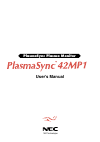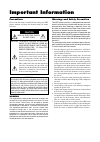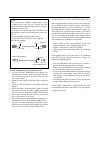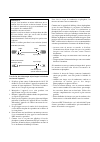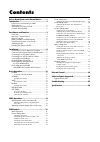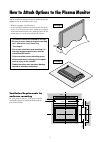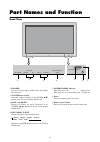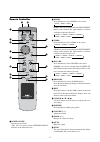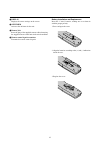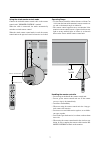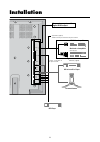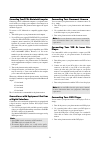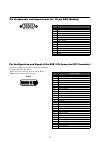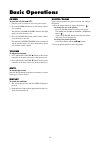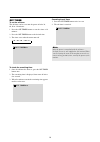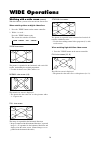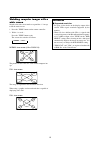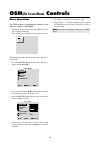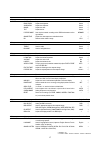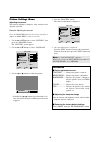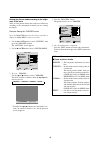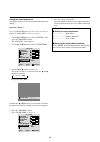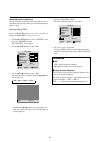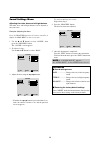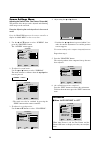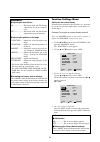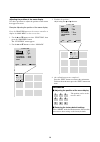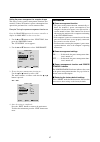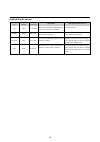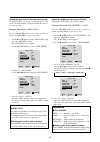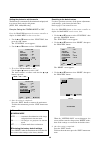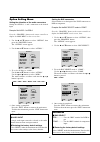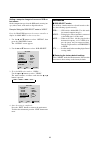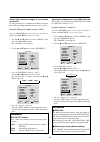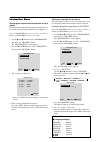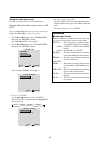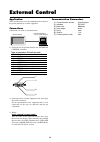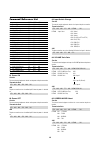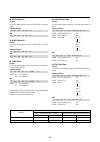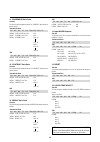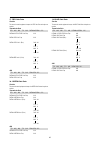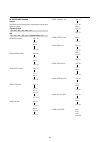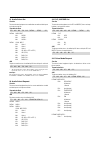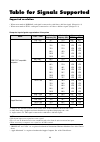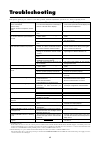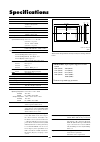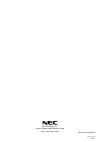- DL manuals
- NEC
- Monitor
- 42MP1USERMAN
- User Manual
NEC 42MP1USERMAN User Manual
Summary of 42MP1USERMAN
Page 1
Nec technologies plasmasync plasma monitor user’s manual.
Page 2: Important Information
Important information warnings and safety precaution the nec plasma monitor is designed and manufac- tured to provide long, trouble-free service. No main- tenance other than cleaning is required. Use a soft dry cloth to clean the panel. Never use solvents such as alcohol or thinner to clean the pane...
Page 3
To avoid damage and prolong operating life: 1. Use only with 120v 50/60hz ac power supply. Con- tinued operation at line voltages greater than 120 volts ac will shorten the life of the unit, and might even cause a fire hazard. 2. Handle the unit carefully when installing it and do not drop. 3. Locat...
Page 4
Mises en garde et précautions de sécurité le moniteur plasmasync nec a été conçu et fabriqué pour une utilisation fiable et durable. Il ne nécessite aucun entretien en dehors du nettoyage. Utiliser un chiffon doux et sec pour nettoyer la surface de l'écran. Ne jamais utiliser de solvant comme l'alco...
Page 5
Pour éviter des dommages et prolonger la durée de service de l’appareil: 1. N’utiliser qu’une source d’alimentation de 120 v 50/ 60 hz ca. Le fait d’utiliser l’appareil en continu à des tensions de ligne supérieures à 120 volts ca réduit sa durée de vie et risque de provoquer un incendie. 2. Manipul...
Page 6: Limited Warranty
Nec technologies, inc. (hereinafter nectech) warrants this product to be free from defects in material and work- manship under the following terms and, subject to the con- ditions set forth below, agrees to repair or replace (at nectech's sole option) any part of the enclosed unit which proves defec...
Page 7: Contents
Contents how to attach options to the plasma monitor ......... 1 introduction ..................................................... 2 introduction to the plasmasync 42mp1 plasma monitor ....................................................... 2 the features you'll enjoy include: ........................
Page 8
1 how to attach options to the plasma monitor drawing a drawing b 31 mm (1.22") 1110 mm (43.7") 748 mm (29.5") 31 mm (1.22") 50 mm (2") 50 mm (2") wall wall ventilation requirements for enclosure mounting to allow heat to disperse, leave space between surrounding objects as shown on the diagram be- ...
Page 9: Introduction
2 introduction introduction to the plasmasync 42mp1 plasma monitor nec's plasmasync™ is a seamless blend of cutting-edge visual technology and sophisticated design. At 42-inches, with a 16:9 aspect ratio, the plasmasync 42mp1 certainly makes a big impression. However, at a mere 3.5 inches/ 89mm thin...
Page 10: Part Names and Function
3 part names and function front view input select volume power/standby proceed power/standby down left/– right/+ up volume /exit input select 1 2 4 7 6 1 proceed sets the on-screen display (osm) mode and displays the main menu. 2 volume down and up adjust the volume. Functions as the cursor ( ▲/▼) b...
Page 11
4 rear view/ terminal board speakers must have more than 7watt rating impedance 6 ohm left external control remote control control lock on/ off ac in right rgb 3 (digital rgb) rgb 1 r/cr/pr g/y b/cb/pb hd vd l(mono) r l(mono) y cb/cr pb/pr r l(mono) audio 3 a udio 2 a udio 1 r gb2/ dvd2/ hd2 r video...
Page 12
5 remote controller 1 power on/off switches power on/off. (this does not operate when power/stand by indicator of the main unit is off. 1 off power rgb/pc dvd/hd video exit pointer zoom + – volume mute wide display off timer remote controller rd-337 proceed on position /control + – 2 3 7 0 a b d c 9...
Page 13
6 c display displays the source settings on the screen. D off timer activates the off timer for the unit. E remote jack insert the plug of the supplied remote cable when using the supplied remote control unit in the wired condition. F remote control signal transmitter transmits the remote control si...
Page 14
7 speakers must have more than 7watt rating impedance 6 ohm left external control remote control control lock on/ off ac in right remote control external control control lock on/ off using the wired remote control mode connect the included remote control cable to the remote control unit's "remote co...
Page 15: Installation
8 rgb 3 (digital rgb) rgb 1 r/c r /p r g/y b/c b /p b hd vd l(mono) r l(mono) y c b /p b c r /p r r l(mono) audio 3 audio 2 audio 1 rgb2/ dvd2/ hd2 dvd1/hd1 r video 1 video 2 video 3 installation document camera vcr or laser disc player dvd player signal cable (supplied) to mini d-sub 15 pin connect...
Page 16
9 connecting your pc or macintosh computer connecting your pc or macintosh computer to your plasma moni- tor will enable you to display your computer's screen image for an impressive presentation. The plasma monitor supports the signals described on page 44. To connect to a pc, macintosh or compatib...
Page 17
10 external speaker connections external speakers may be connected to the plasma monitor to reproduce sound from video, dvd or rgb signal sources. External speakers may be connected directly to the speak- ers terminals or indirectly by connecting a stereo system amplifier to the audio outputs. Cauti...
Page 18
11 pin assignments and signal levels for 15 pin rgb (analog) 5 4 3 2 1 15 14 13 12 11 10 9 8 7 6 pin no. 1 2 3 4 5 6 7 8 9 10 11 12 13 14 15 signal (analog) red green or sync-on-green blue no connection ground red ground green ground blue ground no connection sync signal ground no connection bi-dire...
Page 19: Basic Operations
12 basic operations power to turn the unit on and off: 1. Plug the power cord into an active ac power outlet. 2. Press the power on button (on the remote control- ler) to turn on. The monitor’s power/standby indicator will light up(green) when the unit is on. 3. Press the power off button (on the re...
Page 20
13 off timer to set the off timer: the off timer can be set to turn the power off after 30, 60, 90 or 120 minutes. 1. Press the off timer button to start the timer at 30 minutes. 2. Press the off timer button to the desired time. 3. The timer starts when the menu turns off. → 30 → 60 → 90 → 120 → 0 ...
Page 21: Wide Operations
14 watching with a wide screen (manual) with this function, you can select one of four screen sizes. When watching videos or digital video discs 1. Press the "wide" button on the remote controller. 2. Within 3 seconds ... Press the "wide" button again. The screen size switches as follows: → zoom → n...
Page 22
15 watching computer images with a wide screen switch to the wide screen mode to expand the 4 : 3 image to fill the entire screen. 1. Press the "wide" button on the remote controller. 2. Within 3 seconds ... Press the "wide" button again. The screen size switches as follows: → normal → full normal...
Page 23: Osm
16 the following describes how to use the menus and the se- lected items. 1. Press the proceed button on the remote controller to display the main menu. 2. Press the cursor buttons ▲ ▼ on the remote controller to highlight the menu you wish to enter. 3. Press the proceed button on the remote control...
Page 24
17 main menu sub menu functions default reset main menu sub menu functions default reset main menu sub menu functions default reset main menu sub menu functions default reset main menu sub menu functions default reset main menu sub menu functions default reset picture contrast adjusts the contrast. ...
Page 25
18 picture settings menu adjusting the picture the contrast, brightness, sharpness, color and tint can be adjusted as desired. Example: adjusting the contrast press the proceed button on the remote controller to display the main menu on the screen, then... 1. Use the ▲ and ▼ buttons to select “pictu...
Page 26
19 setting the picture mode according to the bright- ness of the room there are four picture modes that can be used effectively according to the environment in which you are viewing the display. Example: setting the “theater” mode press the proceed button on the remote controller to display the main...
Page 27
20 setting the color temperature use this procedure to set color tone produced by the plasma display. Example: setting "1" press the proceed button on the remote controller to display the main menu on the screen, then... 1. Use the ▲ and ▼ buttons to select “picture”, then press the “proceed” button...
Page 28
21 adjusting the color to the desired quality use this procedure to adjust the white balance for bright pic- tures and dark pictures to achieve the desired color quality. Example: adjusting the "white balance" press the proceed button on the remote controller to display the main menu on the screen, ...
Page 29
22 reducing noise in the picture use these settings if the picture has noise due to poor re- ception or when playing video tapes on which the picture quality is poor. Example: setting “nr-3” press the proceed button on the remote controller to display the main menu on the screen, then... 1. Use the ...
Page 30
23 adjusting the treble, bass and left/right balance the treble, bass and left/right balance can be adjusted to suit your tastes. Example: adjusting the bass press the proceed button on the remote controller to display the main menu on the screen, then... 1. Use the ▲ and ▼ buttons to select “sound”...
Page 31
24 adjusting the position, size, fine picture, picture adj the position of the image can be adjusted and flickering of the image can be corrected. Example: adjusting the vertical position in the normal mode press the proceed button on the remote controller to display the main menu on the screen, the...
Page 32
25 information adjusting the auto picture on ...................... The picture adj and fine picture adjustments are made automati- cally. Off .................... The picture adj and fine picture adjustments are made manually. Adjusting the position of the image v-position ....... Adjusts the verti...
Page 33
26 f u n c t i o n osm osm adj. Power mgt gray level ple cinema mode reset on 1 off 3 auto auto : : : : : : sel. Adj. Return exit adjusting the position of the menu display use these operations to adjust the position of the menus that appear on screen. Example: adjusting the position of the menu dis...
Page 34
27 information power management function * the power management function automatically re- duces the monitor’s power consumption if the computer’s keyboard or mouse is not operated for a certain amount of time. This function can be used when using the monitor with a computer conforming to the vesa d...
Page 35
28 power/standby indicator power management mode power management operating status power/standby indicator description turning the picture back on picture already on. Operate the keyboard or mouse. The pic- ture reappears immediately. Operate the keyboard or mouse. The pic- ture reappears, but more ...
Page 36
29 setting the gray level for the sides of the screen use this procedure to set the gray level for the parts on the screen on which nothing is displayed when the screen is set to the 4:3 size. Example: adjusting the "gray level" press the proceed button on the remote controller to display the main m...
Page 37
30 setting the picture to suit the movie the film image is automatically discriminated and projected in an image mode suited to the picture. [ntsc, pal, 480i(60hz) only] example: setting the “cinema mode” to “on” press the proceed button on the remote controller to display the main menu on the scree...
Page 38
31 setting the bnc connectors select whether to set the input of the 5 bnc connectors to rgb or component. Example: set the bnc select mode to “comp.” press the “proceed” button on the remote controller to display the main menu on the screen, then... 1. Use the ▲ and ▼ buttons to select “option”, th...
Page 39
32 setting a computer image to the correct rgb se- lect screen on the computer image select the rgb mode, moving im- age (video) mode, wide mode or digital broadcast. Example: setting the rgb select mode to “video” press the proceed button on the remote controller to display the main menu on the scr...
Page 40
33 setting high definition images to the suitable screen size use this procedure to set whether the number of vertical lines of the input high definition image is 1035 or 1080. Example: setting the "1080b" mode to "1035i" press the proceed button on the remote controller to display the main menu on ...
Page 41
34 setting the language for the menus the menu display can be set to one of seven languages: japa- nese, english, german, french, swedish, italian or spanish. Example: setting the menu display to “deutsch” press the proceed button on the remote controller to display the main menu on the screen, then...
Page 42
35 setting the video signal format use these operations to set the video signal format. Example: setting the video signal format to “3.58 ntsc” press the proceed button on the remote controller to display the main menu on the screen, then... 1. Use the ▲ and ▼ buttons to select “information”, then p...
Page 43: External Control
36 external control plasma monitor external equipment e.G., personal computer 1) connector on the plasma monitor side: external control connector. Type of connector: d-sub 9-pin male no. Pin name 1 no connection 2 rxd (receive data) 3 txd (transmit data) 4 dtr (dte side ready) 5 gnd 6 dsr (dce side ...
Page 44
37 communication format command 1 unit id 1 unit id 2 command 2 data length data check sum command 1 command 1, along with command 2, is a number used to distinguish each command. In the case of ack, when the lower order 4 bits is fh (as in 3fh and 7fh), this indicates that the commands and data of ...
Page 45
38 command reference list cmd1 cmd2 len 01. Power on 9fh 4eh 00h 02. Power off 9fh 4fh 00h 03. Input switch change dfh 47h 01h 04. Volume gain data dfh 7fh 03h 05. Screen mode select dfh 51h 01h 06. Audio mute on 9fh 3eh 00h 07. Audio mute off 9fh 3fh 00h 08. Osm select dfh 58h 01h 09. Color gain da...
Page 46
39 display of items and adjustments on the menu on-screen display (osd) operation remote control operation yes yes yes no personal computer control operation no no yes no when screen display is on volume display, input display, and screen size display when screen display is off when screen display i...
Page 47
40 11. Sharpness gain data function the external control equipment changes the sharpness gain data of the plasma monitor. Transmission data dfh 80h 60h 7fh 03h data00 data01 data02 cks data00: user picture gain flag 01h data01: sharpness gain flag 06h data02: sharpness gain f0h: -16 ffh: -01 00h: 0 ...
Page 48
41 17. Red gain data function the external control equipment changes the red gain data of the plasma monitor. Transmission data dfh 80h 60h 7fh 04h data00 to data03 cks data00: user picture gain flag 01h data01: red gain flag 01h data02: red gain 1 (bias) d8h: -40 ffh: -1 00h: 0 28h: +40 data03:red ...
Page 49
42 20. Video adj request function the display returns the video adjustments information by the external control equipment’s request. Transmission data 1fh 80h 60h 45h 00h cks ack 7fh 60h 80h 45h 0ch data00 to data0b cks data00: red gain(bias) d8h: -40 ffh: -1 00h: 0 28h: +40 data01: green gain(bias)...
Page 50
43 21. Audio select set function the external control equipment sets combinations of audio and video inputs for the plasma monitor. Transmission data dfh 80h 60h 70h 02h data00 data01 cks data00: audio input 01h: audio 1 02h: audio 2 03h: audio 3 data01: visual input 01h: video 1 02h: video 2 03h: v...
Page 51: Table For Signals Supported
44 table for signals supported supported resolution • when screen mode is normal, each signal is converted to a 640 dots 480 lines signal. (except for *3) • when screen mode is full, each signal is converted to a 853 dots 480 lines signal. (except for *2) computer input signals supported on this sys...
Page 52: Troubleshooting
45 picture is disturbed. Sound is noisy. Remote control unit operates errone- ously. The remote controller does not work. Monitor’s power does not turn on when the remote controller’s power button is pressed. Monitor does not operate when the re- mote controller’s buttons are pressed. No sound or pi...
Page 53: Specifications
Specifications the features and specifications may be subject to change without notice. Units are in inch (mm) product name product code screen size aspect ratio resolution pixel pitch color reproduction signals synchronization range input signals input terminals rgb visual 1 (analog) visual 2 (anal...
Page 54
Nec technologies, inc. 1250 n. Arlington heights road, suite 500 itasca, illinois 60143-1248 printed in japan 78411092 printed on recycled paper.