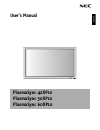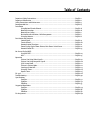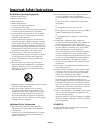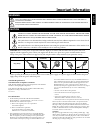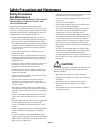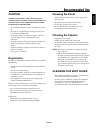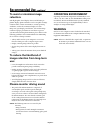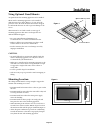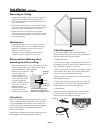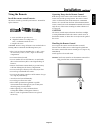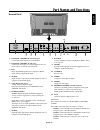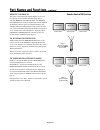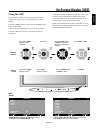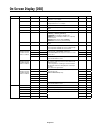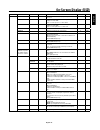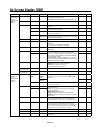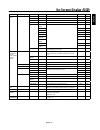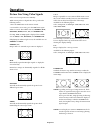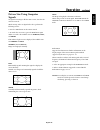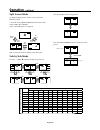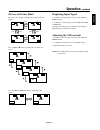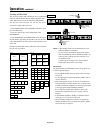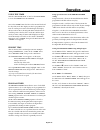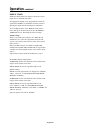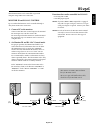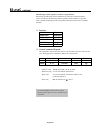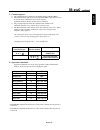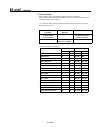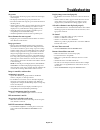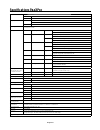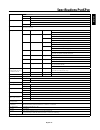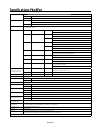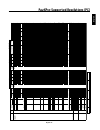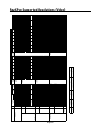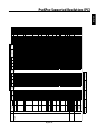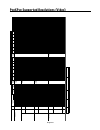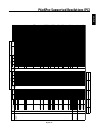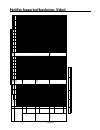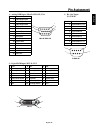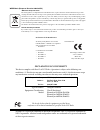Plasmasync 42xp10 plasmasync 50xp10 plasmasync 60xp10 exit mute input english user’s manual.
Package contents plasma monitor remote control and aa batteries power cord users manual (cd-rom) start up guide (paper / cd-rom) main power switch cover and screw cable clamps • • • • • • •.
Important safety instructions ..............................................................................................................English-1 important information ...........................................................................................................................Engli...
English-1 read before operating equipment. 1. Read these instructions. 2. Keep these instructions. 3. Heed all warnings. 4. Follow all instructions. 5. Do not use this apparatus near water. 6. Clean only with a dry cloth. 7. Do not block any of the ventilation openings. Install in accordance with th...
English english-2 warning to prevent fire or shock hazards, do not expose this unit to rain or moisture. Do not use this unit’s polarized plug with an extension cord receptacle or other outlets unless the prongs can be fully inserted. Refrain from opening the cabinet as there are high voltage compon...
English-3 safety precautions and maintenance safety precautions and maintenance for optimum performance, please note the following when setting up and using the monitor: th e plasma display's panel is made up of fi ne picture elements (cells), of which more than 99.99 percent are active cells. Some ...
English english-4 caution correct placement and adjustment of the monitor can reduce eye, shoulder and neck fatigue. Check the following when positioning the monitor: for optimum performance, allow 20 minutes for warm- up. Rest your eyes periodically by focusing on an object at least 5 feet away. Bl...
English-5 to avoid or minimize image retention: like all phosphor-based display devices and all other gas plasma displays, plasma monitors can be susceptible to image retention under certain circumstances. Certain operating conditions, such as the continuous display of a static image over a prolonge...
English english-6 using optional stand/mounts an optional stand or mounting apparatus can be installed . When stand or mounting apparatus is to be installed while the unit is face-down (figure 1), be sure to lay the protective sheet (the foam sheet that the unit was wrapped in) underneath the unit o...
English-7 mounting on ceiling ensure that the ceiling is sturdy enough to support the weight of the unit and the mounting apparatus over time, against earthquakes, unexpected vibrations, and other external forces. Be sure the unit is mounted to a solid structure within the ceiling, such as a support...
English english-8 using the remote: install the remote control batteries. Th e remote control is powered by aa batteries. To install or replace batteries: a. Press and slide to open the cover. B. Align the batteries according to the (+) and (–) indications inside the case. C. Replace the cover. Caut...
English-9 part names and functions control panel 1) power switches the power on/standby. 2) mute switches the audio mute on/off. 3) input switches between input sources. Acts as set button within the osd menu. 4) plus (+) increases the setting adjustment within osd menu. 5) minus (-) decreases the s...
English english-10 external control out 2 in s-video in dvi audio3 r l (mono) r l (mono) r l (mono) audio2 audio1 vga hd vd r/cr/pr g/y b/cb/pb rgbhv / dvd/hd2 y cr/pr cb/pb dvd/hd1 in in/out video ac in r l speaker (s) 1 3 4 5 6 7 8 9 12 11 10 13 14 part names and functions 1) external control out ...
English-11 part names and functions - continued 1) power on/standby switches the power on/standby. *if the power indicator on the display is not glowing, then no controls will work. 2) video switches the input signal to the video source. 3) rgb switches the input signal to the rgb source. 4) dvd/hd ...
English english-12 power to turn the unit on and off: 1. Plug the power cord into an ac outlet. 2. Press the power button (on the unit). Th e monitor's on/standby indicator turns red and the unit will be in standby mode. 3. Press the power on button on the remote control. Th e on/standby indicator w...
English-13 remote control id th e remote control included with the display can be used to control up to 26 individual monitors using what is called the remote control id mode. Th e remote control id mode works in conjunction with the monitor id, allowing control of up to 26 individual monitors. For ...
English english-14 on-screen display (osd) using the osd use the remote control or the control panel on the front of the unit to enter the on-screen display menu to adjust settings. 1. Press the menu button on the remote or the exit button on the control panel. 2. Use the up and down buttons to sele...
English-15 on-screen display (osd) main menu sub menu sub menu2 sub menu3 explanation default reset picture contrast adjusts the image brightness in relationship to the white level. Press + or - to adjust. 50 yes brightness adjusts the image brightness in relationship to the background. Press + or -...
English english-16 on-screen display (osd) main menu sub menu sub menu2 sub menu3 explanation default reset screen aspect mode selects aspect ratio of the displayed image. Press + or - to select. V-position controls the vertical position of the image within the display area of the pdp. Press + to mo...
English-17 on-screen display (osd) main menu sub menu sub menu2 sub menu3 explanation default reset option2 available only when the advanced osd function is enabled. Power save sets how long the monitor waits before going into power save mode after a signal is lost. Vga, rgbhv, and dvi input and sep...
English english-18 main menu sub menu sub menu2 sub menu3 explanation default reset option3 (continued) video wall sets the confi guration of video wall. Divider sets the video wall. Off yes position sets the position of each display. Disp. Mode sets the mode of seam processing for each display. Spl...
English-19 operation picture size using video signals select one of seven picture sizes manually. While viewing videos or digital video discs, perform the following actions: 1. Press the size button on the remote control. 2. To switch the screen sizes, press the size button again within 3 seconds. T...
English english-20 operation - continued picture size using computer signals to expand a 4:3 image to fi ll the entire screen, switch to the widescreen mode. While viewing videos or digital video discs, perform the following actions: 1. Press the size button on the remote control. 2. To switch the s...
English-21 split screen mode to display multiple pictures on the screen, perform the following actions: 1. Press the desired split screen function button on the remote (pip, s by s, single). Only certain rgb signals are supported. Split screen mode works according to the table below. Side by side mo...
English english-22 picture-in-picture mode press the + and - buttons to change the position of the sub- picture. Press the p and q buttons to change the size of the sub- picture. Press the select/freeze button to change the active picture. Displaying input signal 1. To make the desired picture activ...
English-23 operation - continued creating a video wall you can create a video wall consisting of up to 25 individual monitors with the built-in matrix display capability. Your video wall can have any of the following confi gurations: 2x2, 3x3, 4x4, 5x5, 5x1, 4x1, 3x1, 2x1, 1x2, 1x3, 1x4, or 1x5. Con...
English english-24 using the timer turn the “advanced osd” to “on” in the main menu to access the timer feature in option3. To user the timer feature the fi rst set the internal clock and the day of the week. Th e display can also be programmed to turn on or off at preset times, and which input the ...
English-25 operation - continued repeat timer th e repeat timer allows the display to alternate between inputs at user-determined intervals. For example the display can be programmed to show the signal from "video1" for 10 minutes and then switch to showing the signal from the dvi input for 10 minut...
English english-26 th is monitor uses rxd, txd and gnd lines for rs-232c control. Th e reverse type cable (null modem cable) should be used for rs-232c control. Th is plasma monitor can be controlled via personal computer using an rs-232c connection. Monitor id and rs-232c control up to 26 individua...
English-27 rs-232c - continued th e following control sequence is used for a single monitor when using the following control commands, all of the daisy-chained monitors can be controlled at the same time from the primary monitor. However, reply and status commands will only pertain to the primary mo...
English english-28 rs-232c - continued 3) control sequence 1) th e command from a computer to the plasma monitor will take 400ms. 2) th e plasma monitor will send a return command 400ms* aft er it has received an encode. If the command is not received correctly, the plasma monitor will not send the ...
English-29 structure of the read-command ascii hex function data function data power on vp 1 76h 50h 31h power off vp 0 76h 50h 30h input video1 vi v1 76h 49h 76h 31h input video2 vi v4 76h 49h 76h 34h input s-video vi v3 76h 49h 76h 33h input dvd/hd1 vi v2 76h 49h 76h 32h input dvd/hd2 vi v5 76h 49...
English english-30 troubleshooting no picture th e signal cable should be properly connected to the display card/computer. Th e display card should be properly seated in its slot. Front power switch and computer power switch should be in the on position. Check to make sure that a supported mode has ...
English-31 specifi cations p42xp10 pdp module diagonal: 42 "/1058 mm pixel pitch 0.900 mm (w)/0.676 mm (h) resolution 1024 x 768 frequency horizontal analog: 15.625/15.734khz, 31.0khz - 108.5khz digital: 15.625/15.734khz, 31.0khz - 91.1khz vertical 24hz to 120.4hz panel display size 922 mm (w) x 519 ...
English english-32 specifi cations p50xp10 pdp module diagonal: 50"/1269 mm pixel pitch 0.81 mm (w)/0.81 mm (h) resolution 1365 x 768 frequency horizontal analog: 15.625/15.734khz, 31.0khz - 108.5khz digital: 15.625/15.734khz, 31.0khz - 91.1khz vertical 24hz to 120.4hz panel display size 1106 mm (w) ...
English-33 specifi cations p60xp10 pdp module diagonal: 60"/1514 mm pixel pitch 0.966 mm (w)/0.966 mm (h) resolution 1366 x 768 frequency horizontal analog: 15.625/15.734khz, 31.0khz - 108.5khz digital: 15.625/15.734khz, 31.0khz - 91.1khz vertical 24hz to 120.4hz panel display size 1320 mm (w) x 742 ...
English english-34 specification of the signal sig. E u r t m o o z l l u f l a m r o n t u p ni e u r t m o o z l l u f l a m r o n t u p ni . Q er f h . Q er f v n oi t ul o s e r no. M eti . O n .R g v h ) l a e r( ) 9: 6 1( ) 3: 4( l a ni mr et ) l a e r( ) 9: 6 1( ) 3: 4( l a ni mr et ) z h k( ...
English-35 p42xp10 supported resolutions (video) specification of the signal sig. T c el e s d h r e d n u 1: 5 3. 2 9: 4 1 m o o z ci m a n y d l l u f l a m r o n t u p ni r e d n u 1: 5 3. 2 9: 4 1 m o o z ci m a n y d l l u f l a m r o n t u p ni . Q er f h . Q er f v n oi t ul o s e r no. H x v...
English english-36 specification of the signal sig. E u r t m o o z l l u f l a m r o n t u p ni e u r t m o o z l l u f l a m r o n t u p ni . Q er f h . Q er f v n oi t ul o s e r no. M eti . O n .R g v h ) l a e r( ) 9: 6 1( ) 3: 4( l a ni mr et ) l a e r( ) 9: 6 1( ) 3: 4( l a ni mr et ) z h k( ...
English-37 p50xp10 supported resolutions (video) specification of the signal sig. T c el e s d h r e d n u 1: 5 3. 2 9: 4 1 m o o z ci m a n y d l l u f l a m r o n t u p ni r e d n u 1: 5 3. 2 9: 4 1 m o o z ci m a n y d l l u f l a m r o n t u p ni . Q er f h . Q er f v n oi t ul o s e r no. H x v...
English english-38 p60xp10 supported resolutions (pc) specification of the signal sig. E u r t m o o z l l u f l a m r o n t u p ni e u r t m o o z l l u f l a m r o n t u p ni . Q er f h . Q er f v n oi t ul o s e r no. M eti . O n .R g v h ) l a e r( ) 9: 6 1( ) 3: 4( l a ni mr et ) l a e r( ) 9: ...
English-39 p60xp10 supported resolutions (video) specification of the signal sig. T c el e s d h r e d n u 1: 5 3. 2 9: 4 1 m o o z ci m a n y d l l u f l a m r o n t u p ni r e d n u 1: 5 3. 2 9: 4 1 m o o z ci m a n y d l l u f l a m r o n t u p ni . Q er f h . Q er f v n oi t ul o s e r no. H x v...
English english-40 pin assignment 1) analog rgb input (mini d-sub 15p) vga pin no. Name 1 video signal red 2 video signal green 3 video signal blue 4 gnd 5 ddc-gnd 6 red-gnd 7 green-gnd 8 blue-gnd 9 +5v (ddc) 10 sync-gnd 11 gnd 12 ddc-sda 13 h-sync 14 v-sync 15 ddc-scl 2) digital rgb input (dvi-d) d...
Declaration of conformity th is device complies with part 15 of fcc rules. Operation is subject to the following two conditions. (1) th is device may not cause harmful interference, and (2) this device must accept any interference received, including interference that may cause undesired operation. ...