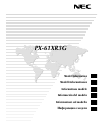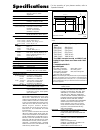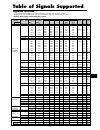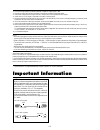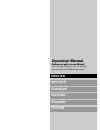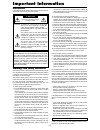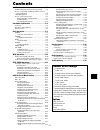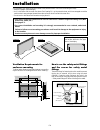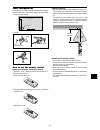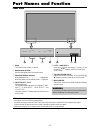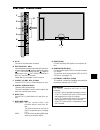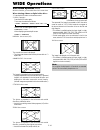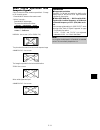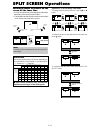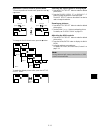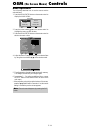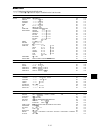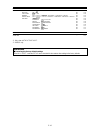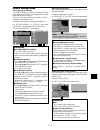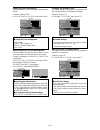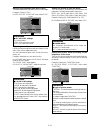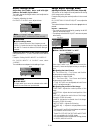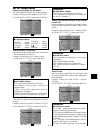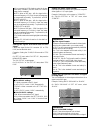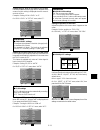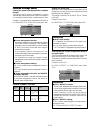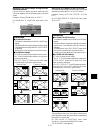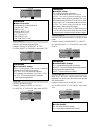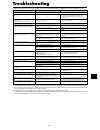- DL manuals
- NEC
- Monitor
- 61XR3
- Operation Manual
NEC 61XR3 Operation Manual
Summary of 61XR3
Page 1
Px-61xr3g model information modell-informationen informations modèle información del modelo informazioni sul modello нформация о модели.
Page 2: Specifications
E-1 specifications screen size 1351(h) 760(v) mm 53.2"(h) 29.9"(v) inches diagonal 61" aspect ratio 16 : 9 resolution 1365(h) 768(v) pixels pixel pitch 0.99(h) 0.99(v) mm 0.039"(h) 0.039"(v) inches color processing 4,096 steps, 68.7 billion colors signals synchronization range horizontal : 15.5 to 1...
Page 3: Table of Signals Supported
E-2 table of signals supported supported resolution • when the screen mode is normal, each signal is converted to a 1024 dots 768 lines signal. (except for * 2, 3, 4 ) • when the screen mode is anamorphic, each signal is converted to a 1365 dots 768 lines signal. (except for * 3 ) computer input sig...
Page 4: Important Information
E-3 important information *1 only when using a graphic accelerator board that is capable of displaying 852 480. *2 display only 640 lines with the screen center of the vertical orientation located at the center. *3 the picture is displayed in the original resolution. The picture will be compressed f...
Page 5: English
English deutsch franÇais espaÑol italiano operation manual (enhanced split screen model) for the specifications of your plasma monitor, refer to “model information”. У.
Page 6: Important Information
E-2 precautions please read this manual carefully before using your plasma monitor and keep the manual handy for future reference. Caution risk of electric shock do not open caution: to reduce the risk of electric shock, do not remove cover. No user-serviceable parts inside. Refer servicing to quali...
Page 7: Contents
E-3 contents contents of the package 䡺 plasma monitor 䡺 power cord 䡺 remote control with two aaa batteries 䡺 manuals (model information and operation) 䡺 safety metal fittings* 䡺 ferrite cores, bands 䡺 cable clamps 䡺 hdmi-dvi cable * contents will differ according to the model. * these are fittings f...
Page 8: Installation
E-4 50 mm (2") 50 mm (2") 50 mm (2") wall wall 50 mm (2") 50 mm (2") you can attach your optional mounts or stand to the plasma monitor in one of the following two ways: * while it is upright. (see drawing a) * as it is laid down with the screen face down (see drawing b). Lay the protective sheet, w...
Page 9
E-5 approx. 7m / 23ft how to use the remote control battery installation and replacement insert the 2 “aaa” batteries, making sure to set them in with the proper polarity. 1. Press and open the cover. 2. Align the batteries according to the (+) and (–) indication inside the case. 3.Replace the cover...
Page 10: Part Names and Function
E-6 q power turns the monitor’s power on and off. W remote sensor window receives the signals from the remote control. E power/standby indicator when the power is on ............................. Lights green. When the power is in the standby mode ... Lights red. R input select / exit switches the i...
Page 11
E-7 a ac in connect the included power cord here. B ext speaker l and r connect speakers (optional) here. Maintain the correct polarity. Connect the (positive) speaker wire to the ext speaker terminal and the (negative) speaker wire to the ext speaker terminal on both left and right channels. Please...
Page 12
E-8 q power on/standby switches the power on/standby. (this does not operate when power/standby indicator of the main unit is off.) w off timer activates the off timer for the unit. E display displays the source settings on the screen. R wide automatically detects the signal and sets the aspect rati...
Page 13: Basic Operations
E-9 basic operations power to turn the unit on and off: 1. Plug the power cord into an active ac power outlet. 2. Press the power button (on the unit). The monitor’s power/standby indicator turns red and the standby mode is set. 3. Press the power on button (on the remote control) to turn on the uni...
Page 14: Wide Operations
E-10 wide operations wide screen operation (manual) with this function, you can select one of six screen sizes. When viewing videos or digital video discs 1. Press the wide button on the remote control. 2. Within 3 seconds ... Press the wide button again. The screen size switches as follows: → norma...
Page 15
E-11 information supported resolution see page e-2 of model information for details on the display output of the various vesa signal standards supported by the monitor. When 852 (848) dot 480 line wide vga* signals with a vertical frequency of 60 hz and horizontal frequency of 31.7 (31.0) khz are in...
Page 16: Split Screen Operations
E-12 showing a couple of pictures on the screen at the same time * an rgb-input picture may not be displayed in these modes, depending on the input signal specifications. 1. Press the button to select a screen mode from among single mode, side-by-side, and picture-in-picture. Note: picture a and b o...
Page 17
E-13 operations in the picture-in-picture mode to move the position of the sub screen, press the cursor or button. To change the size of the sub screen, press the button. Video1 rgb/pc1 a b video1 rgb/pc1 a b video1 rgb/pc1 a b video1 rgb/pc1 a b button button button button to make the desired pictu...
Page 18: Osm
E-14 menu operations the following describes how to use the menus and the selected items. 1. Press the menu/enter button on the remote control to display the main menu. Sel. Menu/enter ok exit exit m a i n m e n u p i c t u r e au d i o i m ag e a d j. S e t u p f u n c t i o n s i g n a l i n f o. ...
Page 19
E-15 main menu sub menu sub menu 2 sub menu 3 sub menu 4 reset reference picture picture memory off/memory1-6 no e-17 contrast ←→ 0 ← 52 → 72 yes e-17 brightness ←→ 0 ← 32 → 64 yes e-17 sharpness ←→ 0 ← 16 → 32 yes e-17 color ←→ 0 ← 32 → 64 yes e-17 tint r ←→ g 0 ← 32 → 64 yes e-17 nr off/nr-1/nr-2/...
Page 20
E-16 *1 only when auto picture is off. *2 rgb/pc only main menu sub menu sub menu 2 sub menu 3 sub menu 4 reset reference function power mgt. On ←→ off yes e-24 input skip on ←→ off yes e-24 sub. P detect auto ←→ off yes e-24 zoom nav off ←→ s by s ←→ btm left ←→ btm right ←→ top right ←→ top left y...
Page 21
E-17 picture settings menu storing picture settings this function allows you to store in memory the current input signal and picture menu settings and to recall these settings when necessary. There are six picture memories, and notes of up to 15 characters can be added to each. Example: storing pict...
Page 22
E-18 setting the color temperature use this procedure to set color tone produced by the plasma display. Example: setting “high” on “color temp.” of “picture” menu, select “high”. Sel. Adj. Exit return p i c t u r e p i c t u r e m e m o ry c o n t r a s t b r i g h t n e s s s h a r p n e s s c o l ...
Page 23
E-19 adjusting the colors use this procedure to adjust hue and color density for red, green, blue, yellow, magenta and cyan. You can accentuate the green color of trees, the blue of the sky, etc. Example: adjusting the color tune for blue on “picture” menu, select “color tune”, then press the menu/e...
Page 24
E-20 audio settings menu adjusting the treble, bass and left/right balance and audio input select the treble, bass and left/right balance can be adjusted to suit your tastes. Example: adjusting the bass on “bass” of “audio” menu, adjust the bass. Sel. Adj. Exit return au d i o ba s s t r e b l e ba ...
Page 25
E-21 set up settings menu setting the language for the menus the menu display can be set to one of eight languages. Example: setting the menu display to “deutsch” on “language” of “set up” menu, select “deutsch”. Sel. Adj. Exit return s e t u p l a n g uag e b n c i n p u t d - s u b i n p u t h d s...
Page 26
E-22 setting the signal and black level for dvi signal choose the signal for the dvi connector (pc or stb/ dvd) and set the black level. Example: setting the “plug/plbh±-mode to “stb/ dvd” on “set up” menu, select “dvi set up”, then press the menu/enter button. The “dvi set up” screen appears. On “p...
Page 27
E-23 setting the screen size for s1/s2 video input if the s-video signal contains screen size information, the image will be automatically adjusted to fit the screen when this s1/s2 is set to auto. This feature is available only when an s-video signal is input via the video3 terminal. Example: setti...
Page 28
E-24 function settings menu setting the power management for computer images this energy-saving (power management) function automatically reduces the monitor’s power consumption if no operation is performed for a certain amount of time. Example: turning the power management function on on “power mgt...
Page 29
E-25 reducing burn-in of the screen the brightness of the screen, the position of the picture, positive/negative mode and screen wiper are adjusted to reduce burn-in of the screen. On “pdp saver” of “function” menu, select “manual”, then press the menu/enter button. The “pdp saver” screen appears. D...
Page 30
E-26 peak bright use this to activate the brightness limiter. Example: setting “peak bright” to “75%” on “peak bright” of “pdp saver” menu, select “75%”. Sel. Adj. Exit return p d p s av e r p e a k b r i g h t o r b i t e r i n v e r s e / w h i t e s c r e e n w i p e r s o f t f o c u s o s m o r...
Page 31
E-27 osm orbiter use this to set osm menu shift. Example: setting “osm orbiter” to “off” on “osm orbiter” of “pdp saver” menu, select “off”. Sel. Adj. Exit return p d p s av e r p e a k b r i g h t o r b i t e r i n v e r s e / w h i t e s c r e e n w i p e r s o f t f o c u s o s m o r b i t e r o ...
Page 32
E-28 application these specifications cover the communications control of the plasma monitor by external equipment. Connections connections are made as described below. Connector on the plasma monitor side: external control connector. Use a crossed (reverse) cable. Type of connector: d-sub 9-pin mal...
Page 33: Troubleshooting
E-29 if the picture quality is poor or there is some other problem, check the adjustments, operations, etc., before requesting service. Troubleshooting *1 overheat protector if the monitor becomes too hot, the overheat protector will be activated and the monitor will be turned off. If this happens, ...
Page 34
E-30