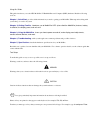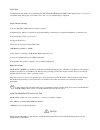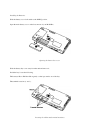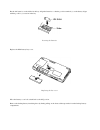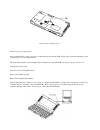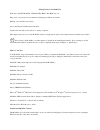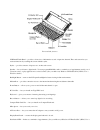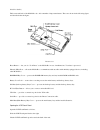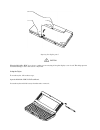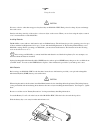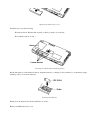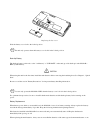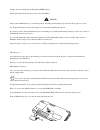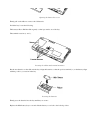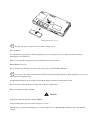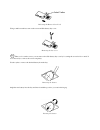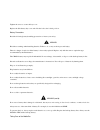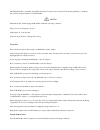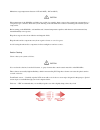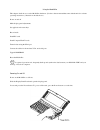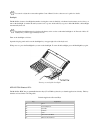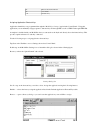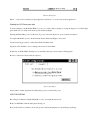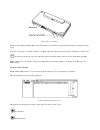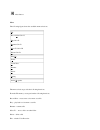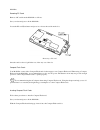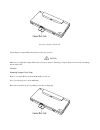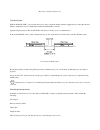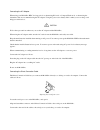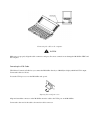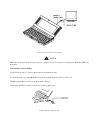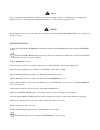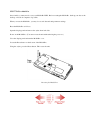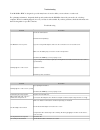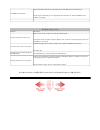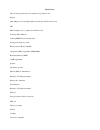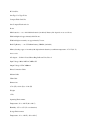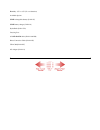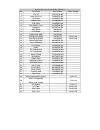- DL manuals
- NEC
- Desktop
- 700
- Quick Manual
NEC 700 Quick Manual
Using this Guide
This guide introduces you to the NEC MobilePro™ Handheld Personal Computer (H/PC) hardware. Read the following
sections.
Chapter 1, Quick Start
, provides all the information you need to getting your MobilePro 700 setup and working with
your desktop or notebook system.
Chapter 2, Getting Familiar
, introduces you to MobilePro H/PC (also called the MobilePro) features, battery
installation, the display panel, and unit care.
Chapter 3, Using the MobilePro
, shows you how to power on and off, make display panel adjustments,
connect external devices, and more.
Chapter 4, Troubleshooting
, walks you through some common problems and possible solutions.
Chapter 5, Specifications
, details the hardware specifications for your MobilePro.
Read this user’s guide to become familiar with your MobilePro. For software operation details, see the software guide that
comes with the unit.
Text Setup
To make this guide as easy to use as possible, text is set up as follows.
Warnings, cautions, and notes have the following format:
WARNING
Warnings alert you to situations that could result in serious personal injury or loss of life.
CAUTION
Cautions indicate situations that can damage the system hardware or software.
Notes give particularly important information about whatever is being described.
Names of keys are printed as they appear on the keyboard, for example,
Ctrl
,
Alt, or
Enter
.
Text that you must type or keys that you must press are presented in bold type. For example, type dir
and press Enter
.
Summary of 700
Page 1
Using this guide this guide introduces you to the nec mobilepro™ handheld personal computer (h/pc) hardware. Read the following sections. Chapter 1, quick start , provides all the information you need to getting your mobilepro 700 setup and working with your desktop or notebook system. Chapter 2, ge...
Page 2
Quick start congratulations and thank you for purchasing the nec mobilepro handheld pc (h/pc). This chapter shows you how you can quickly setup and begin to use it either on its own or as a powerful desktop companion. Quick feature summary your new mobilepro 700 has the following key features: a bac...
Page 3
Installing the batteries slide the battery cover lock switch to the main position. Open the main battery cover on the bottom-rear of your mobilepro. Opening the battery bay cover slide the battery bay cover away from the unit and remove it. Inside the bay, locate the following: the battery ribbon. P...
Page 4
Put the aa batteries on the ribbon in the bay. Align the batteries so that the positive terminal (+) on the battery aligns with the positive (+) notation in the bay. Inserting the batteries replace the main battery bay cover. Replacing the bay cover move the battery cover lock switch back to the on ...
Page 5
Removing the insulating sheet mobilepro quick configuration open your mobilepro so that you can access the keyboard and view the lcd display. The system automatically powers on and brings you to the setup wizard. The setup wizard guides you through the initial configuration of the mobilepro. A step-...
Page 6
Connecting the cable to the computer windows ce services desktop software installation your desktop system must be running windows 95 or windows nt 4.0 in order to use the windows ce 2.0 desktop services software. Insert the "desktop software for microsoft ® windows ® ce" cd. If your system is confi...
Page 7
Getting familiar with mobilepro welcome to the nec mobilepro™ handheld pc (h/pc). This h/pc lets you: edit, create, send, and receive documents including spreadsheets and e-mail manage your schedule and contacts access the internet with the internal modem synchronize data with your notebook or deskt...
Page 8
Front and side features lcd panel/touch panel — provides a clear view of information stored or input into the unit. The touch screen lets you activate functions by touching the screen with the stylus. Stylus — provides a means of input to use on the touch screen. Speaker — lets you listen to digital...
Page 9
Guide for details.) the bottom and back of the mobilepro also offer a number of important features. These are shown in the following figure and described after the figure. Bottom view reset button — lets you do a "soft reset" to the mobilepro in case of malfunctions. Your data is preserved. Infrared...
Page 10
Opening the display panel caution when the mobilepro h/pc is not in use or when you are carrying it, keep the display cover closed. This helps prevent accidental damage to the touch screen or keyboard. Using the stylus to use the stylus, follow these steps. Open the mobilepro h/pc lcd/touch panel. L...
Page 11
Using the stylus caution never use a device other than an approved stylus with your mobilepro h/pc. Hard pointed or sharp objects can damage the touch screen. Gently touch the pointed tip of the stylus to select an object on the screen. When you are done using the stylus, return it to its convenient...
Page 12
Opening the battery bay cover inside the bay, locate the following: the battery ribbon. Pull the ribbon gently so that it protrudes out of the bay. The terminal notations (+ and –). Locating the ribbon and terminal notations put the aa batteries on the ribbon in the bay. Align the batteries so that ...
Page 13
Replacing the bay cover slide the battery cover lock to the locked position. The unit only operates when the battery cover lock is in the locked position. Back-up battery the back-up battery (referred to as the "sub-battery" or "sub batt" on the unit) provides back up for the mobilepro h/pc system m...
Page 14
Charged optional rechargeable nickel-hydride(nimh) battery. When replacing the back-up battery, always use the cr2032. Warning only use the cr2032 battery as your back-up battery. Installing another battery type can result in an explosion or fire. See "battery precautions" later in this chapter, for...
Page 15
Opening the battery bay cover firmly pull on the ribbon to remove the old batteries. Inside the bay, locate the following: the battery ribbon. Pull the ribbon gently so that it protrudes out of the bay. The terminal notations (+ and –). Locating the ribbon and terminal notations put the new batterie...
Page 16
Replacing the bay cover the unit only operates when the lock is in the locked position. Back-up battery a low battery message appears when back-up battery power is depleted. Be sure to replace the back-up battery immediately as described next. When you see the following message, the back-up battery ...
Page 17
Releasing the battery cover lock using a small screwdriver, remove the screw and sub-battery bay cover. Removing the bay cover when you loosen the screw, you can remove the sub-battery bay cover by loosening the screw for five rounds. It is not necessary to remove the screw completely. Use the stylu...
Page 18
Tighten the screw to secure the bay cover. Replace the sub-battery bay cover and slide the lock to the locked position. Battery precautions read the following battery handling precautions to insure your safety. Warning heed these warnings when handling batteries. Failure to do so may result in perso...
Page 19
The nec mobilepro is a durable, dependable unit built for extensive use and travel. Follow these guidelines to maintain the condition and performance of your mobilepro. Caution immediately turn off and unplug the mobilepro under the following conditions: the power cord is damaged or frayed. Liquid s...
Page 20
Maintain storage temperatures between 14°f and 140°f (–10°c and 60°c). Caution if the temperature of the mobilepro suddenly rises or falls (for example, when you move the system from a warm place to a cold place) vapor condenses inside the system. Turning on the unit under this condition can damage ...
Page 21
Using the mobilepro this chapter details how to use the mobilepro hardware. (see the software manual that came with the unit for software operating instructions.) instructions include how to: power on and off make display panel adjustments set application shortcut keys record audio install pc cards ...
Page 22
Powering on and off the mobilepro the first time you install the main batteries, the mobilepro automatically powers on by opening the display panel. The first time you power on the mobilepro h/pc, screen contrast may need adjustment. Follow the instructions in "making display panel adjustment" to do...
Page 23
You can also adjust the contrast through the control panel. See the software user’s guide for details. Backlight the mobilepro features a backlight that makes viewing the screen in dimly lit or darkened environments easier. Once you turn on the backlight, it remains lit until you turn it off or powe...
Page 24
Assigning application shortcut keys application launch keys are programmed through the "mobilepro settings" applet in the control panel . Using this application you can manually assign programs to function keys f1 through f10 as well as ctrl-f1 through ctrl-f10. A template is included with your mobi...
Page 25
Browse dialog box delete — removes the currently assigned application reference so you can select another application. Enabling the lcd/touch panel latch you can configure your mobilepro h/pc to power on or off by simply opening or closing the display cover. The display panel latch acts as a switch ...
Page 26
Recording voice memos when you are finished speaking simply release the button. You will hear a beep indicating that the voice memo has been saved. To review or edit your voice memos run the voice memo application. Refer to the next section "using the voice recorder." recording works best if you pos...
Page 27
Delete button. Menu the following figure shows the available menu selections. The menu selections provide the following functions. From the file menu, you can perform the following functions. Record new – create a new voice memo .Wav file play – play back a voice memo .Wav file rename – rename a fil...
Page 28
From the folder menu, you can perform the following functions. Create new – create a new folder rename – rename a folder delete – delete a folder from the setting menu, you can perform the following function. Audio properties – set up the estimated sampling size and sampling frequency for a new file...
Page 29
Mobilepro. Removing pc cards remove a pc card from the mobilepro as follows: save your data and power off the mobilepro. Locate the pc card eject button and press it to release the card from the slot. Removing a pc card once the card is released, pull it the rest of the way out of the slot. Compact ...
Page 30
Inserting a compact flash card verify that the compact flash card is fitted securely into position. Caution make sure you align the compact flash card correctly for insertion. Inserting a compact flash card incorrectly can damage the card and/or the mobilepro. Removing compact flash cards remove a c...
Page 31
Removing a compact flash card transferring data with the mobilepro h/pc, you can send and receive data to and from another similarly equipped device using the infrared (irda) communication port. Communicate with another mobilepro as follows. Open the display panels on the two mobilepro units that yo...
Page 32
Connecting the ac adapter when using your mobilepro h/pc for long periods or when using pc cards or compact flash cards, or when using the internal modem, we recommend using the ac adapter. Using ac power saves battery life for when you are on the go and helps prevent data loss. Caution follow these...
Page 33
Connecting the cable to the computer caution make sure you properly align the cable connectors and ports. Incorrect connection can damage the mobilepro h/pc and the computer. Connecting the vga cable vga direct connection cable lets you connect the mobilepro directly to a multisync display which had...
Page 34
Connecting the cable to the monitor caution make sure you properly align the cable connectors and ports. Incorrect connection can damage the mobilepro h/pc and the monitor. Connecting the internal modem use the following steps to connect a phone cable to the internal modem. Locate the modem cover on...
Page 35
Warning do not connect the internal modem to a digital private branch exchange connector, or the digital side of an integrated digital network. Use only analog phone connections. Failure to do so may result in explosion or fire. Warning during thunderstorms be sure to disconnect the modem phone cabl...
Page 36
Resetting the mobilepro occasionally, you may need to reset your mobilepro h/pc. Before resetting the mobilepro, back up your data to the desktop or notebook computer, if possible. When you reset the mobilepro, you may lose stored data and unit parameter settings. Reset the mobilepro as follows. Ope...
Page 37
Troubleshooting your mobilepro h/pc is designed to provide many hours of service while you are at home or on the road. For optimum performance, frequently back up and synchronize the mobilepro data with your notebook or desktop computer. Then if something happens, most of your data is still availabl...
Page 38
For further assistance, call neccsd customer service and technical support (1-800-632-4525). The irda port doesn’t work. Check that nothing obstructs the path between the transmitting and receiving ir ports. Check the procedure that you are using against the instructions in "transferring data" in th...
Page 39
Specifications the following specifications are standard except where noted. Display 640 x 240 gray-scale, backlight, liquid crystal display (lcd) touch-screen cpu nec vr4102 processor, optimized for windows ce user data entry methods 81-key qwerty keyboard with stylus touch panel (input via stylus)...
Page 40
Pc card slot one type i or type ii slot compact flash card slot one compact flash card slot power main batteries — two aa alkaline batteries (included). Battery life depends on use as follows: with backlight off, approximately 20–25 hours. With backlight constantly on, approximately 7 hours. Back-up...
Page 41
Humidity: 35% to 85% (no condensation) available options nimh rechargeable battery (s1424-15) nimh battery charger (s1424-16) stylus pack (s1424-17a) carrying case 8/16 mb ram module (s1424-18a/18b) direct connection cable (s1424-12s) vga cable(s1424-12v) ac adapter (s1424-11).
Page 42
Parts breakdown for the mobilepro 700 series no. Part name part number option number 1 lcd unit 136-242193-001 2 lower case unit 136-635973-001 3 sio cover 136-635227-001 4 modem cover 136-635966-001 5 vga cover 136-635967-001 6 main battery cover 136-635969-001 7 keyboard 808-897324-001 8 main boar...