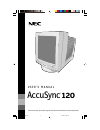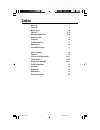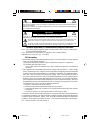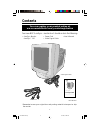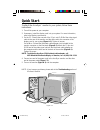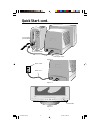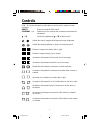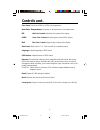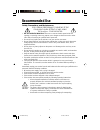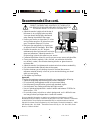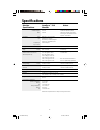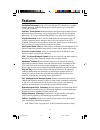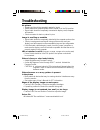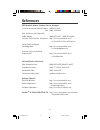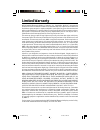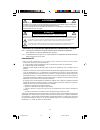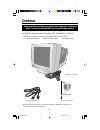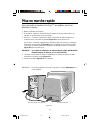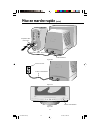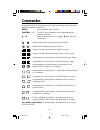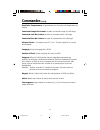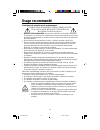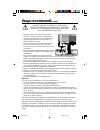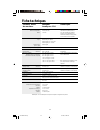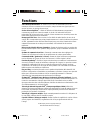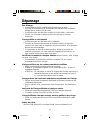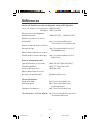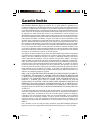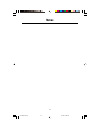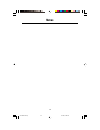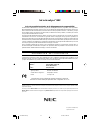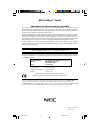- DL manuals
- NEC
- Telephone Accessories
- AccuSync 120
- User Manual
NEC AccuSync 120 User Manual - Mise En Marche Rapide
Summary of AccuSync 120
Page 1
Accusync 120 u s e r ' s m a n u a l to learn about other special offers, register online at www.Necmitsubishi.Com/ productregistration ™ as120manual.Wpc 9/13/01, 3:07 pm 1.
Page 2: Index
Index warning 1 contents 2 quick start 3-4 controls 5-6 recommended use 7-8 specifications 9 features 10 troubleshooting 11 references 12 limited warranty 13 avertissement 14 contenu 15 mise en marche rapide 16-17 commandes 18-19 usage recommandé 20-21 fiche techniques 22 fonctions 23 dépannage 24 r...
Page 3
1 to prevent fire or shock hazards, do not expose this unit to rain or moisture. Also, do not use this unit's polarized plug with an extension cord receptacle or other outlets unless the prongs can be fully inserted. Refrain from opening the cabinet as there are high voltage components inside. Refer...
Page 4: Contents
2 your new nec accusync ™ monitor box* should contain the following: • accusync monitor • power cord •user’s manual accusync ™ 120 • video signal cable contents power cord user’s manual * remember to save your original box and packing material to transport or ship the monitor. You can register your ...
Page 5: Quick Start
Quick start figure a.1 3 to attach the accusync ™ monitor to your system, follow these instructions: 1. Turn off the power to your computer. 2. If necessary, install the display card into your system. For more information, refer to the display card manual. 3. For the pc: connect the one end of the 1...
Page 6: Quick Start Cont.
Accusync 120 figure d.1 figure c.1 figure b.1 quick start cont. 4 15-pin mini d-sub mac adapter (not included) power cord power outlet power button video signal cable as120manual.Wpc 9/13/01, 3:08 pm 6.
Page 7: Controls
5 controls osm ™ (on-screen manager) control buttons on the front of the monitor function as follows: select enters and exits the osm menu. Control –/+ selects one of the controls and increases or decreases the adjustment. ▲ / ▼ moves the highted area ▲ / ▼ to select control. Adjusts the overall ima...
Page 8: Controls Cont.
6 controls cont. Color preset: select from 9300k or 6500k color temperature. Accucolor temperature: increases or decreases the color temperature. Red red color contrast: adjust the red contrast of the display green green color contrast: adjust the green contrast of the display. Blue blue color contr...
Page 9: Recommended Use
Recommended use 7 safety precautions and maintenance for optimum performance, please note the following when setting up and using the accusync ™ color monitor: • do not open the monitor. There are no user serviceable parts inside and opening or removing covers may expose you to dangerous shock hazar...
Page 10: Recommended Use Cont.
Correct placement and adjustment of the monitor can reduce eye, shoulder and neck fatigue. Check the following when you position the monitor: recommended use cont. • adjust the monitor height so that the top of the screen is at or slightly below eye level. Your eyes should look slightly downward whe...
Page 11: Specifications
9 monitor accusync ™ 120 notes specifications monitor picture tube diagonal: 21.0 inch 90 ° deflection, 0.25 mm trio dot pitch, viewable image size: 20.0 inch medium short persistence phosphor, radius: 1730 mm multi-layered, anti-static screen coating, semi-tint screen, invar shadow mask and opticle...
Page 12: Features
10 features flat square technology: using a 0.26 mm dot type crt, delivers an increased contrast and crisp, clean text and graphics without sacrificing the focus level, clarity and brightness. Opticlear ® screen surface: reduces reflection and glare and increases contrast without sacrificing focus l...
Page 13: Troubleshooting
11 troubleshooting no picture • display card should be completely seated in its slot. • power button and computer power switch should be in the on position. • signal cable should be completely connected to display card/computer and monitor. • check connector for bent or pushed-in pins. Image is scro...
Page 14: References
References nec-mitsubishi monitor customer service & support customer service and technical support: (800)632-4662 fax: (800) 695-3044 parts and accessories/macintosh cable adapter: (888) nec-mits [888-632-6487] customer service policies & processes: http://www.Necmitsubishi.Com/ css/servicepolicies...
Page 15: Limited Warranty
Limited warranty 13 nec-mitsubishi electronics display of america, inc. (hereinafter “nmd-a”) warrants this product to be free from defects in material and workmanship and, subject to the conditions set forth below, agrees to repair or replace (at nmd-a’s sole option) any part of the enclosed unit w...
Page 16
Afin d’Éviter tout risque d’incendie ou d’Électrocution, ne pas exposer cet appareil À la pluie ou À l’humiditÉ. Ne pas utiliser la fiche d’alimentation polarisÉe avec une prise de cordon de rallonge ou autre que si les broches peuvent Être entiÈrement introduites. Ne pas ouvrir le boÎtier, lequel c...
Page 17: Contenu
La boîte de votre nouveau moniteur nec accusync mc contient : • moniteur accusync avec socle inclinable/rotatif accusync 120 • cordon d'alimentation •câble de signal captif •mode d'emploi contenu cordon d'alimentation manuel de l’utilisateur 15 * ne pas oublier de conserver la boîte et le matériel d...
Page 18: Mise En Marche Rapide
Figure a.1 16 pour raccorder le moniteur accusync mc au système, suivre les directives ci-après : 1. Mettre l'ordinateur hors tension. 2. Si nécessaire, installer la carte vidéo dans le système. Pour plus d'informations, se reporter au mode d'emploi de la carte vidéo. 3. Pour le pc : connecter la mi...
Page 19: Mise En Marche Rapide
Accusync 120 figure d.1 figure c.1 figure b.1 mise en marche rapide (suite) 17 câble d’interface mini-fiche d-sub à 15 broches adaptateur mac (non fourni) cordon d’alimentation prise de courant bouton d’alimentation as120manual.Wpc 9/13/01, 3:08 pm 19.
Page 20: Commandes
18 commandes la commande d’cosm (gestionnaire d’on-screen) se boutonne sur l’avant de la fonction de moniteur comme suit: select Écrit et quitte le menu d’cosm. Control –/+ choisit un des commandes et des augmentations ou diminue le réglage. ▲ / ▼ déplace mise en valeur la zone ▲ / ▼ pour choisir la...
Page 21: Commandes
19 commandes (suite) accucolor température: augmentations ou diminutions la température de couleur. Contraste rouge de couleur: ajustez le contraste rouge de l’affichage. Contraste vert de couleur: ajustez le contraste vert de l’affichage. Contraste bleu de couleur: ajustez le contraste bleu de l’af...
Page 22: Usage Recommandé
Consignes de sécurité et de maintenance pour un fonctionnement optimal, priÈre de noter ce qui suit pour le rÉglage et l'utilisation du moniteur couleur accusync mc : • ne pas ouvrir le moniteur. Aucune pièce intérieure ne nécessite l'intervention de l'utilisateur, et l'ouverture ou la dépose des co...
Page 23: Usage Recommandé
• régler la hauteur du moniteur de sorte que le dessus de l'écran soit au niveau ou légèrement en-dessous du niveau des yeux. Les yeux doivent regarder légèrement vers le bas lorsque l'on regarde le milieu de l'écran. • positionner le moniteur à une distance minimale de 30 cm (12 pouces) et maximale...
Page 24: Fiche Techniques
Fiche techniques 22 caractér. Techn. Moniteur remarques du moniteur accusync mc 120 tube cathodique diagonale : 533,4 mm (21,0 po) déflexion de 90 ° , écran semi-teinté avec format de l'image visible : 508 mm (20,0 po) espacement des triplets de points de radius : 1 730 mm 0,25 mm; luminophore à per...
Page 25: Fonctions
23 fonctions tube cathodique plat de place : en utilisant un point de 0.26 millimètres tapez le tube cathodique, fournit un contraste accru et croquant, nettoyez le texte et les graphiques sans sacrifier le niveau, la clarté et l’éclat de foyer. Surface d'écran opticlear ® : réduit la réflexion et l...
Page 26: Dépannage
24 dépannage pas d'image • la carte vidéo doit être complètement introduite dans sa fente. • la touche d'alimentation et le commutateur d'alimentation de l'ordinateur doivent être en position on (marche). • le câble de signal doit être bien connecté à la carte vidéo /l'ordinateur. • vérifier si le c...
Page 27: Références
Références service à la clientèle et assistance technique du moniteur nec-mitsubishi service à la clientèle et assistance technique: (800)632-4662 télécopieur: (800) 695-3044 pièces et accessoires/adaptateur de câble macintosh: (888) nec-mits [888-632-6487] politiques et processus du service à la cl...
Page 28: Garantie Limitée
Garantie limitée 26 nec-mitsubishi electronics display of america, inc. (ci-après «nmd-a») garantit que ce produit est exempt de vice de fabrication et de main-d’oeuvre et, selon les conditions énoncées ci-dessous, accepte de réparer ou remplacer, à sa discrétion, toute pièce de l’appareil concerné ...
Page 29: Notes
27 notes as120manual.Wpc 9/13/01, 3:08 pm 29.
Page 30: Notes
28 notes as120manual.Wpc 9/13/01, 3:08 pm 30
Page 31
Avis de propriété exclusive et de dégagement de responsabilité les informations contenues dans ce document, y compris tous les designs et matériel s'y rapportant, sont la propriété de nec-mitsubishi electronics display of america et/ou ses concédants. Nec-mitsubishi electronics display of america se...
Page 32
Proprietary notice and liability disclaimer the information disclosed in this document, including all designs and related materials, is the valuable property of nec-mitsubishi electronics display of america and/or its licensors, as appropriate, reserve all patent, copyright and other proprietary rig...