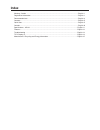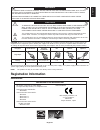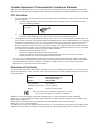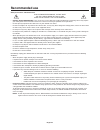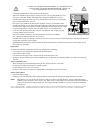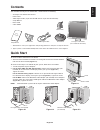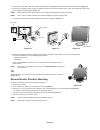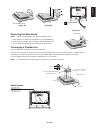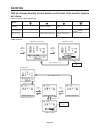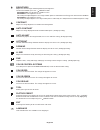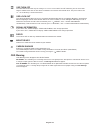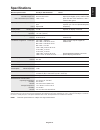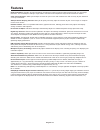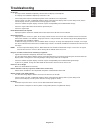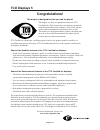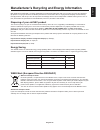NEC AccuSync AS192 User Manual - Index
Index
Warning, Caution ......................................................................................................................... English-1
Registration Information ............................................................................................................... English-1
Recommended use ...................................................................................................................... English-3
Contents ....................................................................................................................................... English-5
Quick Start ................................................................................................................................... English-5
Controls ........................................................................................................................................ English-8
Specifications - AS192 ............................................................................................................... English-11
Features .....................................................................................................................................English-12
Troubleshooting .........................................................................................................................English-13
TCO Displays 5 ..........................................................................................................................English-14
Manufacturer’s Recycling and Energy Information .................................................................... English-15