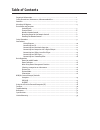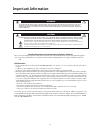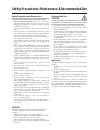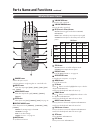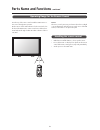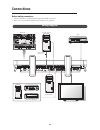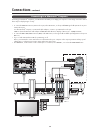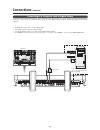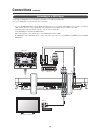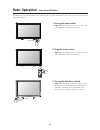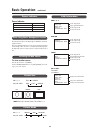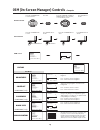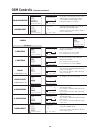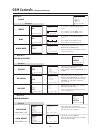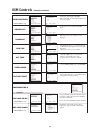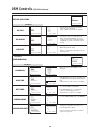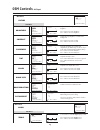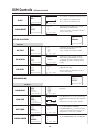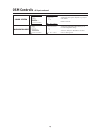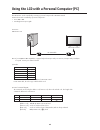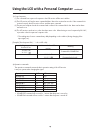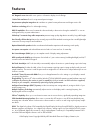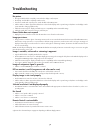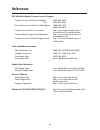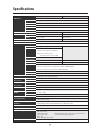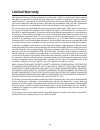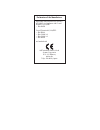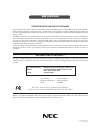- DL manuals
- NEC
- Monitor
- AccuSync LCD3000
- User Manual
NEC AccuSync LCD3000 User Manual
Summary of AccuSync LCD3000
Page 1
Lcd3000 tm.
Page 2: Table Of Contents
Important information .......................................................................................................................... 1 safety precautions, maintenance, & recommended use ................................................................. 2 contents ............................
Page 3: Important Information
1 important information canadian department of communications compliance statement doc: this class b digital apparatus meets all requirements of the canadian interference-causing equipment regulations. C-ul: bears the c-ul mark and is in compliance with canadian safety regulations according to can/c...
Page 4
2 recommended use caution correct placement and adjustment of the monitor can reduce eye, shoulder and neck fatigue. Check the following when you position the monitor: • for optimum performance, allow 20 minutes for warm-up. • rest your eyes periodically by focusing on an object at least 20 feet awa...
Page 5: Contents
3 remote controller ru-m104 lcd3000 tm contents *remember to save your original box and packing material to transport or ship the monitor. Your new lcd3000™ monitor box* should contain the following: • lcd3000 lcd monitor with stand • power cord (3m) • video signal cable – sc-b113 (4m) • user’s manu...
Page 6: Attaching Lcd Options
4 you can attach mounting accessories to the lcd monitor in one of the following two ways: 1. In the upright position ventilation requirements for enclosure mounting to allow heat to disperse, leave space between surrounding objects as shown in the diagram to the right. Attaching lcd options 2. Lay ...
Page 7: Parts Name and Functions
5 down ( ) button activates the osm menu when the osm menu is turned-off. Acts as button to move the highlighted area down to select the adjustment with osm menu. Exit button activates the osm menu when the osm menu is turned-off. Acts as exit button to move to previous menu with osm menu. Remote co...
Page 8: Parts Name and Functions
6 audio in 1,2,3 to input audio signal from external equipment such as a computer, vcr or dvd player. Audio out to output the audio signal from the audio in 3 jack. Video video in connector (bnc and rca): to input a composite video signal. Bnc and rca are not available at the same time. (use only on...
Page 9: Parts Name and Functions
7 power button switches the power on/off. * if power indicator is not glowing, then no controls will work. Input button selects from input signal, [rgb1], [rgb2], [rgb3], [dvd/ hd], [video]. Audio input button selects from input audio signal, [audio1], [audio2], [audio3] size button selects picture ...
Page 10: Parts Name and Functions
8 point the top of the remote control toward the lcd monitor's re- mote sensor during button operation. Use the remote control within a distance of about 7 m/23 ft. From the front of the lcd monitor's remote control sensor and at a hori- zontal and vertical angle of within 30 ° within a distance of ...
Page 11: Setup Procedure
9 1. Determine the installation location caution installing your lcd display must be done by a qualified techni- cian. Contact your dealer for more information. Caution moving or installing the lcd monitor must be done by two or more people. Failure to follow this caution may result in injury if the...
Page 12: Connections
10 connections before making connections: * first turn off the power of all the attached equipment and make connections. * refer to the user manual included with each separate piece of equipment. Wiring diagram equipment with digital interface personal computer lcd monitor (second monitor) dvd playe...
Page 13: Connections
11 connecting your computer to your lcd monitor will enable you to display your computer's screen image. Some video cards may not display an image correctly. • to connect the rgb 2 in connector (mini d-sub 15 pin) on the lcd monitor, use the provided rgb signal cable (mini d-sub 15 pin to mini d-sub...
Page 14: Connections
12 connecting your macintosh ® computer to your lcd monitor will enable you to display your computer's screen image. Some video cards or drivers may not display images correctly. • to connect the rgb 2 in connector (mini d-sub 15 pin) on the lcd monitor, use the provided rgb signal cable (mini d-sub...
Page 15: Connections
13 connections can be made with equipment that is equipped with a digital interface compliant with the dvi (digital visual interface) standard. Equipment with a digital interface such as a personal computer with rgb output (tmds) dvi-d connector dvi-d connector to dvi output to audio output lcd moni...
Page 16: Connections
14 connecting your vcr or laser disc player to your lcd monitor will enable you to display your vcr or laser disc player video. Refer to your vcr or laser disc player owner's manual for more information. Lcd monitor (second monitor) rca rca bnc bnc to video in din 4 pin din 4 pin vcr or laser disc p...
Page 17: Connections
15 connecting your dvd player to your lcd monitor will enable you to display your dvd video. Refer to your dvd player owner’s manual for more information. Lcd monitor (second monitor) to rgb3 dvd/hd in bnc x 3 bnc x 3 to d vd component video output to audio right output rca bnc x 3 bnc x 3 bnc-to-rc...
Page 18: Connections
16 you can connect your stereo amplifier to your lcd monitor. Refer to your amplifier owner's manual for more information. To audio right output rca to audio left output vcr or laser disc player rca to audio right input to audio left input amplifie external speaker external speaker lcd monitor conne...
Page 19: Basic Operation
17 basic operation –power on and off modes 1. Pressing the power button. Note: before operating the remote control, be sure to turn on the main power switch on the lcd monitor. 2. Using the remote control note: before operating the remote control, be sure to turn on the main power switch on the lcd ...
Page 20: Basic Operation
18 the lcd monitor follows the vesa approved dpms power man- agement function. The power management function is an energy saving function that automatically reduces the power consumption of the display when the keyboard or the mouse has not been used for a fixed period of time. To view a video sourc...
Page 21
19 osm (on-screen manager) controls –computer picture brightness contrast sharpness black level color control color temperature picture reset brightness set set set press up or down button to select sub-menu press up or down button to select up or down button input button press up or down button to ...
Page 22: Osm Controls
20 osm controls –computer continued h position v position clock clock phase h resolution v resolution screen reset h position v position clock clock phase h resolution v resolution screen reset h position v position clock clock phase h resolution v resolution screen reset h position v position clock...
Page 23: Osm Controls
21 osm controls –computer continued pip size pip audio pip reset pip size pip audio pip reset pip size large middle small remote-pip sub-menu main-menu selecting the size of picture inserted at the 'picture-in picture' (pip) mode. 'large', 'middle', 'small' and 'remote-pip' are available. Pip size p...
Page 24: Osm Controls
22 osm controls –computer continued osm time off timer screen saver factory preset osm time in the off timer menu, you can preset the monitor to automatically power down. A time between 1 to 24 hours is available. In the osm time menu, you can select how long the osm information appears, when pressi...
Page 25: Osm Controls
23 osm controls –dvd & hd brightness contrast sharpness color black level picture reset picture sub-menu main-menu adjusts the overall image and background screen brightness. Press + button to increase sharpness. Press - button to decrease sharpness. Treble audio sub-menu main-menu color brightness ...
Page 26: Osm Controls
24 osm controls –dvd & hd continued language osm time off timer screen saver configuration reset pip size pip audio pip reset pip size pip audio pip reset pip size large middle small sub-menu main-menu selecting the size of picture inserted at the 'picture-in picture' (pip) mode. 'large', 'middle', ...
Page 27: Osm Controls
25 osm controls –av input brightness contrast sharpness tint color black level noise reduction picture reset picture sub-menu main-menu adjusts the overall image and background screen brightness. Press + button to increase brightness. Press - button to decrease brightness. Treble audio sub-menu main...
Page 28: Osm Controls
26 osm controls –av input continued pip size pip audio pip reset pip size pip audio pip reset pip size large middle small sub-menu main-menu selecting the size of picture inserted at the 'picture-in picture' (pip) mode. 'large', 'middle', and 'small' are available. Pip size pip audio pip reset pip a...
Page 29: Osm Controls
27 osm controls –av input continued color system configuration reset configuration reset no yes :sel exit:pre menu:end selecting the configuration reset allows you to reset all configuration settings. Select 'yes' and press 'set' button to decide to restore to factory preset. Selecting the color sys...
Page 30
28 using the lcd with a personal computer (pc) this lcd monitor can be controlled by connecting a personal computer with a rs-232c terminal. Functions that can be controlled by a personal computer are: • power on or off • switching between input signals connection lcd monitor + pc note: if your pc (...
Page 31
29 3) control sequence (1) the command from a personal computer to the lcd monitor will be sent in 400ms. (2) the lcd monitor will send a return command 400ms* after it has received an encode. If the command isn't received correctly, the lcd monitor will not send the return command. (3) the personal...
Page 32: Features
30 30” diagonal screen size adds a new option to information display visual offerings. 1280 x 768 resolution allows for crisp text and precise images. No permanent phosphor image burn-in contributes to optimal screen performance and longer monitor life. Xtraview ® technology allows for wide-angle vi...
Page 33: Troubleshooting
31 troubleshooting no picture • the signal cable should be completely connected to the display card/computer. • the display card should be completely seated in its slot. • front power switch and computer power switch should be in the on position. • check to make sure that a supported mode has been s...
Page 34: References
32 references nec-mitsubishi monitor customer service & support customer service and technical support: (800) 632-4662 fax: (800) 695-3044 parts and accessories/macintosh cable adapter: (888) nec-mits [888-632-6487] customer service policies & processes: http://www.Necmitsubishi.Com/ css/ servicepol...
Page 35: Specifications
33 specifications lcd module external speaker output inpedance frequency pixel clock viewable size input signal power supply operational environment storage environment dimension weight vesa compatible arm mounting interface complied regulatory and guidelines power management plug & play resolutions...
Page 36: Limited Warranty
34 limited warranty nec-mitsubishi electronics display of america, inc. (hereinafter “nmd-a”) warrants this product to be free from defects in material and workmanship and, subject to the conditions set forth below, agrees to repair or replace (at nmd-a’s sole option) any part of the enclosed unit w...
Page 37
Declaration of the manufacturer we hereby certify that the color monitors lcd3000 is in compliance with council directive 73/23/eec: – en 60950 council directive 89/336/eec: — en 55022 — en 61000-3-2 — en 61000-3-3 — en 55024 and marked with nec-mitsubishi electric visual systems corporation 4-13-23...
Page 38
Proprietary notice and liability disclaimer the information disclosed in this document, including all designs and related materials, is the valuable property of nec-mitsubishi electronics display of america and/or its licensors, as appropriate, reserve all patent, copyright and other proprietary rig...