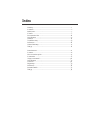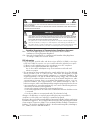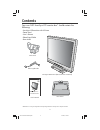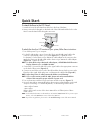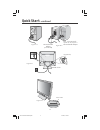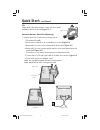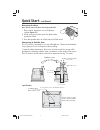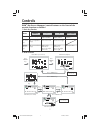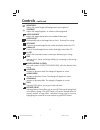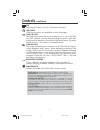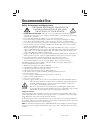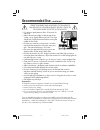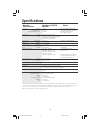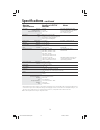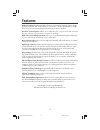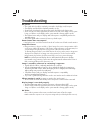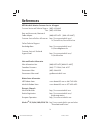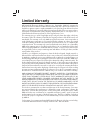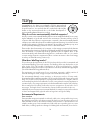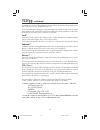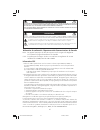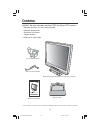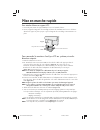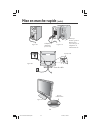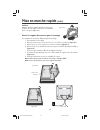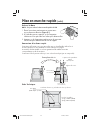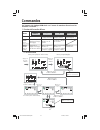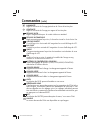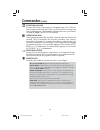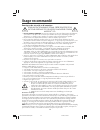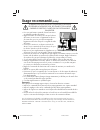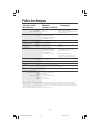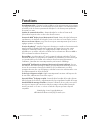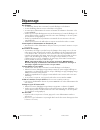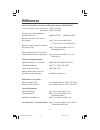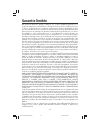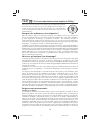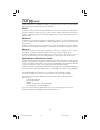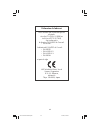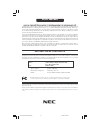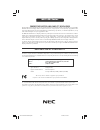Accusync tm lcd51v/lcd71v.
Warning .................................................................................................................... 1 contents ................................................................................................................. 2 quick start .......................................
1 caution: to reduce the risk of electric shock, make sure power cord is unplugged from wall socket. To fully disengage the power to the unit, please disconnect the power cord from the ac outlet. Do not remove cover (or back). No user serviceable parts inside. Refer servicing to qualified service pe...
2 accusync lcd51v/lcd71v contents * remember to save your original box and packing material to transport or ship the monitor. Your new nec accusync lcd monitor box* should contain the following: • accusync lcd monitor with tilt base • power cord • user’s manua l • video signal cable • base stand use...
3 quick start to attach the base to the lcd stand: 1. Insert the front of the lcd stand into the holes in the front of the base. 2. Next, position the locking tabs on the back side of the lcd stand with the holes on the base. Lower the stand until locking tabs are secure. To attach the accusync lcd ...
4 quick start –continued note: some macintosh systems do not require a macintoshcable adapter figure a.1 figure c.1 figure a.2 macintosh cable adapter (not included) figure b.1 input (d-sub) cable holder power button as5171vmanual073003.P65 7/3/03, 3:15 pm 4.
5 tilt grasp both sides of the monitor screen with your hands and adjust the tilt as desired (figure ts.1). Remove monitor stand for mounting to prepare the monitor for alternate mounting purposes: 1. Disconnect all cables. 2. Place monitor face down on a nonabrasive surface (figure r.1). 3. Remove ...
6 quick start –continued removing the base note: always remove the base when shipping the lcd. 1. Place monitor face down on a non-abrasive surface (figure r.1). 2. While using your thumbs, press the bottom tabs upward to unlock. 3. Press the top tabs down to unlock and pull off the stand. Connectin...
7 controls osm ® (on-screen manager) control buttons on the front of the monitor function as follows: osm displayed shortcut to bright adjust window button osm off shortcut to contrast adjust window “auto adjust“ function osm on (icon selection stage) go to adjustment stage cursor moves left cursor ...
8 controls –continued brightness adjusts the overall image and background screen brightness. Contrast adjusts the image brightness in relation to the background. Auto contrast adjusts the image displayed for non-standard video inputs. Auto adjust automatically adjusts the image position, the h. Size...
9 controls –continued osm ® warning: osm warning menus disappear with exit button. No signal: this function gives a warning when there is no signal present. After power is turned on or when there is a change of input signal or video is inactive, the no signal window will appear. Resolution notifier:...
10 recommended use safety precautions and maintenance for optimum performance, please note the following when setting up and using the accusync lcd color monitor: • do not open the monitor. There are no user serviceable parts inside and opening or removing covers may expose you to dangerous shock ha...
11 recommended use –continued correct placement and adjustment of the monitor can reduce eye, shoulder and neck fatigue. Check the following when you position the monitor: • for optimum performance, allow 20 minutes for warm-up. • adjust the monitor height so that the top of the screen is at or slig...
12 specifications monitor accusync lcd51v notes specifications monitor lcd module diagonal: 15.0 inch active matrix; thin film transistor (tft) viewable image size: 15.0 inch liquid crystal display (lcd); 0.297 mm dot native resolution (pixel count): 1024 x 768 pitch; 250cd/m 2 white luminence; 450:...
13 specifications –continued monitor accusync lcd71v notes specifications monitor lcd module diagonal: 17.0 inch active matrix; thin film transistor (tft) viewable image size: 17.0 inch liquid crystal display (lcd); 0.264 mm dot native resolution (pixel count): 1280 x 1024 pitch; 250cd/m 2 white lum...
14 features reduced footprint: provides the ideal solution for environments requiring superior image quality but with size and weight limitations. The monitor’s small footprint and low weight allow it to be moved or transported easily from one location to another. Accucolor ® control systems : allow...
15 troubleshooting no picture • the signal cable should be completely connected to the display card/computer. • the display card should be completely seated in its slot. • front power switch and computer power switch should be in the on position. • check to make sure that a supported mode has been s...
16 references nec-mitsubishi monitor customer service & support customer service and technical support: (800) 632-4662 fax: (800) 695-3044 parts and accessories/macintosh cable adapter: (888) nec-mits [888-632-6487] customer service policies & processes: http://www.Necmitsubishi.Com/ css/servicepoli...
17 limited warranty nec-mitsubishi electronics display of america, inc. (hereinafter “nmd-a”) warrants this product to be free from defects in material and workmanship and, subject to the conditions set forth below, agrees to repair or replace (at nmd-a’s sole option) any part of the enclosed unit w...
18 tco’99 congratulations! You have just purchased a tco’99 approved and labelled product! Your choice has provided you with a product developed for professional use. Your purchase has also contributed to reducing the burden on the environment and also to the further development of environmentally a...
19 tco’99 –continued accumulative* processes. Flame retardants have been found in human blood and researchers fear that disturbances in foetus development may occur. Tco’99 demand requires that plastic components weighing more than 25 grams must not contain flame retardants with organically bound ch...
20 declaration of the manufacturer we hereby certify that the color monitor accusync™ lcd51v (l152r5) and accusync lcd71v (l172r6) are in compliance with council directive 73/23/eec: – en 60950 council directive 89/336/eec: – en 55022 – en 61000-3-2 – en 61000-3-3 – en 55024 and marked with nec-mits...
21 afin d’Éviter tout risque d’incendie ou d’Électrocution, ne pas exposer cet appareil À la pluie ou À l’humiditÉ. Ne pas utiliser la fiche d’alimentation polarisÉe avec une prise de cordon de rallonge ou autre prise sauf si les broches peuvent Être entiÈrement introduites. Ne pas ouvrir le boÎtier...
22 accusync lcd51v/lcd71v la boîte* de votre nouveau moniteur nec accusync lcd contient : • moniteur accusync lcd avec socle inclinable • cordon d'alimentation • manuel de l’utilisateur • support de base • câble pour le signal vidéo * ne pas oublier de conserver la boîte et le matériel d'emballage d...
23 pour raccorder le moniteur accusync lcd au système,suivez les directives ciaprès: 1. Mettez l’ordinateur hors tension. 2. Pc : branchez le mini-connecteur d-sub à 15 broches du câble vidéo approprié dans le connecteur de la carte vidéo de votre ordinateur (figure a.1). Serrez toutes les vis. Maci...
24 mise en marche rapide (suite) bouton d’alimentaion remarque: certains systémes macintosh ne nécessitent pas un adaptateur de câble macintosh. Adaptateur macintosh (non fourni) figure a.1 figure c.1 figure a.2 figure b.1 input (d-sub) Étrier de câble as5171vmanual073003.P65 7/3/03, 3:18 pm 24.
25 figure r.2 figure r.1 surface non abrasive figure r.3 mise en marche rapide (suite) incliner attrapez des deux mains l’écran du moniteur par les deux côtés et réglez l’inclinaison et l’orientation selon votre goût. (figure ts.1) enlever le support du moniteur pour le montage pour préparer le moni...
26 mise en marche rapide (suite) fiche technique enlever la base nota : toujours enlever la base avant d’expédier le lcd. 1. Placer le moniteur partie avant en contact avec une surface non abrasive (figure r.1). 2. À l’aide des pouces, appuyer sur les languettes inférieures en les poussant vers le b...
27 commandes appuyer sur la touche « select » 2. Structure osm menu principal (icône sélectionner) sous-menu (icon sélectionner) appuyer sur la touche « select » menu principal (régler) sous-menu (régler) appuyer sur la touche « select » appuyer sur la touche « – » ou « + » appuyer sur la touche « s...
28 commandes (suite) luminositÉ règle la luminosité de l'image générale et de l'écran d'arrière-plan. Contraste règle la luminosité de l'image par rapport à l'arrière-plan. RÉglage auto règle l’image affichée pour les modes vidéo non standard. RÉglage automatique règle automatiquement la position, l...
29 commandes (suite) extinction de l’osm le menu de l’osm restera actif aussi longtemps que vous l’utiliserez. Dans le menu d’extinction de l’osm, vous pouvez choisir le temps que mettra l’affichage pour s’effacer après la dernière pression sur une touche. Les temps préréglés sont de 10-120 secondes...
30 usage recommandé consignes de sécurité et d’entretien pour un fonctionnement optimal, priÈre de noter ce qui suit pour le rÉglage et l'utilisation du moniteur couleur multisync ® lcd : • ne pas ouvrir le moniteur. Aucune pièce intérieure ne nécessite l'intervention de l'utilisateur, et l'ouvertur...
31 la modification de la position et du rÉglage du moniteur peut rÉduire la fatigue des yeux, des Épaules et de la nuque. Observer les directives ci-aprÈs lors du positionnement du moniteur : usage recommandé (suite) • pour une performance optimale, laissez le moniteur se réchauffer pendant 20 minut...
32 fiche technique caractér. Techn. Moniteur remarques du moniteur accusync lcd51v module lcd diagonale : 15,0 po matrice active; transistor à film fin (tft); surface utile : 15,0 po affichage à cristaux liquides (lcd); résolution (nombre de pixels) : 1024 x 768 pas 0,297 mm; luminance blanche 250cd...
33 fiche technique caractér. Techn. Moniteur remarques du moniteur accusync lcd71v module lcd diagonale : 17,0 po matrice active; transistor à film fin (tft); surface utile : 17,0 po affichage à cristaux liquides (lcd); résolution (nombre de pixels) : 1280 x 1024 pas 0,264 mm; luminance blanche 250c...
34 fonctions encombrement réduit : constitue la solution idéale pour les environnements qui nécessitent une image de haute qualité et un encombrement et un poids limités. L’encombrement réduit et le faible poids du moniteur permettent de le déplacer ou de le transporter rapidement d’un point à un au...
35 dépannage pas d'image • le câble vidéo doit être bien connecté à la carte d'affichage et à l’ordinateur. • la carte d'affichage doit être insérée à fond dans son logement. • les interrupteurs d’alimentation du moniteur à l’avantet de l’ordinateur doivent être sur la position marche. • vérifiez qu...
36 références service à la clientèle et assistance technique du moniteur nec-mitsubishi service à la clientèle et assistance technique: (800) 632-4662 télécopieur: (800) 695-3044 pièces et accessoires/adaptateur de câble macintosh: (888) nec-mits [888-632-6487] politiques et processus du service à l...
37 garantie limitée nec-mitsubishi electronics display of america, inc. (ci-après «nmd-a») garantit que ce produit est exempt de vice de fabrication et de main-d’oeuvre et, selon les conditions énoncées ci-dessous, accepte de réparer ou remplacer, à sa discrétion, toute pièce de l’appareil concerné ...
38 tco’99 (c’est une traduction de portion anglaise de tco’99.) félicitations! Vous avez acheté un produit qui répond à la directive tco’99. En choisissant ce produit conçu pour une utilisation professionnelle, vous contribuez aussi à la réduction des effets nuisibles sur l’environnement et aussi au...
39 tco’99 (suite) organiquement liés. Les retardateurs de flame sont autorisés dans les cartes à circuits imprimés étant donné qu’aucun substitut n’est encore disponible. Plomb** le plomb peut être présent dans les tubes cathodiques, les écrans, les soudures et les condensateurs. Le plomb s’attaque ...
40 déclaration du fabricant nous certifions par la présente que les moniteurs accusync™ lcd51v (l152r5) au accusync lcd71v (l172r6) sont conformes à la directive 73/23/eec du counseil: – en 60950 la directive 89/336/eec du counseil: – en 55022 – en 61000-3-2 – en 61000-3-3 – en 55024 et porte le sig...
Avis de propri É t É exclusive et de d É gagement de responsabilit É les informations contenues dans ce document, y compris tous les designs et matériel s'y rapportant, sont la propriété de nec-mitsubishi electronics display of america et/ou ses concédants. Nec-mitsubishi electronics display of amer...
Part no. Hd67nm55000 printed in taiwan proprietary notice and liability disclaimer the information disclosed in this document, including all designs and related materials, is the valuable property of nec- mitsubishi electronics display of america and/or its licensors, as appropriate, reserve all pat...