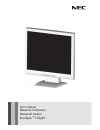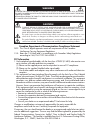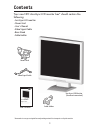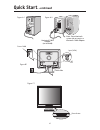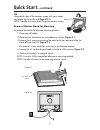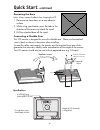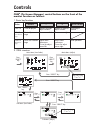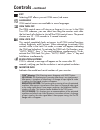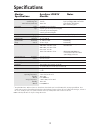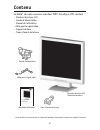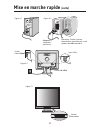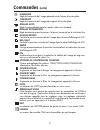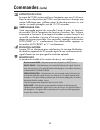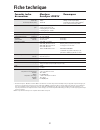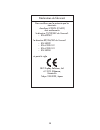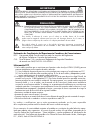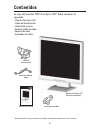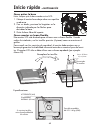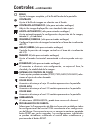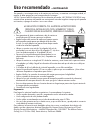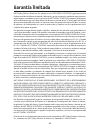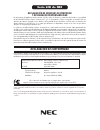- DL manuals
- NEC
- Software
- AccuSync LCD52V
- User Manual
NEC AccuSync LCD52V User Manual - Contenu
2
AccuSync
TM
LCD52V
To learn about other special offers, register online at www.necdisplay.com.
Pour en savoir plus long sur d’autres offres spéciales, inscrivez-vous en ligne à www.necdisplay.com.
Para informarse sobre otras ofertas especiales, regístrese en línea en www.necdisplay.com.
USER’S MANUAL
MANUEL D’UTILISATION
MANUAL DEL USUARIO
La boîte* de votre nouveau moniteur NEC AccuSync LCD contient :
• Moniteur AccuSync LCD
• Cordon d’alimentation
• Manuel de l’utilisateur
• Câble pour le signal vidéo
• Support de base
• Trous à l’avant de la base
* Ne pas oublier de conserver la boîte et le matériel d’emballage d’origine pour transporter ou expédier le moniteur.
Contenu
Cordon d’alimentation
Câble pour le signal vidéo
Manuel de l’utilisateur
Moniteur AccuSync LCD
(Socle non connect )
Trous à l’avant de la base
Summary of AccuSync LCD52V
Page 1
User’s manual manuel de l’utilisateur manual del usuario accusync™ lcd52v.
Page 2: Index
Warning .................................................................................................................... 1 contents ...................................................................................................................2 quick start ......................................
Page 3
Caution: to reduce the risk of electric shock, make sure power cord is unplugged from wall socket. To fully disengage the power to the unit, please disconnect the power cord from the ac outlet. Do not remove cover (or back). No user serviceable parts inside. Refer servicing to qualified service pers...
Page 4: Contents
2 accusync tm lcd52v to learn about other special offers, register online at www.Necdisplay.Com. Pour en savoir plus long sur d’autres offres spéciales, inscrivez-vous en ligne à www.Necdisplay.Com. Para informarse sobre otras ofertas especiales, regístrese en línea en www.Necdisplay.Com. User’s man...
Page 5: Quick Start
3 quick start to attach the base to the lcd stand: . Insert the front of the lcd stand into the holes in the front of the base (figure 1). 2. Next, position the locking tabs on the back side of the lcd stand with the holes on the base. Lower the stand until locking tabs are secure. 3. Attach the cli...
Page 6: Quick Start
4 quick start –continued note: some macintosh systems do not require a macintosh cable adapter figure a. Figure c. Figure a.2 macintosh cable adapter (not included) figure b. Input (vga) cable holder power button power cable.
Page 7: Quick Start
5 tilt grasp both sides of the monitor screen with your hands and adjust the tilt as desired (figure ts.1). Note: handle with care when tilting the monitor screen. Remove monitor stand for mounting to prepare the monitor for alternate mounting purposes: . Disconnect all cables. 2. Place monitor face...
Page 8: Quick Start
6 quick start –continued removing the base note: always remove the base when shipping the lcd. . Place monitor face down on a non-abrasive surface. 2. While using your thumbs, press the tabs in the direction of the arrows to unlock the stand. 3. Pull the unlocked base off the stand. Connecting a fle...
Page 9: Controls
7 controls osm ® (on-screen manager) control buttons on the front of the monitor function as follows: osm displayed shortcut to bright adjust window button osm off shortcut to contrast adjust window “auto adjust“ function osm on (icon selection stage) go to adjustment stage cursor moves left cursor ...
Page 10: Controls
8 controls –continued brightness adjusts the overall image and background screen brightness. Contrast adjusts the image brightness in relation to the background. Auto contrast adjusts the image displayed for non-standard video inputs. Auto adjust automatically adjusts the image position, h. Size and...
Page 11: Controls
9 controls –continued osm ® warning: osm warning menus disappear with select button. No signal: this function gives a warning when there is no signal present. After power is turned on or when there is a change of input signal or video is inactive, the no signal window will appear. Resolution notifie...
Page 12: Recommended Use
0 recommended use safety precautions and maintenance for optimum performance, please note the following when setting up and using the accusync lcd color monitor: • do not open the monitor. There are no user serviceable parts inside and opening or removing covers may expose you to dangerous shock haz...
Page 13: Recommended Use
Recommended use –continued • for optimum performance, allow 20 minutes for warm-up. • adjust the monitor height so that the top of the screen is at or slightly below eye level. Your eyes should look slightly downward when viewing the middle of the screen. • position your monitor no closer than 6 inc...
Page 14: Specifications
2 specifications lcd module diagonal: 5.0 inch active matrix; thin film transistor (tft) viewable image size: 5.0 inch liquid crystal display (lcd); 0.297 mm dot native resolution (pixel count): 024 x 768 pitch; 250cd/m 2 white luminence; 400: contrast ratio, typical input signal video: analog 0.7 v...
Page 15: Features
3 features reduced footprint: provides the ideal solution for environments requiring superior image quality but with size and weight limitations. The monitor’s small footprint and low weight allow it to be moved or transported easily from one location to another. Accucolor ® control systems: allows ...
Page 16: Troubleshooting
4 troubleshooting no picture • the signal cable should be completely connected to the display card/computer. • the display card should be completely seated in its slot. • front power switch and computer power switch should be in the on position. • check to make sure that a supported mode has been se...
Page 17: References
5 references nec monitor customer service & support customer service and technical support: (800) 632-4662 fax: (800) 695-3044 parts and accessories/macintosh cable adapter: (800) 632-4662 warranty information: www.Necdisplay.Com online technical support www.Necdisplay.Com sales and product informat...
Page 18: Limited Warranty
6 limited warranty nec display solutions of america, inc. (hereinafter “nec display solutions”) warrants this product to be free from defects in material and workmanship and, subject to the conditions set forth below, agrees to repair or replace (at nec display solutions’ sole option) any part of th...
Page 19: Tco’99
7 tco’99 congratulations! You have just purchased a tco’99 approved and la- belled product! Your choice has provided you with a product developed for professional use. Your purchase has also contributed to reducing the burden on the environment and also to the further development of environmentally ...
Page 20: Tco’99
8 tco’99 –continued below you will find a brief summary of the ecological requirements met by this product. The complete ecological criteria document can be found at tco development’s website http://www. Tcodevelopment.Com or may be ordered from: tco development se-4 94 stockholm, sweden fax: +46 8 ...
Page 21
9 declaration of the manufacturer we hereby certify that the color monitor accusync lcd52v (l54f0) is in compliance with council directive 73/23/eec: – en 60950- council directive 89/336/eec: – en 55022 – en 6000-3-2 – en 6000-3-3 – en 55024 and marked with nec display solutions, ltd. 4-3-23, shibau...
Page 22
20 afin d’Éviter tout risque d’incendie ou d’Électrocution, ne pas exposer cet appareil À la pluie ou À l’humiditÉ. Ne pas utiliser la fiche d’alimentation polarisÉe avec une prise de cordon de rallonge ou autre prise sauf si les broches peuvent Être entiÈrement introduites. Ne pas ouvrir le boÎtier...
Page 23: Contenu
2 accusync tm lcd52v to learn about other special offers, register online at www.Necdisplay.Com. Pour en savoir plus long sur d’autres offres spéciales, inscrivez-vous en ligne à www.Necdisplay.Com. Para informarse sobre otras ofertas especiales, regístrese en línea en www.Necdisplay.Com. User’s man...
Page 24: Mise En Marche Rapide
22 pour attacher la base au support lcd : . Insérez la partie avant du support lcd dans les trous à l’avant de la base. 2. Ensuite, alignez les languettes de verrouillage à l’arrière du stand lcd avec les trous de la base. Abaissez le support en place jusqu’à ce que les languettes de verrouillage so...
Page 25: Mise En Marche Rapide
23 mise en marche rapide (suite) bouton d’alimentaion remarque: certains systémes macintosh ne nécessitent pas un ad- aptateur de câble macintosh. Adaptateur macintosh (non fourni) figure a. Figure c. Figure a.2 figure b. Input (vga) Étrier de câble cordon d’alimentation.
Page 26: Mise En Marche Rapide
24 mise en marche rapide (suite) incliner attrapez des deux mains l’écran du moniteur par les deux côtés et réglez l’inclinaison et l’orientation selon votre goût. (figure ts.1) nota: manipulez avec soin en inclinant l’écran de moniteur. Enlever le support du moniteur pour le montage pour préparer l...
Page 27: Mise En Marche Rapide
25 mise en marche rapide (suite) enlever la base nota : toujours enlever la base avant d’expédier le lcd. . Placer le moniteur partie avant en contact avec une surface non abrasive (figure r.). 2. À l’aide des pouces, appuyer sur les languettes inférieures en les poussant vers le bas pour déverrouil...
Page 28: Commandes
26 commandes appuyer sur la touche « select » 2. Structure osm menu principal (icône sélectionner) sous-menu (icon sélectionner) appuyer sur la touche « select » menu principal (régler) sous-menu (régler) appuyer sur la touche « select » appuyer sur la touche « – » ou « + » appuyer sur la touche « s...
Page 29: Commandes
27 commandes (suite) luminositÉ règle la luminosité de l’image générale et de l’écran d’arrière-plan. Contraste règle la luminosité de l’image par rapport à l’arrière-plan. RÉglage auto règle l’image affichée pour les modes vidéo non standard. RÉglage automatique règle automatiquement la position, l...
Page 30: Commandes
28 commandes (suite) extinction de l’osm le menu de l’osm restera actif aussi longtemps que vous l’utiliserez. Dans le menu d’extinction de l’osm, vous pouvez choisir le temps que mettra l’affichage pour s’effacer après la dernière pression sur une touche. Les temps préréglés sont de 0-20 secondes. ...
Page 31: Usage Recommandé
29 usage recommandé consignes de sécurité et d’entretien pour un fonctionnement optimal, priÈre de noter ce qui suit pour le rÉglage et l’utilisation du moniteur couleur accusync lcd : • ne pas ouvrir le moniteur. Aucune pièce intérieure ne nécessite l’intervention de l’utilisateur, et l’ouverture o...
Page 32: Usage Recommandé
30 la modification de la position et du rÉglage du moniteur peut rÉduire la fatigue des yeux, des Épaules et de la nuque. Observer les directives ci-aprÈs lors du positionnement du moniteur : usage recommandé (suite) • pour une performance optimale, laissez le moniteur se réchauffer pendant 20 minut...
Page 33: Fiche Technique
3 fiche technique module lcd diagonale : 5,0 po matrice active; transistor à film fin (tft); surface utile : 5,0 po affichage à cristaux liquides (lcd); résolution (nombre de pixels) : 024 x 768 pas 0,297 mm; luminance blanche 250cd/m 2 ; aux de contraste caractéristique 400:. Signal d’entrée vidéo ...
Page 34: Fonctions
32 fonctions encombrement réduit : constitue la solution idéale pour les environnements qui nécessitent une image de haute qualité et un encombrement et un poids limités. L’encombrement réduit et le faible poids du moniteur permettent de le déplacer ou de le transporter rapidement d’un point à un au...
Page 35: Dépannage
33 dépannage pas d’image • le câble vidéo doit être bien connecté à la carte d’affichage et à l’ordinateur. • la carte d’affichage doit être insérée à fond dans son logement. • les interrupteurs d’alimentation du moniteur à l’avantet de l’ordinateur doivent être sur la position marche. • vérifiez qu...
Page 36: Références
34 références service à la clientèle et assistance technique du moniteur nec service à la clientèle et assistance technique: (800) 632-4662 télécopieur: (800) 695-3044 pièces et accessoires/adaptateur de câble macintosh: (800) 632-4662 information sur la garantie: www.Necdisplay.Com assistance techn...
Page 37: Garantie Limitée
35 garantie limitée nec display solutions of america, inc. (ci-après «nec display solutions») garantit que ce produit est exempt de vice de fabrication et de main-d’oeuvre et, selon les conditions énoncées ci-dessous, accepte de réparer ou remplacer, à sa discrétion, toute pièce de l’appareil concer...
Page 38: Tco’99
36 tco’99 (c’est une traduction de portion anglaise de tco’99.) félicitations! Vous avez acheté un produit qui répond à la directive tco’99. En choisissant ce produit conçu pour une utilisation professionnelle, vous contribuez aussi à la réduction des effets nuisibles sur l’environnement et aussi au...
Page 39: Tco’99
37 tco’99 (suite) vous trouverez ci-dessous un résumé des exigences écologiques auxquelles satisfait ce produit. Le document complet sur les critères écologiques est disponible sur le site web de tco develop- ment au http://www.Tcodevelopment.Com. Il est également possible de le commander à l’adress...
Page 40
38 déclaration du fabricant nous certifions par la présente que les moniteurs accusync lcd52v (l54f0) sont conformes à la directive 73/23/eec du counseil: – en 60950- la directive 89/336/eec du counseil: – en 55022 – en 6000-3-2 – en 6000-3-3 – en 55024 et porte le sigle nec display solutions, ltd. ...
Page 41: Avis De Propri
Avis de propri É t É exclusive et de d É gagement de responsabilit É les informations contenues dans ce document, y compris tous les designs et matériel s’y rapportant, sont la propriété de nec display solutions of america, inc. Et/ou ses concédants. Nec display solutions of america, inc. Se réserve...
Page 42
40 advertencia: para reducir el riesgo de descarga elÉctrica, asegÚrese de que el cable de alimentaciÓn estÉ desenchufado del tomacorrientes de la pared. Para desconectar completamente la corriente de la unidad, desconecte el cable de alimentaciÓn del tomacorrientes ca. No quite la tapa (o parte tra...
Page 43: Contenidos
4 accusync tm lcd52v to learn about other special offers, register online at www.Necdisplay.Com. Pour en savoir plus long sur d’autres offres spéciales, inscrivez-vous en ligne à www.Necdisplay.Com. Para informarse sobre otras ofertas especiales, regístrese en línea en www.Necdisplay.Com. User’s man...
Page 44: Inicio Rápido
42 inicio rápido para unir la base al soporte del lcd: . Introduzca el frente del soporte del lcd en los orificios situados en el frente de la base (figura 1). 2. Luego, coloque las pestañas de cierre de la parte posterior del soporte del lcd a la altura de los orificios de la base. Baje el soporte ...
Page 45: Inicio Rápido
43 inicio rápido –continuación nota: algunos sistemas macintosh no requieren un adaptador de cable macintosh. Figura a. Figura c. Figura a.2 adaptador de cable macintosh (no incluido) figura b. Entrada (vga) sujetador de cables botón de encendido cable de alimentación.
Page 46: Inicio Rápido
44 inclinación sujete ambos lados de la pantalla del monitor con las manos e inclínelo como desee (figura ts.1). Nota: sea cuidadoso cuando incline la pantalla del monitor. Cómo quitar el soporte del monitor para el montaje to prepare the monitor for alternate mounting purposes: . Desconecte todos l...
Page 47: Inicio Rápido
45 inicio rápido –continuación cómo quitar la base nota: siempre quite la base cuando envíe el lcd. . Coloque el monitor boca abajo sobre una superficie no abrasiva. 2. Con sus dedos, presione las lengüetas en la dirección indicada por las flechas para destrabar la base. 3. Quite la base libre del s...
Page 48: Controles
46 controles los botones de control osm® (administrador en pantalla), ubicados en la parte frontal del monitor, funcionan de la siguiente manera: osm en pantalla acceso directo a la ventana de ajuste de brillo botón osm apagado acceso directo a la ventana de ajuste de contraste función “ajuste autom...
Page 49: Controles
47 controles –continuación brillo ajusta la imagen completa y el brillo del fondo de la pantalla. Contraste ajusta el brillo de imagen en relación con el fondo. Contraste automÁtico (sólo para entradas análogas) adjusts the image displayed for non-standard video inputs. Ajusta automÁtico (sólo para ...
Page 50: Controles
48 controles –continuación advertencia osm ® : los menús de advertencia osm desaparecen con el botón select. Sin seÑal: esta función envía una advertencia cuando no hay señal. Después de presionar el botón de encendido, cuando hay un cambio de la señal de entrada o si el video esta inactivo, aparece...
Page 51: Uso Recomendado
49 • no abra el monitor. No hay piezas que el usuario pueda utilizar en el interior y al abrir o sacar tapas puede exponerse a peligrosas descargas eléctricas u otros riesgos. Consulte a per- sonal de mantenimiento capacitado. • no derrame líquidos en el gabinete ni use su monitor cerca del agua. • ...
Page 52: Uso Recomendado
50 • para garantizar el óptimo rendimiento, deje el monitor en marcha durante 20 minutos para que se caliente. • regule la altura del monitor de modo que la parte superior de la pantalla quede apenas por debajo de la altura de la vista. Sus ojos deben mirar apenas hacia abajo cuando visualice la mit...
Page 53: Especificaciones
5 especificaciones módulo lcd diagonal: 5.0 pulgadas matriz activa; transistor de película tamaño de la imagen visible: 5.0 pulgadas delgada (tft) pantalla de cristal líquido resolución nativa (cuenta de píxeles): 024 x 768 (lcd); tamaño de puntos de 0.297; luminiscecia blanca de 250cd/m 2 ; 400: re...
Page 54: Características
52 características tamaño reducido: brinda la solución ideal para entornos que requieren una calidad de imagen superior pero con limitaciones de tamaño y peso. El tamaño pequeño y el bajo peso del monitor permiten trasladarlo o transportarlo fácilmente de un lugar a otro. Sistemas de control accucol...
Page 55: Solución De Problemas
53 solución de problemas sin imagen • el cable de señal debe estar conectado por completo a la tarjeta de visualización/computa- dora. • la tarjeta de visualización debe estar colocada por completo en la ranura. • el botón de encendido frontal y el botón de encendido de la computadora deben estar en...
Page 56: References
54 references servicio de atención y asistencia al cliente de monitores nec servicio de atención al cliente y soporte técnico: (800) 632-4662 fax: (800) 695-3044 piezas y accesorios/macintosh adaptador de cable: (800) 632-4662 información sobre la garantía: www.Necdisplay.Com soporte técnico en líne...
Page 57: Garantía Limitada
55 garantía limitada nec display solutions of america, inc. (de aquí en más “nec display solutions”) garantiza que este producto está libre de defectos de material y fabricación y que está sujeto a las condiciones aquí expuestas, acepta reparar o reemplazar (a exclusivo criterio de nec display solut...
Page 58: Tco’99
56 tco’99 (es una traducción de la porción inglesa de tco ‘99.) ¡felicitaciones! ¡acaba de adquirir un producto tco’99 aprobado y certificado! Ha elegido un producto desarrollado para uso profesional. Con su compra también ha contribuido a reducir el detrimento sobre el medio ambiente y también a pr...
Page 59: Tco’99
57 tco’99 –continuación a continuación encontrará un breve resumen de los requisitos ecológicos con los que cumple este producto. El documento completo relativo a los criterios ecológicos se puede encontrar en el sitio web de tco development http://www.Tcodevelopment.Com o se puede solicitar a: tco ...
Page 60
58 declaración del fabricante por la presente certificamos que el monitor a color accusync lcd52v (l54f0), con directiva municipal 73/23/eec – en 60950- directiva municipal 89/336/eec – en 55022 – en 6000-3-2 – en 6000-3-3 – en 55024 y presentan la marca nec display solutions, ltd. 4-3-23, shibaura,...
Page 61
59.
Page 62
60
Page 63
6.
Page 64
62.
Page 65: Declaración De Conformidad
63 part no. Hd67nm55000 printed in taiwan declaraciÓn de derechos de propiedad y descargo de responsabilidad la información divulgada en este documento, incluidos todos los diseños y materiales relacionados, es propiedad de valor de nec display solutions of america, inc. Y/o sus licenciatarios, segú...
Page 66: Declaration of Conformity
64 part no. Hd67nm55000 printed in taiwan proprietary notice and liability disclaimer the information disclosed in this document, including all designs and related materials, is the valuable property of nec display solutions of america, inc. And/or its licensors, as appropriate, reserve all patent, ...