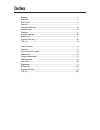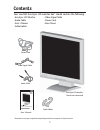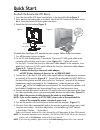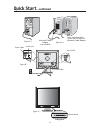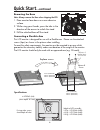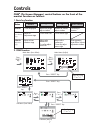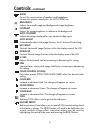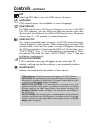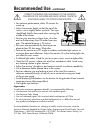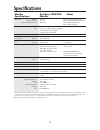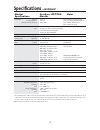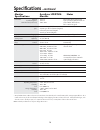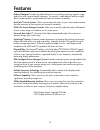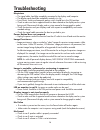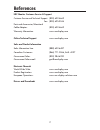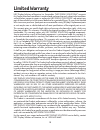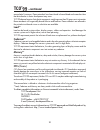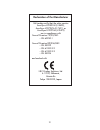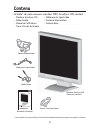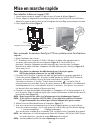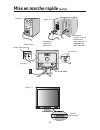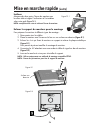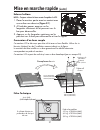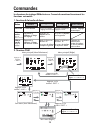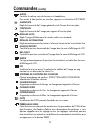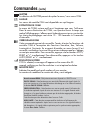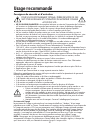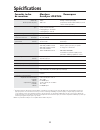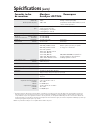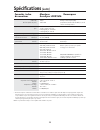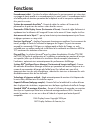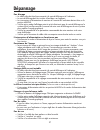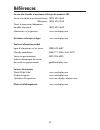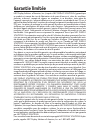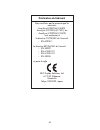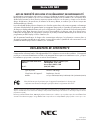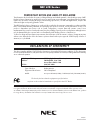- DL manuals
- NEC
- Monitor
- AccuSync LCD72VM
- User Manual
NEC AccuSync LCD72VM User Manual
Summary of AccuSync LCD72VM
Page 1
Accusync tm lcd52vm/lcd72vm/lcd92vm to learn about other special offers, register online at www.Necdisplay.Com.
Page 2: Index
Warning .................................................................................................................... 1 contents ................................................................................................................. 2 quick start .......................................
Page 3
1 caution: to reduce the risk of electric shock, make sure power cord is unplugged from wall socket. To fully disengage the power to the unit, please disconnect the power cord from the ac outlet. Do not remove cover (or back). No user serviceable parts inside. Refer servicing to qualified service pe...
Page 4: Contents
2 accusync™ lcd52vm/72vm/92vm contents * remember to save your original box and packing material to transport or ship the monitor. Your new nec accusync lcd monitor box* should contain the following: • accusync lcd monitor • video signal cable • audio cable • power cord • user’s manua l • base stand...
Page 5: Quick Start
3 quick start to attach the base to the lcd stand: 1. Insert the front of the lcd stand into the holes in the front of the base (figure 1). 2. Next, position the locking tabs on the back side of the lcd stand with the holes on the base. Lower the stand until locking tabs are secure. 3. Attach the cl...
Page 6: Quick Start
4 quick start –continued figure c.1 figure b.1 input (vga) cable holder audio input power button note: some macintosh systems do not require a macintoshcable adapter figure a.1 figure a.2 macintosh cable adapter (not included) power cable.
Page 7: Quick Start
5 tilt grasp both sides of the monitor screen with your hands and adjust the tilt as desired (figure ts.1). Note: handle with care when tilting the monitor screen. Remove monitor stand for mounting to prepare the monitor for alternate mounting purposes: 1. Disconnect all cables. 2. Place monitor fac...
Page 8: Quick Start
6 quick start –continued removing the base note: always remove the base when shipping the lcd. 1. Place monitor face down on a non-abrasive surface. 2. While using your thumbs, press the tabs in the direction of the arrows to unlock the stand. 3. Pull the unlocked base off the stand. Connecting a fl...
Page 9: Controls
7 controls osm ® (on-screen manager) control buttons on the front of the monitor function as follows: volume m u t e % osm displayed shortcut to bright adjust window button osm off shortcut to volume adjust window “auto adjust“ function osm on (icon selection stage) moves to adjustment stage cursor ...
Page 10: Controls
8 controls –continued audio control the sound volume of speakers and headphone. To mute the speaker sound, press the auto/reset key. Brightness adjusts the overall image and background screen brightness. Contrast adjusts the image brightness in relation to the background. Auto contrast adjusts the i...
Page 11: Controls
9 controls –continued osm ® warning: osm warning menus disappear with select button. No signal: this function gives a warning when there is no signal present. After power is turned on or when there is a change of input signal or video is inactive, the no signal window will appear. Resolution notifie...
Page 12: Recommended Use
10 recommended use safety precautions and maintenance for optimum performance, please note the following when setting up and using the accusync lcd color monitor: • do not open the monitor. There are no user serviceable parts inside and opening or removing covers may expose you to dangerous shock ha...
Page 13: Recommended Use
11 recommended use –continued correct placement and adjustment of the monitor can reduce eye, shoulder and neck fatigue. Check the following when you position the monitor: • for optimum performance, allow 20 minutes for warm-up. • adjust the monitor height so that the top of the screen is at or slig...
Page 14: Specifications
12 specifications monitor accusync lcd52vm notes specifications monitor lcd module diagonal: 15.0 inch active matrix; thin film transistor (tft) viewable image size: 15.0 inch liquid crystal display (lcd); 0.297 mm dot native resolution (pixel count): 1024 x 768 pitch; 250cd/m 2 white luminence; 400...
Page 15: Specifications
13 specifications –continued monitor accusync lcd72vm notes specifications monitor lcd module diagonal: 17.0 inch active matrix; thin film transistor (tft) viewable image size: 17.0 inch liquid crystal display (lcd); 0.264 mm dot native resolution (pixel count): 1280 x 1024 pitch; 250cd/m 2 white lu...
Page 16: Specifications
14 specifications –continued monitor accusync lcd92vm notes specifications monitor lcd module diagonal: 19.0 inch active matrix; thin film transistor (tft) viewable image size: 19.0 inch liquid crystal display (lcd); 0.294 mm dot native resolution (pixel count): 1280 x 1024 pitch; 250cd/m 2 white lu...
Page 17: Features
15 features reduced footprint: provides the ideal solution for environments requiring superior image quality but with size and weight limitations. The monitor’s small footprint and low weight allow it to be moved or transported easily from one location to another. Accucolor ® control systems : allow...
Page 18: Troubleshooting
16 troubleshooting no picture • the signal cable should be completely connected to the display card/computer. • the display card should be completely seated in its slot. • front power switch and computer power switch should be in the on position. • check to make sure that a supported mode has been s...
Page 19: References
17 references nec monitor customer service & support customer service and technical support: (800) 632-4662 fax: (800) 695-3044 parts and accessories/macintosh cable adapter: (800) 632-4662 warranty information: www.Necdisplay.Com online technical support www.Necdisplay.Com sales and product informa...
Page 20: Limited Warranty
18 limited warranty nec display solutions of america, inc. (hereinafter “nec display solutions”) warrants this product to be free from defects in material and workmanship and, subject to the conditions set forth below, agrees to repair or replace (at nec display solutions’ sole option) any part of t...
Page 21: Tco’99
19 tco’99 congratulations! You have just purchased a tco’99 approved and labelled product! Your choice has provided you with a product developed for professional use. Your purchase has also contributed to reducing the burden on the environment and also to the further development of environmentally a...
Page 22: Tco’99
20 tco’99 –continued accumulative* processes. Flame retardants have been found in human blood and researchers fear that disturbances in foetus development may occur. Tco’99 demand requires that plastic components weighing more than 25 grams must not contain flame retardants with organically bound ch...
Page 23
21 declaration of the manufacturer we hereby certify that the color monitor accusync lcd52vm (l154f0), accusync lcd72vm (l174f1), or accusync lcd92vm (l194f2) are in compliance with council directive 73/23/eec: – en 60950-1 council directive 89/336/eec: – en 55022 – en 61000-3-2 – en 61000-3-3 – en ...
Page 24
22 afin d’Éviter tout risque d’incendie ou d’Électrocution, ne pas exposer cet appareil À la pluie ou À l’humiditÉ. Ne pas utiliser la fiche d’alimentation polarisÉe avec une prise de cordon de rallonge ou autre prise sauf si les broches peuvent Être entiÈrement introduites. Ne pas ouvrir le boÎtier...
Page 25: Contenu
23 accusync™ lcd52vm/72vm/92vm la boîte* de votre nouveau moniteur nec accusync lcd contient : • moniteur accusync lcd • câble pour le signal vidéo • câble d’audio • cordon d'alimentation • manuel de l’utilisateur • socle de base • trous à l’avant de la base * ne pas oublier de conserver la boîte et...
Page 26: Mise En Marche Rapide
24 pour raccorder le moniteur accusync lcd au système,suivez les directives ciaprès: 1. Mettez l’ordinateur hors tension. 2. Pc : branchez le mini-connecteur d-sub à 15 broches du câble vidéo approprié dans le connecteur de la carte vidéo de votre ordinateur (figure a.1). Serrez toutes les vis. Maci...
Page 27: Mise En Marche Rapide
25 mise en marche rapide (suite) bouton d’alimentaion remarque: certains systémes macintosh ne nécessitent pas un adaptateur de câble macintosh. Adaptateur macintosh (non fourni) figure a.1 figure c.1 figure a.2 figure b.1 input (vga) Étrier de câble câble d’audio cordon d'alimentation.
Page 28: Mise En Marche Rapide
26 mise en marche rapide (suite) incliner attrapez des deux mains l’écran du moniteur par les deux côtés et réglez l’inclinaison et l’orientation selon votre goût (figure ts.1) . Nota: manipulez avec soin en inclinant l’écran de moniteur. Enlever le support du moniteur pour le montage pour préparer ...
Page 29: Mise En Marche Rapide
27 mise en marche rapide (suite) enlever la base nota : toujours enlever la base avant d’expédier le lcd. 1. Placer le moniteur partie avant en contact avec une surface non abrasive (figure r.1). 2. À l’aide des pouces, appuyer sur les languettes inférieures en les poussant vers le bas pour déverrou...
Page 30: Commandes
28 volume m u t e % appuyer sur la touche « select » les boutons de réglage osm situés sur l’avant du moniteur fournissent les fonctions suivantes : commandes osm affiché raccourci à la fenêtre de réglage de luminosité button arrêt osm fonction ¨réglage automatique¨ osm en marche (Étage de sélection...
Page 31: Commandes
29 commandes (suite) audio contrôle le volume sain de locuteurs et headphone. Pour mettre le haut-parleur en sourdine, appuyez sur la touche auto/reset. LuminositÉ règle la luminosité de l'image générale et de l'écran d'arrière-plan. Contraste règle la luminosité de l'image par rapport à l'arrière-p...
Page 32: Commandes
30 commandes (suite) quitter la sélection de quitter permet de quitter le menu/ sous-menu osm. Langue les menus de contrôle osm sont disponibles en sept langues. Extinction de l’osm le menu de l’osm restera actif aussi longtemps que vous l’utiliserez. Dans le menu d’extinction de l’osm, vous pouvez ...
Page 33: Usage Recommandé
31 usage recommandé consignes de sécurité et d’entretien pour un fonctionnement optimal, priÈre de noter ce qui suit pour le rÉglage et l'utilisation du moniteur couleur accusync lcd : • ne pas ouvrir le moniteur. Aucune pièce intérieure ne nécessite l'intervention de l'utilisateur, et l'ouverture o...
Page 34: Usage Recommandé
32 la modification de la position et du rÉglage du moniteur peut rÉduire la fatigue des yeux, des Épaules et de la nuque. Observer les directives ci-aprÈs lors du positionnement du moniteur : usage recommandé (suite) • pour une performance optimale, laissez le moniteur se réchauffer pendant 20 minut...
Page 35: Spécifications
33 spécifications caractér. Techn. Moniteur remarques du moniteur accusync lcd52vm module lcd diagonale : 15,0 po matrice active; transistor à film fin (tft); surface utile : 15,0 po affichage à cristaux liquides (lcd); résolution (nombre de pixels) : 1024 x 768 pas 0,297 mm; luminance blanche 250cd...
Page 36: Spécifications
34 spécifications (suite) caractér. Techn. Moniteur remarques du moniteur accusync lcd72vm module lcd diagonale : 17,0 po matrice active; transistor à film fin (tft); surface utile : 17,0 po affichage à cristaux liquides (lcd); résolution (nombre de pixels) : 1280 x 1024 pas 0,264 mm; luminance blan...
Page 37: Spécifications
35 spécifications (suite) caractér. Techn. Moniteur remarques du moniteur accusync lcd92vm module lcd diagonale : 19,0 po matrice active; transistor à film fin (tft); surface utile : 19,0 po affichage à cristaux liquides (lcd); résolution (nombre de pixels) : 1280 x 1024 pas 0,294 mm; luminance blan...
Page 38: Fonctions
36 fonctions encombrement réduit : constitue la solution idéale pour les environnements qui nécessitent une image de haute qualité et un encombrement et un poids limités. L’encombrement réduit et le faible poids du moniteur permettent de le déplacer ou de le transporter rapidement d’un point à un au...
Page 39: Dépannage
37 dépannage pas d'image • le câble vidéo doit être bien connecté à la carte d'affichage et à l’ordinateur. • la carte d'affichage doit être insérée à fond dans son logement. • les interrupteurs d’alimentation du moniteur à l’avantet de l’ordinateur doivent être sur la position marche. • vérifiez qu...
Page 40: Références
38 références service à la clientèle et assistance technique du moniteur nec service à la clientèle et assistance technique: (800) 632-4662 télécopieur: (800) 695-3044 pièces et accessoires/adaptateur de câble macintosh: (800) 632-4662 information sur la garantie: www.Necdisplay.Com assistance techn...
Page 41: Garantie Limitée
39 garantie limitée nec display solutions of america, inc. (ci-après «nec display solutions») garantit que ce produit est exempt de vice de fabrication et de main-d’oeuvre et, selon les conditions énoncées ci-dessous, accepte de réparer ou remplacer, à sa discrétion, toute pièce de l’appareil concer...
Page 42: Tco’99
40 tco’99 (c’est une traduction de portion anglaise de tco’99.) félicitations! Vous avez acheté un produit qui répond à la directive tco’99. En choisissant ce produit conçu pour une utilisation professionnelle, vous contribuez aussi à la réduction des effets nuisibles sur l’environnement et aussi au...
Page 43: Tco’99
41 tco’99 (suite) organiquement liés. Les retardateurs de flame sont autorisés dans les cartes à circuits imprimés étant donné qu’aucun substitut n’est encore disponible. Plomb** le plomb peut être présent dans les tubes cathodiques, les écrans, les soudures et les condensateurs. Le plomb s’attaque ...
Page 44: Déclaration Du Fabricant
42 déclaration du fabricant nous certifions par la présente que les moniteurs accusync lcd52vm (l154f0), accusync lcd72vm (l174f1), au accusync lcd92vm (l194f2) sont conformes à la directive 73/23/eec du counseil: – en 60950-1 la directive 89/336/eec du counseil: – en 55022 – en 61000-3-2 – en 61000...
Page 45: Avis De Propri
Avis de propri É t É exclusive et de d É gagement de responsabilit É les informations contenues dans ce document, y compris tous les designs et matériel s'y rapportant, sont la propriété de nec display solutions of america, inc. Et/ou ses concédants. Nec display solutions of america, inc. Se réserve...
Page 46: Nec Lcd Series
Part no. Printed in china proprietary notice and liability disclaimer the information disclosed in this document, including all designs and related materials, is the valuable property of nec display solutions of america, inc. And/or its licensors, as appropriate, reserve all patent, copyright and ot...