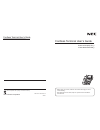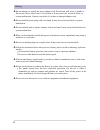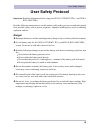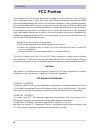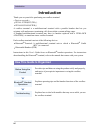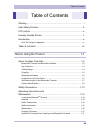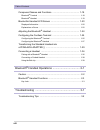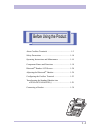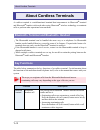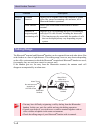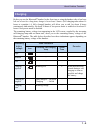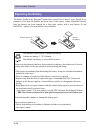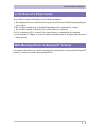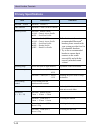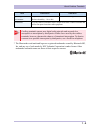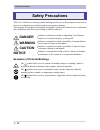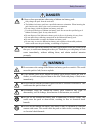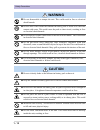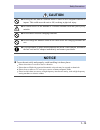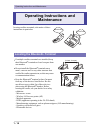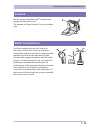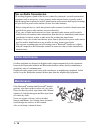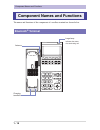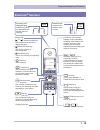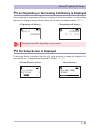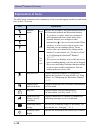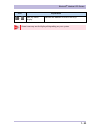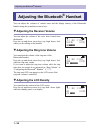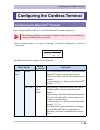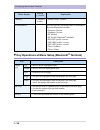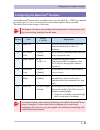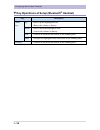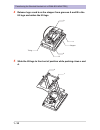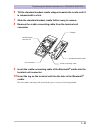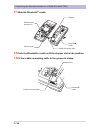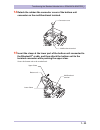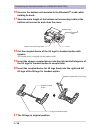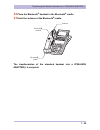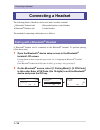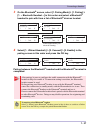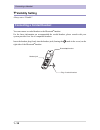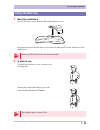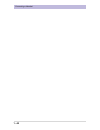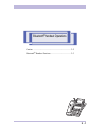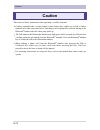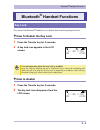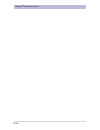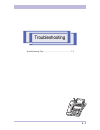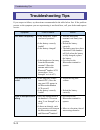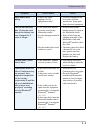- DL manuals
- NEC
- Cordless Telephone
- BCH-L series
- User Manual
NEC BCH-L series User Manual - How To Enable The Key Lock
2 - 3
Bluetooth
®
Handset Functions
You can lock the Bluetooth
®
handset keys to disable them from being tampered with.
▼
How To Enable the Key Lock
1
Press the Transfer key for 2 seconds.
2
A key lock icon appears in the LCD
screen.
▼
How to disable
1
Press the Transfer key for 2 seconds.
2
The key lock icon disappears from the
LCD screen.
Bluetooth
®
Handset Functions
Key Lock
If a call terminates while the key lock is enabled
Press the Talk key, blinking line key or Conference key to answer the terminating call.
While the call is in progress, the key lock is temporarily overridden to make all keys
functional. Hang up to return to the key lock enabled state.
9'&2/
':6
L
T i p s
9'&2/
':6
Summary of BCH-L series
Page 1
Dealer name a50-013717-002 issue 2.0 2008.7 cordless terminal user’s guide cordless terminal user’s guide ip3na-12txh(bt) tel( ) ip3na-bch adapter( ) please cooperate with recycling of a lithium ion battery. - before using your product, read this user’s guide thoroughly to ensure correct handling. -...
Page 2: Liability Disclaimer
Liability disclaimer nec infrontia corporation reserves the right to change the specifications, functions, or features, at any time, without notice. Nec infrontia corporation has prepared this document for use by its employees and customers. The information contained herein is the property of nec in...
Page 3: Warning
I warning warning ◆ do not use the unit if you notice smoke, a strange smell or other unusual happenings. It may cause fire if you continuously use it. Turn off the power switch of the phone system immediately. For the recharger, disconnect the power plug immediately. Confirm that smoke has ceased, ...
Page 4
Ii warning ◆ do not damage, or modify the power adapter cord. Do not kink, pull, twist, or bundle it. Do not put a heavy object onto it. Do not heat it. It may cause fire, electrical shock, or system malfunction. Contact your dealer if you have a damaged adapter cord. ◆ do not touch the power plug w...
Page 5: User Safety Protocol
Iii user safety protocol user safety protocol important :read this information before using your ip3na-12txh(bt) tel( ) and ip3na- bch adapter( ). Read the following instructions to use this product safely and to prevent you and other people from possible injury, and to protect properties. Improper ...
Page 6: Fcc Portion
Iv fcc portion fcc portion this equipment has been tested and found to comply with the limits for a class b digital device, pursuant to part 15 of the fcc rules. These limits are designed to provide reasonable protection against harmful interference in a residential installation. This equipment gene...
Page 7: Industry Canada Portion
V industry canada portion industry canada portion canada regulatory compliance statement this class b digital apparatus complies with canadian ices-003. Cet appareil numériqué de la classe b est conformé à la norme nmb-003 du canada. For customers in canada this device complies with rss 210 of indus...
Page 8: Introduction
Vi introduction introduction thank you very much for purchasing our cordless terminal. Devices covered > ・ ip3na-12txh(bt) tel( ) ・ ip3na-bch adapter( ) a cordless terminal is a multifunctional terminal with a portable handset that lets you originate calls and answer terminating calls from within a ...
Page 9
Vii table of contents warning ............................................................................................ I user safety protocol ....................................................................... Iii fcc portion .....................................................................
Page 10
Viii table of contents component names and functions ............................................ 1-18 bluetooth ® terminal ....................................................................................... 1-18 bluetooth ® handset ..................................................................
Page 11
1 - 1 before using the product about cordless terminals ............................................... 1-2 safety precautions ......................................................... 1-10 operating instructions and maintenance ....................... 1-14 component names and functions ...............
Page 12: About Cordless Terminals
1 - 2 about cordless terminals a cordless terminal is a multifunctional terminal that interconnects its bluetooth ® terminal and bluetooth ® handset with each other using bluetooth ® wireless technology to maintain calls or perform other operations between them. ・ the bluetooth ® terminal can be han...
Page 13
1 - 3 about cordless terminals function description bluetooth ® terminal bluetooth ® headset call * for the latest recommended product information, please consult with your system provider for a list of compatible headsets. * try to use a recommended headset to ensure that it connects to the cradle ...
Page 14: Talking Range
1 - 4 about cordless terminals the bluetooth ® terminal and bluetooth ® handset can be separated from each other about 50m at the farthest as a line-of-sight distance. This talking range, however, may shorten depending on the office environment in which the bluetooth ® terminal and bluetooth ® hands...
Page 15: Charging
1 - 5 about cordless terminals before you use the bluetooth ® handset for the first time or using the handset after it has been left out of use for a long time, charge it for at least 5 hours. (full charging takes about 16 hours to complete.) a fully charged handset will allow you to talk for about ...
Page 16: Replacing The Battery
1 - 6 about cordless terminals the battery loaded in the bluetooth ® handset has a useful life of about 2 years, though it is a parameter of on how the handset has been used. If the battery voltage diminishes quickly after the battery has been charged for a long time, replace with a new battery (li-...
Page 17: Terminal
1 - 7 about cordless terminals your cordless terminal will behave in the following manners: ・ the charging function is shut down to keep the system battery from draining depending on your system. ・ the cordless terminal may be disabled depending on the system battery voltage. ・ the cordless terminal...
Page 18: Primary Specifications
1 - 8 about cordless terminals primary specifications item dimension remarks bluetooth ® version bluetooth ® version 2.0 radio interface bluetooth ® class1 (1mw to 100mw) installed profiles bluetooth ® handset (bth) ・ gap : generic access profile ・ spp : serial port profile bluetooth ® cradle (btc) ...
Page 19
1 - 9 about cordless terminals * the bluetooth ® word mark and logos are registered trademarks owned by bluetooth sig, inc. And any use of such marks by nec infrontia corporation is under license. Other trademarks and trade names are those of their respective owners operating environment temperature...
Page 20: Safety Precautions
1 - 10 safety precautions this user’s guide uses various pictorial markings to alert you to the precautions you need to observe to safeguard you and others and prevent property damage. The meanings of such pictorial markings and graphic symbols are defined below. Understand these definitions fully b...
Page 21: Danger
1 - 11 safety precautions danger ● observe these precautions when using a lithium-ion battery pack: ・ only charge the pack from the main unit. ・ the lithium-ion battery pack has a specified connecter orientation. When inserting the pack into the unit, observe the correct connecter orientation. ・ do ...
Page 22: Caution
1 - 12 safety precautions ● do not disassemble or tamper the unit. This could result in fires or electrical shock hazards. ● do not allow water inside the lithium-ion battery pack or allow it to come into contact with water. This could cause the pack to short-circuit, resulting in fires or electrica...
Page 23: Notice
1 - 13 safety precautions ● do not place the unit in a location which is liable to have frequent vibration or impact. This could cause the unit to fall, resulting in physical injury. ● be careful not to let the antenna of a cordless terminal stick into your eyes by mistake. ● do not short-circuit th...
Page 24: Operating Instructions and
1 - 14 operating instructions and maintenance in using cordless terminals, take notice of these instructions in particular. ・ if multiple cordless terminals are installed, keep their bluetooth ® terminals at least 1m apart from one another. ・ do not install the bluetooth ® terminal near a metal, con...
Page 25: Antenna
1 - 15 operating instructions and maintenance put the antenna of the bluetooth ® terminal in an upright position while in use. The antenna will bend or break if it is given undue force. Cordless terminals may not work or may be affected by interference if they are used near a broadcasting station or...
Page 26: Tips On Radio Transmission
1 - 16 operating instructions and maintenance cordless terminals are designed to heighten radio output automatically as the separation between the bluetooth ® terminal and bluetooth ® handset widens, thereby maintaining a satisfactory state of communication. Heightened radio output could cause radio...
Page 27: Charging Terminals
1 - 17 operating instructions and maintenance keep the charging terminals of the bluetooth ® cradle and bluetooth ® handset always clean. Wipe dust off the charging terminals with a dry cotton swab at least once a month or rub them with a cotton swab moistened with alcohol. Because cordless terminal...
Page 28: Bluetooth
1 - 18 component names and functions the names and functions of the components of a cordless terminal are shown below. Component names and functions bluetooth ® terminal 2 abc 1 3 def dial flash mic conf spk hold call1 call2 dnd menu vol ً lnd dir vol ٕ 5 jkl 4 ghi 6 mno 8 tuv 7 pqrs 9 wxyz 0 check ...
Page 29: Bluetooth
1 - 19 component names and functions bluetooth ® handset back right side hold trf conf recall @ abc def ghi jkl mno pqrs tuv wxyz hold recall fnc conf fnc trf 㨇 ޓޓ㨪ޓޓ 㨉 㨇ޓޓ㨉 㨇ޓޓ㨉 㨇ޓ 㨉 㨇ޓޓ 㨪ޓ ޓ㨉 [ ޓ ] 㨪 [ ޓ ] [ ޓ ] [ ޓ ] [ ޓ ] incoming call/ charging lamp headset jack cursor key used to accept. Use t...
Page 30: Standby Sample Display
1 - 20 bluetooth ® handset lcd screen the bluetooth ® handset lcd screen displays certain information as described below according to the status of the terminal. For information about the bluetooth ® terminal lcd screen, refer to the manual that comes with your system. The new terminal mode screen s...
Page 31
1 - 21 bluetooth ® handset lcd screen ▼ if an originating or terminating call history is displayed if an originating or terminating call history is displayed, the history number of a call and date and time are displayed, along with the remote party’s name or telephone number. (p.2-3) ▼ if the setup ...
Page 32: Explanations of Icons
1 - 22 bluetooth ® handset lcd screen the table below summarizes the explanations of the icons that appear on the first and fourth lines in the lcd screen. Explanations of icons icon explanation antenna marks high indicates the strength of radio transmission between the bluetooth ® terminal and blue...
Page 33
1 - 23 bluetooth ® handset lcd screen line key status display indicates the numbers of active line keys. Some icons may not be displayed depending on your system. Icon explanation Ĵ Ļ À caution.
Page 34: Adjusting The Lcd Density
1 - 24 adjusting the bluetooth ® handset you can adjust the volumes of various tones and the display density of the bluetooth ® handset using the up and down cursor keys. ▼ adjusting the receiver volume you can adjust the volume of the voice that is heard from the handset. Press the up and down curs...
Page 35: Configuring The Bluetooth
1 - 25 configuring the cordless terminal start configuring bluetooth ® device from the bluetooth ® terminal setup menu. ・ press the menu button. → accept [3. Settings] → accept [5. Peripherals] → accept [1. Bluetooth]. The table below lists the setting of each setup item. Configuring the cordless te...
Page 36: Terminal)
1 - 26 configuring the cordless terminal ▼ key operations at menu setup (bluetooth ® terminal) visibility [1. Disable] 2. Enable • always set to “disable”. Bt information - you can view the following kinds of information about the bluetooth ® terminal: • firmware version • hardware version • bt modu...
Page 37: Configuring The Bluetooth
1 - 27 configuring the cordless terminal on the bluetooth ® handset while in standby mode, press the [hold] > [trf] keys and then press dial keys (1) to (6) to see a setup screen associated with the dial key pressed. The table below lists the setting of each item. Configuring the bluetooth ® handset...
Page 38: Handset)
1 - 28 configuring the cordless terminal ▼ key operations at setup (bluetooth ® handset) key description cursor keys up • moves up the highlighted item. • raises the volume or density. Down • moves down the highlighted item. • lowers the volume or density. Left • cancels an operation and returns to ...
Page 39: Supported Telephone Type
1 - 29 transforming the standard handset into a ip3na-bch adapter( ) the ip3na-bch adapter( ) is an optional device that transforms the standard multifunctional terminal into a cordless terminal. This section explains how to transform the standard handset into a ip3na-bch adapter( ). ▼ supported tel...
Page 40
1 - 30 transforming the standard handset into a ip3na-bch adapter( ) 4 release lugs a and b on the stopper from grooves a and b in the tilt legs and widen the tilt legs. 5 slide the tilt legs to front out of position while pushing claws c and d. B a stopper tilt leg a b d c.
Page 41
1 - 31 transforming the standard handset into a ip3na-bch adapter( ) 6 tilt the standard handset cradle stopper towards the cradle until it is released with a click. 7 slide the standard handset cradle farther away to remove. 8 remove the cradle connecting cable from the terminal unit connecter. 9 i...
Page 42
1 - 32 transforming the standard handset into a ip3na-bch adapter( ) 11 slide the bluetooth ® cradle. 12 push the bluetooth ® cradle until the stopper clicks into position. 13 fit the cradle connecting cable in the groove to clamp. Bluetooth cradle r multifunctional terminal unit unit connecter crad...
Page 43
1 - 33 transforming the standard handset into a ip3na-bch adapter( ) 14 detach the rubber-like connecter cover of the bottom unit connecter on the multifunctional terminal. 15 insert the claws at the lower part of the bottom unit connected to the bluetooth ® cradle, and then attach the bottom unit t...
Page 44
1 - 34 transforming the standard handset into a ip3na-bch adapter( ) 16 uncover the bottom unit mounted in the bluetooth ® cradle while holding its knob. 17 stow the extra length of the bottom unit connecting cable at the bottom unit connecter and close the cover. 18 cut the coupled device of the ti...
Page 45
1 - 35 transforming the standard handset into a ip3na-bch adapter( ) 22 place the bluetooth ® handset in the bluetooth ® cradle. 23 erect the antenna of the bluetooth ® cradle. The transformation of the standard handset into a ip3na-bch adapter( ) is complete. Antenna bluetooth handset r bluetooth c...
Page 46: Connecting A Headset
1 - 36 connecting a headset the following kinds of headsets can be used with a cordless terminal: ・ bluetooth ® terminal side : bluetooth ® headset, corded headset ・ bluetooth ® handset side : corded headset the method of connecting each headset is as follows. A bluetooth ® headset can be connected ...
Page 47
1 - 37 connecting a headset 3 on the bluetooth ® screen, select [1. Pairing mode] > [1. Pairing] > [1. -- bluetooth headset --] in this order and select a bluetooth ® headset to pair with from a list of bluetooth ® devices located. 4 select [1. ] > [2. Connect] > [2. Enable] in the pairing screen in...
Page 48: Visibility Setting
1 - 38 connecting a headset ▼ visibility setting always set to “disable”. You can connect a corded headset to the bluetooth ® handset. For the latest information on recommended the corded headset, please consult with your system provider for a list of compatible headsets. Insert the headset plug fir...
Page 49: Using The Belt Clip
1 - 39 connecting a headset 1 belt clip installation the belt clip allows you to attach the bluetooth ® handset to a belt. Insert the belt clip into the three holes on each side of the bluetooth ® handset, and press it down until it clicks. 2 a state of use using the belt clip allows you to wait and...
Page 50
1 - 40 connecting a headset.
Page 51
2 - 1 bluetooth ® handset operations caution ............................................................................ 2-2 bluetooth ® handset functions ........................................ 2-3.
Page 52: Caution
2 - 2 caution take notice of these instructions when operating a cordless terminal: ・ cordless terminals take a certain length of time before they enable you to talk. Cordless terminals also take some time before switching a call originated by on-hook dialing to the bluetooth ® handset after the oth...
Page 53: How To Enable The Key Lock
2 - 3 bluetooth ® handset functions you can lock the bluetooth ® handset keys to disable them from being tampered with. ▼ how to enable the key lock 1 press the transfer key for 2 seconds. 2 a key lock icon appears in the lcd screen. ▼ how to disable 1 press the transfer key for 2 seconds. 2 the key...
Page 54
2 - 4 bluetooth ® handset functions.
Page 55
3 - 1 troubleshooting troubleshooting tips ....................................................... 3-2.
Page 56: Troubleshooting Tips
3 - 2 troubleshooting tips if you suspect a failure, try the actions recommended in the table below first. If the problem persists or the symptom you are experiencing is not listed here, call your dealer and request service. Troubleshooting tips symptom point to check action shut down completely • i...
Page 57
3 - 3 troubleshooting tips noise heard while talking • is there any home appliance or oa equipment nearby? • electrical equipment can be a source of radio interference. Keep apart from electrical equipment. Calls do not last long than 10 minutes even though the battery has been charged for 8 hours o...