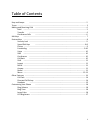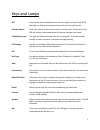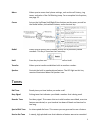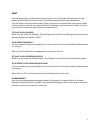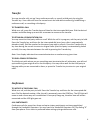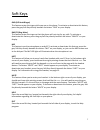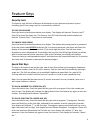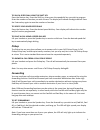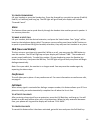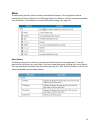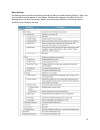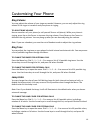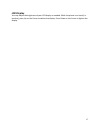NEC D-Term IP-32 User Manual - Hold
5
Hold
You may place callers on Hold at any time during the call. A held call will flash green on your
phone, and will flash red on any other D-Term phones with the same line appearance.
You may place a call on Exclusive Hold so that it may only be retrieved from your phone. When
a call is on Exclusive Hold, your phone will flash a rapid green and will remain steadily lit red on
any other D-Term phones with the same line appearance.
TO PLACE A CALL ON HOLD
While on a call, press the Hold key. The LED light on the held line will flash green on your phone
and your display will indicate “HOLD.”
TO RETRIEVE FROM HOLD
Lift your handset or press the Speaker key. Press the held line. Use your handset or Microphone
to converse.
Note: Any D-Term with this line appearance can retrieve the call.
TO PLACE A CALL ON EXCLUSIVE HOLD
While on a call, press the Hold key twice. The LED light on the held line will rapidly flash green.
TO RETRIEVE A CALL FROM EXCLUSIVE HOLD
Lift your handset or press the Speaker key. Press the held line. Use your handset or Microphone
to converse.
Note: Only the D-Term that sets the Exclusive Hold may retrieve the call.
IF UNANSWERED
After the pre-programmed time (approximately 5-6 minutes), Automatic Recall is initiated.
Automatic Recall shows as a ring burst and rapidly flashing green LED on your phone, and solid
red LED on other phones with the same line.