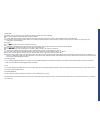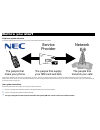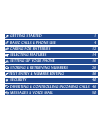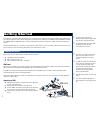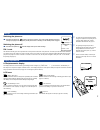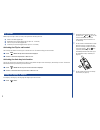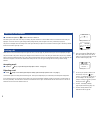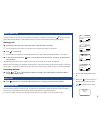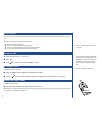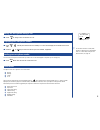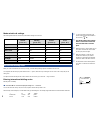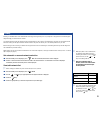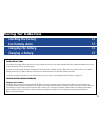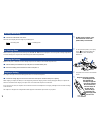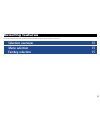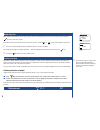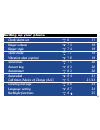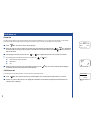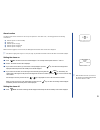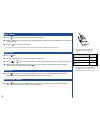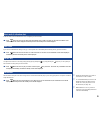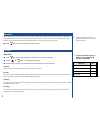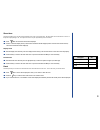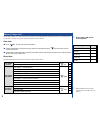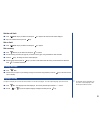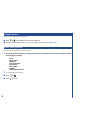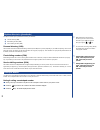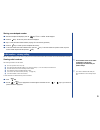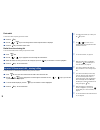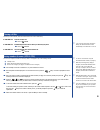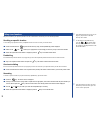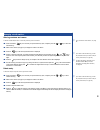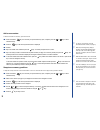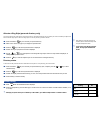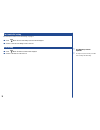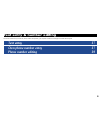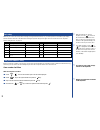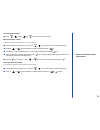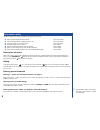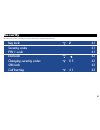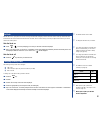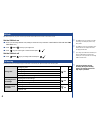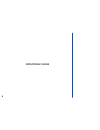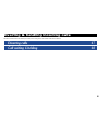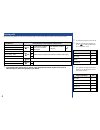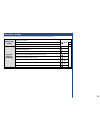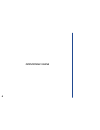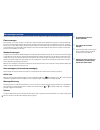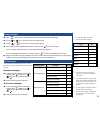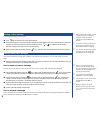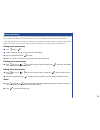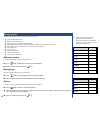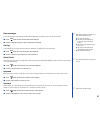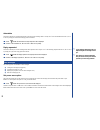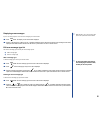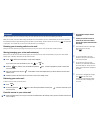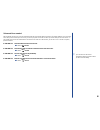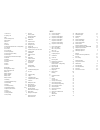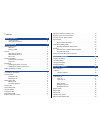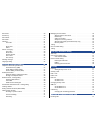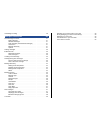- DL manuals
- NEC
- Cell Phone
- D400
- Manual
NEC D400 Manual
General safety
l
Observe ‘Turn off 2-way radio’ signs, such as those near stores of fuel, chemicals or explosives.
l
Do not allow children to play with the phone, charger or batteries.
l
A small rubber bung (for antenna socket protection) is included in the carton. Keep this out of reach of small children, for whom it could be hazard.
l
The operation of some medical electronic devices, such as hearing aids and pacemakers, may be affected if a cellphone is used next to them. Observe any warning signs and
manufacturer’s recommendations.
Road safety
l
You MUST exercise proper control of your vehicle at all times.
l
The handset or hand-held microphone should not be used while driving. Find a safe place to stop first or use the hands-free kit available.
l
Do not speak into a hands-free microphone if it will take your mind off the road.
l
You MUST NOT stop on the hard shoulder of a motorway to answer or make a call, except in an emergency.
l
Switch off your cellphone at a refuelling point, such as a petrol station, even if you are not refuelling your own car.
l
Do not store or carry flammable or explosive materials in the same compartment as a radio transmitter, such as a cellphone.
l
You must not use the phone’s car kit alert device to operate the lights or horn of your vehicle while on a public road.
l
Electronic vehicle systems, such as anti-lock brakes, speed control and fuel injection systems are not normally affected by radio transmissions. The manufacturer of such equipment can
advise if it is adequately shielded from radio transmissions. If you suspect vehicle problems caused by radio transmissions consult your dealer and do not switch on your phone until it has
been checked by qualified approved installers.
Third party equipment
The use of third party equipment, cables or accessories, not made or authorised by NEC, may invalidate the warranty of your cellphone and also adversely affect the phone’s operation. For
example use only the NEC mains cable supplied with the AC charger.
Service
The cellphone, batteries and charger contain no user-serviceable parts. We recommend that your NEC cellphone is serviced or repaired by an NEC authorised service centre. Please contact
your Service Provider or NEC for advice.
Non-Ionising Radiations
The radio equipment shall be connected to the antenna via a non-radiating cable (e.g. coax).
The antenna shall be mounted in a position such that no part of the human body will normally rest close to any part of the antenna unless there is an intervening metallic screen, for example,
the metallic roof.
Summary of D400
Page 1
General safety l observe ‘turn off 2-way radio’ signs, such as those near stores of fuel, chemicals or explosives. L do not allow children to play with the phone, charger or batteries. L a small rubber bung (for antenna socket protection) is included in the carton. Keep this out of reach of small ch...
Page 2
Before you start cellphone system structure it is worth remembering that every time you use your phone, three different organisations are involved: all the features described in this user guide are supported by your phone . However, for all these features to work, you must have a sim card (supplied ...
Page 3: Getting Started
Getting started 1 basic calls & phone use 4 caring for batteries 12 selecting features 14 setting up your phone 16 storing & retrieving numbers 26 text entry & number editing 36 security 40 diverting & controlling incoming calls 46 messages & voice mail 50
Page 4
Getting started this cellphone is a dual band digital type designed for use on a global system for mobile communications (gsm) network. Gsm networks are installed and planned for many countries throughout europe and operate on two frequencies: 900mhz (known as gsm900 or just gsm) and 1800mhz (known ...
Page 5
Start-up switching the phone on * hold down the power key for about a second, to switch on. The screen usually displays the greeting message (see page 24 to change this) and the phone is then in standby, see the standby screen on page 5. Switching the phone off * hold down the power key until the di...
Page 6
Flip options when the phone’s flip is active (set to on) it will perform the following functions: l answer a call when flipped open l disable auto key lock when flipped open (if option set - see below) l cancel or reject a call when flipped shut l set auto key lock on when flipped shut (if option se...
Page 7: Connecting To The Network
Basic calls & phone use connecting to the network 5 receiving/making/ending/unsuccessful calls 5 to 6 stored numbers 7 emergency calls 7 last number redial 7 earpiece & ringer volume 7 muting the microphone during a call 8 own phone number displaying/sending 8 phone modes 8 international dialling co...
Page 8
Connecting to the network * hold down the power key for about a second, to switch on. After start-up, and correct pin 1 code entry if necessary, the phone searches for a network. When found, the network name and country are displayed. You also see the time, signal strength, battery strength and any ...
Page 9
Making basic calls you make a simple call in the same way as you would with a normal phone, except that you need to press the key after entering the phone number and area std code. To make international calls you must first enter the international dialling code (see page 9). Starting a call * open t...
Page 10
Stored numbers you can store numbers and names on your phone, and recall these numbers to make calls. The numbers and names are stored on your sim card. The following numbers are considered to be stored numbers: l numbers you have stored yourself l the last 10 outgoing call numbers (redial numbers) ...
Page 11
Muting the microphone during a call * press 7 during a call to turn the mute on or off. Displaying your own phone number * press with the phone switched on and in standby or in a call. This will display the first number stored on the sim. * press the or key to select from the list of your own number...
Page 12
Mode selection & settings the following table shows the selection keys and default settings for each mode. Normal (press p 1) meeting (press p 2) pocket (press p 3) in-car (press p 4) ringer volume medium medium high medium key volume medium medium medium medium silent mode off on off off vibrator o...
Page 13
Roaming roaming is a standard feature of the gsm network technology. Roaming allows you to use your phone in many parts of the world and pay all charges through your normal service provider. Your network operator usually has agreements with named networks in other countries. The sim fitted in your p...
Page 14
Using your phone with a laptop computer you can use your phone with a laptop computer and a suitable modem to make both fax and data transmissions. Connect the laptop, modem and your phone as shown below. Consult your it department or the relevant software documentation to set-up and carry out the f...
Page 15: Checking The Battery
Caring for batteries checking the battery 13 low battery alarm 13 changing the battery 13 charging a battery 13 standby and talk times your cellphone works closely with the network you are using to provide the services you need, and the standby and talk times achieved will depend on how you use the ...
Page 16
Checking the battery * check icon at the bottom of the screen the blocks on the display show the charge of your battery pack. Full battery power low battery power low battery alarm when the battery voltage falls below the working level, recharge battery is displayed on screen along with a flashing e...
Page 17: Selection Overview
Selecting features this section describes how you select and alter the features provided by your phone and the network it is connected to. Selection overview 15 menu selection 15 fastkey selection 15 14.
Page 18: Autoanswer
Menu selection when using the menu method to select a feature, you just need to scroll through the options on screen and confirm your choice with the key which is also the ‘send’ key. A Õ at the base of the options indicates there are more to choose from. Use the or keys to scroll through the menu o...
Page 19: Clock/alarm Set
Setting up your phone clock/alarm set 6 17 ringer volume 7 3 19 ringer style 7 4 19 silent mode 7 1 19 vibration alert (option) 7 6 19 send tones 7 5 20 answer key 8 3 20 autoanswer 8 2 20 autoredial 8 4 21 call timer/advice of charge (aoc) 5 21/23 greeting message 8 8 24 language setting 8 7 24 bac...
Page 20
Clock/alarm set clock set your phone has the ability to store the time and date. This information is displayed, in 12 or 24 hour format (see below), on the standby screen and can be used to trigger an alarm (see page 18 for alarm set-up). To set the time and date, proceed as follows: * press 6 1. Th...
Page 21
Alarm function your phone can be used as an alarm so it can alert you at a preset time. If the alarm is set, it will be triggered in all the following circumstances: l when the phone is on and in standby l during a call l when the phone is ringing l when the phone is powered off l when the phone is ...
Page 22
Ringer volume * press 7 3. The ringer volume display will be shown on the screen. * press the volume keys on the side of the phone to adjust the setting as required. A sample of the setting will be heard whenever a setting is changed. * press the key to select the current setting. O the ringer volum...
Page 23
Silent mode & vibration alert to turn the silent mode and vibration alert on or off together, proceed as follows: * press 7 2. Press 1 to turn the silent mode and vibration alert on or 2 to turn them off. The silent and vibrator on/off confirmation screen will be displayed momentarily and then the s...
Page 24
Autoredial with this facility on, your phone will try up to 10 times to redial a number if the first attempt fails. The intervals between each redial will get longer after each attempt. A tone will be heard at each redial attempt. The failure to connect a call can be due to network problems or if th...
Page 25
Show timer this facility enables you to view the total time duration for all calls or for outgoing calls. This information can be viewed from a menu or on the phone’s display during a call. To set-up the show timer to your requirements, proceed as follows: * press 5 2. The show timer menu will be di...
Page 26
Advice of charge (aoc) the aoc feature enables you to view the time and cost of calls; the cost can be displayed in either units or currency. You can also set a limit (in either units or currency) so your phone cannot be used once the limit is reached . View calls * press 5 1. The view calls menu wi...
Page 27
Set the call limit * press 5 3 2. Key in your pin 2 code and press if required. The call limit screen will be displayed. * key in the call limit value and press the key. Set no limit * press 5 3 3. Key in your pin 2 code and press if required. Set currency * press 5 4. Key in your pin 2 code and pre...
Page 28
Backlight functions you can control the backlight functions as follows: * press 8 . The backlight function menu will be displayed. * press 1 to set the backlight to stay on for a preset time, 2 to set it permanently on or 3 to set it off. Restore factory settings this function will revert your phone...
Page 29: Scratchpad Number
Storing & retrieving numbers telephone directories (phonebooks) 27 scratchpad number 27 redial numbers - viewing/calling 28 answered & unanswered calls - viewing/calling 29 clearing call lists 30 storing numbers and names (adn & fdn) 30 calling stored numbers 31 managing stored numbers 32 fastdial s...
Page 30
Telephone directories (phonebooks) your phone can have up to 3 phonebooks stored on your sim card: l personal directory (adn) l fixed dialling numbers (fdn) l service dialling numbers (sdn) personal directory (adn) these numbers are known as abbreviated dialling numbers (hence adn) and up to 255 (de...
Page 31
Storing a scratchpad number * with the scratchpad still displayed, press the key. Enter number will be displayed. * press the key. The text entry screen will then be displayed. * key in a name associated with the number (see page 37 for the text entry procedure). * press the key to confirm you have ...
Page 32
Fast redial to access the redial list quickly, proceed as follows: * press the key. * use the or key to scroll through the list until the required number is displayed. * press the key. The number will be called. Redial from the viewing list to call a redial number from the viewing list, proceed as f...
Page 33
Clearing call lists this facility clears the redial, answered and unanswered call lists simultaneously. If you want to: clear the call lists now * press 2 4 2. If you want to: automatically clear the call lists when you switch off your phone * press 2 4 1 1. If you want to: turn the automatic clear ...
Page 34
Calling stored numbers the phone numbers in your personal phonebook can be located and then called using one of the following methods: scrolling or specific location to scroll through you personal directory in alphabetical order or select a location, proceed as follows: * press and hold down the key...
Page 35
Managing stored numbers altering numbers and names to alter the number and/or name of a directory location, proceed as follows: * press and hold the key once to select your personal directory (then, if required, press the or key to select the fixed directory). * either scroll or search (see page 31)...
Page 36
Add a new number to add a new number to a directory, proceed as follows: * press and hold the key once to select your personal directory (then, if required, press the or key to select other directories). * press the key so the directory alteration menu is displayed. * press 3. * key in the number to...
Page 37
Allocate a ring style (personal directory only) you can allocate specific ringer styles to all memory locations. This means whenever you are called by one of these numbers your phone will use the selected ringer style. To allocate a ringer style to a memory location, proceed as follows: * press and ...
Page 38
One touch dial setting for a description of how to use one touch dialling, see page 31. * press 8 1 4. The one touch dialling on/off menu will be displayed. * press 1 to turn one touch dialling on or 2 to turn it off. Fdn setting * press 8 1 5. The fdn on/off menu will be displayed. * press 1 to tur...
Page 39: Text Entry
Text entry & number editing this section describes how you enter text (letters, numbers and symbols), your own phone numbers and modify phone numbers when required. Text entry 37 own phone number entry 37 phone number editing 39 36.
Page 40
Text entry whenever you need to enter text (for short messages, storing names with numbers, etc.), successive presses of a number key will display different characters as shown in the table below. Holding the key down changes from upper case mode to lower case mode. For phone number editing faciliti...
Page 41
View own phone numbers * press . Use the and keys to scroll through your numbers. Edit an own phone number to edit a phone number in the own number list, proceed as follows: * with the standby screen displayed or in a call, press . The first own number in the list will be displayed. * press the or k...
Page 42
Phone number editing your phone enables you to edit phone numbers in the following circumstances: l when a number is displayed whilst in standby (idle screen number) l when a scratchpad number is displayed whilst in a call (idle screen number) l during the storage of an own phone number (idle screen...
Page 43: Key Lock
Security the facilities outlined in this section enable you to protect your phone from improper and unauthorised use. Key lock 0 41 security codes 41 pin 1 code 41 dial lock 42 changing security codes 8 5 42 sim lock 43 call barring 4 1 43 40 menu menu menu menu.
Page 44
Key lock this simple lock is not strictly a security feature but is provided to prevent accidental pressing of keys during transit (for example in a pocket or handbag). The key lock is independent of the auto key lock which is activated by the flip (see page 3). Setting the key lock on or off * pres...
Page 45
Dial lock with the dial lock on, your phone can receive incoming calls and make emergency calls but cannot be used to make any conventional calls. All directories and call lists are blocked and cannot be accessed. This is a useful facility if you leave your phone with someone you need to contact fro...
Page 46
Sim lock the sim lock prevents your phone from being used with another sim card. This makes it less useful if stolen. Set the sim lock on * devise your own 8 digit sim lock code (nothing too obvious but easy to remember - make a note of the code: only you know what it is). * press 4 9 6 0 and key in...
Page 47
Changing the call barring password * press 4 4 and enter your current password. * key in the new password. * key it in again to confirm it. A confirmation screen will be displayed momentarily and then the standby screen will be displayed. I call barring facilities (barring, cancelling barring and ch...
Page 48: Intentionally Blank
Intentionally blank 45.
Page 49: Diverting Calls
Diverting & handling incoming calls the facilities outlined in this section enable you to divert your incoming calls to other numbers under various conditions. Diverting calls 47 call waiting & holding 48 46.
Page 50
Diverting calls the call divert facility enables you to divert incoming calls by type (e.G. Speech, fax, data) to a number of your choosing as follows: if you want to: press the keys in the sequence shown below divert speech calls 3 1 1 select divert condition (see divert condition table right) ente...
Page 51
Call waiting & holding the following table shows the key strokes necessary to set up and use the call waiting and holding facility: setting up call waiting check current status 8 1 1 set call waiting on 1 set call waiting off 2 using call waiting & call holding put a single call on hold make call on...
Page 52: Intentionally Blank
Intentionally blank 49.
Page 53: Short Messages Overview
Messages & voice mail the facilities outlined in this section enable you to send and receive short messages (sms) if your network supports this. Short messages overview 51 viewing messages 1 1 52 edit/send menu 52 creating a short message 1 2 53 message dictionary 1 3 54 sending/saving short message...
Page 54
Short messages overview your phone is capable of sending and receiving short text messages. The short message service (sms) facilities provided by your phone are as follows: flash messages flash messages, or ‘on screen’ messages, can contain up to 160 text characters and are displayed on your phone’...
Page 55
Viewing messages * press 1 1. Then press the appropriate key to view the required message type (see table right). * use the and keys, if necessary, to select the required message. * use the or key as necessary to scroll through the message. * if the message contains a highlighted phone number, you m...
Page 56
Creating a short message to create a short message, proceed as follows: * press 1 2. The message entry screen will be displayed. * enter your message (up to 160 characters) either using the procedure detailed on page 37 or use the dictionary by entering the first letter of a previously created word ...
Page 57
Message dictionary the dictionary facility allows you to create and store words or phrases that you regularly use in short messages. This will drastically cut down the time it takes to enter message text. The dictionary allows you to store up to 100 words and phrases with a total of 999 characters. ...
Page 58
Message options the following facilities can be accessed from the message options menu: l set up the sms centre number l define the default message type l define the period a message is held by your network l define whether read messages are kept or automatically overwritten when your phone’s memory...
Page 59
Read messages to select whether to keep or automatically overwrite read messages when your sim’s memory is full, proceed as follows: * press 1 4 4. The keep/overwrite menu will be displayed. * press 1 to keep read messages or 2 to overwrite them automatically. Receipt to select whether or not a rece...
Page 60
Autodelete this function allows you to automatically delete a previously unsent message when it is finally sent. To turn the autodelete function on, off or to set it to prompt you to delete the message, proceed as follows: * press 1 4 9. The autodelete on/off/prompt menu will be displayed. * press 1...
Page 61
Displaying area messages if you do not wish your phone to receive area messages, proceed as follows: * press 1 5 1. The display on/off menus will be displayed. * press 1 to turn display on or 2 to turn it off. A suitable confirmation screen will be shown and the view messages menu will be displayed....
Page 62
Voice mail your phone supports voice mail, allowing incoming calls to be diverted to the voice mail service provided by your network. When you are called, your current divert settings will dictate if the call is diverted to your voice mailbox. When you next turn on your phone, the network will send ...
Page 63
Voice mail icon control not all networks clear the voice mail icon automatically when all mail messages have been retrieved. To avoid the problem of your icon being left on when you have retrieved your voice mail, you can set your phone to clear the icon when you connect with your voice mail service...
Page 64
12/24 hour set 17 a accepting a call 5 adn 27 advice of charge (aoc) 23 alarm function 18 alarm off 18 alarm on 18 answer key 20 answered & unanswered calls - viewing/calling 29 aoc call limit 24 aoc no limit 24 aoc set currency 24 area message display 58 area message type list editing 58 area messa...
Page 65
Db4000 uk.
Page 66
Contents before you start ii system structure . . . . . . . . . . . . . . . . . . . . . . . . . . . Ii user guide conventions . . . . . . . . . . . . . . . . . . . . . . . . Ii getting started 1 preparing the phone . . . . . . . . . . . . . . . . . . . . . . . . . . . . . 1 sim card . . . . . . . . ...
Page 67
Send tones . . . . . . . . . . . . . . . . . . . . . . . . . . . . . . . . . 20 answer key . . . . . . . . . . . . . . . . . . . . . . . . . . . . . . . . . 20 auto answer . . . . . . . . . . . . . . . . . . . . . . . . . . . . . . . . . 20 auto redial . . . . . . . . . . . . . . . . . . . . . . . ....
Page 68
Call waiting & holding . . . . . . . . . . . . . . . . . . . . . . . . . . . . 48 messages & voice mail 50 short messages overview . . . . . . . . . . . . . . . . . . . . . . . . . . 51 flash messages . . . . . . . . . . . . . . . . . . . . . . . . . . . 51 standard messages . . . . . . . . . . . . ...