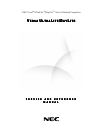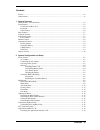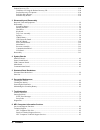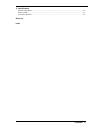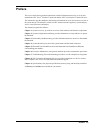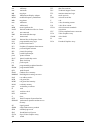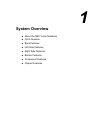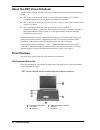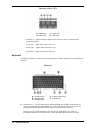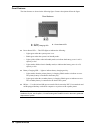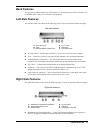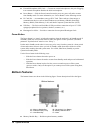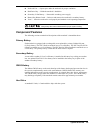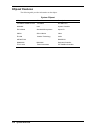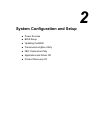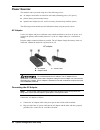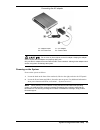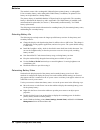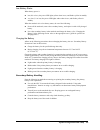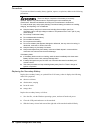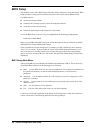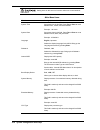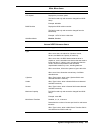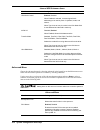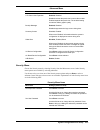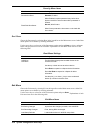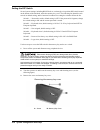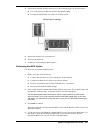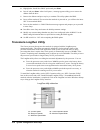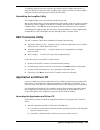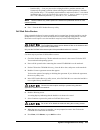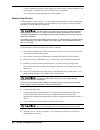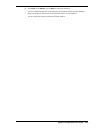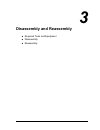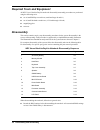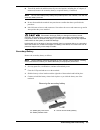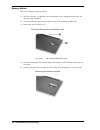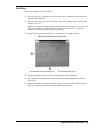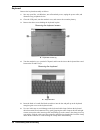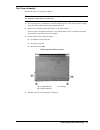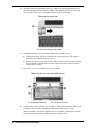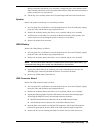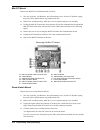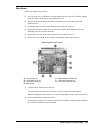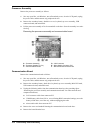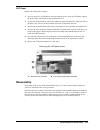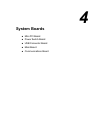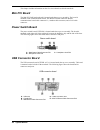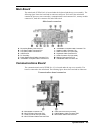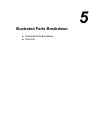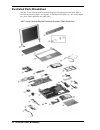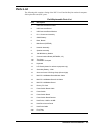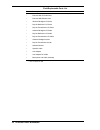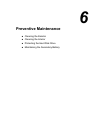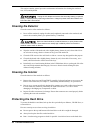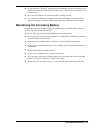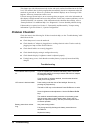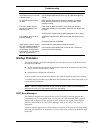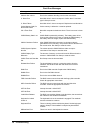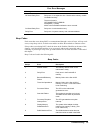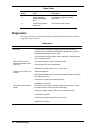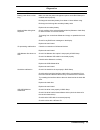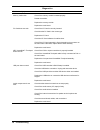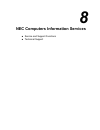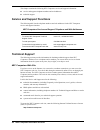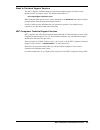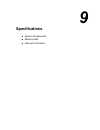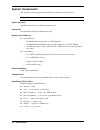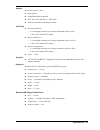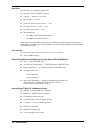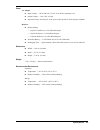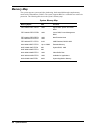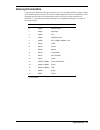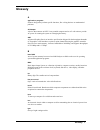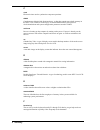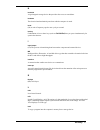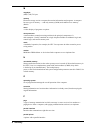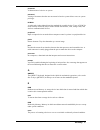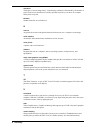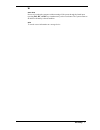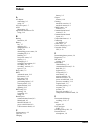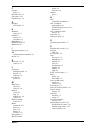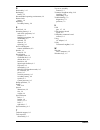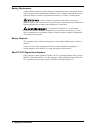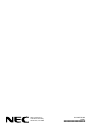- DL manuals
- NEC
- Laptop
- DayLite Series
- Service And Reference Manual
NEC DayLite Series Service And Reference Manual
NEC Versa
®
UltraLite
™
/DayLite
™
Series Notebook Computers
V
V
V
V
E R S A
E R S A
E R S A
E R S A
U
U
U
U
L T R A
L T R A
L T R A
L T R A
L
L
L
L
I T E
I T E
I T E
I T E
/ D
/ D
/ D
/ D
A Y
A Y
A Y
A Y
L
L
L
L
I T E
I T E
I T E
I T E
S E R V I C E A N D R E F E R E N C E
S E R V I C E A N D R E F E R E N C E
S E R V I C E A N D R E F E R E N C E
S E R V I C E A N D R E F E R E N C E
M A N U A L
M A N U A L
M A N U A L
M A N U A L
Summary of DayLite Series
Page 1
Nec versa ® ultralite ™ /daylite ™ series notebook computers v v v v e r s a e r s a e r s a e r s a u u u u l t r a l t r a l t r a l t r a l l l l i t e i t e i t e i t e / d / d / d / d a y a y a y a y l l l l i t e i t e i t e i t e s e r v i c e a n d r e f e r e n c e s e r v i c e a n d r e f...
Page 2
First printing — august 2001 copyright 2001 nec computers inc. 15 business park way sacramento, ca 95828 all rights reserved proprietary notice and liability disclaimer the information disclosed in this document, including all designs and related materials, is the valuable property of nec computers ...
Page 3
Contents iii contents preface ..................................................................................................................................................Vii abbreviations..............................................................................................................
Page 4
Iv contents product recovery cd ....................................................................................................................... 2-20 guidelines for using the product recovery cd ......................................................................... 2-20 product recovery cd...
Page 5
Contents v 9 specifications system components ............................................................................................................................9-2 memory map ......................................................................................................................
Page 6: Preface
Preface vii preface this service and reference manual contains the technical information necessary to set up and maintain the nec versa ® ultralite™ notebook and the nec versa daylite™ notebook series. The manual also provides hardware and interface information for users who need an overview of the ...
Page 7: Abbreviations
Ix a ampere ac alternating current agp advanced graphics port at advanced technology (ibm pc) bbs bulletin board service bcd binary-coded decimal bcu bios customized utility bios basic input/output system bit binary digit buu bios upgrade utility bpi bits per inch bps bits per second c capacitance c...
Page 8
X ma milliamps max maximum mb megabyte mda monochrome display adapter mfm modified frequency modulation mhz megahertz mm millimeter ms millisecond msb most-significant bit nasc national authorized service center nc not connected nmi non-maskable interrupt ns nanosecond nsrc national service response...
Page 9: System Overview
1 system overview ! About the nec versa notebook ! Front features ! Back features ! Left side features ! Right side features ! Bottom features ! Component features ! Chipset features.
Page 10: Front Features
1-2 system overview about the nec versa notebook the nec versa ultralite and nec versa daylite series of notebooks consist of the following models: ! Nec versa ultralite notebook with a 10.4-inch thin film transistor (tft), backlit extended graphics array (xga), liquid crystal display (lcd) panel ! ...
Page 11
System overview 1-3 nec versa daylite transflective notebook a – lcd panel e – speaker b – lcd backlight on/off switch f – keyboard c – microphone g – operating status leds d – nec versaglide touchpad ! Lcd panel — provides a high-resolution display for sharp visuals on the notebook. — adjust the lc...
Page 12
1-4 system overview operating status leds a – hard drive c – scroll lock b – caps lock d – num lock — hard drive — lights when the notebook writes data to or retrieves data from the internal hard drive. — caps lock — lights when caps lock is on. — scroll lock — lights when scroll lock is on. — num l...
Page 13
System overview 1-5 the following function key combinations are preprogrammed. Fn-f3 — toggles between three video modes: lcd, crt, or both (lcd and crt). Fn-f6 — sets the beeper volume to low, medium, high, or mute. Fn-f8 — increases the lcd panel brightness. Fn-f9 — decreases the lcd panel brightn...
Page 14
1-6 system overview front features the front features are shown in the following figure. Feature descriptions follow the figure. Front features a – ir port c – power status led b – battery charging led ! Power status led — this led lights to indicate the following: — lights green when the system pow...
Page 15: Back Features
System overview 1-7 back features the system's secondary lithium-ion (li-ion) battery or an optional extra life li-ion battery can be installed in the battery bay at the back of the notebook. Left side features the left side features are shown in the following figure. Feature descriptions follow the...
Page 16: Bottom Features
1-8 system overview ! External microphone (mic) jack — connect an external microphone to this jack. Plugging in an external microphone disables the built-in microphone. ! Power button — slide the power button forward to power on, power off, and to resume from standby mode. For more information, see ...
Page 17: Component Features
System overview 1-9 ! Notebook feet — opens space under the notebook for proper ventilation. ! Hard drive bay — holds the notebook’s hard drive. ! Secondary li-ion battery — removable secondary power supply. ! Battery bay release latch — releases and removes the notebook’s secondary battery. ! Vents...
Page 18: Chipset Features
1-10 system overview chipset features the following table provides information on the chipset. System chipset chip manufacturer description transmeta tm5600 crusoe transmeta 600 mhz cpu 82440mx intel system controller fdc37n869 standard microsystems super i/o sm721 silicon motion video ev1938 creati...
Page 19
2 system configuration and setup ! Power sources ! Bios setup ! Updating the bios ! Transmeta longrun utility ! Nec customize utility ! Application and driver cd ! Product recovery cd.
Page 20: Power Sources
2-2 system configuration and setup power sources the notebook can be powered using one of the following sources: ! Ac adapter connected to an electrical wall outlet [alternating power (ac) power] ! Primary battery and secondary battery ! Optional auto adapter (for use, see the accessory sheet that s...
Page 21
System configuration and setup 2-3 connecting the ac adapter a – adapter cable c – ac adapter b – ac power port d – power cable do not cover or place objects on the ac adapter. Keeping the adapter clear of objects lets the adapter cool properly during use. Only use the ac adapter that comes with the...
Page 22
2-4 system configuration and setup batteries the notebook comes with a rechargeable lithium polymer primary battery, a rechargeable li-ion secondary battery, and a rechargeable cmos battery. In addition, an optional li-ion battery can be purchased as a backup battery. The primary battery is installe...
Page 23
System configuration and setup 2-5 low battery status when battery power is ! Low (8% or less), the power led lights yellow when in use, and flashes yellow in standby. ! Very low (3% or less) the power led lights amber when in use, and flashes yellow in standby. When the notebook is in a low battery...
Page 24
2-6 system configuration and setup precautions to prevent accidental secondary battery ignition, rupture, or explosion, adhere to the following precautions. There is a danger of explosion if the battery is incorrectly replaced. Replace only with the same or equivalent type recommended by the manufac...
Page 25
System configuration and setup 2-7 locating the battery bay release latch a – battery release latch 4. While holding the battery release latch to the right, slide the battery out of the notebook. Removing the secondary battery a – battery bay connectors c – secondary li-ion battery b – battery bay r...
Page 26: Bios Setup
2-8 system configuration and setup bios setup the notebook comes with a bios setup utility that allows parameter viewing and setting. Bios setup also allows setting password features that protect the system from unauthorized use. Use bios setup to: ! Set the current time and date ! Customize the ope...
Page 27
System configuration and setup 2-9 setup key functions key function f1 provides help for the parameter field being displayed. Esc exits the menu. Up or down arrow keys moves cursor up and down for item selection. Left or right arrow keys selects next menu. F5/f6 changes values. Enter executes a comm...
Page 28
2-10 system configuration and setup setting items on this menu to incorrect values can cause notebook malfunctions. Main menu items menu item settings (default is bold) system time set system time in this field. Press tab or enter to move between hour, minute, and second fields. Example: 09:30:00 sy...
Page 29
System configuration and setup 2-11 main menu items menu item settings (default is bold) cpu speed displays the processor speed. This field is read-only and cannot be changed from bios setup. Example: 600 mhz bios revision displays the bios revision number. This field is read-only and cannot be chan...
Page 30
2-12 system configuration and setup internal hdd submenu items menu item settings (default is bold) lba mode control enabled, disabled when enabled is selected, it causes logical block addressing to be used in place of cylinders, heads, and sectors. When type is set to auto, the value in the lba mod...
Page 31
System configuration and setup 2-13 advanced menu menu item settings (default is bold) lcd panel view expansion enabled, disabled disabled reduces the panel view in some video modes. Enabled expands the panel view. The enabled setting sometimes affects graphic quality. Bootup message enabled, disabl...
Page 32
2-14 system configuration and setup security menu items menu item settings (default is bold) password on boot disabled, enabled when enabled, requires password entry before boot. System remains in secure mode until the password is entered. Fixed disk boot sector normal, write protect write protect p...
Page 33: Updating The Bios
System configuration and setup 2-15 exit menu items menu item settings (default is bold) discard changes loads previous values from bios for all setup fields. Save changes saves all setup value changes to bios. Battery refresh reactivates the battery (applies to the li-ion battery). Updating the bio...
Page 34
2-16 system configuration and setup setting the dip switch several system settings, including bios flash, are set through a six-position dip switch located on the bottom of the notebook, under the memory bay cover. The following list identifies each switch, its default setting, and its function. Pro...
Page 35
System configuration and setup 2-17 4. Check and set the dip switch as necessary (see the following figure for switch location). ! Use a ball point pen to slide the switch to the desired setting. ! If setting for bios flash, set switch 5 to its off position. Default switch settings 5. Replace the me...
Page 36: Transmeta Longrun Utility
2-18 system configuration and setup 5. Highlight the “install new bios” option and press enter . 6. Press y and press enter . After a brief pause, a message appears telling you to remove the diskette from the drive. 7. Remove the diskette and press any key to continue. The utility updates the bios. ...
Page 37: Nec Customize Utility
System configuration and setup 2-19 to manually adjust the processor speed, use the slider bar on the longrun utility status. To adjust the default gui properties of the longrun utility, right click on the top of the longrun dialog title bar and select properties from the pull-down menu. Uninstallin...
Page 38: Product Recovery Cd
2-20 system configuration and setup 2. Double click the nec customize icon on the windows desktop. ! Select application and driver cd. ! Click install to launch the cd. ! The application and driver cd dialog box appears. Note if the nec customize icon is not available, double click my computer on th...
Page 39
System configuration and setup 2-21 — partition only — lets you preserve the existing hard drive partition structure and format only the primary partition without affecting the extended partition(s). Partition only formats drive c: (of a multiple partitioned drive) and restores drive c: to its initi...
Page 40
2-22 system configuration and setup a series of hardware detection screens display, the system reboots, and the windows setup screen appears. Follow the on-screen instructions to set up windows. You are required to reenter the microsoft license number. Partition only restore if the preinstalled soft...
Page 41
System configuration and setup 2-23 9. Press enter , click reboot , or press alt-r to reboot the notebook. A series of hardware detection screens display, the notebook reboots, and the windows setup screen appears. Follow the on-screen instructions to set up windows. You are required to reenter the ...
Page 42: Disassembly and Reassembly
3 disassembly and reassembly ! Required tools and equipment ! Disassembly ! Reassembly.
Page 43: Required Tools and Equipment
3-2 disassembly and reassembly required tools and equipment all nec versa ultralite/daylite notebook disassembly/reassembly procedures are performed using the following tools: ! Set of small phillips screwdrivers (small and large #0 and #1) ! Set of small flat-head screwdrivers (1/32 inch through 1/...
Page 44
Disassembly and reassembly 3-3 ! Turn off the notebook and disconnect all power and options, including the ac adapter (if connected). Remove the secondary battery (or optional battery, if installed). Note the non-removable primary battery still provides power to the notebook, even with the secondary...
Page 45
3-4 disassembly and reassembly memory module remove the memory module as follows. 1. Save any open files, exit windows, turn off notebook power, unplug the power cable, and disconnect any peripherals. 2. Close the lcd panel, turn over the notebook, and locate the memory module bay. 3. Remove the scr...
Page 46
Disassembly and reassembly 3-5 hard drive remove the internal hard drive as follows. 1. Save any open files, exit windows, turn off notebook power, unplug the power cable, and disconnect any peripherals. 2. Close the lcd panel, turn over the notebook, remove the secondary battery, and locate the har...
Page 47
3-6 disassembly and reassembly keyboard remove the keyboard assembly as follows. 1. Save any open files, exit windows, turn off notebook power, unplug the power cable, and disconnect any peripheral devices. 2. Close the lcd panel, turn the notebook over, and remove the secondary battery. 3. Remove t...
Page 48
Disassembly and reassembly 3-7 top cover assembly remove the top cover assembly as follows. Note the top cover assembly consists of the top cover, versaglide touchpad, and speaker. The assembly is replaceable as a whole unit. 1. Save any open files, exit windows, turn off notebook power, close the l...
Page 49
3-8 disassembly and reassembly 5. Open the lcd panel approximately half way. Remove the left and right inside caps by carefully pushing each cap towards the middle of the notebook until it pops off the top cover assembly. The caps are held tightly in place by three internal tabs. Removing the inside...
Page 50
Disassembly and reassembly 3-9 during reassembly and after the cover assembly is snapped in place, check that the switch slides smoothly and returns to the off position when released. Slide the switch and release it quickly so that power is not turned on. 9. Lift the top cover assembly off the two l...
Page 51
3-10 disassembly and reassembly mini pci board remove the mini pci lan/modem board as follows. 1. Save any open files, exit windows, turn off notebook power, close the lcd panel, unplug the power cable, and disconnect any peripheral devices. 2. Remove the secondary battery, hard drive cover, keyboar...
Page 52
Disassembly and reassembly 3-11 main board remove the main board as follows. 1. Save any open files, exit windows, turn off notebook power, close the lcd panel, unplug the power cable, and disconnect any peripheral devices. 2. Remove the secondary battery, hard drive, keyboard, top cover assembly, a...
Page 53
3-12 disassembly and reassembly processor assembly remove the processor assembly as follows. 1. Save any open files, exit windows, turn off notebook power, close the lcd panel, unplug the power cable, and disconnect any peripheral devices. 2. Remove the secondary battery, hard drive cover, keyboard,...
Page 54: Reassembly
Disassembly and reassembly 3-13 lcd panel remove the lcd panel as follows. 1. Save any open files, exit windows, turn off notebook power, close the lcd panel, unplug the power cable, and disconnect any peripheral devices. 2. On the back of the notebook, remove the adhesive backed foot and screw from...
Page 55: System Boards
4 system boards ! Mini-pci board ! Power switch board ! Usb connector board ! Main board ! Communications board.
Page 56: Mini Pci Board
4-2 system boards this chapter includes information on the five circuit boards used in the notebook. Mini pci board the mini pci lan/modem board is located under the top cover assembly. The board is mounted on the communications board. The mini pci board connectors include communications board cable...
Page 57: Main Board
System boards 4-3 main board the main board (g7eza b a2) is located under the keyboard and the top cover assembly . The following figure shows the board and its connectors and ports. The back of the main board contains the processor (non-removable), communications board connector p12, memory module ...
Page 58: Illustrated Parts Breakdown
5 illustrated parts breakdown ! Illustrated parts breakdown ! Parts list.
Page 59: Illustrated Parts Breakdown
5-2 illustrated parts breakdown illustrated parts breakdown the nec versa ultralite/daylite notebook computers illustrated parts breakdown (ipb) is shown in the following figure. See the table, “field-replaceable parts list,” later in this chapter for a list of field-replaceable unit (fru) parts. Ne...
Page 60: Parts List
Illustrated parts breakdown 5-3 parts list the following table contains a listing of the nec versa ultralite/daylite notebook computers field-replaceable unit (fru) parts. Field-replaceable parts list item description 1 usb connector board cable 2 usb connector board 3 usb connector board bracket 4 ...
Page 61
5-4 illustrated parts breakdown field-replaceable parts list item description * external usb cd-rom drive * external usb diskette drive * ultralite backlight lcd panel * daylite reflective lcd panel * daylite transflective lcd panel * ultralite backlight lcd cable * daylite reflective lcd cable * da...
Page 62: Preventive Maintenance
6 preventive maintenance ! Cleaning the exterior ! Cleaning the interior ! Protecting the hard disk drive ! Maintaining the secondary battery.
Page 63: Cleaning The Exterior
6-2 preventive maintenance this section contains general preventive maintenance information for cleaning the notebook case, lcd, and keyboard. Unplug the ac adapter and remove the secondary battery (or optional battery, if installed) before performing maintenance. Voltage is present inside the noteb...
Page 64
Preventive maintenance 6-3 ! Use the microsoft ® windows ® operating system scandisk program to correct any errors found in the directory and file allocation table (fat). This also frees up space from any unused sectors. ! Never turn the notebook off when the hard drive is being accessed. ! Use a ha...
Page 65: Troubleshooting
7 troubleshooting ! Problem checklist ! Startup problems ! Diagnostics.
Page 66: Problem Checklist
7-2 troubleshooting this chapter provides information to help isolate and repair notebook malfunctions at the field level. The notebook has a built-in program that automatically checks its components when the notebook is powered on. If there is a problem, the notebook displays an error message. If t...
Page 67: Startup Problems
Troubleshooting 7-3 troubleshooting problem what to do information on the lcd screen is difficult to see. Use the fn-f8 and fn-f9 function keys to adjust the brightness control. An optional component does not work. Make sure the component is securely installed or connected. Verify that the parameter...
Page 68
7-4 troubleshooting post error messages message resolution address line is short error in the address decoding circuit on the main board. C: drive error hard disk drive c: does not respond. Confirm that c: hard disk type in setup is correct. C: drive failure hard disk drive c: does not respond. Repl...
Page 69
Troubleshooting 7-5 post error messages message resolution off board parity error parity error in an expansion slot. Check that the memory module is installed correctly. The error format is: off board parity error addr(hex) = (xxxx) xxxx is the hex address where the error occurred. On board parity e...
Page 70: Diagnostics
7-6 troubleshooting beep codes number of beeps error description 10 cmos shutdown register read/write error the shutdown register for cmos ram failed. 11 cache error/external cache bad the external cache is faulty. Diagnostics this section summarizes problems that might develop during notebook opera...
Page 71
Troubleshooting 7-7 diagnostics problem or symptoms corrective actions battery power does not last long make sure that the power management options under bios setup are enabled and set properly. Recharge the secondary battery for at least 4.5 hours before using. Discharge and recharge the secondary ...
Page 72
7-8 troubleshooting diagnostics problem or symptoms corrective actions memory malfunction check if the memory module is seated properly. Reseat the module. Replace the memory module. Replace the main board. Pc card does not work check if the pc card is correctly inserted. Check that the pc card is t...
Page 73
8 nec computers information services ! Service and support functions ! Technical support.
Page 74: Technical Support
8-2 nec computers information services this chapter contains the following nec computers service and support information: ! Service and support telephone numbers and web addresses ! Technical support. Service and support functions the following table lists the telephone numbers and web addresses for...
Page 75
Nec computers information services 8-3 email to technical support services the nec computers technical support center offers technical support by email over the internet network if you have access. The internet email address is: tech-support@nec-computers.Com/ when using the email support service, p...
Page 76: Specifications
9 specifications ! System components ! Memory map ! Interrupt controllers.
Page 77: System Components
9-2 specifications system components the following system component specifications are standard except where noted. Note the components that ship with the system are subject to change without notice. System processor 600-mhz transmeta crusoe tm5600 microprocessor architecture 64-bit peripheral compo...
Page 78
Specifications 9-3 speaker one built-in speaker, 1 watt ! Mono speaker ! Sound blaster pro compatible ! Ess ® solo-1 pci audiodrive + ess 1946s ! Software-controlled sound and beep volume lcd panel ! Ultralite (reflective) — 10.4-inch high-resolution active-matrix illuminated reflective xga — 1024 x...
Page 79
9-4 specifications hard drive specifications vary depending upon model: ! Busmaster ide, ultra dma/33 support ! Capacity — internal 10- or 20-gb 1 ! Drive height — 9.75 mm ! Read/write track-to-track seek rate — 3 ms ! Average seek time — 12 ms – 14 ms ! Revolutions per minute — 4200 ! Data transfer...
Page 80
Specifications 9-5 power ac adapter ! Input voltage — 100 to 240 volts (v) ac, 50 or 60 hz, maximum 2.8a ! Output voltage — 16.0 v dc, 45 watt ! Australia, europe, and asia use an ac power cable specific to each country's standards. Batteries ! Primary battery — daylite transflective, 9-cell lithium...
Page 81: Memory Map
9-6 specifications memory map the system supports system and video shadowing, both controlled through complementary metal oxide semiconductor (cmos). The system supports bios as a cacheable area with write protection. The following table shows the system's memory map. System memory map memory space ...
Page 82: Interrupt Controllers
Specifications 9-7 interrupt controllers using interrupts, hardware can request software services. If non-plug and play software is being used, the interrupt may need to be moved for software application or driver compatibility. Some interrupts cannot be moved. Fifteen interrupts can be used with a ...
Page 83: Glossary
Glossary 1 glossary a applications programs software designed to perform specific functions, like solving business or mathematical problems. Ac adapter a device that connects an nec versa portable computer and an ac wall outlet to provide ac power for running the system or recharging the battery. Ag...
Page 84
2 glossary c clock electronic timer used to synchronize computer operations. Cmos complementary metal oxide semiconductor. A chip that contains nonvolatile memory in the nec versa. Cmos is backed up by an internal lithium battery that preserves clock/calendar data and system configuration parameters...
Page 85
Glossary 3 h hard disk a rigid magnetic storage device that provides fast access to stored data. Hardware the electrical and mechanical parts from which a computer is made. Hertz (hz) a unit of frequency equal to one cycle per second. Hot key combination of two or three keys (such as ctrl-alt-del) t...
Page 86
4 glossary m megabyte (mb) 1,048,576 bytes. Memory electronic storage area in a computer that retains information and programs. A computer has two types of memory — read-only memory (rom) and random access memory (ram). Menu a video display of programs or options. Microprocessor a semiconductor cent...
Page 87
Glossary 5 parameter a characteristic of a device or system. Password a string of characters that the user must enter before the system allows access or system privileges. Pcmcia a credit card sized peripheral interface standard for portable devices. Types of pcmcia cards currently offered by major ...
Page 88
6 glossary resolution the degree of screen image clarity. Video display resolution is determined by the number of pixels on the screen. Resolution is usually specified in pixels by scan lines, for example, 640 by 480. See pixels. Rs-232c standard interface for serial devices. S scanner an optical de...
Page 89
Glossary 7 w warm boot process of resetting the computer without turning off the power through keyboard input (pressing ctrl, alt, and del keys simultaneously) or the reset button. The system returns to an initial or arbitrarily selected condition. Write to record or store information to a storage d...
Page 90: Index
Index-1 a ac adapter connecting, 2-2 using, 2-2 ac power port, 1-7 acpi hibernation, 2-3 application and driver cd using, 2-19 b backup hard drive, 6-2 battery bay, 1-7 charging, 2-5 charging led, 1-6 cmos, 1-9 determining power status, 2-4 extending life, 2-4 handling, 2-5 low power status, 2-5 pri...
Page 91
Index-2 f features front, 1-2 fru parts list, 5-3 full restore, 2-21 function keys, 1-4 g graphics ati rage, 9-3 h hard disk removal, 3-5 hard drive features, 1-9 protection, 6-2 headphones, 1-7 hibernate mode, 2-3 hibernation, 2-3 i interrupt controllers, 9-8 ipb illustrated parts breakdown, 5-2 ir...
Page 92
Index-3 r reassembly, 3-13 recharging battery, 2-5 recommended operating environment, 9-6 release latch battery, 1-9 replacing secondary battery, 2-6 s scroll lock, 1-4 secondary battery, 1-9 end-of-life symptoms, 2-6 features, 1-9 handling precautions, 2-6 maintaining, 6-3 optional, 1-9 removal, 3-...
Page 93: Regulatory Statements
Regulatory statements 1 regulatory statements the following regulatory statements include the federal communications commission (fcc) radio frequency interference statement, compliance statements for canada and europe, and battery disposal and replacement information. Fcc statement for united states...
Page 94
2 regulatory statements battery replacement a lithium battery maintains system configuration information. In the event that the battery fails to maintain system configuration information, nec computers recommends that you replace the battery. For battery replacement information, see chapter 3 in thi...
Page 95
Nec computers inc. 15 business park way sacramento, ca 95828 819-200725-000 8/2001 *819-200725-000*.