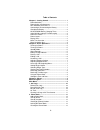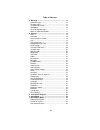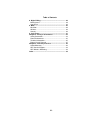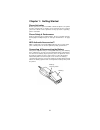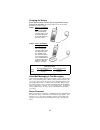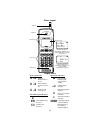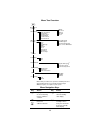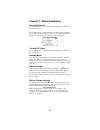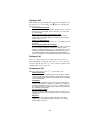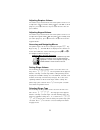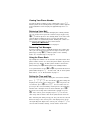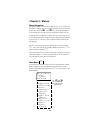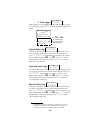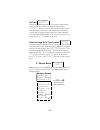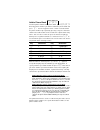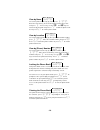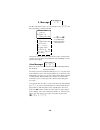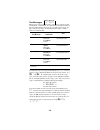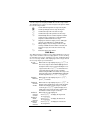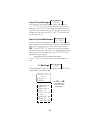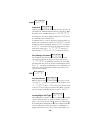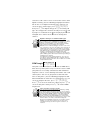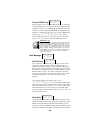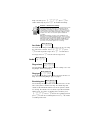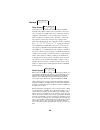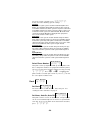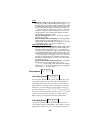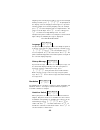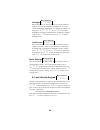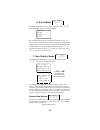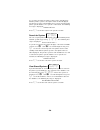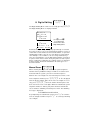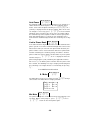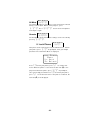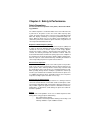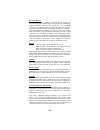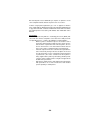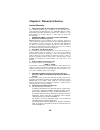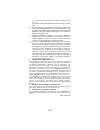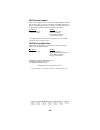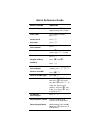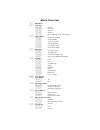- DL manuals
- NEC
- Cell Phone
- DigitalTalk MAX 2100
- Owner's Manual
NEC DigitalTalk MAX 2100 Owner's Manual
Summary of DigitalTalk MAX 2100
Page 1
- 0 - n digitaltalk max™ 2100 owner’s manual.
Page 2
Table of contents -i- chapter 1: getting started ............................................ 1 phone activation ............................................................ 1 phone safety & performance..........................................1 nec authentic accessories™ ..............................
Page 3
Table of contents -ii- 3. Message ..................................................................... 14 voice messages........................................................... 14 text messages ............................................................ 15 text message viewer......................
Page 4
Table of contents -iii- 8. Digits editing ............................................................. 29 manual pause............................................................... 29 auto pause................................................................... 30 9. Mute.............................
Page 5
- 1 - chapter 1: getting started phone activation before you can use your new nec cellular telephone, the phone must be activated by a cellular service provider. Please contact your local cellular service provider for any questions regarding phone activation. Phone safety & performance prior to oper...
Page 6
- 2 - charging the battery a new phone battery must be fully charged before being used for the first time. The phone battery can be charged through one of two setups. Setup 1: phone & ac adapter only plug the ac adapter into a standard ac electrical outlet. Insert the adapter plug into the jack loca...
Page 7
- 3 - phone layout antenna earpiece volume keys microphone ! , ; ( + 1 2 : 0 0 am j an 0 1 s e r v i c e standby mode display example with phone operating on digital control channel within home system service area \ ! ; ( + 5 5 5 1 2 1 2 i n u s e call in progress display example with phone operatin...
Page 8
- 4 - 1 call logs 3 message 4 settings 5 lock keypad 6 silent mode 7 non pub mode 8 digits editing 9 mute 0 lock phone 1 lock 2 call 3 text message 4 audio 5 network 6 clock 7 environment 8 handsfree p p 9 reset settings 1 off 2 on 2 phone book 1 add to phone book 2 view by name 3 view by location 4...
Page 9
- 5 - chapter 2: basic operations turning on phone press and hold the p key for approximately two seconds to turn on the phone. The cellular signal strength indicator, the battery charge indica- tor, the time, the date, and the cellular service provider indicator appear on the display. (see “display...
Page 10
- 6 - placing a call with the phone in the standby mode, key in the telephone num- ber and press s . The phone icon ( \ ) appears indicating the phone is in use. Correcting digit entry error if you make a mistake entering a phone number, press c once to delete the last entered digit, or press and ho...
Page 11
- 7 - adjusting earpiece volume the volume keys located on the side of the phone can be used to adjust the earpiece volume during a phone call. With a call in progress, press to increase or press > to decrease the ear- piece volume. Adjusting keypad volume the volume keys located on the side of the ...
Page 12
- 8 - viewing your phone number to view the phone number of your cellular phone, press c with the phone in the standby mode. The phone number appears on the bottom line of the display for approximately three sec- onds. Retrieving voice mail if voice mail service is available through your cellular pr...
Page 13
- 9 - chapter 3: menus menu navigation the phone contains menus and submenus to access and select the phone settings. You can navigate through all menus and sub- menus by using the e and b keys to scroll through the menu listings. Each of the menu and submenu listings has an assigned menu or submenu...
Page 14
- 10 - 1. Call logs with the phone in the standby mode, the call log menu can be accessed by pressing m1 . The call log menu is displayed below. Dialed (calls log) your phone maintains a list of up to 20 of the last phone num- bers you dialed.To view the list of the last 20 outgoing calls, press m11...
Page 15
- 11 - air time your phone automatically maintains a log of the total air time usage. The air time counter can be viewed by pressing m14 . The time counter for the air time usage in your cellular provider service area (indicated with an “ h ” for home system) and the air time usage outside your cell...
Page 16
- 12 - add to phone book to add a phone number to the phone book, press m21 . Enter the phone number you want to add to the phone book and press m . Use the keypad to enter a name associated with the phone number. By repeatedly pressing a key, the characters shown in the table below can be included ...
Page 17
- 13 - view by name to recall a phone book entry by name, press m22 . Enter the first letter(s) of the desired phone book entry name and press m . If necessary, use the b and e keys to locate the phone book entry. Press s to dial the phone num- ber or press n to exit the phone book. View by location...
Page 18
- 14 - 3. Message the message menu can be accessed by pressing m3 . The message menu is displayed below. Your phone can receive voice and text messages. Contact your cellular service provider for information and availability of voice and text messaging. Voice messages when you receive a voice mail m...
Page 19
- 15 - text messages when you receive a text message, your phone sounds an alert and displays a notification. The alert and the displayed notifica- tion vary depending on the type of received text message. The types of text messages, the displayed notifications, and the alerts are shown below. To vi...
Page 20
- 16 - text message viewer text messages are displayed within the text message viewer. The following keys can be used to navigate and operate within the text message viewer. Sms menu the sms (short messaging service) menu within the text mes- sage viewer contains text messaging options such as locki...
Page 21
- 17 - clear all text messages text messages stored in your phone can be deleted. Press m33 . Press 1 to delete all text messages stored in your phone or press 2 to delete only the unlocked text mes- sages stored in your phone. Press 2 (for yes) to complete the deletion of text messages. Press n or ...
Page 22
- 18 - lock auto lock to protect your phone from unauthorized usage, you can set your phone to automatically lock when it is turned on. With the phone in the standby mode, press m411 . As prompted, enter the 4-digit password. Press 2 to set the automatic lock selection to on. If automatic lock is se...
Page 23
- 19 - each time a call is either sent or received also can be either digital or analog. (see the following paragraph for informa- tion on the use of digital and analog voice channels.) to select the voice channel type, press m422 ; then press 1 for digital call type or 2 for analog call type. The c...
Page 24
- 20 - transmit dtmf tone for your phone to successfully transmit tones, as described “transmit dtmf tone” on page 20, for accessing automated telephone systems, the capability to transmit tones must be turned on. (see the following paragraph for additional infor- mation on setting tones on or off.)...
Page 25
- 21 - wrap selection, press m432 ; press 1 to enable word wrap or press 2 to disable word wrap. Enabled or disabled word wrap with the word wrap selection set to enabled, the word breakage within text messages is limited to words exceeding 10 characters. Because word division is restricted, the mes...
Page 26
- 22 - network voice privacy voice privacy is an enhanced security feature available through some digital cellular service providers. Voice pri- vacy encrypts or scrambles the voice channel to ensure a telephone conversation is secure and private. For your phone to utilize the cellular service provi...
Page 27
- 23 - to set the system selection, press m452 . Select one of the following system settings. Standard press 1 to set your system selection to standard (home and roam). The standard setting allows the phone to first search for an available channel in the home system. If the phone cannot find an avai...
Page 28
- 24 - alarm set alarm: with the auto on/auto off/alarm setting screen displayed, press e or b until alm is flashing; press m . If the alarm has been previously set, the last alarm time setting is automatically displayed. Press b to advance to the hour field. Key in hour; press b . Key in minutes; p...
Page 29
- 25 - outgoing calls to local phone numbers. To set the fixed digit dialing selection, press m472 . As prompted on the display, enter the 4-digit password. Type in a specified number of digits for restricting outgoing calls; for example, press 7 to restrict outgoing calls to 7-digit numbers. The ra...
Page 30
- 26 - backlight when your phone is connected to an in-vehicle handsfree adapter, the keypad and display backlight can be set to remain illuminated continuously. To select the backlight set- ting, press m482 . Press 2 for the phone backlight to remain on continuously in a handsfree configu- ration o...
Page 31
- 27 - 6. Silent mode the silent mode menu can be accessed by pressing m6 . The silent mode menu is displayed below. By setting the phone to the silent mode, all phone alerts are turned off; an incoming call is indicated only by the keypad and led flashing, and the incoming call notification appeari...
Page 32
- 28 - if a system is located, the phone returns to the standby state with the private system’s descriptive name or label displayed. The private system is now available for use and is stored into the phone system database. If a system is not located, the following message is displayed: no systems fo...
Page 33
- 29 - 8. Digits editing the digits editing menu can be accessed by pressing m8 . The digits editing menu is displayed below. Automated telephone systems prompt you through a recorded message to enter a set or sets of identifying numbers such as a credit card account number, bank account number, or ...
Page 34
- 30 - auto pause an automatic pause can be inserted between sets of digits in a similar manner as manual pauses. To enter automatic pause marks, enter in the telephone number; press m82 . A “,” (comma) is displayed after the phone number. Enter in the next set of digits. If necessary, press m82 to ...
Page 35
- 31 - all mute the phone microphone and earpiece can be turned off or muted during a conversation. With a call in progress, press m92 . Press m93 to turn on the microphone and earpiece again. Unmute the microphone mute and full mute settings can be cancelled by pressing m93 . 0. Lock phone your pho...
Page 36
- 32 - chapter 4: safety & performance safety precautions for safe and efficient operation of the phone, observe the follow- ing guidelines. The cellular telephone is a radio transmitter and receiver. When the unit is powered on, the phone receives and sends radio frequency (rf) energy. The phone op...
Page 37
- 33 - electronic devices most modern electronic equipment is shielded from rf energy; how- ever, rf energy from cellular telephones may affect some inadequately shielded electronic equipment. Rf energy may affect improperly installed or inadequately shielded electronic operating and entertain- ment...
Page 38
- 34 - do not transport or store flammable gas, liquids, or explosives in the same compartment that contains the phone or its accessories. Vehicles using liquefied petroleum gas, such as propane or butane, must comply with the national fire protection standard (nfpa-58). For a copy of the standard, ...
Page 39
- 35 - phone performance technical information dimensions (without 147.32 x 50.8 x 27.94mm antenna) 5.8 ″ x 2.0 ″ 1.1 ″ weight 8.42 ounces (nicd battery) 8.78 ounces (nimh battery) transmitting power 0.6 w max. Erp operating voltage 4.8v frequency band 824.040 - 848.970 mhz (tx) 869.040 - 893.970 mh...
Page 40
- 36 - chapter 5: warranty & service limited warranty 1. What products may be covered by this limited warranty? The following products (the “products” or the “product”) pur- chased through an nec america, inc. (necam), wireless com- munications division authorized dealer (the “dealer”) in the united...
Page 41
- 37 - (v) accessory items such as antenna, cables, curl cords, cases, etc., or; (vi) products shipped to necam for repair from outside the united states. (b) any other warranties, including but not limited to the implied war- ranties of merchantability and fitness for a particular purpose, shall be...
Page 42
- 38 - nec service support nec service support can assist you with any additional informa- tion that you may need in the operation your nec cellular tele- phone and nec authentic accessories™. Contact nec service support at the following telephone number or address. Telephone: writing: 1-800-637-591...
Page 43
- 39 - index a acquire new system. . . . . . . . . . . 27 activation, phone . . . . . . . . . . . . . . 1 add to phone book . . . . . . . . . . . . 12 adding numbers from a call log to the phone book . . . . . . . . . . . . . . . . . 12 adding numbers from scratchpad to the phone book . . . . . . . ...
Page 44
- 40 - index standby . . . . . . . . . . . . . . . . . . 5 mute all. . . . . . . . . . . . . . . . . . . . . . 31 microphone . . . . . . . . . . . . . . 30 unmute . . . . . . . . . . . . . . . . . 31 n navigation, menu . . . . . . . . . . . . . . 9 network. . . . . . . . . . . . . . . . . . . . . 22...
Page 45
Quick reference guide basic function operation turn on/off phone press and hold p for approximately two seconds. Place a call key in phone number; press s . Answer a call press s . End a call press n . View own phone number press c . Access phone book press b to scroll through names; press s to call...
Page 46
Menu overview m main menu m1 call logs m11 dialed m12 received m13 missed m14 air time m15 clear call logs & air time counter m2 phone book m21 add to phone book m22 view by name m23 view by location m24 view by number m25 lock phone book m26 clear phone book m3 messages m31 voice messages m32 text ...