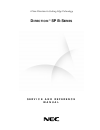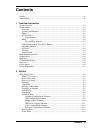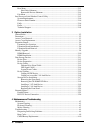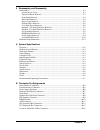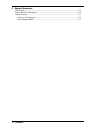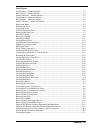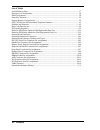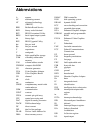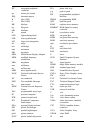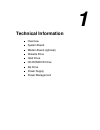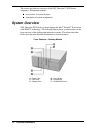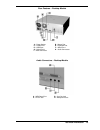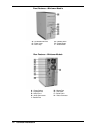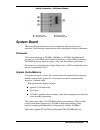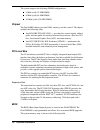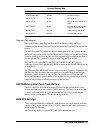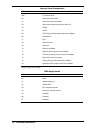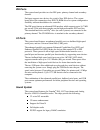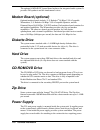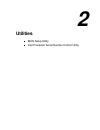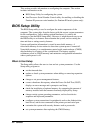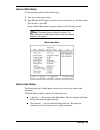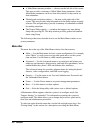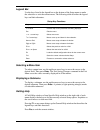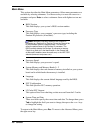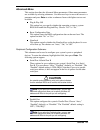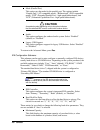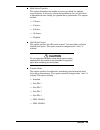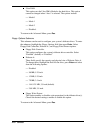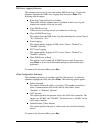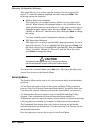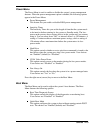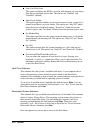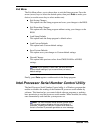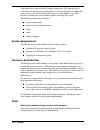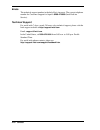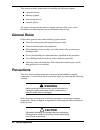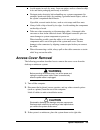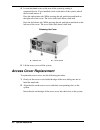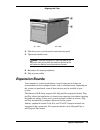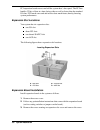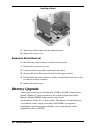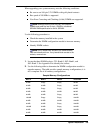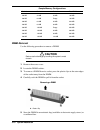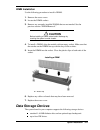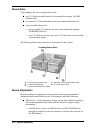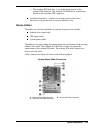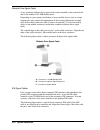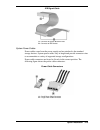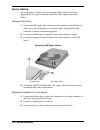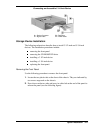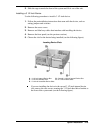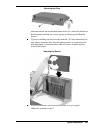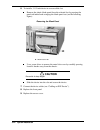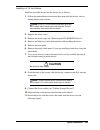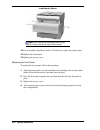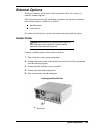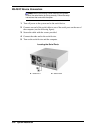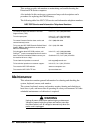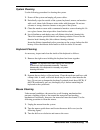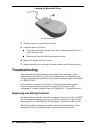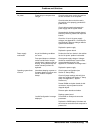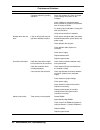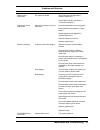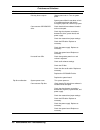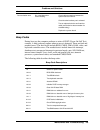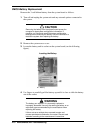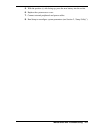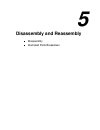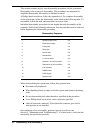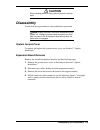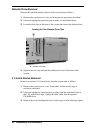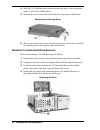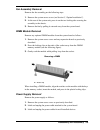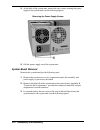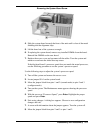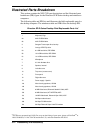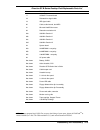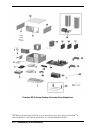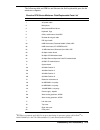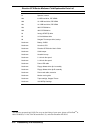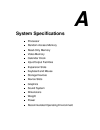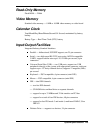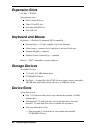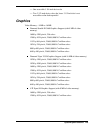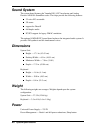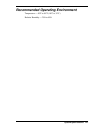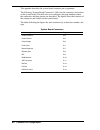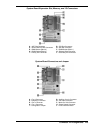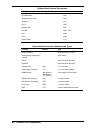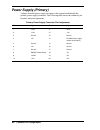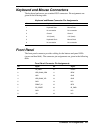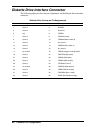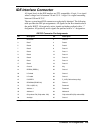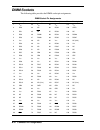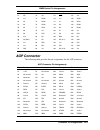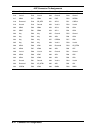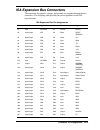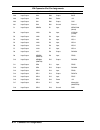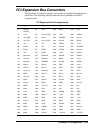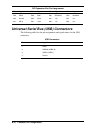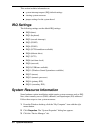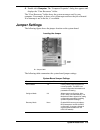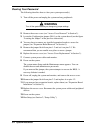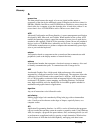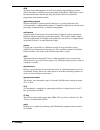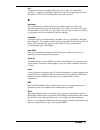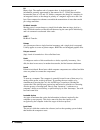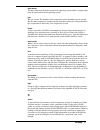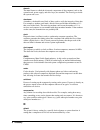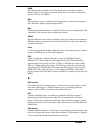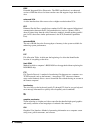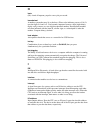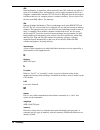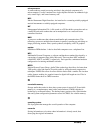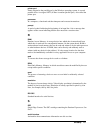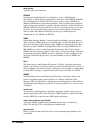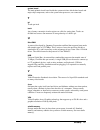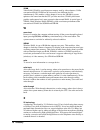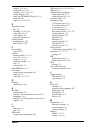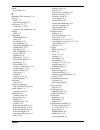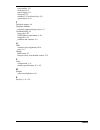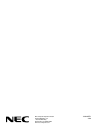- DL manuals
- NEC
- Desktop
- DIRECTION SP B - SERVICE 1999
- Service And Reference Manual
NEC DIRECTION SP B - SERVICE 1999 Service And Reference Manual - System Overview
1-2 Technical Information
The section provides an overview of the NEC Direction™ SP B-Series
computers. Information includes:
an overview of system features
description of system components.
System Overview
NEC Direction SP B-Series systems support the Intel
®
Pentium
®
II processor
with MMX™ technology. The following figures show system features on the
front and rear of the desktop and minitower systems. The subsections that
follow provide more detailed information on system features.
Front Features – Desktop Models
A – Power Lamp
B – Power Button
C – Disk Lamp
D – Reset Button
E – Diskette Drive
F – CD-ROM/DVD Drive
Summary of DIRECTION SP B - SERVICE 1999
Page 1
A new direction in cutting-edge technology d i r e c t i o n ™ sp b-s e r i e s s e r v i c e a n d r e f e r e n c e m a n u a l.
Page 2
First printing — april 1999 copyright 1999 nec computer systems division packard bell nec, inc. 1 packard bell way sacramento, ca 95828-0903 all rights reserved proprietary notice and liability disclaimer the information disclosed in this document, including all designs and related materials, is the...
Page 3: Contents
Contents iii contents preface .............................................................................................................................Ix abbreviations ...................................................................................................................Xi 1 technica...
Page 4
Iv contents boot menu ..............................................................................................................2-13 hard drive submenu .......................................................................................2-14 removable devices submenu .............................
Page 5
Contents v 5 disassembly and reassembly disassembly .................................................................................................................. 5-3 system access cover ............................................................................................... 5-3 expansion...
Page 6
Vi contents c system resources irq settings..................................................................................................................C-2 system resource information ........................................................................................C-2 jumper settings ......
Page 7
Contents vii list of figures front features – desktop models .......................................................................................... 1-2 rear features – desktop models ........................................................................................... 1-3 audio connectors ...
Page 8
Viii contents list of tables system memory map............................................................................................................ 1-7 interrupt level assignments ................................................................................................. 1-8 dma assignm...
Page 9: Preface
Preface ix preface this service and reference manual contains technical information necessary for servicing and repairing direction™ sp b-series systems. The manual includes system setup information, procedures for installing options, and troubleshooting. The manual is written for nec csd-trained cu...
Page 10: Abbreviations
Xi a ampere ac alternating current at advanced technology (ibm pc) bbs bulletin board service bcd binary-coded decimal bcu bios customized utility bios basic input/output system bit binary digit buu bios upgrade utility bpi bits per inch bps bits per second c capacitance c centigrade cache high-spee...
Page 11
Xii ipc integrated peripheral controller ips inches per second irq interrupt request k kilo (1024) k kilo (1000) kb kilobyte kg kilogram khz kilohertz lb pound led light-emitting diode lsb least-significant bit lsi large-scale integration m mega ma milliamps max maximum mb megabyte mda monochrome di...
Page 12: Technical Information
1 technical information overview system board modem board (optional) diskette drive hard drive cd-rom/dvd drive zip drive power supply power management.
Page 13: System Overview
1-2 technical information the section provides an overview of the nec direction™ sp b-series computers. Information includes: an overview of system features description of system components. System overview nec direction sp b-series systems support the intel ® pentium ® ii processor with mmx™ techno...
Page 14
Technical information 1-3 rear features – desktop models a – power socket b – mouse port c – parallel port d – keyboard port e – usb ports f – serial port 1 g – serial port 2 h – audio connectors i – video connector audio connectors – desktop models a – midi/game port b – line out jack c – line in j...
Page 15
1-4 technical information front features – minitower models a – cd-rom/dvd drive b – diskette drive c – power lamp d – power button e – disk lamp f – reset button rear features – minitower models a – power socket b – mouse port c – keyboard port d – usb ports e – serial port 1 f – serial port 2 g – ...
Page 16: System Board
Technical information 1-5 audio connectors – minitower models a – line out jack b – line in jack c – microphone jack d –midi/game port system board the system board contains most of the components that provide system functions. The following subsections provide a description of these components. Pro...
Page 17: Chipset
1-6 technical information the system supports the following dimm configurations: 4-mbit by 64 (32-mb dimm) 8-mbit by 64 (64-mb dimm) 16-mbit by 64 (128-mb dimm). Chipset the intel 440bx chipset provides dma, memory, and bus control. The chipset includes the following chips: intel 82443bx pci/agp (pa...
Page 18: Dma/irq Settings
Technical information 1-7 system memory map memory address size function 100000-18000000 383 mb extended memory e8000-fffff 96 kb system bios e0000-e7fff 32 kb system bios (available as umb) c8000-dffff 96 kb available high dos memory (open to isa and pci bus) a0000-c7fff 160 kb video memory and bio...
Page 19
1-8 technical information interrupt level assignments irq system resource nmi i/o channel check 00 reserved, interval timer 01 reserved, keyboard controller 02 reserved, cascade interrupt from slave pic 03 com2* 04 com1* 05 lpt2 (plug and play option)/audio/user available 06 diskette drive 07 lpt1* ...
Page 20: Ide Ports
Technical information 1-9 ide ports the system board provides two fast ide ports: primary channel and secondary channel. Each port supports two devices for a total of four ide devices. The system board allows the connection of an ide cd-rom drive for system configuration flexibility without the addi...
Page 21: Modem Board (Optional)
1-10 technical information the optional awe64d pci sound board replaces the integrated audio system. It provides fm synthesis and 64 simultaneous voices. Modem board (optional) optional modem boards include: u.S. Robotics ® 56-kbps v.90 x2-capable winmodem, u.S. Robotics 56-kbps v.90 x2-capable spor...
Page 22: Power Management
Technical information 1-11 power management the advanced power management (apm) program, located on the 82371eb pci isa ide xcelerator (piix4e) chip, reduces system power consumption when there is no activity detected from the keyboard, mouse, diskette drive, cd-rom/dvd drive, or hard drive after a ...
Page 23: Utilities
2 utilities bios setup utility intel processor serial number control utility.
Page 24: Bios Setup Utility
2-2 utilities this section provides information on configuring the computer. The section includes information on the bios setup utility for configuring the system intel processor serial number control utility for enabling or disabling the pentium iii processor serial number (for pentium iii based sy...
Page 25: How To Start Setup
Utilities 2-3 how to start setup to start the setup utility, follow these steps: 1. Turn on or reboot the system. 2. Press f2 after post begins, but before the system boots up. You have about five seconds to press f2 . Setup’s main menu window appears similar to the following screen. Note: the scree...
Page 26: Menu Bar
2-4 utilities a main menu summary window the area on the left side of the screen. This area provides a summary of main menu setup parameters. Some main menu parameters can be set from this window or they can be set from submenus. The help and navigation window the area on the right side of the scree...
Page 27: Legend Bar
Utilities 2-5 legend bar use the keys listed in the legend bar on the bottom of the setup menu to make the selections or exit the current menu. The following table describes the legend keys and their alternates. Setup key functions key function f1 or alt-h provides help for the parameter field being...
Page 28: Main Menu
2-6 utilities main menu this section describes the main menu parameters. Other menu parameters are available by selecting submenus. Use the arrow keys to move the cursor to a parameter and press enter to select a submenu. Items with lighter text are not available. Bios version this field displays yo...
Page 29: Advanced Menu
Utilities 2-7 advanced menu this section describes the advanced menu parameters. Other menu parameters are available by selecting submenus. Use the arrow keys to move the cursor to a parameter and press enter to select a submenu. Items with lighter text are not available. Plug & play o/s this option...
Page 30: Caution
2-8 utilities mode (parallel port) this option sets the mode for the parallel port. The options include “output only” (at-compatible mode), “bidirectional” (ps/2-compatible mode), “epp” (extended parallel port – high speed bidirectional), and “ecp” (enhanced capabilities port – high speed bidirectio...
Page 31: Caution
Utilities 2-9 multi sector transfers this option determines the number of sectors per block for multiple sector transfers. If necessary, check the specification for your hard drive to determine the best setting for optimum drive performance. The options include: 2 sectors 4 sectors 8 sectors 16 sect...
Page 32
2-10 utilities ultra dma this option sets the ultra dma mode for the hard drive. This option cannot be changed when “auto” is selected. The options include: mode 0 mode 1 mode 2 disabled. To return to the advanced menu, press esc . Floppy options submenu this submenu can be used to configure your sy...
Page 33
Utilities 2-11 dmi event logging submenu this submenu can be used to view and modify dmi event logs. To enter the submenu, highlight the dmi event logging field, then press enter . The following options appear: event log capacity/event log validity these fields indicate whether space is available in...
Page 34: Caution
2-12 utilities resource configuration submenu this option allows you to reserve specific resources for use by legacy isa devices. To enter the submenu, highlight this field, then press enter . The following options are displayed: memory reservation submenu this option lets you configure memory block...
Page 35: Power Menu
Utilities 2-13 power menu the power menu is used to enable or disable the system’s power management features. When the power management option is enabled, the following options appear in the power menu: power management this feature lets you enable or disable bios power management. Inactivity timer ...
Page 36
2-14 utilities scan user flash area this option configures the bios to scan the flash memory for user binary files that are executed at boot time. The choices are “enabled” and “disabled” (default). After power failure this option specifies whether or not to restore power to the system if it is turn...
Page 37: Exit Menu
Utilities 2-15 exit menu the exit menu allows you to choose how to exit the setup program. Press the arrow (cursor) keys to select the desired option, then press enter to make your choice (or use the arrow key to select another one). Exit saving changes this option exits the setup program and saves ...
Page 38: System Requirements
2-16 utilities this utility places an icon in the windows system tray. The icon provides a visual status of the processor serial number. You have the option of hiding the system tray icon. You can disable the processor serial number at any time. However, enabling the serial number requires restartin...
Page 39
Utilities 2-17 why would i want to turn off my processor serial number? Intel believes the processor serial number can provide compelling benefits to users. They are developing features in conjunction with the processor serial number to allow responsible service providers to provide services which m...
Page 40: Errata
2-18 utilities errata the technical support number in the help file is incorrect. The correct telephone number for customer support for japan is 0298-47-0800 (intel hotline service). Technical support for world wide 7 days a week, 24 hours a day technical support, please visit the intel support webs...
Page 41: Option Installation
3 option installation general rules precautions access cover removal access cover replacement expansion boards memory upgrade data storage devices external options.
Page 42: General Rules
3-2 option installation this section provides instructions for installing the following options: expansion boards memory upgrade data storage devices external options. All options (except external options) require removal of the access cover. Procedures for removing the cover are included in this se...
Page 43: Access Cover Removal
Option installation 3-3 avoid carpets in cool, dry areas. Leave an option, such as a board or chip, in its anti-static packaging until ready to install it. Dissipate static electricity before handling any system components (for example, boards and chips) by touching a grounded metal object, such as ...
Page 44: Access Cover Replacement
3-4 option installation 4. Loosen the thumb screw at the rear of the system by turning it counterclockwise. If you installed a lock on the back of the system, unlock the lock and remove it. Press the right release tab. While pressing the tab, push down and back on the right rear of the cover. The co...
Page 45: Expansion Boards
Option installation 3-5 aligning the tabs a – tabs b – slots 3. Slide the access cover forward to meet the front panel. 4. Tighten the thumb screw. Note: the cover fits tightly. If it does not slide all the way to the front panel, place one hand on the front of the unit while you slide the cover for...
Page 46: Expansion Slot Locations
3-6 option installation pci expansion boards run at one half the system host’s bus speed. The pci bus handles 32 bits of data at a time, being wider as well as faster than the standard isa bus. Pci boards can send and receive data much faster, thereby boosting system performance. Expansion slot loca...
Page 47: Caution
Option installation 3-7 removing the slot cover a – screw b – slot cover save the screw for installing the expansion board. Be sure to save the slot cover for future use. ! Caution a slot cover can damage the system board or any option board if it falls into the system. Take care to keep the slot co...
Page 48: Expansion Board Removal
3-8 option installation installing a board 7. Attach any cables required by the expansion board. 8. Replace the access cover. Expansion board removal use the following steps to remove a board from the system. 1. Remove the system access cover. 2. Label and remove any cables connected to the board. 3...
Page 49
Option installation 3-9 when upgrading your system memory, note the following conditions: be sure to use 168-pin 3.3v dimms with gold-plated contacts. Bus speed of 100 mhz is supported. Non-error correcting and checking (64-bit) dimms are supported. Note: although memory size may vary, the sdram dim...
Page 50: Dimm Removal
3-10 option installation sample memory configurations bank 0 bank 1 bank 2 total ram 128 mb 32 mb 32 mb 192 mb 128 mb 64 mb empty 192 mb 128 mb 64 mb 32 mb 224 mb 128 mb 64 mb 64 mb 256 mb 128 mb 128 mb empty 256 mb 128 mb 128 mb 32 mb 288 mb 128 mb 128 mb 64 mb 320 mb 128 mb 128 mb 128 mb 384 mb di...
Page 51: Dimm Installation
Option installation 3-11 dimm installation use the following procedure to install a dimm. 1. Remove the access cover. 2. Locate the dimm sockets. 3. Remove any currently-installed dimms that are not needed. See the previous section “dimm removal.” ! Caution before installing a dimm, reduce static di...
Page 52: Device Slots
3-12 option installation device slots your computer has seven storage device slots: one 3 1/2-inch accessible device slot (contains the standard 1.44-mb diskette drive) two internal 3 1/2-inch hard drive slots (one contains the hard drive) four accessible device slots two accessible 5 1/4-inch devic...
Page 53: Device Cables
Option installation 3-13 the standard ide hard drive is set as the master device on the primary ide connector. The standard cd-rom drive is the master device on the secondary ide connector. Installation hardware — check to be certain you have the screws necessary to secure the drive in an accessible...
Page 54
3-14 option installation diskette drive signal cable a two-connector diskette drive signal cable comes attached to the system board and to the standard 1.44-mb diskette drive. Depending on your system, installation of an accessible device, such as a tape backup unit, may require the replacement of t...
Page 55
Option installation 3-15 ide signal cable a – connects to system board ide port b – connects to ide devices system power cables power cables come from the power supply and are attached to the standard storage devices. System power cables vary in length and provide connector sizes to accommodate a va...
Page 56: Device Cabling
3-16 option installation device cabling all storage devices require a power and signal cable connection. Devices shipped with the system are already connected. Cable optional devices as follows. Cabling an ide device 1. Connect the ide signal cable connector to the connector on the ide device. Take ...
Page 57: Storage Device Installation
Option installation 3-17 connecting an accessible 5 1/4-inch device a – device connector b – red edge c – signal cable d – power cable storage device installation the following subsections describe how to install 3 1/2-inch and 5 1/4-inch devices. The installation procedures include: removing the fr...
Page 58
3-18 option installation releasing the front panel a – two release tabs b – release tab 3. Pull the panel away from the chassis. Removing the cd-rom/dvd drive if you need to remove the cd-rom/dvd drive, you need to remove the accessible device cage. Use the following procedure to remove the accessib...
Page 59
Option installation 3-19 2. Slide the cage towards the front of the system and lift it out of the unit. Installing a 3 1/2-inch device use the following procedure to install a 3 1/2-inch device. 1. Follow the preinstallation instructions that came with the device, such as setting jumpers and switche...
Page 60
3-20 option installation removing the bracket screws a – two drive bracket screws slide the 3 1/2-inch hard drive bracket towards the back of the system unit until it is free of the molded plastic. Align the two screw holes on the hard drive with the two tabs on the bracket (see the following figure...
Page 61
Option installation 3-21 securing the drive slide the bracket into the molded plastic drive slot. Secure the bracket to the front panel with the two screws shown in “removing the bracket screws.” if you are installing the device in the standard 3 1/2-inch internal device slot, simply insert the driv...
Page 62: Caution
3-22 option installation 6. To install a 3 1/2-inch device in an accessible slot: remove the plastic blank panel from the selected slot by pressing the panel tab inward and swinging the blank panel out (see the following figure). Removing the blank panel a – blank panel tab use a screw driver to rem...
Page 63: Caution
Option installation 3-23 installing a 5 1/4-inch device install an accessible device into the device slot as follows. 1. Follow the preinstallation instructions that came with the device, such as setting jumpers and switches. Note: if your 5 1/4-inch device comes with drive rails, do not attach them...
Page 64
3-24 option installation installing the device note: if you removed the accessible device cage, replace it. Secure the device cage with the screw. 12. If you installed a hard drive in the 5 1/4-inch slot, replace the plastic panel. 13. Replace the front panel. 14. Replace the access cover. Replacing...
Page 65: External Options
Option installation 3-25 external options external connectors on the back of the system unit allow for a variety of industry-standard options this subsection provides the installation procedures for the most commonly used external options, which are as follows: parallel printer serial device. For ot...
Page 66: Rs-232C Device Connection
3-26 option installation rs-232c device connection note: before connecting a serial device to the system, be sure the serial device is set up correctly. Follow the setup instructions that come with the option. 1. Turn off power to the system and to the serial device. 2. Connect one end of the serial...
Page 67
4 maintenance and troubleshooting maintenance troubleshooting.
Page 68: Maintenance
4-2 maintenance and troubleshooting this section provides information on maintaining and troubleshooting the direction sp b-series computers. Also included in this section are system error beep code descriptions and a procedure for replacing the cmos battery. The following table lists nec csd servic...
Page 69: System Cleaning
Maintenance and troubleshooting 4-3 system cleaning use the following procedure for cleaning the system. 1. Power off the system and unplug all power cables. 2. Periodically wipe the outside of the system, keyboard, mouse, and monitor with a soft, clean cloth. Remove stains with a mild detergent. Do...
Page 70: Troubleshooting
4-4 maintenance and troubleshooting locating the mouse ball cover a – mouse ball cover 4. Turn the mouse over and remove the ball. 5. Clean the mouse as follows: clean the mouse ball with tap water and a mild detergent, then dry it with a lint-free cloth. Remove any dust and lint from the mouse sock...
Page 71
Maintenance and troubleshooting 4-5 problems and solutions problem symptom solution no power power lamp on computer does not light. Check that the power cord is plugged into the ac connector on the computer. Check that the other end of the cord is plugged into a live properly grounded ac power outle...
Page 72
4-6 maintenance and troubleshooting problems and solutions problem symptom solution computer halts during loading sequence. Power the computer off. Check for proper jumper settings, then power on the computer. Check condition of selected bootload device (diskette or hard drive) for bad boot track or...
Page 73
Maintenance and troubleshooting 4-7 problems and solutions problem symptom solution modem board malfunction no output from board. Check interrupts (see appendix c, “system resources”). Check dma channels (see section 1, “technical information”). Keyboard or mouse malfunction monitor has prompt, but ...
Page 74
4-8 maintenance and troubleshooting problems and solutions problem symptom solution disc tray does not open. System power not on. Turn on system power. System power failed. Insert about an inch of a straightened paper clip into the emergency eject hole, until the tray opens. Cannot access cd-rom/dvd...
Page 75: Beep Codes
Maintenance and troubleshooting 4-9 problems and solutions problem symptom solution communication error no or bad data when communicating. Check cable connections between the system board and device. Check that the interface port is selected. Test or replace the device and interface cable (see the d...
Page 76: Cmos Battery Replacement
4-10 maintenance and troubleshooting cmos battery replacement remove the 3-volt lithium battery from the system board as follows. 1. Turn off and unplug the system unit and any external options connected to the system. ! Caution removing the battery from the system board causes the computer to lose ...
Page 77
Maintenance and troubleshooting 4-11 5. With the positive (+) side facing up, press the new battery into the socket. 6. Replace the system access cover. 7. Connect external peripherals and power cables. 8. Run setup to reconfigure system parameters (see section 2, “setup utility”)..
Page 78: Disassembly And Reassembly
5 disassembly and reassembly disassembly illustrated parts breakdown.
Page 79
5-2 disassembly and reassembly this section contains step-by-step disassembly procedures for the system unit. Reassembly is the reverse of disassembly. The procedures are supported by simplified disassembly illustrations to facilitate removal. A phillips-head screwdriver is the only required tool. F...
Page 80: Caution
Disassembly and reassembly 5-3 ! Caution when handling boards or chips, ground yourself to release static. Disassembly use the following procedures to disassemble the system unit. Note: unplug the power cord before disassembling the system unit. Voltage is present inside the system unit even after t...
Page 81: Front Panel Removal
5-4 disassembly and reassembly removing a board front panel removal remove the front panel from the system unit as follows. 1. Locate the two plastic tabs at the front of the chassis. They are indicated by two arrows engraved on the chassis. 2. Press down on the two tabs and press in a third tab at ...
Page 82: Side Panel Removal
Disassembly and reassembly 5-5 side panel removal remove the side panel from the system unit as follows. 1. Remove the system access cover and front panel as previously described. 2. Locate the two side panel securing tabs at the front of the system. 3. Pull the tabs out and away from the system. 4....
Page 83: Diskette Drive Removal
5-6 disassembly and reassembly diskette drive removal remove the standard diskette drive from the system unit as follows. 1. Remove the system access cover and front panel as previously described. 2. Label and unplug the signal and power cables for the diskette drive. 3. Locate the two clips at the ...
Page 84
Disassembly and reassembly 5-7 removing the 5 1/4-inch device screws 4. Slide the device out from the front of the system unit. Optional 3 1/2-inch hard drive removal remove the optional 3 1/2-inch hard drive as follows. 1. Remove the system access cover and front panel as previously described. 2. L...
Page 85
5-8 disassembly and reassembly 4. Slide the 3 1/2-inch hard drive bracket towards the back of the system unit until it is free of the molded plastic. 5. Remove the screw on the side of the hard drive securing it to the bracket. Removing the securing screw 6. Slowly pull the hard drive away from the ...
Page 86: Fan Assembly Removal
Disassembly and reassembly 5-9 fan assembly removal remove the fan assembly per the following steps. 1. Remove the system access cover (see section 3, “option installation”). 2. At the rear of the system unit, press in on the two locking tabs securing the assembly to the chassis. 3. Remove the fan b...
Page 87: System Board Removal
5-10 disassembly and reassembly 4. At the back of the system unit, remove the two screws securing the power supply to the system unit (see the following figure). Removing the power supply screws a – power supply screws 5. Pull the power supply out of the system unit. System board removal remove the ...
Page 88
Disassembly and reassembly 5-11 removing the system board screw a – system board screw 4. Slide the system board towards the front of the unit until is clear of the metal shielding and the alignment clips. 5. Lift the board out of the system at an angle. 6. If replacing the system board, remove any ...
Page 89: Illustrated Parts Breakdown
5-12 disassembly and reassembly illustrated parts breakdown this section contains the nec csd part descriptions and the illustrated parts breakdown (ipb) figure for the direction sp b-series desktop and minitower computers. The following table and ipb lists and illustrates the field-replaceable part...
Page 90
Disassembly and reassembly 5-13 direction sp b-series desktop field-replaceable parts list * item description 17 3c509c-tx network board 18 diskette drive signal cable 19 ide signal cable 20 cable, audio internal, dual mpc 21 microsoft intellipoint mouse 22 retention mechanism kit 23a 350-mhz pentiu...
Page 91
5-14 disassembly and reassembly direction sp b-series desktop illustrated parts breakdown * _______ * this data was prepared april 1999. For an up-to-date listing of spare parts, please call faxflash sm at 1-888-329-0088 (or 1-916-379-4780 outside the u.S.) and order document 42102343..
Page 92
Disassembly and reassembly 5-15 the following table and ipb list and illustrate the field-replaceable parts for the minitower computer. Direction sp b-series minitower field-replaceable parts list * item description 1 ac power cable 2 microphone 3 microsoft intellipoint mouse 4 keyboard, ergo 5 cabl...
Page 93
5-16 disassembly and reassembly direction sp b-series minitower field-replaceable parts list * item description 21 speaker, internal 22a 6.4-gb hard drive, ide udma 22b 10.2-gb hard drive, ide udma 22c 14.5-gb hard drive, ide udma 23a 32x cd-rom drive 23b 40x cd-rom drive 24 iomega atapi zip drive 2...
Page 94
Disassembly and reassembly 5-17 direction sp b-series minitower illustrated parts breakdown * _______ * this data was prepared april 1999. For an up-to-date listing of spare parts, please call faxflash sm at 1-888-329-0088 (or 1-916-379-4780 outside the u.S.) and order document 42102343..
Page 95: System Specifications
A system specifications processor random access memory read-only memory video memory calendar clock input/output facilities expansion slots keyboard and mouse storage devices device slots graphics sound system dimensions weight power recommended operating environment.
Page 96: Processor
A-2 system specifications this section describes system specifications. Processor microprocessor 350-mhz, 400-mhz, or 450-mhz pentium ii processor or 500-mhz pentium iii processor clock rate 350 mhz internally, 100 mhz fsb 400 mhz internally, 100 mhz fsb 450 mhz internally, 100 mhz fsb 500 mhz inter...
Page 97: Read-Only Memory
System specifications a-3 read-only memory flash rom 2 mbit video memory standard video memory 8 mb or 16 mb video memory on video board calendar clock year/month/day/hour/minute/second/.01 second; maintained by battery backup battery type real time clock (rtc) battery input/output facilities integr...
Page 98: Expansion Slots
A-4 system specifications expansion slots i/o bus pci/isa six expansion slots one 8-/16-bit isa slot three 32-bit pci slots one shared isa/pci slot one agp slot keyboard and mouse keyboard windows 95 enhanced, ps/2-compatible function keys 12 keys, capable of up to 48 functions status lamps numeric ...
Page 99: Graphics
System specifications a-5 one accessible 5 1/4-inch device slot two 3 1/2-inch device slots; the lower 3 1/2-inch slot is not accessible on the desktop model graphics video memory – 8 mb or 16 mb diamond stealth ii g460 graphics support (with 8 mb of video memory) 1600 by 1200 pixels, 256 colors 128...
Page 100: Sound System
A-6 system specifications sound system the system board features the yamaha ds1-l pci accelerator and analog devices ad1819a soundport codec. The chips provide the following features: 32-voice xg wavetable 3d stereo support for directx full-duplex audio pc/pci support for legacy dmac emulation. The ...
Page 101
System specifications a-7 recommended operating environment temperature 50 ° f to 95 ° f (10 ° c to 35 ° c) relative humidity 20% to 80%.
Page 102: Connector Pin Assignments
B connector pin assignments serial interface connectors parallel interface connector power supply (primary) keyboard and mouse connectors front panel diskette drive interface connector ide interface connectors dimm sockets agp connector isa expansion bus connectors pci expansion bus connectors unive...
Page 103
B-2 connector pin assignments this appendix describes the system board connector pin assignments. The following “system board connectors” table lists the connectors and sockets on the system board. The table also cross-references the page numbers where the connectors and their pinouts are described....
Page 104
Connector pin assignments b-3 system board expansion slot, memory, and i/o connectors a – agp slot connector b – pci slot connectors c – shared isa/pci slot connectors d – isa slot connector e – dimm socket (bank 2) f – dimm socket (bank 1) g – dimm socket (bank 0) h – diskette drive connector i – p...
Page 105
B-4 connector pin assignments system board internal connectors description connector number cd-rom audio j2f1 auxiliary line-in audio j2f2 telephony j2f1 fan 3 j3f2 diskette drive j8k1 pci ide j8g1, j7g1 fan 1 j8m1 fan 2 j4m1 power supply j7l1 system board connector numbers and types function number...
Page 106: Serial Interface Connectors
Connector pin assignments b-5 serial interface connectors pin assignments for the serial interface port connectors are listed in the following table. Rs-232c serial port connector pin assignments pin signal description 1 dcd carrier detect 2 serial in# receive data 3 serial out# transmit data 4 dtr#...
Page 107: Power Supply (Primary)
B-6 connector pin assignments power supply (primary) voltages from the power supply are input to the system board through the primary power supply connector. The following table shows the connector pin locations and pin assignments. Primary power supply connector pin assignments pin signal pin signa...
Page 108: Front Panel
Connector pin assignments b-7 keyboard and mouse connectors the keyboard and mouse use standard ps/2 connectors. Pin assignments are given in the following table. Keyboard and mouse connector pin assignments pin keyboard connector mouse connector 1 keyboard data mouse data 2 no connection no connect...
Page 109
B-8 connector pin assignments diskette drive interface connector the following table provides the pin assignments for the diskette drive interface connector. Diskette drive connector pin assignments pin description pin description 1 ground 2 densel 3 ground 4 reserved 5 key 6 fdedin 7 ground 8 fdind...
Page 110: Ide Interface Connector
Connector pin assignments b-9 ide interface connector all signal levels in the ide interface are ttl compatible. A logic 1 is a signal whose voltage level is between 2.0 and 5.0 v. A logic 0 is a signal measuring between 0.00 and 0.70 v. The two system board ide connectors are physically identical. ...
Page 111: Dimm Sockets
B-10 connector pin assignments dimm sockets the following table provides the dimm socket pin assignments. Dimm socket pin assignments pin description pin description pin description pin description 1 v ss 43 v ss 85 v ss 127 v ss 2 dq0 44 nc 86 dq32 128 cke0 3 dq1 45 s2 87 dq33 129 nc 4 dq2 46 dqm2 ...
Page 112: Agp Connector
Connector pin assignments b-11 dimm socket pin assignments pin description pin description pin description pin description 31 nc 73 v dd 115 ras 157 v dd 32 v ss 74 dq28 116 v ss 158 dq60 33 a0 75 dq29 117 a1 159 dq61 34 a2 76 dq30 118 a3 160 dq62 35 a4 77 dq31 119 a5 161 dq63 36 a6 78 v ss 120 a7 1...
Page 113
B-12 connector pin assignments agp connector pin assignments pin description pin description pin description pin description a16 vcc3.3 b16 vcc3.3 a49 ground b49 ground a17 sba3 b17 sba0 a50 par b50 serr# a18 reserved b18 sb_stb a51 ad15 b51 c/be1# a19 ground b19 ground a52 vcc3.3 b52 vcc3.3 a20 sba...
Page 114
Connector pin assignments b-13 isa expansion bus connectors the expansion slot signals, voltages, and grounds are supplied through the bus connectors. The following table provides the pin assignments for the isa expansion bus. Isa expansion slot pin assignments pin direction signal pin direction sig...
Page 115
B-14 connector pin assignments isa expansion slot pin assignments pin direction signal pin direction signal a28 input/output sa3 b28 output bale a29 input/output sa2 b29 power +5v a30 input/output sa1 b30 output osc a31 input/output sa0 b31 ground ground c1 input/output sbhe# d1 input memcs16# (m16#...
Page 116
Connector pin assignments b-15 pci expansion bus connectors the expansion slot signals, voltages, and grounds are supplied through the bus connectors. The following table provides the pin assignments for the pci expansion slots. Pci expansion slot pin assignments pin signal pin signal pin signal pin...
Page 117
B-16 connector pin assignments pci expansion slot pin assignments pin signal pin signal pin signal pin signal a29 ad20 b29 ad21 a60 req64c# b60 ack64c# a30 ground b30 ad19 a61 +5v b61 +5v a31 ad18 b31 +3.3v a62 +5v b62 +5v universal serial bus (usb) connectors the following table lists the pin assig...
Page 118: System Resources
C system resources irq settings system resource information jumper settings.
Page 119: Irq Settings
C-2 system resources this section includes information on: system interrupt request (irq) default settings viewing system resources jumper settings for the system board. Irq settings the following settings are the default irq settings: irq0 (timer) irq1 (keyboard) irq2 (cascade interrupt) irq3 (com2...
Page 120: Jumper Settings
System resources c-3 4. Double click computer . The “computer properties” dialog box appears and displays the “view resources” folder. The “view resources” folder shows the system resources used by your computer. For example, it shows a list of interrupts and how they are allocated. If an interrupt ...
Page 121: Clearing Your Password
C-4 system resources clearing your password the following describes how to clear your system password(s). 1. Turn off the power and unplug the system and any peripherals. ! Warning turn off the system before you change any jumper settings. 2. Remove the access cover (see “access cover removal” in se...
Page 122: Recovering The Bios
System resources c-5 recovering the bios the following describes how to recover the system bios. 1. Turn off the power and unplug the system and any peripherals. ! Warning turn off the system before you change any jumper settings. 2. Remove the access cover (see “access cover removal” in section 3)....
Page 123
Glossary 1 glossary a access time the time period between the supply of an access signal and the output or acceptance of the data by the addressed system. Examples are the access times for drams, srams, hard drives, and cd-rom drives. Hard drive access time is the time it takes for a computer to get...
Page 124
2 glossary apm advanced power management. An api developed by intel and microsoft that allows developers to include power management in the bios. Apm defines a layer between the hardware and the operating system that effectively shields the programmer from hardware details. Application programs soft...
Page 125
Glossary 3 avi a digital movie format created by microsoft. Avi is short for “audio/video interleave,” a method of including a digital movie and its accompanying sound in the same file. Files in the avi format have the .Avi extension. B bad sector part of a hard drive or diskette drive storage mediu...
Page 126
4 glossary bit binary digit. The smallest unit of computer data. A single digital piece of information, generally represented by the numeral 0 or 1. Usually the transition between the states of +5v and -5v within a computer, the charge of a transistor in an integrated circuit, or the change in polar...
Page 127
Glossary 5 boot sector the part of the boot block that contains the operating system loader, a program that starts by itself and loads the operating system. Bps bits per second. The number of bits of data that can be transmitted in one second. Because data compression schemes enable more than one bi...
Page 128
6 glossary chassis the metal frame to which the electronic components of the computer (such as the system board, power supply, and drive bays) are attached. The chassis goes inside the system unit cover. Checksum a number, calculated from a block of data, used to verify the integrity of that data. F...
Page 129
Glossary 7 dimm dual inline memory module. Circuit board with pins connecting to different memory chips on both sides of the board, which allows for wider and faster data transfer (128-bit). See simms. Dma direct memory access. A method for transferring data, usually between memory and a disk drive,...
Page 130
8 glossary eide extended integrated drive electronics. The eide specification is an enhanced version of ide that allows for faster transfer rates and supports larger hard drive sizes enhanced vga a video interface that offers more colors or higher resolution than vga. Epp enhanced parallel port, a p...
Page 131
Glossary 9 h hertz (hz) a unit of frequency equal to one cycle per second. Hexadecimal a number system that uses 16 as the base. (place value indicates powers of 16.) it uses the digits 0-9 and a-f. Used around computers because a byte (eight binary digits) easily converts to a two digit hexadecimal...
Page 132
10 glossary irq interrupt request. A signal that, when received by the cpu, makes it stop what it is going to do something else. An interrupt is a way in which a particular device in a computer communicates with the cpu. Pcs have 16 irq lines that can be assigned to different devices (for example, p...
Page 133
Glossary 11 microprocessor a semiconductor central processing unit that is the principal component of a microcomputer. Usually contained on a single chip that includes an arithmetic logic unit, control logic, and control-memory unit. Midi musical instrument digital interface. An interface for connec...
Page 134
12 glossary p page a type of message transmission in which a message is sent or received via modem to a paging device from a computer (with paging communications software) or telephone. Parallel interface interface that communicates eight bits at a time. Parallel printer a printer with a parallel in...
Page 135
Glossary 13 printer port name assigned to the parallel port by the windows operating system. A second parallel device is assigned lpt2 (if there is another parallel port). Also called the printer port. Processor in a computer, a functional unit that interprets and executes instructions. Prompt a spe...
Page 136
14 glossary serial printer a printer with a serial interface. Sgram synchronous graphic random access memory. A type of dram used increasingly on video adapters and graphics accelerators. Like sdram, sgram can synchronize itself with the cpu bus clock at speeds of up to 100 mhz. In addition, sgram u...
Page 137
Glossary 15 system board the main printed circuit board inside the system unit into which other boards and major chip components, such as the system microprocessor, are connected. T tpi tracks per inch. Track any of many concentric circular regions on a disk for storing data. Tracks are divided into...
Page 138
16 glossary vram video ram. Vram is special-purpose memory used by video adapters. Unlike conventional ram, vram can be accessed by two different devices simultaneously. This enables a video adapter to access the vram for screen updates at the same time that the cpu provides new data. Vram yields be...
Page 139: Index
Index-1 a addresses i/o, 2-7 agp aperture size, 2-11 chipset, 1-6 connector pin assignments, b-11 awe64d pci sound board, 1-10 b battery cmos, 1-7, 2-2, 4-10 removal, 4-10 beep codes descriptions, 4-9 bios, 1-6, 1-7 recovery, c-5 boot device, 2-14 boot menu, 2-13 c cables diskette drive, 3-14 ide si...
Page 140
Index-2 cabling, 3-14, 3-16 connection, 1-9, 1-10 installing, 3-17, 3-19, 3-23 jumper settings, 3-12 removing cd-rom/dvd drive, 3-18 sequence, 2-14 support, 1-9, 1-10, 3-11 e expansion boards bus, 1-6 installing, 3-5, 3-6, 3-8 removing, 3-8, 5-3 slot locations, 3-6 slot specifications, a-4 external ...
Page 141
Index-3 installing dimms, 3-11 map, 1-6 removing dimms, 3-10 sample configurations, 3-9 sockets, 3-9 support, 3-8 upgrade, 3-8 menu advanced, 2-7 boot, 2-13 dmi event logging submenu, 2-11 exit, 2-15 floppy options submenu, 2-10 hard drive submenu, 2-14 ide configuration submenu, 2-8 main, 2-6 main ...
Page 142
Index-4 repair disassembly, 5-2 s secondary ide connector, 3-14 security menu, 2-12 password clearing, c-4 serial ports, 1-9, 2-7 connecting to, 3-26 connector pin assignments, b-5 settings irqs, c-2 setup utility advanced menu, 2-7 audio, 2-8 boot menu, 2-13 boot sequence, 2-14 configuring peripher...
Page 143
Index-5 fan assembly, 5-9 front panel, 5-4 power supply, 5-9 side panel, 5-5 standard 3 1/2-inch hard drive, 5-8 system board, 5-10 t technical support, 4-4 telephone numbers technical support and spare parts, 4-2 troubleshooting, 4-4 beep codes, 4-9 cmos battery replacement, 4-10 diagnostics, 4-4 p...
Page 144
(for united states use only) federal communications commission radio frequency interference statement warning: changes or modifications to this unit not expressly approved by the party responsible for compliance could void the user’s authority to operate the equipment. Note: this equipment has been ...
Page 145
Battery replacement a lithium battery in some computers maintains system configuration information. In the event that the battery fails to maintain system configuration information, nec recommends that you replace the battery. For battery replacement information, see section 4 of this manual or call...
Page 146
Nec computer systems division packard bell nec, inc. 1 packard bell way sacramento, ca 95828-0903 www.Nec-computers.Com 102343srv 4/99.