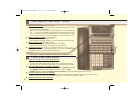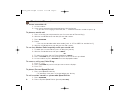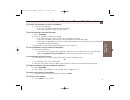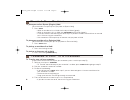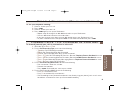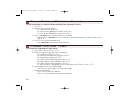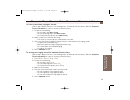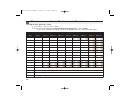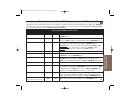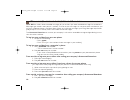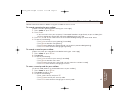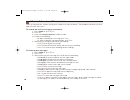- DL manuals
- NEC
- Telephone
- DSX
- User Manual
NEC DSX User Manual
Summary of DSX
Page 1
Setting up your telephone a quick tour of your telephone answering and placing calls features to make you more productive using intramail voice mail empowered by innovation multibutton telephone user guide 1093095 rev 1, may 2006 printed in u.S.A . 1093095_rev1-26.Qxd 5/31/06 8:33 am page 1.
Page 2
Installing the handset and line cord adjusting the two-position viewing angle when installing the handset: 1 . Plug the handset cord into the handset jack on the bottom of the telephone. 2. The handset cord routes through the lower channel on the right side of the telephone base. 3 . The line cord d...
Page 3
Removing and reinstalling the faceplate to remove the faceplate (if installing a custom desi label): 1. Put your finger in the recessed area under the faceplate and lift off the faceplate. To reinstall the faceplate: 1. Remove the old label, then insert the customized replacement desi label. 2. Pres...
Page 4
Your feature keys the display and soft keys 4 alphanumeric display g while your phone is idle , the display shows: – the date and time, your name (see page 14), and your extension number. – the idle menu soft key functions. Menu push to set up features on your phone (such as call forwarding). Dir pu...
Page 5
Setting up your speed dial bin keys using the fixed function keys understanding the ring/message lamp 5 a quick tour of your telephone g g transfer – press + dial co-worker’s extension to transfer your call. – press + dial co-worker’s extension + press v-mail to transfer call to their mailbox. G g f...
Page 6
6 outside calls to answer an outside call: 1. Lift the handset. 2. If you are not automatically connected, press flashing line key. – if you hear a call ringing a co-worker, dial ** and their extension number to pick it up. To place an outside call: 1. Press a line key (normally located on your firs...
Page 7
7 answering and placing calls to answer an intercom call from a co-worker: 1. Do one of the following: – if you hear two beeps, speak toward your phone. – if you hear intercom ringing, lift the handset. To dial a co-worker over the intercom: 1. Press intercom . 2. Dial your co-worker’s extension num...
Page 8
8 place a call on hold transfer a call to a co-worker to place your call on system (regular) hold: (your co-workers can pick up calls you place on system hold.) 1. Press hold . – while an outside call is on hold, the line key will flicker (green). – while an intercom call is on hold, your intercom k...
Page 9
9 features to make you more productive to set up a telephone meeting: 1. Place or answer your first call. 2. Press conf . 3. Place or answer your next call. 4. Press conf again to set up the conference. – repeat steps 2 through 4 to add additional callers to your conference. – you can add either int...
Page 10
10 change your ring tones to change the ring tones on your phone: 1. Push menu + more + ring + cnfg . 2. Select the type of ringing you want to customize: – for intercom ringing, push icm. – for hold and transfer recall ringing, push rcl. – for ring group ringing, push rgrp . – for type a feature ke...
Page 11
11 to turn feature key ringing on and off: (these steps apply to line keys, call coverage keys, and group call pickup keys. See the telephone feature handbook for more on setting up feature keys.) 1. Do one of the following: – for line keys, dial #ral ( #725 ). – for call coverage keys, dial #rac ( ...
Page 12
12 installing and using a headset to install an optional headset: 1. Plug the headset cord into the headset jack on the bot- tom of the telephone. 2. The headset cord routes through the upper channel on the right side of the telephone base. To set up a headset feature key: 1. Dial #kp (#57 ). 2. Pre...
Page 13
13 using a dss console for more call handling power and flexibility, the dss console pro- vides 60 additional feature keys as well as three speed processing keys along the bottom. (for more on setting up feature keys, see the telephone feature handbook .) to use the speed processing keys: the answer...
Page 14
14 programming your extension’s name to program your extension’s name: 1. Push menu + more + more + name . 2. Enter the name following the name programming chart below + press hold . – also use this procedure to program personal speed dial names and display messages. Name programming chart key 1 pre...
Page 15
Additional user programmable features user programmable features chart feature mnemonic numeric operation call forwarding clear all #cc #22 #cc + y to clear (cancel) forwarding or n to exit without clearing + speaker to exit. Hotline key assignment #hl #45 #hl + press flashing hotline key + enter ex...
Page 16
16 calling (logging into) your mailbox voice mail lets callers leave recorded messages for you and lets you leave recorded messages for co-workers. Messages get stored in each person’s mailbox. To listen to your messages or use other voice mail features, you call your mailbox and access the main men...
Page 17
17 using intramail voice mail review these basic features before using your mailbox for the first time. To record a greeting for your mailbox: (callers hear your greeting before leaving you a message.) 1. Press v-mail or push vm:xx . 2. Push greet . – if you want calls from your company’s automated ...
Page 18
18 more mailbox features when you log onto your mailbox, you get your mailbox main menu of options. These additional features are avail- able from your main menu. To record and send a message to a co-worker: 1. Press v-mail or push vm:xx . 2. Push rec . 3. Enter the message recipient’s mailbox numbe...
Page 19
19 using intramail voice mail after listening to a message, to have voice mail announce the message sender, as well as the time and date the message was sent to you: 1. Press v-mail or push vm:xx . 2 . Push time . 3 . Do one of the following: – push on to turn auto time stamp on. – push off to turn ...
Page 20
20 system administrator options the following administrative features are available only at the system administrator’s extension (normally 300). See the intramail feature handbook for more on each of the underlined features. To use the system administrator options: 1. At extension 300, press v-mail ...