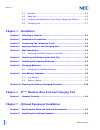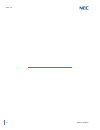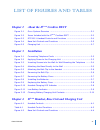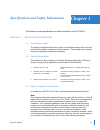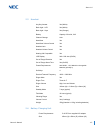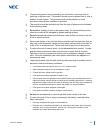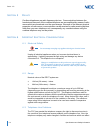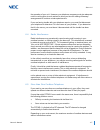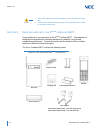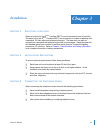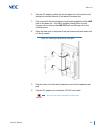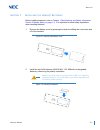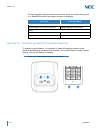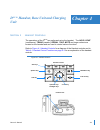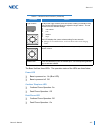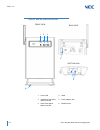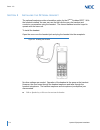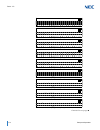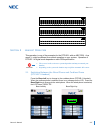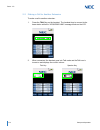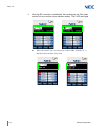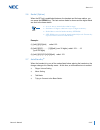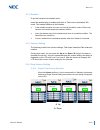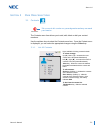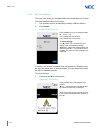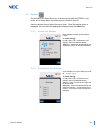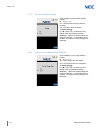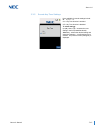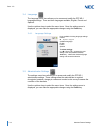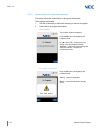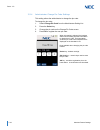- DL manuals
- NEC
- IP Phone
- Dterm DTZ-8R-1
- Owner's Manual
NEC Dterm DTZ-8R-1 Owner's Manual - Chapter 2 About The D
Owner’s Manual
i
TABLE OF CONTENTS
Chapter 1 Specifications and Safety Information
Regulatory Information .......................................................... 1-1
Certification Label .............................................................1-1
Safety Information ............................................................1-1
Radio Frequency Interference .............................................1-1
Hearing Aid Compatibility and Volume Control ......................1-2
Specifications ......................................................................... 1-2
General ...........................................................................1-2
Base Unit ........................................................................1-2
Handset .........................................................................1-3
Battery Charging Unit ........................................................1-3
Battery Safety ........................................................................ 1-4
Important Safety Instructions ................................................ 1-4
Privacy ................................................................................... 1-6
Important Electrical Considerations ....................................... 1-6
Electrical Safety ................................................................1-6
Range .............................................................................1-6
Telephone Line Problems ...................................................1-6
Radio Interference ............................................................1-7
More than One Cordless Telephone .....................................1-7
Chapter 2 About the D
term
Cordless DECT
Overview ................................................................................ 2-1
term
Cordless DECT ......................... 2-2
Features of the Cordless Telephone ....................................... 2-3
D
term
Controls and Functions .................................................. 2-3
Summary of Dterm DTZ-8R-1
Page 1
Owner’s manual dtz-8r-1 nda-31627 issue 1.0 d term ® cordless dect.
Page 3
Contents of this manual are subject to change without prior notice at the discretion of nec corporation of america.This document has been prepared for the use of employees and customers of nec corporation of america and may not be reproduced without prior written approval of nec corporation of ameri...
Page 5: Chapter 2 About The D
Owner’s manual i table of contents chapter 1 specifications and safety information section 1 regulatory information .......................................................... 1-1 1.1 certification label .............................................................1-1 1.2 safety information ............
Page 6: Chapter 3 Installation
Ii table of contents issue 1.0 4.1 handset .......................................................................... 2-4 4.2 base unit ......................................................................... 2-5 4.3 cordless handset/desk phone switch (base key option) ........ 2-6 4.4 charging uni...
Page 7
Owner’s manual iii issue 1.0 chapter 6 setup and operation section 1 setting up and programming the dtz-8r-1 ........................... 6-1 1.1 programming mode ...........................................................6-1 1.1.1 training mode (entry) ..................................................
Page 8
Iv table of contents issue 1.0 chapter 7 handset feature settings section 1 handset features ................................................................... 7-1 section 2 main menu .............................................................................. 7-2 2.1 accessing the main menu .......
Page 9
Owner’s manual v issue 1.0 section 4 additional handset features ................................................ 7-26 4.1 virtual function keys ...................................................... 7-26.
Page 10
Vi table of contents issue 1.0
Page 11: Chapter 2
Owner’s manual vii list of figures and tables chapter 2 about the d term cordless dect figure 2-1 d term system overview ..............................................................2-1 figure 2-2 items included with the d term cordless dect ................................2-2 figure 2-3 dtz-8r-1 h...
Page 12: Chapter 5
Viii list of figures and tables issue 1.0 chapter 5 optional equipment installation figure 5-1 optional accessories and replacement parts ................................. 5-1 figure 5-2 installing the headset ................................................................ 5-2.
Page 13: Chapter 1
Owner’s manual 1-1 chapter 1 specifications and safety information this chapter provides specification and safety information for the dtz-8r-1. S ection 1 r egulatory i nformation 1.1 certification label the product certification label can be found on the bottom surface of the main unit and inside t...
Page 14
Issue 1.0 1-2 specifications and safety information reorient or relocate the receiving antenna. Increase the separation between the equipment and receiver. Connect the equipment into an outlet on a circuit different from that to which the receiver is connected. Consult the dealer or an experienced r...
Page 15
Issue 1.0 owner’s manual 1-3 2.3 handset 2.4 battery charging unit any key answer yes (white) back light - lcd yes (white) back light - keys yes (orange) battery capacity 910 mah, 2.4v channel change auto handsfree yes handsfree volume control yes headset jack yes headset volume control yes hearing ...
Page 16
Issue 1.0 1-4 specifications and safety information s ection 3 b attery s afety this equipment contains rechargeable nickel-metal hydride (ni-mh) batteries. Do not short-circuit the batteries. Do not charge the rechargeable ni-mh batteries used in this equipment in any charger other than the one des...
Page 17
Issue 1.0 owner’s manual 1-5 to protect the product from overheating, do not block or cover any slots or openings in the base unit. This product should never be placed near or over a radiator or heat register. This product should not be placed in a small enclosure unless proper ventilation is provid...
Page 18
Issue 1.0 1-6 specifications and safety information s ection 5 p rivacy cordless telephones are radio frequency devices. Communications between the handset and base unit of the cordless telephone are accomplished by means of radio waves which are broadcast over the open airways. Because of the inher...
Page 19
Issue 1.0 owner’s manual 1-7 the operation of your unit. However, your telephone company must give adequate notice in writing prior to such actions to allow you time for making necessary arrangements to continue uninterrupted service. If you are having trouble with your telephone service, you must f...
Page 20
Issue 1.0 1-8 specifications and safety information multiple base and handset units should not be closer than 20 feet (6m) at any time. Radio interference causes interruptions in conversation. When this happens, your unit is not defective. When noise continues, move to a different location while you...
Page 21: Chapter 2
Owner’s manual 2-1 chapter 2 about the d term cordless dect s ection 1 o verview the dtz-8r-1 (d term cordless dect) is a cordless telephone for the nec pbx (private branch exchange) or key telephone system. It is designed for use in the office environment. Optionally, an nec d term multiline (wired...
Page 22
Issue 1.0 2-2 about the d term cordless dect s ection 2 i tems i ncluded with the d term c ordless dect congratulations on your purchase of the d term cordless dect. This telephone is designed and engineered to exacting standards for reliability, long life and outstanding performance. To become fami...
Page 23
Issue 1.0 owner’s manual 2-3 s ection 3 f eatures of the c ordless t elephone the d term cordless dect provides a variety of features. These features are listed below. 1.9g (1920~1930 mhz) 5 channels display: 240x320 dots (qvga) 8 programmable keys: (soft keys) headset jack mute control autostandby ...
Page 24
Issue 1.0 2-4 about the d term cordless dect 4.1 handset the handset is used to make/receive calls. The various buttons and lcd provide access to and provide indication of the various functions and operations of the phone. Figure 2-3 dtz-8r-1 handset controls and functions on page 2-4 provides a lay...
Page 25
Issue 1.0 owner’s manual 2-5 4.2 base unit the base unit allows users to switch between the d term cordless dect phone and the wired (desk) phone by using the desk/cordless buttons on the unit. Figure 2-4 base unit controls and functions bottom view 4 1 2 3 1. Power led 4. Modular jacks 2. Cordless ...
Page 26
Issue 1.0 2-6 about the d term cordless dect 4.3 cordless handset/desk phone switch (base key option) it is possible to select between cordless handset operation and desk phone operation using the cordless handset. To enable this feature, the base key option setting must be set to on. (base key opti...
Page 27
Issue 1.0 owner’s manual 2-7 4.4 charging unit the charging unit is used to recharge the batteries in the handset. Figure 2-5 charging unit.
Page 28
Issue 1.0 2-8 about the d term cordless dect.
Page 29: Chapter 3
Owner’s manual 3-1 chapter 3 installation s ection 1 s electing a l ocation select a location for the d term cordless dect to avoid excessive heat or humidity. The base unit of the d term cordless dect can be placed on a desk or tabletop near a standard 120 vac outlet and telephone line jack. The ba...
Page 30
Issue 1.0 3-2 installation to connect the telephone cords: 1. Connect one line cord from nec’s pbx (or key system) digital station port to the line in connector on the d term cordless dect base unit. Connect another line cord from the line out connector to a qualified d term multiline telephone. Fig...
Page 31
Issue 1.0 owner’s manual 3-3 s ection 4 a pplying p ower to the c harging u nit the unique design of the telephone allows the user to place the handset in the charging unit with or without the belt clip attached. Connect the ac adapter with the green tip to the charging unit and to a suitable ac pow...
Page 32
Issue 1.0 3-4 installation s ection 5 w all i nstallation 5.1 mounting the base directly to the wall before mounting the telephone, consider the following: select a location away from electrical cables, pipes, or other items behind the mounting location that could cause a hazard when inserting screw...
Page 33
Issue 1.0 owner’s manual 3-5 2. Plug the ac adapter (yellow tip) into the base unit, and route the cord through the molded channel on the back of the base unit. 3. Plug one end of the short telephone cord (locally supplied) into the line jack on the base unit. If the nec multiline (wired) phone is u...
Page 34
Issue 1.0 3-6 installation s ection 6 a ttaching and r emoving the b elt c lip a belt clip can be used to attach the handset to a belt or pocket for convenient portability. 1. Slide the clip into the tab slots. Press firmly until it snaps into place. The belt clip is designed to fit snugly onto the ...
Page 35
Issue 1.0 owner’s manual 3-7 s ection 7 i nstalling the h andset b atteries before installing batteries, refer to chapter 1 specifications and safety information, section 3 battery safety on page 1-4 . It is important to follow safety regulations when handling batteries. 1. Remove the battery cover ...
Page 36
Issue 1.0 3-8 installation 3. Replace the cover and slide it up until it latches onto the handset. S ection 8 c harging b atteries 8.1 charging the handset batteries the rechargeable batteries must be fully charged before using the handset for the first time. 1. Place the handset in the charging uni...
Page 37
Issue 1.0 owner’s manual 3-9 s ection 9 l ow b attery i ndicator 9.1 low battery the handset has visual and audible indicators to warn of a low battery condition. In standby mode the battery status icon in the lcd changes to battery low. The “charge battery” message blinks on the lcd (on: 600msec, o...
Page 38
Issue 1.0 3-10 installation the following table indicates what occurs and the action to be taken during a call or in standby mode when low battery indication is displayed. S ection 10 c leaning the b attery c harging c ontacts to maintain a good charge, it is important to clean all charging contacts...
Page 39: Chapter 4
Owner’s manual 4-1 chapter 4 d term handset, base unit and charging unit s ection 1 h andset c ontrols the operations of the d term are performed using the handset. The hold, conf (conference), trans (transfer), redial, talk, mute and ringer volume are located on the handset and are used to control ...
Page 40
Issue 1.0 4-2 d term handset, base unit and charging unit handset controls table 4-1 handset control functions condition action press hold on the front of the handset to place an existing call on hold. Press conf on the front of the handset to add a call to a conference. Press trans on the front of ...
Page 41
Issue 1.0 owner’s manual 4-3 the base unit has three leds. The operation status of the leds are listed below. Power led base is powered on: on (blue led) base is powered off: off cordless telephone led cordless phone operation: on desk phone operation: off desk phone led cordless phone operation: of...
Page 42
Issue 1.0 4-4 d term handset, base unit and charging unit figure 4-2 base unit controls and functions 1. Power led 4. Stand 2. Cordless phone select button and led 5. Power adapter jack 3. Desk phone select button and led 6. Modular jacks 1 4 6 back view front view 2 3 5 bottom view.
Page 43: Chapter 5
Owner’s manual 5-1 chapter 5 optional equipment installation s ection 1 r eplacement p arts and o ptional a ccessories optional accessories and replacement parts can be obtained by contacting your nec representative. Figure 5-1 optional accessories and replacement parts telephone cord adapter for ba...
Page 44
Issue 1.0 5-2 optional equipment installation s ection 2 i nstalling the o ptional h eadset the optional headset provides a handsfree option for the d term cordless dect. With the headset installed, the user can use the belt clip the carry the handset and conduct a conversation using the headset. Th...
Page 45: Chapter 6
Owner’s manual 6-1 chapter 6 setup and operation s ection 1 s etting u p and p rogramming the dtz-8r-1 1.1 programming mode 1.1.1 training mode (entry) to enter training mode: press and hold * and # at the same time and then press the talk key. The handset emits a confirmation tone and enters traini...
Page 46
Issue 1.0 6-2 setup and operation 1.1.2 training mode (next key [softkey1] – select item) to select an item: press the next key. 1.1.3 training mode (func key [softkey2] – change item) to change an item: press the func key. 1.1.4 training mode (back key [softkey4] – exit from training mode) when the...
Page 47
Issue 1.0 owner’s manual 6-3 f 1 = l k 0 1 [▼] press up key f 1 = l k 0 2 [▼] press up key f 1 = l k 0 3 [▼] press up key f 1 = l k 0 4 [▼] press up key f 1 = l k 0 5 [▼] press up key f 1 = l k 0 6 [▼] press up key f 1 = l k 0 7 [▼] press up key f 1 = l k 0 8 [▼] press up key f 1 = l k 0 9 [▼] press...
Page 48
Issue 1.0 6-4 setup and operation f 1 = l k 1 0 [▼] press up key f 1 = l k 1 1 [▼] press up key f 1 = l k 1 2 [▼] press up key f 1 = l k 1 3 [▼] press up key f 1 = l k 1 4 [▼] press up key f 1 = l k 1 5 [▼] press up key f 1 = l k 1 6 [▼] press up key f 1 = l n r / s p d [▼] press up key f 1 = r e c ...
Page 49
Issue 1.0 owner’s manual 6-5 s ection 2 h andset o peration this operation is one of the examples for the dtz-8r-1 with an nec pbx. As a result, it might be different from actual operation on your system. Operation of dtz-8r-1 in digital mode depends on each pbx specification. 2.1 switching between ...
Page 50
Issue 1.0 6-6 setup and operation 2.2 making a call to another extension to make a call to another extension: 1. Press the talk key on the handset. The handset tries to connect to the base station while the “acquiring link” message blinks on the lcd. 2. When connected, the handset goes into talk mod...
Page 51
Issue 1.0 owner’s manual 6-7 3. If the user dials 1,2, 3 the lcd displays the dialed number as they are pressed. When base station is not connected to a pbx, the handset displays “disconnect”. When the handset cannot connect to the base station, an error tone is emitted and "out of range” is display...
Page 52
Issue 1.0 6-8 setup and operation 4. The lcd displays the message, indicating the call is taking place. 5. When the called party answers, the lcd displays a message to indicate the phone is in talk mode. Talk speaker talk speaker.
Page 53
Issue 1.0 owner’s manual 6-9 2.2.1 connection considerations 1. When the base station is not connected to the pbx, the handset displays “disconnect”. 2. When the handset does not connect to the base station, an error tone is emitted and “out of range” message is displayed for five seconds. The hands...
Page 54
Issue 1.0 6-10 setup and operation 2.3 retrieving a call to another extension to retrieve a call from another extension: 1. When an incoming call is received from another extension, the handset goes into incoming call mode. The display indicates there is an incoming call. 2. If you press either the ...
Page 55
Issue 1.0 owner’s manual 6-11 3. Once the handset connects to the base station, the talk icon and the volume indicator display. After you answer the call, the station number of the calling party displays. 2.4 making call to outside line to make an external call: 1. Press the select key on the handse...
Page 56
Issue 1.0 6-12 setup and operation 2. When the rf connection is established, the handset goes into talk mode and the talk icon and the volume indicator display. The f1 led also lights. When the outside line is not connected with the pbx, “hang up” is displayed and you hear a busy tone..
Page 57
Issue 1.0 owner’s manual 6-13 3. If the user dials 1,2, 3 the lcd displays the dialed number as they are pressed. 2.5 receiving a call from an outside line (depends on pbx line) to receive a call from an external line: 1. When you receive an incoming external call, the f1 led blinks. Talk speaker.
Page 58
Issue 1.0 6-14 setup and operation 2. If you press either the talk or dial pad keys (0~9, * , #) or pick the handset from the cradle, the handset connects to the base station and “acquiring link” displays. If you press the f1 (select key up/down select key), the handset connects to the base station....
Page 59
Issue 1.0 owner’s manual 6-15 2.6 redial (option) when the rf link is established between the handset and the base station, you can press the redial key. The last number dialed is shown and the digits dialed are sent to the base station. Example: (1) [talk][1][2][3][talk] redial: 123 (2) [talk][1][2...
Page 60
Issue 1.0 6-16 setup and operation 2.8 pbx no service when the base station is linked to a wired telephone and you press the talk or speaker key, there is know acknowledgment from the pbx. The handset goes into standby mode and the lcd displays “acquiring link”. 2.9 out of range when in standby mode...
Page 61
Issue 1.0 owner’s manual 6-17 when establishing an rf link if the talk or speaker key is pressed but the handset cannot establish an rf link with the base station, the handset emits an error tone and displays the message “out of range”. While talking if the handset cannot receive a signal from the b...
Page 62
Issue 1.0 6-18 setup and operation 2.10 low battery the handset has visual and audible indicators to warn of a low battery condition. In standby mode the battery status icon in the lcd changes to battery low. The “charge battery” message blinks on the lcd (on: 600msec, off: 600msec). In talk mode th...
Page 63
Issue 1.0 owner’s manual 6-19 2.14 headset to put the handset into headset mode: insert the headset plug in headset jack while in talk mode or handsfree talk mode. The handset switches to the headset. In the headset condition, the user can change handsfree mode to talk mode. However the handset keep...
Page 64
Issue 1.0 6-20 setup and operation 2.17 ringer mute if the volume down key is pressed and held for two seconds while in standby mode or incoming call mode, the handset sets the ringer mute on, turns on the ringer mute icon and stops the ringer. To turn the ringer mute off, press and hold the volume ...
Page 65: Chapter 7
Owner’s manual 7-1 chapter 7 handset feature settings s ection 1 h andset f eatures the handset menu provides access to various features, which you can customize. These features include: contacts list - allows you to add and modify your contacts list. Settings - allows you to adjust several handset ...
Page 66
Issue 1.0 7-2 handset feature settings s ection 2 m ain m enu the handset main menu provides access to the various features. The features that are available from the main menu, allow you to modify various settings as well as access to administrative features. When you access the main menu and select...
Page 67
Issue 1.0 owner’s manual 7-3 s ection 3 m ain m enu s elections 3.1 contacts the contacts menu item allows you to add, edit, delete or dial your contact members. Use the up/down keys to select the contacts menu item. Once the contact menu is displayed, you can make the appropriate changes using the ...
Page 68
Issue 1.0 7-4 handset feature settings 3.1.2 show individual contacts keys available for showing individual contact members include: to select contacts: up ( ▲ ) / down ( ▼ ) - accesses the next contact in the list (forward/backward). Back key - returns to the list screen. To edit contacts: delete k...
Page 69
Issue 1.0 owner’s manual 7-5 3.1.3 delete contacts select the contact using the select key. Once the contact is selected, you can delete it. 3.1.4 edit/add contacts to add a contact: 1. Enter the contact name. 2. Enter the contact number. 3. Save the contact. Contact name if adding a new contact, en...
Page 70
Issue 1.0 7-6 handset feature settings keys available for editing/adding contact members include: back key - returns to the previous screen. Next key - accesses the number edit screen. 123/abc key - toggles between numeric and alphabetic ‘keypad’. 123 - allows numeric input. Abc - allows alphabetic ...
Page 71
Issue 1.0 owner’s manual 7-7 contact numbers if adding a new contact, enter the number you wish to assign to the contact. If you are editing an existing contact, change the number used to dial the contact. A contact number is a maximum of 24 digits. If the number is over 16 digits, the number displa...
Page 72
Issue 1.0 7-8 handset feature settings 3.2 settings the settings menu items allows you to access and modify the dtz-8r-1 settings. Use the up/down keys to select the setting options. Once the settings menu is displayed, select the settings using the select key. 3.2.1 list settings 3.2.2 menu timeout...
Page 73
Issue 1.0 owner’s manual 7-9 3.2.3 brightness settings 3.2.4 power save settings while in standby or talk mode, one minute elapses (without pressing any keys) and the phone enters power save mode. To exit power save mode: 1. Press any key. - or - remove the handset from the charger unit. Keys availa...
Page 74
Issue 1.0 7-10 handset feature settings 3.2.5 key lock settings this menu item allows you to enable/disable the handset key lock function. To enable/disable the key lock function: 1. Use up/down arrow to access on (to enable) or off (to disable). 2. Press select. If the key lock function is enabled ...
Page 75
Issue 1.0 owner’s manual 7-11 3.3 sounds the sounds menu items allows you to access and modify the dtz-8r-1 ring tones, out of range alerts, key tones and turn vibrate on and off. Use the up/down keys to select the menu items. Once the settings menu is displayed, you can make the appropriate changes...
Page 76
Issue 1.0 7-12 handset feature settings 3.3.3 sounds vibrate settings 3.3.4 sounds out of range alert settings keys available for listing vibrate settings include: default = on. On = vibrates when incoming calls are received off = the phone does not vibrate. To select settings: up ( ▲ ) / down ( ▼ )...
Page 77
Issue 1.0 owner’s manual 7-13 3.3.5 sounds key tone settings keys available for sounds settings include: default = on. On = key tone function is enabled off = key tone function is disabled to select settings: up ( ▲ ) / down ( ▼ ) - accesses the next setting in the list (forward/backward). Select ke...
Page 78
Issue 1.0 7-14 handset feature settings 3.4 language the language menu items allows you to access and modify the dtz-8r-1 language settings. There are three languages available; english, french and spanish. Use the up/down keys to select the menu items. Once the settings menu is displayed, you can m...
Page 79
Issue 1.0 owner’s manual 7-15 3.5.1 administrator list settings 3.5.2 administrator registration settings this setting allows the administrator to register the handset. To register the handset: 1. Press and hold the left key on base station until the blue led blinks (three seconds). 2. Select regist...
Page 80
Issue 1.0 7-16 handset feature settings . Handset searches for the base station: keys available when registering the handset include: cancel key - exits registration mode. Enter registration pin: keys available when registering the handset include: default = 1234. Delete key - deletes one digit. Dia...
Page 81
Issue 1.0 owner’s manual 7-17 . Finish registration: keys available when registering the handset include: after five seconds, the handset switches to one of the following modes; depending on the success or failure of handset registration. If registration is successful, the handset switches to standb...
Page 82
Issue 1.0 7-18 handset feature settings 3.5.3 administrator de-registration settings this setting allows the administrator to de-register the handset. To de-register the handset: 1. Use the up/down key to select the handset you want to de-register. 2. Select yes to de-register the handset. Select ha...
Page 83
Issue 1.0 owner’s manual 7-19 . Finish registration: keys available when de-registering the handset include: if de-registration is successful, the lcd displays the message indicating the handset is not registered. You can register the handset again using the regist key. Regist key - starts registrat...
Page 84
Issue 1.0 7-20 handset feature settings 3.5.4 administrator change pin code settings this setting allows the administrator to change the pin code. To change the pin code: 1. Select change pin code from the administrator setting list. 2. Press the select key. 3. Change the pin code on the change pin ...
Page 85
Issue 1.0 owner’s manual 7-21 3.5.5 administrator site survey settings this setting allows the administrator to initiate a site survey to collect information about the handsets. To change the pin code: 1. Select site survey from the administrator setting list. 2. Press the select key. 3. On the site...
Page 86
Issue 1.0 7-22 handset feature settings 3.5.6 administrator site survey settings - sync display mode to start sync display mode: press the sync key. Scan complete; information displayed: the results of the scan are displayed in the lcd. Band - the carrier band for the handset. Condition - good / fai...
Page 87
Issue 1.0 owner’s manual 7-23 3.6 function key labels the key label menu item allows you to assign, edit or delete labels for the eight function keys. To access the key labels menu: select key labels from the main menu using the select key. 3.6.1 key label list settings this screen allows you to acc...
Page 88
Issue 1.0 7-24 handset feature settings 3.6.2 key label name edit settings this menu item allows you to edit the name of the function key label. A maximum of eight characters can be stored for each label. Keys available when changing the label name include: 123/abc key - toggles between numeric and ...
Page 89
Issue 1.0 owner’s manual 7-25 3.6.3 key label delete label settings this menu item is used to delete a function key label name. This screen is displayed when the delete key is pressed on the edit function key label screen. To delete the label name: press yes. Keys available when changing the pin cod...
Page 90
Issue 1.0 7-26 handset feature settings s ection 4 a dditional h andset f eatures 4.1 virtual function keys you can access virtual function keys by entering virtual function key mode. You can enter virtual function key mode while the handset is in standby mode, when receiving an incoming call or whi...
Page 91: Index
Index i index numerics 16-hour talk time 1-3 4-day standby time 1-3 a ac adapter 1-2 , 2-2 , 3-3 , 5-1 adapter 5-1 administrator change pin code 7-20 de-registration 7-18 list 7-15 registration 7-15 site survey 7-21 sync display mode 7-22 answer any key 1-3 applying power to 3-3 autostandby 2-3 , 6-...
Page 92
Ii index h handset 1-3 , 2-2 battery 1-3 battery pack 3-7 , 3-8 controls 4-1 design 2-3 features 7-1 administrator setting 7-1 base key option 7-1 contacts list 7-1 function label keys 7-1 key lock 7-1 language 7-1 settings 7-1 sounds 7-1 virtual functions key 7-1 kit 5-1 operation 6-5 autostandby 6...
Page 93
Index iii programming 6-1 standby 4-2 , 7-2 talk 4-2 training change item 6-2 entry 6-1 exit 6-2 select item 6-2 modulation 1-2 multiline telephone using 6-1 mute control 2-3 n nec multiline terminal led 4-3 nickel-metal hydride batteries 1-4 nickel-metal hydride battery 1-3 , 1-4 ni-mh batteries 1-...
Page 94
Iv index v virtual function keys 7-26 volume control high 4-3 low 4-3 maximum 4-3 medium 4-3 handset 1-3 handsfree 1-3 headset 1-3 setting 6-19 w wall mounting charging unit 2-3 direct 3-4 wall plate adapter 2-2.
Page 96: Owner’S Manual
Owner’s manual dtz-8r-1 nec corporation of america issue 1.0 d term ® cordless dect.