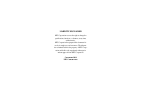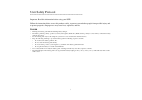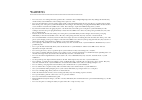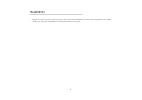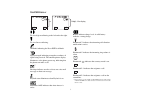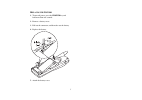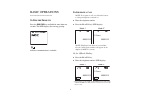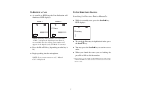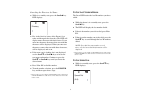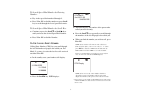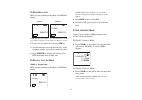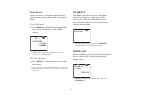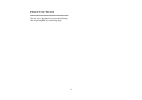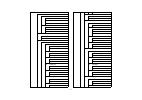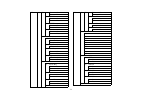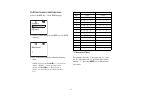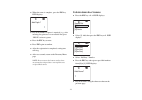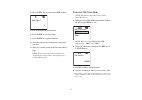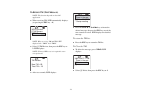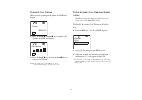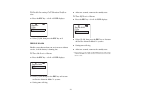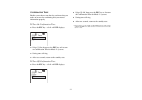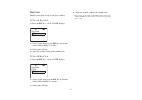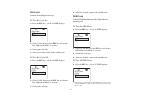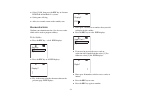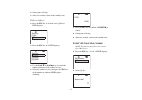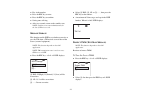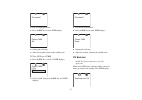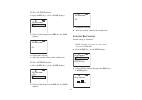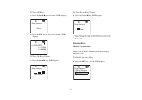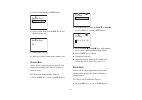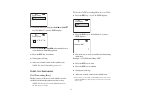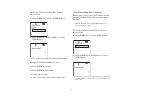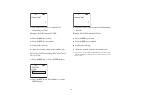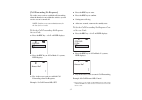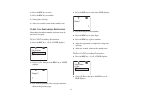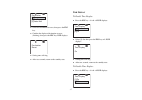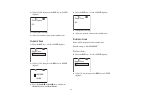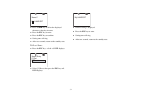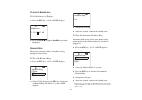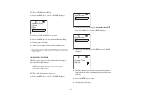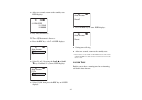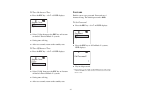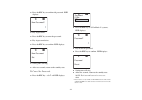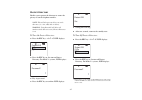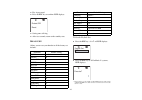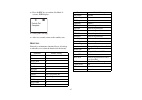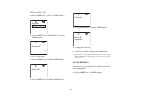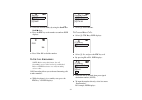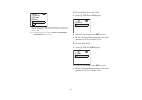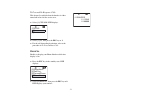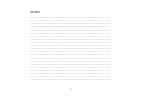- DL manuals
- NEC
- Telephone
- Dterm PSIII
- User Manual
NEC Dterm PSIII User Manual
Summary of Dterm PSIII
Page 1
D term ps iii user guide •••••••••••••••••••• nd-91763(e) issue 2.0
Page 2
Liability disclaimer nec corporation reserves the right to change the specifications, functions, or features, at any time, without notice. Nec corporation has prepared this document for use by its employees and customers. The informa- tion contained herein is the property of nec corpo- ration and sh...
Page 3
••••••••••••••••••••••••••••••••••••••••••••••••••••••••••••••••••••••••••••••••••••• user safety protocol i important: read this information before using your psiii. Follow the instruction below to use this products safely, to protect you and other people from possible injury, and to protect proper...
Page 4
••••••••••••••••••••••••••••••••••••••••••••••••••••••••••••••••••••••••••••••••••••• warning ii • do not use, leave, nor recharge the battery pack near fire or under the direct sunlight. High temperature may damage the internal safety circuit and may cause malfunction of the recharger, heat, explos...
Page 5
••••••••••••••••••••••••••••••••••••••••••••••••••••••••••••••••••••••••••••••••••••• warning iii • this phone system dose not have explosion protection. Do not use it where a flammable gas such as propane and gasoline are stored. Turn off the power of the phone immediately. Do not recharge the batt...
Page 7
••••••••••••••••••••••••••••••••••••••••••••••••••••••••••••••••••••••••••••••••••••• table of contents u ser s afety p rotocol warning t he b asics d isplays and k eys 2 t he psiii d isplay 3 c harging the b attery 4 r eplacing the b attery 5 b asic o perations t o t urn the p hone o n 6 t o o rigi...
Page 8
2 •••••••••••••••••••••••••••••••••••• the basics hold press to place a call on hold. Press to control keylock on/off. (hold down the key more than 1.2~2 seconds) battery compartment (in back) shift l1 l2 1 4 7 3 6 9 2 5 8 0 # abc jkl ghi tuv pq rs wx yz def mno hold clear end pwr trf d isplays and ...
Page 9
3 t he psiii d isplay to view digit overflowing to the left and to the right. To view line overflowing. Off-hook, indicating the d term psiii is off-hook. Signal strength, indicating strength or weakness of signal being received. The antenna picture display illuminates as the phone powers up, indica...
Page 10
4 shift l1 l2 1 4 7 3 6 9 2 5 8 0 # abc jkl ghi tuv pq rs wx yz def mno hold clear end pwr trf c harging the b attery orange indicates charging is in progress, light out indicates charging is complete. To recharge a handset (with the battery pack inside) place phone here..
Page 11
5 r eplacing the b attery 1. To turn off power, press the end/pwr key and hold more than tow seconds. 2. Remove a battery cover. 3. Pull out the connector, and then take out the battery. 4. Replace the battery. 5. Attach the battery cover..
Page 12
6 •••••••••••••••••••••••••••••••••••• basic operations t o t urn the p hone o n press the end/pwr key and hold for more than two seconds. The psiii displays the start-up greeting: indicates communication is available. T o o riginate a c all note: to originate a call, check that the battery is charg...
Page 13
7 t o r eceive a c all ♦ as your d term psiii rings the line indication will illuminate. Psiii displays: note: if calling party number is not available, “call” is displayed. If calling party name is not available then the calling party number will appear in the display (only for mode 2* systems). ♦ ...
Page 14
8 searching the directory by name: ♦ while in a standby state, press the scroll s key. Psiii displays: ♦ key in the first few letters of the person’s last name and then push the down key. The psiii will display names that start with those letters. If you enter one character, the names that start wit...
Page 15
9 to search speed dial number by entering number: ♦ key in the speed dial number-0 through 9. ♦ press l1 or l2* to dial the number or press scroll key to scroll through the list of speed dial entries. To search speed dial number by scroll key: ♦ continue to press the scroll t or scroll s keys until ...
Page 16
10 t o t ransfer a c all while you are speaking on the phone, the psiii will display: note: if calling party name is not available then the calling party number will appear in the display for mode 2* systems. ♦ if you wish to transfer this call, press trf key. ♦ you will now hear a special dial tone...
Page 17
11 k eypad l ock allows you to carry your phone without fear that buttons may be inadvertently pushed, activating the phone. To lock keypad: ♦ press hold key and hold it down for more than two seconds. For mode 2* systems, psiii displays: note: after locking the keypad keys, you can still receive in...
Page 18
12 •••••••••••••••••••••••••••••••••••••••••••••••••••••••••••••• •••••••••••••••••••••••••••••••••••••••••••••••••••••••••••••• psiii functions you may access the functions listed on the following chart by pushing fnc key, and dialing digits..
Page 19
13 fnc menu [1] phone book [1] directory [1] add [2] edit [3] delete [2] speed dial [1] add [2] edit [3] delete [2] msg services [1] vm access [2] tm review [3] setup menu [1] ps operation [1] call volume [>] (up) [ (down) [2] vibration [1] on [2] off [3] service alm [1] on [2] off [4] conf. Tone [1...
Page 20
14 fnc [3] [5] [1] set [2] reset [3] cfw all [1] set [2] reset [4] cfw n/r [1] set [2] reset [5] destination [1] set [2] reset [6] display [1] time display [1] on [2] off [2] setup time [1] set [3] name entry [1] set [2] reset [4] brightness [>] (thick) [ (thin) [7] misc. [1] headset ring [1] auto [...
Page 21
15 t o e nter n ames in the d irectory ♦ press the fnc key → 1 → 1 . Psiii displays: ♦ select [1] add, then press the fnc key or 1 . Psiii displays: ♦ key in the name using the following character chart: note: functions for scroll w key – left scroll at display, “hold” – pause inserted in dial numbe...
Page 22
16 ♦ when the name is complete, press the fnc key. Psiii displays: ♦ key in the number. If pause is required, (e.G.; after entering 9 to gain access to an outside line) press “hold” to insert a pause. ♦ press the fnc key to enter. ♦ press fnc again to confirm. ♦ after the registration is completed, ...
Page 23
17 ♦ press the fnc key to enter name. Psiii displays: ♦ key in the digits for that number. ♦ press the fnc key to enter digits. ♦ press the fnc key again to confirm. ♦ after the registration is completed, setting tone will ring. ♦ after two seconds, return to the directory menu page. Note: do not re...
Page 24
18 t o r eview tm (t ext m essage ) note: this function depends on the oai application. ♦ when receiving tm. Psiii automatically displays: (or pressing the fnc key → 2 ) note: when receiving vm and tm, psiii displays both “vmm” and “tmm”. ♦ select [2] tm review, then press the fnc key or 2 . Psiii d...
Page 25
19 t o a djust c all v olume while you are speaking on the phone, the psiii will display: ♦ press the scroll w or scroll x key to adjust call volume, the psiii will display: ♦ press the scroll w key to lower or scroll x key to increase call volume. Note: in the stand by state, press the fnc key → 3 ...
Page 26
20 to disable incoming call vibration notifica- tion: ♦ press the fnc key → 3 → 1 → 2 . Psiii displays: ♦ select [2] off, then press the fnc key or 2 . S ervice a larm enables you to know when you are in an area without service, or if the battery is running low. To turn on service alarm: ♦ press the...
Page 27
21 c onfirmation t one enables you to hear a tone that lets you know that you made an error or for confirming that you entered information properly. To turn on confirmation tone: ♦ press the fnc key → 3 → 1 → 4 . Psiii displays: ♦ select [1] on, then press the fnc key or 1 to turn on confirmation to...
Page 28
22 k ey c lick enables you to hear a beep as you press each key. To turn on key click: ♦ press the fnc key → 3 → 1 → 5 . Psiii displays: ♦ select [1] on, then press the fnc key or 1 to turn on key click for mode 2* systems. ♦ setting tone will ring. ♦ after two seconds, return to the standby state. ...
Page 29
23 k ey l ight controls the backlight of the keys. To turn key light on: ♦ press the fnc key → 3 → 1 → 6 . Psiii displays: ♦ select [1] on, then press the fnc key or 1 to turn key light on for mode 2* systems. ♦ setting tone will ring. ♦ after two seconds, return to the standby state. To turn key li...
Page 30
24 ♦ select [2] off, then press the fnc key or 2 to turn led flash off for mode 2* systems. ♦ setting tone will ring. ♦ after two seconds, return to the standby state. P rogram s oftkeys confirm your administrator for a list of access codes which can be used to program softkeys. To set softkey: ♦ pr...
Page 31
25 ♦ setting tone will ring. ♦ after two seconds, return to the standby state. To reset softkeys: ♦ press the fnc key 3 → 2 , then select [2] reset. Psiii displays: ♦ press the fnc key or 2 . Psiii displays: ♦ use the scroll t or scroll s keys to search the number and name of the softkey to erase. ♦...
Page 32
26 ♦ key in the number. ♦ press the fnc key to enter. ♦ press the fnc key to confirm. ♦ setting tone will ring. ♦ after two seconds, return to the standby state. Note: confirm your system administrator for the list of vm access code. M essage s torage this function enable psiii to set whether overwr...
Page 33
27 ♦ key in current password. ♦ press the fnc key to enter. Psiii displays: ♦ setting tone will ring. ♦ after two seconds, return to the standby state. To turn off protect tmm: ♦ press the fnc key → 3 → 3 → 3 . Psiii displays: ♦ select [2] off, then press the fnc key or 2 . Psiii displays: ♦ key in ...
Page 34
28 to turn on tm reminder: ♦ press the fnc key → 3 → 3 → 4 . Psiii displays: ♦ select [1] on, then press the fnc key or 1 . Psiii displays: ♦ setting tone will ring. ♦ after two seconds, return to the standby state. To turn off tm reminder: ♦ press the fnc key → 3 → 3 → 4 . Psiii displays: ♦ select ...
Page 35
29 to turn off ring: ♦ press the scroll w key two times. Psiii displays: ♦ press the fnc key or leave five seconds. Psiii displays: to turn up ring volume: ♦ press the scroll x key. Psiii displays: to turn down ring volume: ♦ press the scroll w key. Psiii displays: * mode 2 features are only availab...
Page 36
30 ♦ select [2] speaker ring. Psiii displays: ♦ select [2] off, then press the fnc key or 2 to disable speaker ring. ♦ setting tone will ring. ♦ after two seconds, return to the standby state. S tation r ing allows you to assign ring patterns that tell users whether an incoming call is from an inter...
Page 37
31 ♦ select l1 or l2* by using the scroll s or scroll t key. For mode 2* systems, psiii displays: ♦ press the scroll w or scroll x or the number key to select different trunk ring pattern. ♦ press the fnc key to confirm. ♦ setting tone will ring. ♦ after two seconds, return to the standby state. Not...
Page 38
32 to set the call forwarding busy cancel access code: ♦ press the fnc key → 3 → 5 → 1 . Psiii displays: ♦ press the fnc key or 2 . For mode 2* systems, psiii displays: ♦ key in the access code to cancel call forwarding. Example: #3=call forward busy, cancel. ♦ press the fnc key to enter. ♦ press th...
Page 39
33 ♦ key in the access code to establish call forwarding when call is not answered. Example: *4=call forward don’t answer, set. ♦ press the fnc key to enter. ♦ press the fnc key to confirm. ♦ setting tone will ring. ♦ after two seconds, return to the standby state. To set the call forwarding don’t a...
Page 40
34 ♦ key in the access code to establish call forwarding all calls. Example: *2=call forward-all, set ♦ press the fnc key to enter. ♦ press the fnc key to confirm. ♦ setting tone will ring. ♦ after two seconds, return to the standby state. To set the call forwarding all calls cancel access code: ♦ p...
Page 41
35 [call forwarding no response] to set the access code to establish call forwarding when the handset is not within the wireless system service area or is turned off. Note: confirm your system administrator for the list of access codes. To set the call forwarding no response access code: ♦ press the...
Page 42
36 ♦ press the fnc key to enter. ♦ press the fnc key to confirm. ♦ setting tone will ring. ♦ after two seconds, return to the standby state. T o s et c all f orwarding d estination forwarding destination number and name must be previously assigned. To set call forwarding destination: ♦ press the fnc...
Page 43
37 ♦ select the destination to erase, then press the fnc key. ♦ confirm the displayed destination to erase (flashing), then press the fnc key. Psiii displays: ♦ setting tone will ring. ♦ after two seconds, return to the standby state. T ime d isplay to enable time display: ♦ press the fnc key → 3 → ...
Page 44
38 ♦ select [2] off, then press the fnc key or 2 . Psiii displays: ♦ setting tone will ring. ♦ after two seconds, return to the standby state. T o s etup t ime ♦ press the fnc key → 3 → 6 → 2 . Psiii displays: ♦ select [1] set, then press the fnc key or 1 . Psiii displays: ♦ press the scroll w or sc...
Page 45
39 ♦ press clear key to delete the displayed characters, then key in name. ♦ press the fnc key to enter. ♦ press the fnc key to confirm. ♦ setting tone will ring. ♦ after two seconds, return to the standby state. To reset name: ♦ press the fnc key → 3 → 6 → 3 . Psiii displays: ♦ select [2] reset, th...
Page 46
40 t o a djust b rightness to set brightness of display: ♦ press the fnc key → 3 → 6 → 4 . Psiii displays: ♦ press the scroll w to light or scroll x key to dark brightness. H eadset r ing when using a headset, allows your phone to ring through to your headset. To turn on headset ring: ♦ press the fn...
Page 47
41 to turn off headset ring: ♦ press the fnc key → 3 → 7 → 1 . Psiii displays: ♦ select [3] off for mode 2* system. ♦ press the fnc key or 3 to turn off headset ring. ♦ setting tone will ring. ♦ after two seconds, return to the standby state. * mode 2 features are only available on neax 2000 ivs ser...
Page 48
42 ♦ after two seconds, return to the standby state. Psiii displays: ♦ key entry will not use. To turn off automatic answer: ♦ press the fnc key → 3 → 7 → 2 . Psiii displays: ♦ select l1 or l2 by using the scroll s or scroll t keys. For mode 2* systems, psiii displays: ♦ select [2] off, then press t...
Page 49
43 to turn on answer tone: ♦ press the fnc key → 3 → 7 → 3 . Psiii displays: ♦ select [1] on, then press the fnc key or 1 to turn on answer tone for mode 2* systems. ♦ setting tone will ring. ♦ after two seconds, return to the standby state. To turn off answer tone: ♦ press the fnc key → 3 → 7 → 3 ....
Page 50
44 ♦ press the fnc key to confirm old password. Psiii displays: ♦ key in password. ♦ press the fnc key to enter the password. ♦ key in password twice. ♦ press the fnc key to confirm. Psiii displays: ♦ setting tone will ring. ♦ after two seconds, return to the standby state. To cancel the password: ♦...
Page 51
45 p rotect d irectory enables you to protect the directory to ensure the privacy of stored telephone numbers. Note: this will also prevent all access to the directory, (i.E. View, add, edit or delete). Warning: using reset all will delete all numbers in the directory even if protect directory is on...
Page 52
46 ♦ key in password. ♦ press the fnc key to confirm. Psiii displays: ♦ setting tone will ring. ♦ after two seconds, return to the standby state. D efault s et allows you to reset your handset to all the factory-set defaults: to invoke default set: ♦ press the fnc key → 3 → 7 → 6 . Psiii displays: ♦...
Page 53
47 ♦ press the fnc key to confirm. For mode 2* systems, psiii displays: ♦ setting tone will ring. ♦ after two seconds, return to the standby state. R eset a ll primarily a maintenance function. Resets all settings to what they were when the handset left the factory. Functions default setting call vo...
Page 54
48 to invoke reset all: ♦ press the fnc key → 3 → 7 → 7 . Psiii displays: ♦ press the fnc key or 1 . For mode 2* systems, psiii displays: ♦ key in password. ♦ press the fnc key to confirm. Psiii displays: ♦ press the fnc key to confirm. Psiii displays: ♦ press the fnc key to confirm. Psiii displays:...
Page 55
49 ♦ select the desired softkey by using the scroll t or scroll s keys. ♦ press the fnc key or the number to confirm. Psiii displays: ♦ press l1 or l2* to dial the number. T o u se c all f orwarding note: before using this feature, the call forwarding access codes need to be established. Refer to ps...
Page 56
50 * mode 2 features are only available on neax 2000 ivs series 1900 software or neax 2400 imx series 7300 software & zone transceiver version 5.00 software or later. Note: destination number can be assigned in to set call forwarding destination ( fnc key → 3 → 5 → 5 ) to forward not answered calls:...
Page 57
51 to forward no response calls: this forward is enabled when the handset is either turned off or has left the service area. ♦ select [4] cfw n/r. Psiii displays: ♦ select [1] set, then press the fnc key or 1 . ♦ for the call forwarding destination, refer to the procedure in to forward busy calls . ...
Page 58
52 notes ___________________________________________________________________________________________ ___________________________________________________________________________________________ ___________________________________________________________________________________________ _______________...